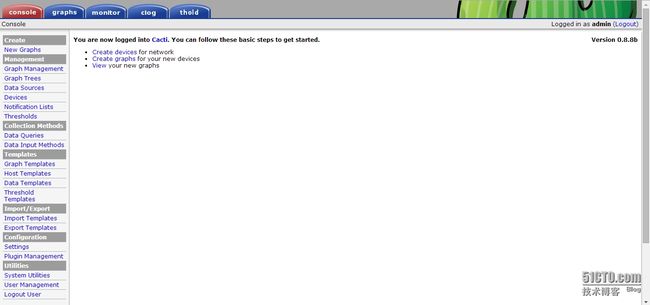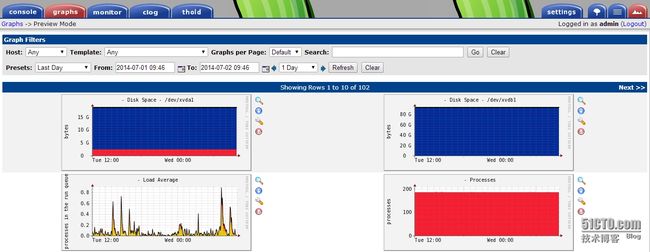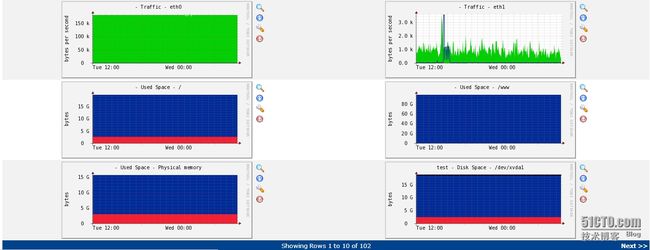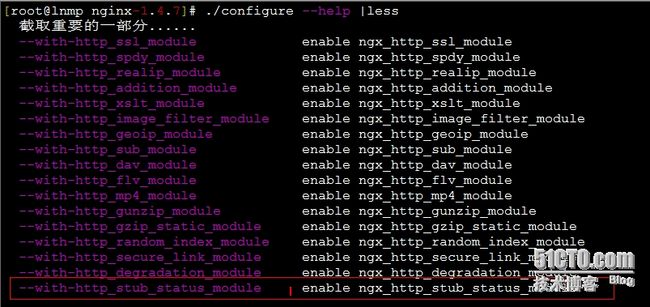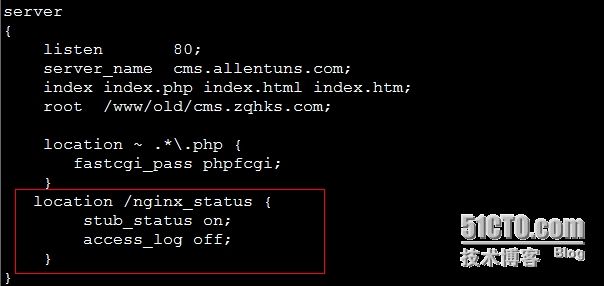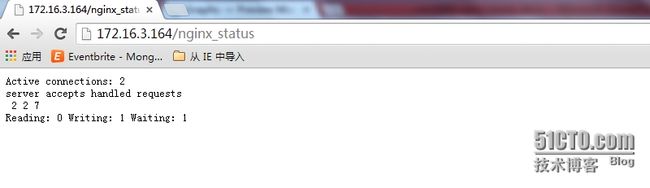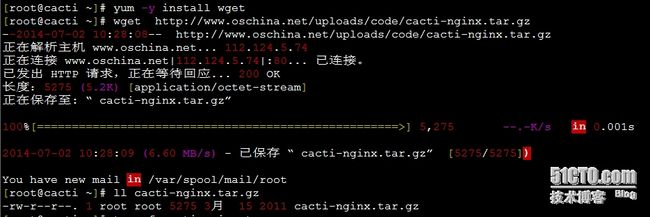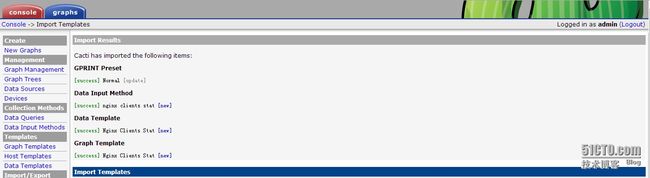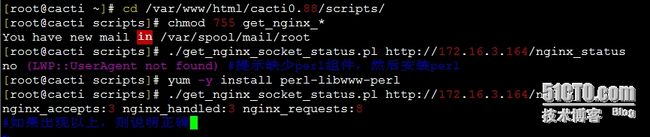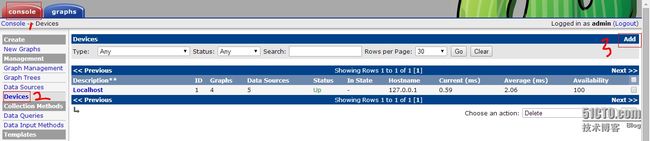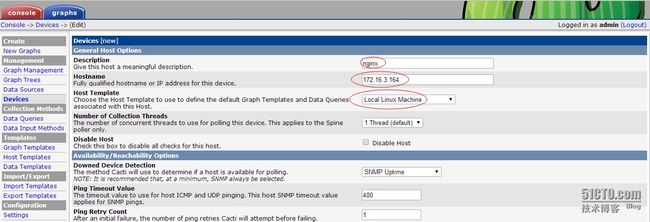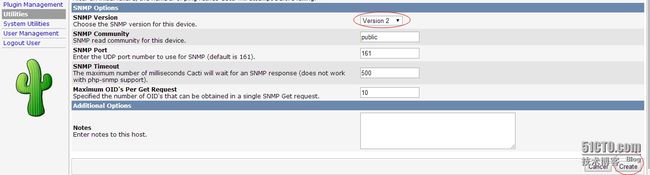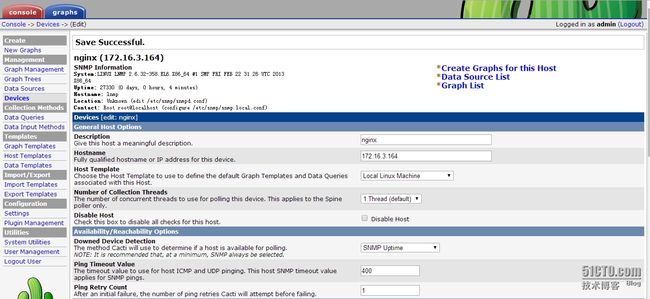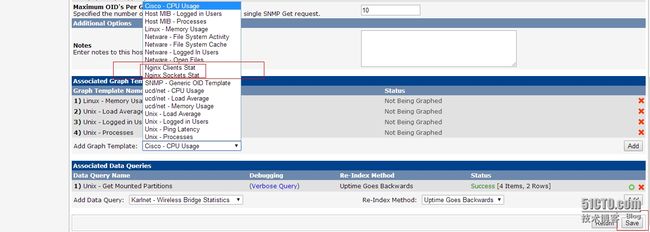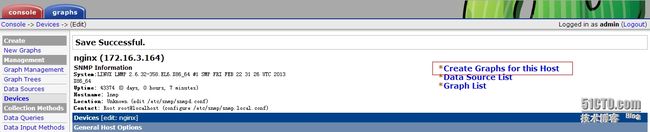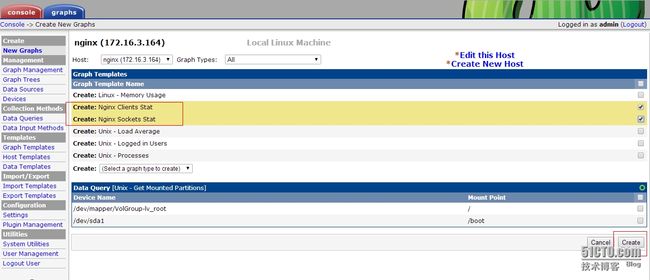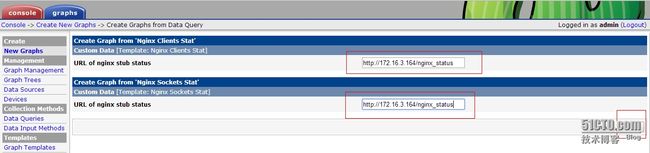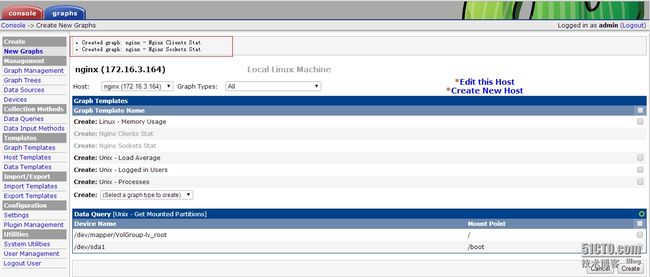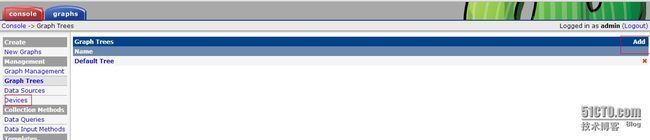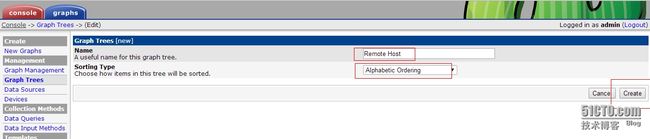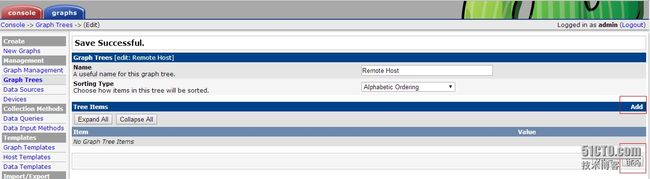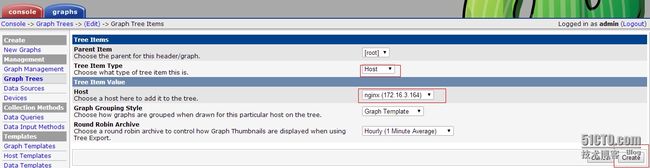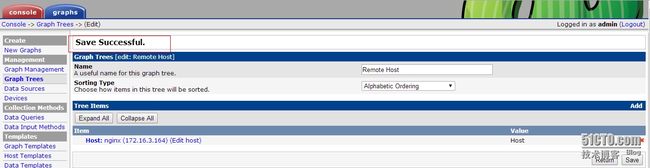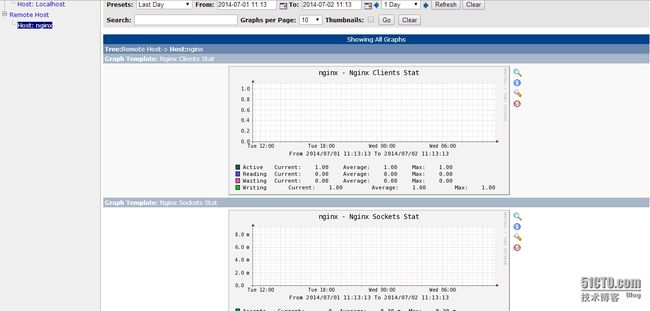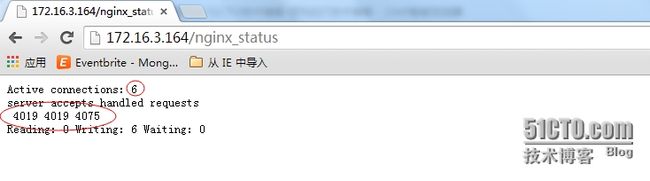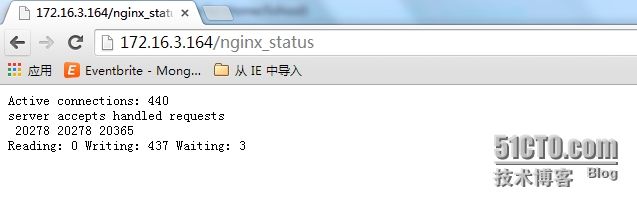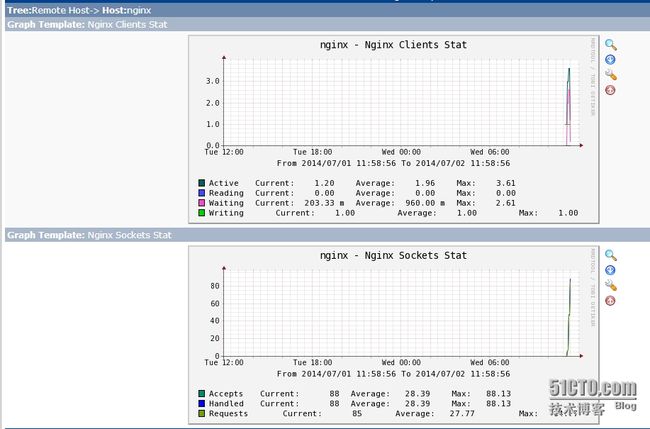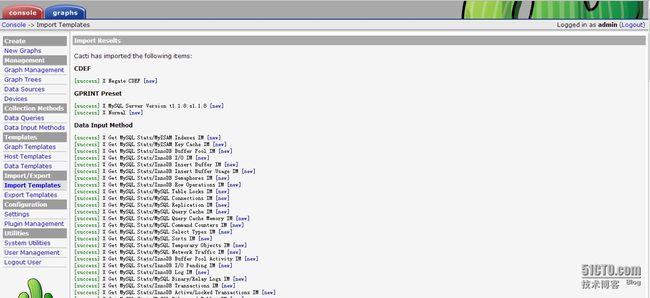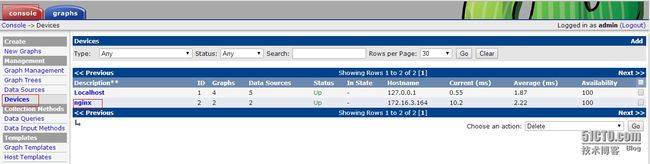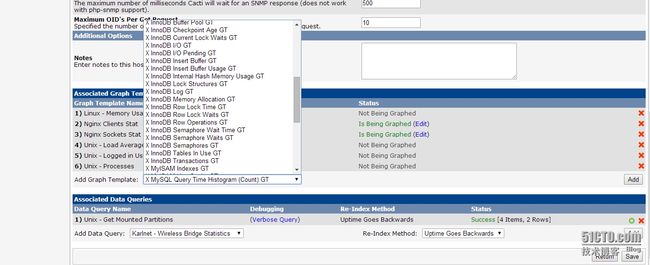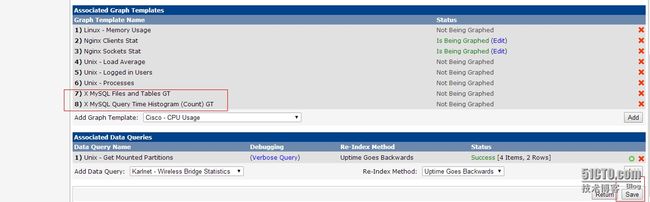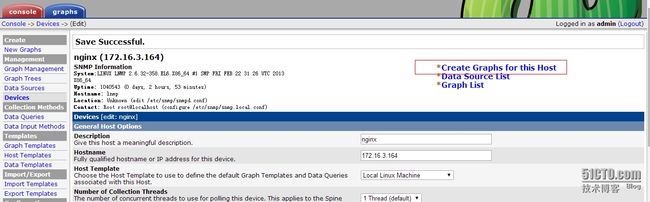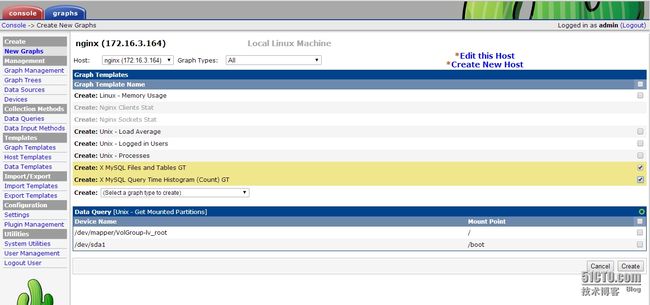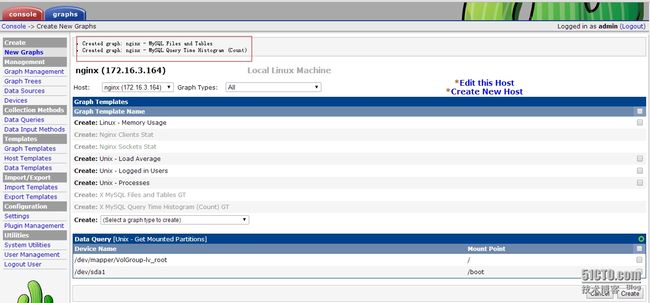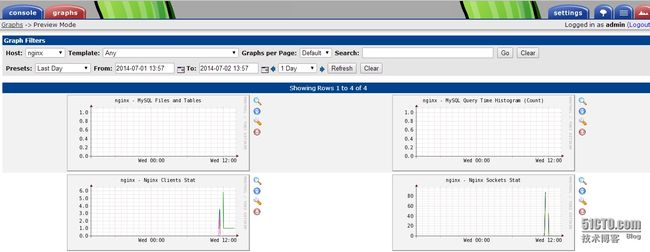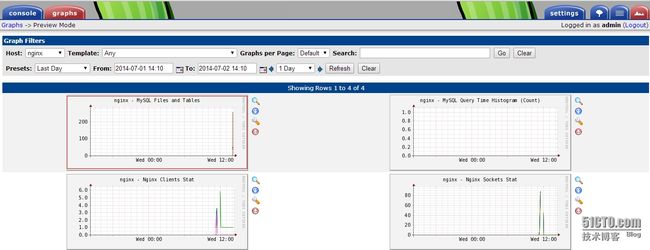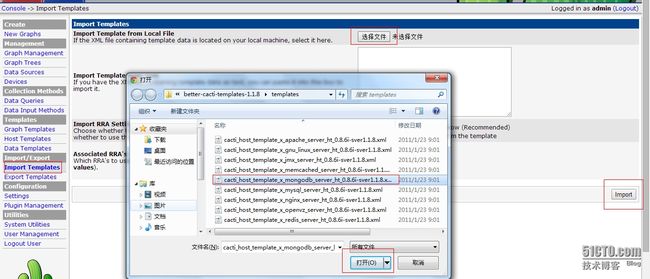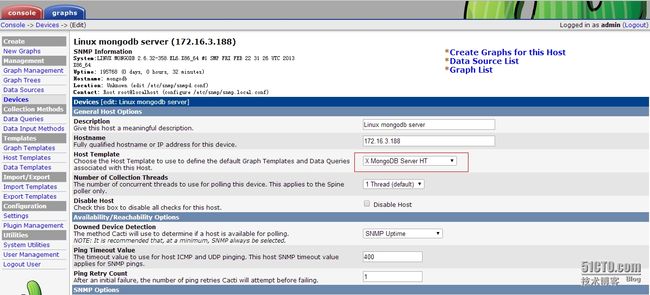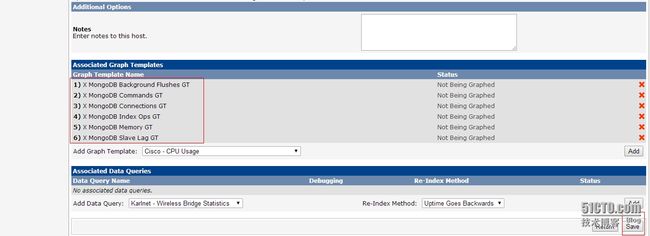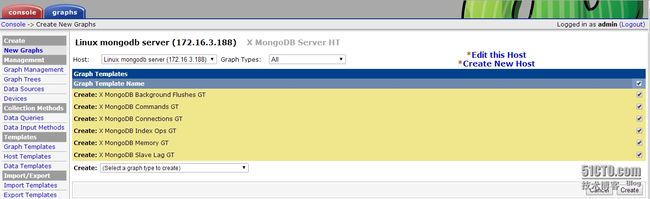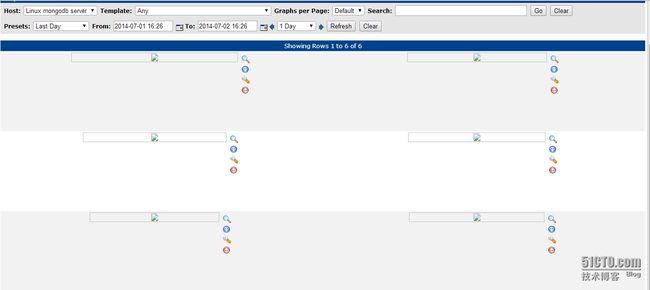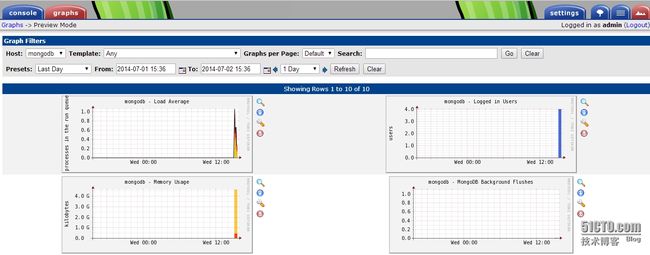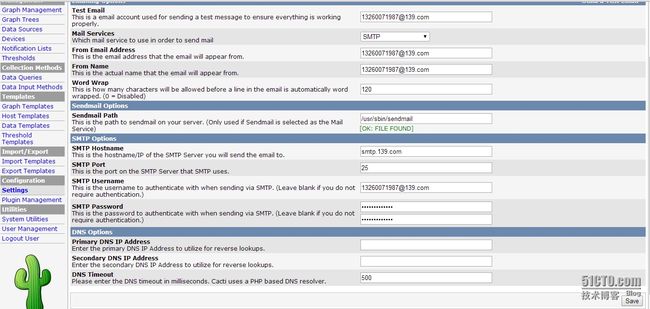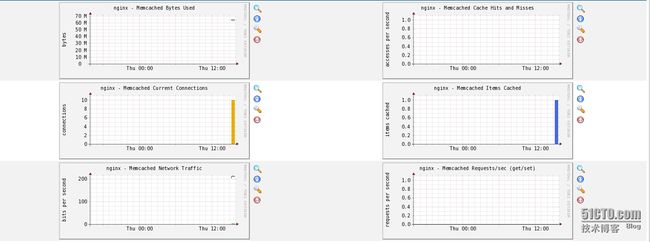在监控方面,两周的心得与大家共勉。
首先说说在线上跑的监控(cacti),两周下来没有也出现问题,日志也没有报错的迹象,绘图,获取数据都是正常的。如下图所示:至于监控,对于cacti来说,绘图是很直观的,一目了然,学会使用cacti,更重要的是要学会看坐标,还有坐标下面更详细的数值。
因为更多的模拟环境搭建是在vmware workstation上安装的,由于虚拟机的特殊性,"快照",会使物理主机与vmware的主机时间造成不一致,因此都采用ntpdate保持时间一致,或者快照恢复后一定要重启机器,都是解决时间不一致的方法
[root@cacti ~]# crontab -e */1 * * * * /usr/sbin/ntpdate -u asia.pool.ntp.org [root@cacti ~]# service crond start
监控的信息: 硬盘(本地硬盘和挂在硬盘)、内存、cpu的负载、终端用户的登陆个数、主机当前的进程数
接下来就来看看cacti在监控应用层服务方面的功能!
cacti监控nginx
cacti监控mysql
cacti监控mongodb
短信报警附截图
cacti监控memcached
cacti监控php-fpm
一、添加监控nginx监控模板
1、启动nginx的状态监控
编译安装nginx,更多模块功能的启用可以使用
然后,在编译nginx的时候加入参数--with-http_stub_status_module
2、编辑配置文件nginx.conf,添加如下
3、重启nginx服务
4、访问nginx的状态监控页面
5、下载cacti监控nginx的模板
6、模板拷贝、模板导入
注:把模板中以.pl的两文件拷贝到你的cacti目录下的scripts/目录下,然后把以.xml的文件导入到cacti中,导入方法
导入成功后如下所示:
7、测试模板是否能够正常使用
二、安装nginx监控
1、安装net-snmp服务
[root@lnmp ~]# yum install -y net-snmp net-snmp-utils net-snmp-libs
2、配置snmpd配置文件并测试服务
[root@lnmp ~]# cd /etc/snmp/ [root@lnmp snmp]# cp snmpd.conf snmpd.conf.bak [root@lnmp snmp]# vim snmpd.conf #修改 view systemview included .1.3.6.1.2.1 [root@lnmp snmp]# service snmpd start 正在启动 snmpd: [确定] [root@lnmp snmp]# snmpnetstat -v 2c -c public -Can -Cp tcp localhost Active Internet (tcp) Connections (including servers) Proto Local Address Remote Address (state) tcp *.22 *.* LISTEN tcp *.80 *.* LISTEN tcp *.3306 *.* LISTEN tcp 127.0.0.1.199 *.* LISTEN tcp 127.0.0.1.3306 127.0.0.1.34893 ESTABLISHED tcp 127.0.0.1.3306 127.0.0.1.34894 ESTABLISHED tcp 127.0.0.1.3306 127.0.0.1.34895 ESTABLISHED tcp 127.0.0.1.3306 127.0.0.1.34899 ESTABLISHED tcp 127.0.0.1.3306 127.0.0.1.34900 ESTABLISHED tcp 127.0.0.1.3306 127.0.0.1.34901 ESTABLISHED tcp 127.0.0.1.3306 127.0.0.1.34907 ESTABLISHED tcp 127.0.0.1.3306 127.0.0.1.34908 ESTABLISHED tcp 127.0.0.1.3306 127.0.0.1.34909 ESTABLISHED tcp 127.0.0.1.9000 *.* LISTEN tcp 172.16.3.164.22 172.16.3.127.51102 ESTABLISHED tcp 172.16.3.164.22 172.16.3.127.51230 ESTABLISHED
3、添加远程监控主机
4、添加nginx的监控模板
5、启用监控主机模板,如nginx
6、创建graphs组为Remote Host,并将nginx加入到这个组中。
6、监控nginx状态如下,等一会看看是否能绘图
三、apache自带的ab压力测试工具,来测试队绘图是否有影响
1、ab测试1000的并发量
[root@cacti ~]# ab -c 1000 -n 1000 #反复的多测试几次 This is ApacheBench, Version 2.3 <$Revision: 655654 $> Copyright 1996 Adam Twiss, Zeus Technology Ltd, http://www.zeustech.net/ Licensed to The Apache Software Foundation, http://www.apache.org/ Benchmarking 172.16.3.164 (be patient) Completed 100 requests Completed 200 requests Completed 300 requests Completed 400 requests Completed 500 requests Completed 600 requests ^[[ACompleted 700 requests Completed 800 requests Completed 900 requests Completed 1000 requests Finished 1000 requests Server Software: nginx Server Hostname: 172.16.3.164 Server Port: 80 Document Path: /index.html Document Length: 186 bytes Concurrency Level: 1000 Time taken for tests: 1.307 seconds Complete requests: 1000 Failed requests: 265 (Connect: 0, Receive: 0, Length: 265, Exceptions: 0) Write errors: 0 Non-2xx responses: 735 Total transferred: 41371480 bytes HTML transferred: 41190245 bytes Requests per second: 765.32 [#/sec] (mean) Time per request: 1306.640 [ms] (mean) Time per request: 1.307 [ms] (mean, across all concurrent requests) Transfer rate: 30920.40 [Kbytes/sec] received Connection Times (ms) min mean[+/-sd] median max Connect: 114 123 6.2 122 135 Processing: 134 368 312.1 158 1079 Waiting: 101 227 143.7 157 570 Total: 259 492 316.0 273 1200 Percentage of the requests served within a certain time (ms) 50% 273 66% 613 75% 769 80% 866 90% 1033 95% 1113 98% 1188 99% 1196 100% 1200 (longest request) [root@cacti ~]# ab -c 1000 -n 1000 http://172.16.3.164/index.html This is ApacheBench, Version 2.3 <$Revision: 655654 $> Copyright 1996 Adam Twiss, Zeus Technology Ltd, http://www.zeustech.net/ Licensed to The Apache Software Foundation, http://www.apache.org/ Benchmarking 172.16.3.164 (be patient) Completed 100 requests Completed 200 requests Completed 300 requests Completed 400 requests Completed 500 requests Completed 600 requests Completed 700 requests Completed 800 requests Completed 900 requests Completed 1000 requests Finished 1000 requests Server Software: nginx Server Hostname: 172.16.3.164 Server Port: 80 Document Path: /index.html Document Length: 186 bytes Concurrency Level: 1000 Time taken for tests: 1.329 seconds Complete requests: 1000 Failed requests: 205 (Connect: 0, Receive: 0, Length: 205, Exceptions: 0) Write errors: 0 Non-2xx responses: 795 Total transferred: 32081560 bytes HTML transferred: 31906265 bytes Requests per second: 752.26 [#/sec] (mean) Time per request: 1329.324 [ms] (mean) Time per request: 1.329 [ms] (mean, across all concurrent requests) Transfer rate: 23568.11 [Kbytes/sec] received Connection Times (ms) min mean[+/-sd] median max Connect: 116 123 6.1 121 144 Processing: 120 348 306.9 159 1079 Waiting: 91 255 181.6 158 670 Total: 251 471 305.9 277 1203 Percentage of the requests served within a certain time (ms) 50% 277 66% 392 75% 704 80% 790 90% 1016 95% 1101 98% 1141 99% 1192 100% 1203 (longest request)
2、查看状态监控页面
又反复的多次压力测试的结果
3、cacti状态监控图
cacti监控mysql
1、下载cacti监控mysql的模板
下载地址:http://code.google.com/p/mysql-cacti-templates/
软件:better-cacti-templates-1.1.8.tar.gz
2、解压模板
[root@cacti ~]# ll better-cacti-templates-1.1.8.tar.gz -rw-r--r--. 1 root root 275805 7月 2 13:25 better-cacti-templates-1.1.8.tar.gz [root@cacti ~]# tar xf better-cacti-templates-1.1.8.tar.gz [root@cacti ~]# cd better-cacti-templates-1.1.8 [root@cacti better-cacti-templates-1.1.8]# ll scripts/ 总用量 108 -rw-rw-r--. 1 cactiuser cactiuser 52856 1月 23 2011 ss_get_by_ssh.php -rw-rw-r--. 1 cactiuser cactiuser 53624 1月 23 2011 ss_get_mysql_stats.php [root@cacti scripts]# cd /var/www/html/cacti0.88/scripts/ [root@cacti scripts]# chmod 755 ss_get_ ss_get_by_ssh.php ss_get_mysql_stats.php [root@cacti scripts]# chmod 755 ss_get_*
3、修改监控mysql响应的php脚本
[root@cacti ~]# cd better-cacti-templates-1.1.8/scripts/ [root@cacti scripts]# vim ss_get_mysql_stats.php $mysql_user = 'cactiuser'; #被监控mysql的账户 $mysql_pass = 'cactiuser'; #被监控mysql账户的密码 $mysql_port = 3306; $mysql_ssl = FALSE; # Whether to use SSL to connect to MySQL. $heartbeat = ''; # db.tbl in case you use mk-heartbeat from Maatkit. $cache_dir = '/tmp'; # If set, this uses caching to avoid multiple calls. $poll_time = 300; # Adjust to match your polling interval.
4、导入监控mysql的模板,如下图
选择导入mysql监控模板
导入成功如下:
5、添加mysql监控模板到被监控主机
6、被监控的mysql服务器需要创建监控用户
注:让cacti所在机器能够访问MySQL服务器的状态信息,必须拥有”process”权限。如果要监控InnoDB状态,还必须有”SUPER”权限。
[root@lnmp ~]# mysql -uroot -p Enter password: Welcome to the MySQL monitor. Commands end with ; or \g. Your MySQL connection id is 29 Server version: 5.5.33-log MySQL Community Server (GPL) Copyright (c) 2000, 2013, Oracle and/or its affiliates. All rights reserved. Oracle is a registered trademark of Oracle Corporation and/or its affiliates. Other names may be trademarks of their respective owners. Type 'help;' or '\h' for help. Type '\c' to clear the current input statement. mysql> grant all privileges on *.* to cactiuser@"%" identified by "cactiuser"; Query OK, 0 rows affected (0.00 sec) mysql> grant all privileges on *.* to cactiuser@"localhost" identified by "cactiuser"; Query OK, 0 rows affected (0.00 sec) mysql> flush privileges; Query OK, 0 rows affected (0.00 sec) mysql> \q Bye [root@lnmp ~]# mysql -ucactiuser -pcactiuser Welcome to the MySQL monitor. Commands end with ; or \g. Your MySQL connection id is 30 Server version: 5.5.33-log MySQL Community Server (GPL) Copyright (c) 2000, 2013, Oracle and/or its affiliates. All rights reserved. Oracle is a registered trademark of Oracle Corporation and/or its affiliates. Other names may be trademarks of their respective owners. Type 'help;' or '\h' for help. Type '\c' to clear the current input statement. mysql> show databases; +--------------------+ | Database | +--------------------+ | information_schema | | live | | mysql | | performance_schema | | psp | | test | | vms2_1 | | zqcms | | zqvms | +--------------------+ 9 rows in set (0.04 sec) mysql> \q Bye
7、监控主机测试是否能够远程登陆mysql
[root@cacti scripts]# mysql -ucactiuser -pcactiuser -h 172.16.3.164 Welcome to the MySQL monitor. Commands end with ; or \g. Your MySQL connection id is 33 Server version: 5.5.33-log MySQL Community Server (GPL) Copyright (c) 2000, 2013, Oracle and/or its affiliates. All rights reserved. Oracle is a registered trademark of Oracle Corporation and/or its affiliates. Other names may be trademarks of their respective owners. Type 'help;' or '\h' for help. Type '\c' to clear the current input statement. mysql> show databases; +--------------------+ | Database | +--------------------+ | information_schema | | live | | mysql | | performance_schema | | psp | | test | | vms2_1 | | zqcms | | zqvms | +--------------------+ 9 rows in set (0.00 sec) mysql> \q Bye
7、查看监控绘图
稍等一下,看是否能获取到mysql的数据
cacti监控mongodb
cacti服务器地址:172.16.3.154
mongodb服务器地址:172.16.3.188
一、ssh双机互联
因为cacti监控mongodb是需要登录到mongodb的服务端运行mongo的状态获取命令,所以需要ssh连接登录。所以需要配置非交互式帐号密码登录。这里采用公私钥模式。
先在监控服务器生成一对公私钥。
1、监控端和被监控端主机名互相解析
#ON Cacti [root@cacti ~]# cat /etc/hosts 127.0.0.1 localhost localhost.localdomain localhost4 localhost4.localdomain4 ::1 localhost localhost.localdomain localhost6 localhost6.localdomain6 172.16.3.188 mongodb 172.16.3.154 cacti.org #ON mongodb [root@mongodb ~]# cat /etc/hosts 127.0.0.1 localhost localhost.localdomain localhost4 localhost4.localdomain4 ::1 localhost localhost.localdomain localhost6 localhost6.localdomain6 172.16.3.188 mongodb 172.16.3.154 cacti.org #ON Test [root@cacti ~]# ping cacti.org PING cacti.org (172.16.3.154) 56(84) bytes of data. 64 bytes from cacti.org (172.16.3.154): icmp_seq=1 ttl=64 time=0.023 ms 64 bytes from cacti.org (172.16.3.154): icmp_seq=2 ttl=64 time=0.032 ms 64 bytes from cacti.org (172.16.3.154): icmp_seq=3 ttl=64 time=0.038 ms ^C --- cacti.org ping statistics --- 3 packets transmitted, 3 received, 0% packet loss, time 2270ms rtt min/avg/max/mdev = 0.023/0.031/0.038/0.006 ms You have new mail in /var/spool/mail/root [root@cacti ~]# ping mongodb PING mongodb (172.16.3.188) 56(84) bytes of data. 64 bytes from mongodb (172.16.3.188): icmp_seq=1 ttl=64 time=0.633 ms 64 bytes from mongodb (172.16.3.188): icmp_seq=2 ttl=64 time=0.295 ms 64 bytes from mongodb (172.16.3.188): icmp_seq=3 ttl=64 time=0.171 ms 64 bytes from mongodb (172.16.3.188): icmp_seq=4 ttl=64 time=0.274 ms 64 bytes from mongodb (172.16.3.188): icmp_seq=5 ttl=64 time=0.234 ms ^C --- mongodb ping statistics --- 5 packets transmitted, 5 received, 0% packet loss, time 4631ms rtt min/avg/max/mdev = 0.171/0.321/0.633/0.162 ms
2、配置ssh公私钥无需密码登录:
[root@cacti ~]# ssh-keygen Generating public/private rsa key pair. Enter file in which to save the key (/root/.ssh/id_rsa): Enter passphrase (empty for no passphrase): Enter same passphrase again: Your identification has been saved in /root/.ssh/id_rsa. Your public key has been saved in /root/.ssh/id_rsa.pub. The key fingerprint is: 6e:41:27:2e:ff:fc:09:00:42:13:7f:14:95:dc:da:8d [email protected] The key's randomart p_w_picpath is: +--[ RSA 2048]----+ | +. o+.o | | . o . o . | | . o + .o o | | . = o. E . | | . S | | + o | | + . | | . o . . | | o.o | +-----------------+ [root@cacti ~]# cd /root/.ssh/ [root@cacti .ssh]# ll 总用量 8 -rw-------. 1 root root 1675 7月 2 16:01 id_rsa #公钥 -rw-r--r--. 1 root root 396 7月 2 16:01 id_rsa.pub #私钥 [root@cacti .ssh]# chmod 600 * [root@cacti .ssh]# ll 总用量 8 -rw-------. 1 root root 1675 7月 2 16:01 id_rsa -rw-------. 1 root root 396 7月 2 16:01 id_rsa.pub [root@cacti .ssh]# scp id_rsa mongodb:/root/ id_rsa 100% 1675 1.6KB/s 00:00 [root@cacti .ssh]# scp id_rsa.pub mongodb:/root/ id_rsa.pub 100% 396 0.4KB/s 00:00 #ON mongodb [root@mongodb ~]# cat id_rsa.pub >> .ssh/authorized_keys #测试是否远程无密码登陆mongodb数据库 [root@cacti ~]# ssh mongodb Last login: Wed Jul 2 16:10:31 2014 from cacti.org [root@mongodb ~]# hostname mongodb
3、配置监控脚本
拷贝模板中ssh的配置文件
[root@cacti ~]# cd better-cacti-templates-1.1.8/scripts/ [root@cacti scripts]# ll ss_get_by_ssh.php -rw-rw-r--. 1 cactiuser cactiuser 52856 1月 23 2011 ss_get_by_ssh.php #这个脚本需要放在cacti服务器端 [root@cacti scripts]# cp ss_get_by_ssh.php /var/www/html/cacti0.88/scripts/ [root@cacti ~]# cd /var/www/html/cacti0.88/scripts/ [root@cacti scripts]# chmod 755 ss_get_by_ssh.php [root@cacti scripts]# ll ss_get_by_ssh.php -rwxr-xr-x. 1 root root 52846 7月 2 14:49 ss_get_by_ssh.php
修改ssh的模板文件
[root@cacti scripts]# vim ss_get_by_ssh.php # ============================================================================ $ssh_user = 'root'; # SSH username $ssh_port = 22; # SSH port $ssh_iden = '-i /root/.ssh/id_rsa'; # SSH identity $ssh_tout = 10; # SSH connect timeout $nc_cmd = 'nc -C -q1'; # How to invoke netcat $cache_dir = '/tmp'; # If set, this uses caching to avoid multiple calls. $poll_time = 300; # Adjust to match your polling interval. $use_ss = FALSE; # Whether to use the script server or not $use_ssh = TRUE; # Whether to connect via SSH or not (default yes). $debug = FALSE; # Define whether you want debugging behavior. $debug_log = FALSE; # If $debug_log is a filename, it'll be used. 注释:ssh连接远程主机的用户,公钥的路径,缓存的路径和目录;大约在39行后
还可以修改默认的端口号,如下
51 # Parameters for specific graphs can be specified here, or in the .cnf file. 52 $status_server = 'localhost'; # Which server to query 53 $status_url = '/server-status'; # Where Apache status lives 54 $http_user = ''; 55 $http_pass = ''; 56 $memcache_port = 11211; # Which port memcached listens on 57 $redis_port = 6379; # Which port redis listens on 58 # How to get openvz stats 59 $openvz_cmd = 'cat /proc/user_beancounters';
如果是mongodb不是正常端口启动,则需要这样修改。找到以下字段,添加红色字段,这里注意mongo这个命令一定要找对。
function mongodb_cmdline ( $options ) {
return “echo \”db._adminCommand({serverStatus:1, repl:1})\” | /usr/local/mongo/mongodb/bin/mongo –port 10000″;
}
以上配置完成后,保存退出
然后用命令测试是否有数据输出
[root@cacti ~]# php /var/www/html/cacti0.88/scripts/ss_get_by_ssh.php --type mongodb --host 172.16.3.188 --items c,de,df,dg,dh,di,dj,dk,dl,dm,dn,do,dp,dq,dr,ds,dt,du #如果有以下输出。表示是正常的 de:83886080 df:479199232 dg:2 dh:2 di:0 dj:0 dk:39 dl:1 dm:0 dn:0 do:1 dp:75 dq:0 dr:0 ds:0 dt
4、添加mongodb模板
5、cacti监控mongodb起始图,如下
稍等片刻,刷新页面,如下
短信报警附截图
cacti监控memcached
可以参考这个博文:http://storysky.blog.51cto.com/628458/251870
cacti监控php-fpm
暂时还没有完成,模板导入后不绘图,正在研究中。。。。。。