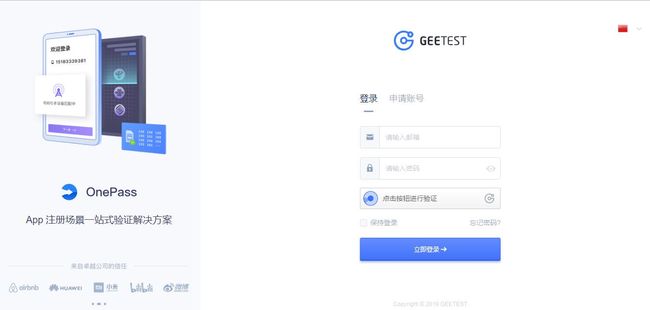目录
- 一:极验滑动验证码简介
- 二:极验滑动验证码识别思路
- 三:极验验证码识别
一:极验滑动验证码简介
近些年来出现了一些新型验证码,不想旧的验证码对人类不友好,但是这种验证码对于代码来说识别难度上升了几个等级。因此需要其他的手段进行处理。
识别需要的python库:selenium和ChromeDriver驱动,不同浏览器的要下载的驱动库不同。
验证码获取网站:http://www.geetest.com/
极验滑动验证码已经到了3.0版本,相关于图形验证码识别难度更大,原理是拖动图片到缺口处,然后拼合图像进行验证,会生成三个加密参数,通过表单提交到后台,后台再进行验证。
极验验证码还增加了机器学习的方法来识别是否是恶意程序进行识别,有防模拟,防伪造,防暴力的方式, 只需0.4秒,并且保护资源不被滥用和盗取。
我们的程序一般只要不是恶意进行爬取的,并遵守爬虫协议,就可以。千万不要给服务器造成负担。
二:极验滑动验证码识别思路
这里我们可以采用模拟浏览器动作的方式完成验证,用Selenium来完全模拟人的行为完成验证。
主要分为三步
(1)模拟点击验证按钮
(2)识别滑动缺口的位置
(3)模拟拖动滑块
第(1)步还比较好说,第(2)步操作识别接口的位置比较关键,需要用到图像处理看到接口的位置,并和原图对比检测的方法来识别缺口的位置。同时获取两张图片,设定一个对比阈值,然后遍历两张图片,找出相同像素RGB差距超过此阈值的像素点,那么像素点位置就是缺口的位置。
第(3)步较难,由于人的移动轨迹是先加速后减速,匀速移动和随机移动等方法都不能通过验证,要模拟好这个过程。
三:极验验证码识别
1.极验验证码官网:https://auth.geetest.com/login/
2.初始化配置
# 注册的用户名和密码
email = ''
password = ''
class CrackGeetest():
def __init__(self):
self.url = 'https://account.geetest.com/login'
self.browser = webdriver.Chrome()
self.wait = WebDriverWait(self.browser, 20)
self.email = email
self.password = password3.模拟点击
识别验证码第一步就是模拟点击初始的验证按钮,用显式等待的方法进行获取。
def get_geetest_button(self):
"""
获取初始验证按钮
返回值:按钮对象
"""
button = self.wait.until(EC.element_to_be_clickable((By.CLASS_NAME, 'geetest_radar_tip')))
return button在调用位置即可模拟点击:
# 点击验证按钮
button = self.get_geetest_button()
button.click()4.识别缺口
接下来识别缺口的位置,首先获取两张图片,进行对比,不一样的位置就是缺口。
获取不带缺口的图片。用selenium选取图片元素得到整个网页的截图然后裁剪即可,代码如下:
def get_screenshot(self):
"""
获取网页截图
:return: 截图对象
"""
screenshot = self.browser.get_screenshot_as_png()
screenshot = Image.open(BytesIO(screenshot))
return screenshot
def get_position(self):
"""
获取验证码位置
:return: 验证码位置元组
"""
img = self.wait.until(EC.presence_of_element_located((By.CLASS_NAME, 'geetest_canvas_img')))
time.sleep(2)
location = img.location
size = img.size
top, bottom, left, right = location['y'], location['y'] + size['height'], location['x'], location['x'] + size[
'width']
return (top, bottom, left, right)
def get_geetest_image(self, name='captcha.png'):
"""
获取验证码图片
:return: 图片对象
"""
top, bottom, left, right = self.get_position()
print('验证码位置', top, bottom, left, right)
screenshot = self.get_screenshot()
captcha = screenshot.crop((left, top, right, bottom))
captcha.save(name)
return captcha接下来需要获取第二张图片,就是带有缺口的图片,只需要点击下面的滑块就能出现缺口,代码如下:
def get_slider(self):
"""
获取滑块
:return: 滑块对象
"""
slider = self.wait.until(EC.element_to_be_clickable((By.CLASS_NAME, 'geetest_slider_button')))
return slider用click()即可触发点击,如下:
# 点按呼出缺口
slider = self.get_slider()
slider.click()接下来就是通过对比图片获取缺口,通过遍历图片上的每个坐标点,获取两张图片对应像素点的RGB数据。如果在一定范围内,那就代表两个像素相同,继续对比下一个像素点。如果差距超过一定范围,则代表像素点不同,当前位置就是缺口位置。通过设置一个阈值threshold,来进行判断,代码如下:
def is_pixel_equal(self, image1, image2, x, y):
"""
判断两个像素是否相同
:param image1: 图片1
:param image2: 图片2
:param x: 位置x
:param y: 位置y
:return: 像素是否相同
"""
# 取两个图片的像素点
pixel1 = image1.load()[x, y]
pixel2 = image2.load()[x, y]
threshold = 60
if abs(pixel1[0] - pixel2[0]) < threshold and abs(pixel1[1] - pixel2[1]) < threshold and abs(
pixel1[2] - pixel2[2]) < threshold:
return True
else:
return False
def get_gap(self, image1, image2):
"""
获取缺口偏移量
:param image1: 不带缺口图片
:param image2: 带缺口图片
:return:
"""
left = 60
for i in range(left, image1.size[0]):
for j in range(image1.size[1]):
if not self.is_pixel_equal(image1, image2, i, j):
left = i
return left
return left5.模拟拖动
模拟拖动并不复杂,但是里面的细节比较多。用相关的函数将滑块拖动到对应的位置即可。但是要是匀速拖动,会必然识别出是程序,非人类操作,因为人类无法做到完全匀速拖动,会识别出是机器操作,使得验证码失败。
通过不同的方法检测,我们发现把前段滑块做匀加速运动,后段滑块做匀减速运动,即可完成验证。
这里加速度用a来表示,当前速度用v表示,初速度用vo表示,位移用x表示,时间用t表示。
代码如下:
def get_track(self, distance):
"""
根据偏移量获取移动轨迹
:param distance: 偏移量
:return: 移动轨迹
"""
# 移动轨迹
track = []
# 当前位移
current = 0
# 减速阈值
mid = distance * 4 / 5
# 计算间隔
t = 0.2
# 初速度
v = 0
while current < distance:
if current < mid:
# 加速度为正2
a = 2
else:
# 加速度为负3
a = -3
# 初速度v0
v0 = v
# 当前速度v = v0 + at
v = v0 + a * t
# 移动距离x = v0t + 1/2 * a * t^2
move = v0 * t + 1 / 2 * a * t * t
# 当前位移
current += move
# 加入轨迹
track.append(round(move))
return track
def move_to_gap(self, slider, track):
"""
拖动滑块到缺口处
:param slider: 滑块
:param track: 轨迹
:return:
"""
ActionChains(self.browser).click_and_hold(slider).perform()
for x in track:
ActionChains(self.browser).move_by_offset(xoffset=x, yoffset=0).perform()
time.sleep(0.5)
ActionChains(self.browser).release().perform()6:全部代码
import time
from io import BytesIO
from PIL import Image
from selenium import webdriver
from selenium.webdriver import ActionChains
from selenium.webdriver.common.by import By
from selenium.webdriver.support.ui import WebDriverWait
from selenium.webdriver.support import expected_conditions as EC
EMAIL = '[email protected]'
PASSWORD = ''
BORDER = 6
INIT_LEFT = 60
# 注册的用户名和密码
email = ''
password = ''
class CrackGeetest():
def __init__(self):
self.url = 'https://account.geetest.com/login'
self.browser = webdriver.Chrome()
self.wait = WebDriverWait(self.browser, 20)
self.email = email
self.password = password
def __del__(self):
self.browser.close()
def get_geetest_button(self):
"""
获取初始验证按钮
返回值:按钮对象
"""
button = self.wait.until(EC.element_to_be_clickable((By.CLASS_NAME, 'geetest_radar_tip')))
return button
def get_screenshot(self):
"""
获取网页截图
:return: 截图对象
"""
screenshot = self.browser.get_screenshot_as_png()
screenshot = Image.open(BytesIO(screenshot))
return screenshot
def get_position(self):
"""
获取验证码位置
:return: 验证码位置元组
"""
img = self.wait.until(EC.presence_of_element_located((By.CLASS_NAME, 'geetest_canvas_img')))
time.sleep(2)
location = img.location
size = img.size
top, bottom, left, right = location['y'], location['y'] + size['height'], location['x'], location['x'] + size[
'width']
return (top, bottom, left, right)
def get_geetest_image(self, name='captcha.png'):
"""
获取验证码图片
:return: 图片对象
"""
top, bottom, left, right = self.get_position()
print('验证码位置', top, bottom, left, right)
screenshot = self.get_screenshot()
captcha = screenshot.crop((left, top, right, bottom))
captcha.save(name)
return captcha
def get_slider(self):
"""
获取滑块
:return: 滑块对象
"""
slider = self.wait.until(EC.element_to_be_clickable((By.CLASS_NAME, 'geetest_slider_button')))
return slider
def open(self):
"""
打开网页输入用户名密码
:return: None
"""
self.browser.get(self.url)
email = self.wait.until(EC.presence_of_element_located((By.ID, 'email')))
password = self.wait.until(EC.presence_of_element_located((By.ID, 'password')))
email.send_keys(self.email)
password.send_keys(self.password)
def is_pixel_equal(self, image1, image2, x, y):
"""
判断两个像素是否相同
:param image1: 图片1
:param image2: 图片2
:param x: 位置x
:param y: 位置y
:return: 像素是否相同
"""
# 取两个图片的像素点
pixel1 = image1.load()[x, y]
pixel2 = image2.load()[x, y]
threshold = 60
if abs(pixel1[0] - pixel2[0]) < threshold and abs(pixel1[1] - pixel2[1]) < threshold and abs(
pixel1[2] - pixel2[2]) < threshold:
return True
else:
return False
def get_gap(self, image1, image2):
"""
获取缺口偏移量
:param image1: 不带缺口图片
:param image2: 带缺口图片
:return:
"""
left = 60
for i in range(left, image1.size[0]):
for j in range(image1.size[1]):
if not self.is_pixel_equal(image1, image2, i, j):
left = i
return left
return left
def get_track(self, distance):
"""
根据偏移量获取移动轨迹
:param distance: 偏移量
:return: 移动轨迹
"""
# 移动轨迹
track = []
# 当前位移
current = 0
# 减速阈值
mid = distance * 4 / 5
# 计算间隔
t = 0.2
# 初速度
v = 0
while current < distance:
if current < mid:
# 加速度为正2
a = 2
else:
# 加速度为负3
a = -3
# 初速度v0
v0 = v
# 当前速度v = v0 + at
v = v0 + a * t
# 移动距离x = v0t + 1/2 * a * t^2
move = v0 * t + 1 / 2 * a * t * t
# 当前位移
current += move
# 加入轨迹
track.append(round(move))
return track
def move_to_gap(self, slider, track):
"""
拖动滑块到缺口处
:param slider: 滑块
:param track: 轨迹
:return:
"""
ActionChains(self.browser).click_and_hold(slider).perform()
for x in track:
ActionChains(self.browser).move_by_offset(xoffset=x, yoffset=0).perform()
time.sleep(0.5)
ActionChains(self.browser).release().perform()
def login(self):
"""
登录
:return: None
"""
submit = self.wait.until(EC.element_to_be_clickable((By.CLASS_NAME, 'login-btn')))
submit.click()
time.sleep(10)
print('登录成功')
def crack(self):
# 输入用户名密码
self.open()
# 点击验证按钮
button = self.get_geetest_button()
button.click()
# 获取验证码图片
image1 = self.get_geetest_image('captcha1.png')
# 点按呼出缺口
slider = self.get_slider()
slider.click()
# 获取带缺口的验证码图片
image2 = self.get_geetest_image('captcha2.png')
# 获取缺口位置
gap = self.get_gap(image1, image2)
print('缺口位置', gap)
# 减去缺口位移
gap -= BORDER
# 获取移动轨迹
track = self.get_track(gap)
print('滑动轨迹', track)
# 拖动滑块
self.move_to_gap(slider, track)
success = self.wait.until(
EC.text_to_be_present_in_element((By.CLASS_NAME, 'geetest_success_radar_tip_content'), '验证成功'))
print(success)
# 失败后重试
if not success:
self.crack()
else:
self.login()
if __name__ == '__main__':
crack = CrackGeetest()
crack.crack()这种方法对于不同的极验滑动验证码来说都适用,关键在于识别的思路,如何识别缺口位置,如何生成运动轨迹等。之后遇到类似的验证码,都可以这样进行识别。