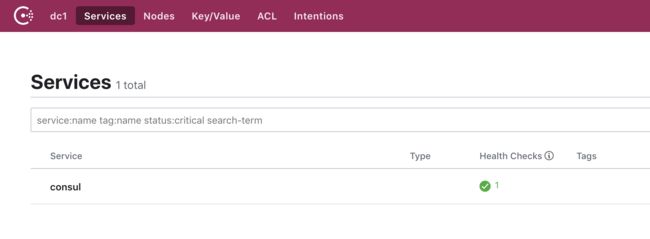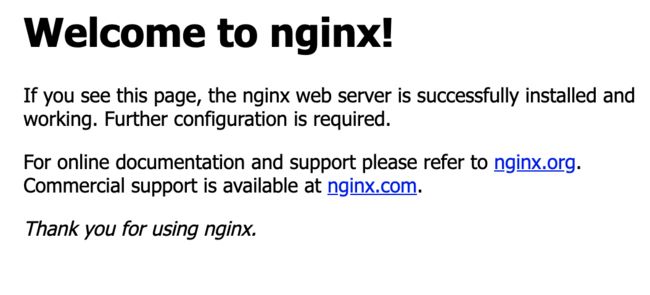1. Consul Server
创建consul server虚拟主机
docker-machine create consul出现如下内容即创建成功
Running pre-create checks...
Creating machine...
(consul) Copying /Users/enoch/.docker/machine/cache/boot2docker.iso to /Users/enoch/.docker/machine/machines/consul/boot2docker.iso...
(consul) Creating VirtualBox VM...
(consul) Creating SSH key...
(consul) Starting the VM...
(consul) Check network to re-create if needed...
(consul) Waiting for an IP...
Waiting for machine to be running, this may take a few minutes...
Detecting operating system of created instance...
Waiting for SSH to be available...
Detecting the provisioner...
Provisioning with boot2docker...
Copying certs to the local machine directory...
Copying certs to the remote machine...
Setting Docker configuration on the remote daemon...
Checking connection to Docker...
Docker is up and running!
To see how to connect your Docker Client to the Docker Engine running on this virtual machine, run: docker-machine env consul创建工作目录consul
mkdir -p ~/workspace/consul && cd ~/workspace/consul创建docker-compose.yml
version: "3"
services:
consul:
image: consul:latest
ports:
- 8500:8500
command: agent -server -bootstrap -ui -client=0.0.0.0 -node=server01切换环境到consul
eval $(docker-machine env consul)执行docker-compose.yml
docker-compose up -d查看虚拟主机IP
docker-machine ip consul
# output 192.168.99.103通过IP在浏览器访问8500端口,即可看到Consul的UI界面
2. Nginx + Consul Template
创建反向代理虚拟主机
docker-machine create reverseproxy出现以下内容代表创建成功
Running pre-create checks...
Creating machine...
(reverseproxy) Copying /Users/enoch/.docker/machine/cache/boot2docker.iso to /Users/enoch/.docker/machine/machines/reverseproxy/boot2docker.iso...
(reverseproxy) Creating VirtualBox VM...
(reverseproxy) Creating SSH key...
(reverseproxy) Starting the VM...
(reverseproxy) Check network to re-create if needed...
(reverseproxy) Waiting for an IP...
Waiting for machine to be running, this may take a few minutes...
Detecting operating system of created instance...
Waiting for SSH to be available...
Detecting the provisioner...
Provisioning with boot2docker...
Copying certs to the local machine directory...
Copying certs to the remote machine...
Setting Docker configuration on the remote daemon...
Checking connection to Docker...
Docker is up and running!
To see how to connect your Docker Client to the Docker Engine running on this virtual machine, run: docker-machine env reverseproxy切换当前环境到虚拟主机
eval $(docker-machine env reverseproxy)创建工作目录reverseproxy
mkdir -p ~/workspace/reverseproxy && cd ~/workspace/reverseproxy创建docker-compose.yml
version: "3"
services:
nginx:
image: nginx:latest
ports:
- 8081:80
volumes:
- ./nginx.conf:/etc/nginx/nginx.conf
- ./conf.d:/etc/nginx/conf.d
consul-template:
image: hashicorp/consul-template:alpine
volumes:
- ./conf.d:/etc/nginx/conf.d
command: consul-template --consul-addr 192.168.99.103:8500 --template "/etc/nginx/conf.d/nginx.ctmpl:/etc/nginx/conf.d/vhost.conf" --log-level=info把容器跑起来
docker-compose up -d查看IP
docker-machine ip reverseproxy
# output 192.168.99.102浏览器访问reverseproxy的8081端口,出现如下内容代表启动成功
3. Webserver搭建
创建虚拟主机webserver1
docker-machine create webserver1
eval $(docker-machine env webserver1)
mkdir webserver1 & cd webserver1创建docker—compose.yml
version: "3"
services:
nginx1:
image: nginx:latest
ports:
- 81:80
nginx2:
image: nginx:latest
ports:
- 82:80
registrator:
image: shaharil/registrator:latest
volumes:
- /var/run/docker.sock:/tmp/docker.sock
command: consul://192.168.99.103:8500跑起来
docker-compose up -d打开reverseproxy/conf.d/vhost.conf可以看到webserver启动的nginxIP地址都被加了进去
upstream http_backend {
server 172.18.0.2:81;
server 172.18.0.3:82;
}
server {
listen 8000;
server_name localhost;
location / {
proxy_pass http://http_backend;
}
}做个试验,现在将其中一台nginx容器关闭
eval $(docker-machine env webserver1)
docker stop webserver1_nginx2_1此时可以看到vhost.conf中的IP被去掉了
upstream http_backend {
server 172.18.0.2:81;
}
server {
listen 8000;
server_name localhost;
location / {
proxy_pass http://http_backend;
}
}再将nginx容器打开,该容器的IP地址随之也会被加进去
docker start webserver1_nginx2_1
//以下是文件内容
upstream http_backend {
server 172.18.0.2:81;
}
server {
listen 8000;
server_name localhost;
location / {
proxy_pass http://http_backend;
}
}