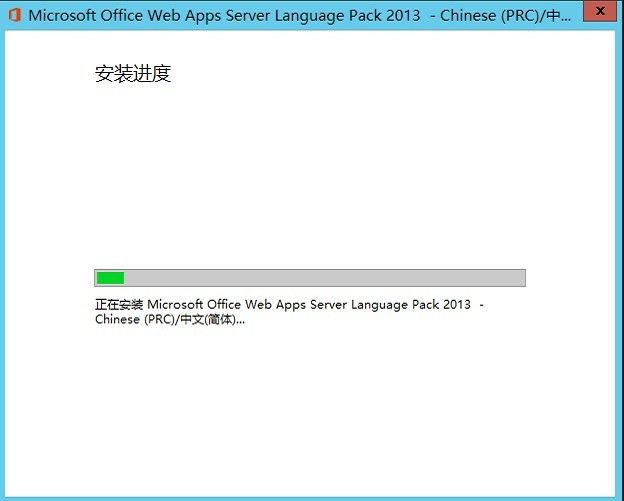Exchange 2013部署系列之(十一) Office Web Apps 部署
Microsoft Exchange Server 2013 中的 Outlook Web App 提供丰富的附件预览功能。电子邮件中的所有附件都显示在包含每个附件缩略图的幻灯片中。用户能够联机预览全保真附件。对于 Office 附件,这意味着用户可以使用丰富的用户界面来联机预览和修改附件。通过集成 Microsoft Office Web Apps Server 提供此功能。
默认情况下,使用 Office Web Apps Server 显示以下文件类型:
- Word 文档(doc、docx、dotx、dot、dotm 扩展名)
- Excel 文档(xls、xlsx、xlsm、xlm、xlsb 扩展名)
- PowerPoint 文档(ppt、pptx、pps、ppsx、potx、pot、pptm、potm、ppsm 扩展名)
1、打开一封带有附件的邮件,点击预览,提示组织的管理员已禁用WebReady文档查看服务。有关详细信息,请与支持人员联系。这说明OWAS功能默认是禁用的。
2、为 Office Web Apps Server 安装必备软件
以管理员身份打开 Windows PowerShell 提示符,然后运行以下示例命令来安装必需的角色和服务。
对于 Windows Server 2012
Add-WindowsFeature Web-Server,Web-Mgmt-Tools,Web-Mgmt-Console,Web-WebServer,Web-Common-Http,Web-Default-Doc,Web-Static-Content,Web-Performance,Web-Stat-Compression,Web-Dyn-Compression,Web-Security,Web-Filtering,Web-Windows-Auth,Web-App-Dev,Web-Net-Ext45,Web-Asp-Net45,Web-ISAPI-Ext,Web-ISAPI-Filter,Web-Includes,InkandHandwritingServices
3、从以下地址下载Office Web Apps Server程序,下载地址 http://www.microsoft.com/zh-cn/download/details.aspx?id=35489,下载完后安装 Office Web Apps Server。
4、选择安装路径,立即安装。
5、为 Office Web Apps Server 安装语言包,下载地址: http://www.microsoft.com/zh-cn/download/details.aspx?id=35490
6、继续,等待安装完成。
7、创建 Office Web Apps Server 服务器场,输入命令如下:New-OfficeWebAppsFarm -InternalUrl " https://owas.trsa.com.cn" -ExternalUrl " https://owas.trsa.com.cn" –CertificateName "owas.trsa.com.cn" -EditingEnabled。(注:owas.trsa.com.cn为证书的友好名称,这个需要我们像根证书颁发机构申请,证书必须具有可导出的私钥,并且“友好名称”字段在受信任根证书颁发机构存储中必须是唯一的。)
8、验证是否成功创建了 Office Web Apps Server 服务器场打开网页 https://owas.trsa.com.cn/hosting/discovery,

在 Web 浏览器中看到 Web 应用程序开放平台接口 (WOPI) 发现 XML 文件。该文件的前几行如下示例,则说明服务器场创建成功。

9、使用 Office Web Apps Server 在 Outlook Web App 中呈现附件,必须指定 Office Web Apps Server 的 URL,输入以下命令,
Set-OrganizationConfig -WACDiscoveryEndPoint https://owas.trsa.com.cn/hosting/discovery
Get-OrganizationConfig | Format-List WACDiscoveryEndPoint
Get-OrganizationConfig | Format-List WACDiscoveryEndPoint
之后我们在验证是否已正确配置 Office Web App Server URL,OK,设置完成。
10、对使用“专用”选项、“公用”选项登录 Outlook Web App 的用户,在服务器 cas01和cas02 (cas01和cas02为两台前端客户端访问服务器)的默认 Outlook Web App 虚拟目录上启用 Office Web Apps Server 呈现,最好在检查是否正确配置了 Office Web App 服务器渲染。命令如下:
Set-OwaVirtualDirectory "cas01\owa (Default Web Site)" -WacViewingOnPrivateComputersEnabled $true
Set-OwaVirtualDirectory "cas01\owa (Default Web Site)" -WacViewingOnPublicComputersEnabled $true
Get-OwaVirtualDirectory "cas01\owa (Default Web Site)" | Format-List Name,WacViewing*
Set-OwaVirtualDirectory "cas01\owa (Default Web Site)" -WacViewingOnPublicComputersEnabled $true
Get-OwaVirtualDirectory "cas01\owa (Default Web Site)" | Format-List Name,WacViewing*
Set-OwaVirtualDirectory "cas02\owa (Default Web Site)" -WacViewingOnPrivateComputersEnabled $true
Set-OwaVirtualDirectory "cas02\owa (Default Web Site)" -WacViewingOnPublicComputersEnabled $true
Get-OwaVirtualDirectory "cas02\owa (Default Web Site)" | Format-List Name,WacViewing*
Set-OwaVirtualDirectory "cas02\owa (Default Web Site)" -WacViewingOnPublicComputersEnabled $true
Get-OwaVirtualDirectory "cas02\owa (Default Web Site)" | Format-List Name,WacViewing*
11、所有步骤完成后,我们检查一下是否附件可以预览,如果不能正确预览,请重启owas服务器及exchange服务器。从下图我们看到我们的附件已经正常显示出来了,PPT可以方便的在exchange里面预览,翻页,实验完成。