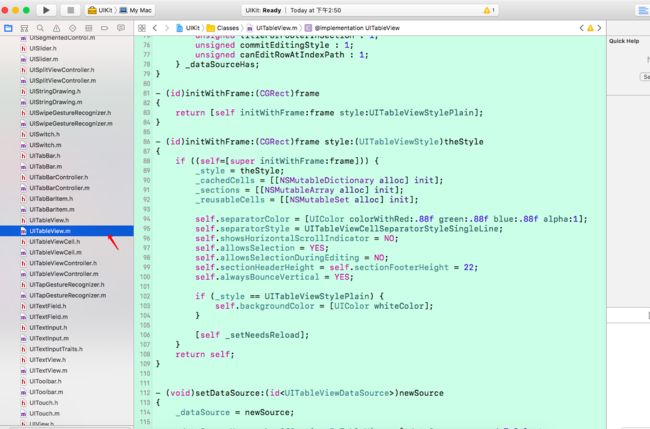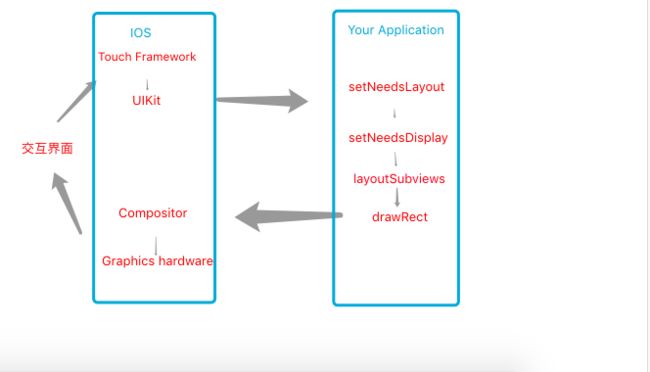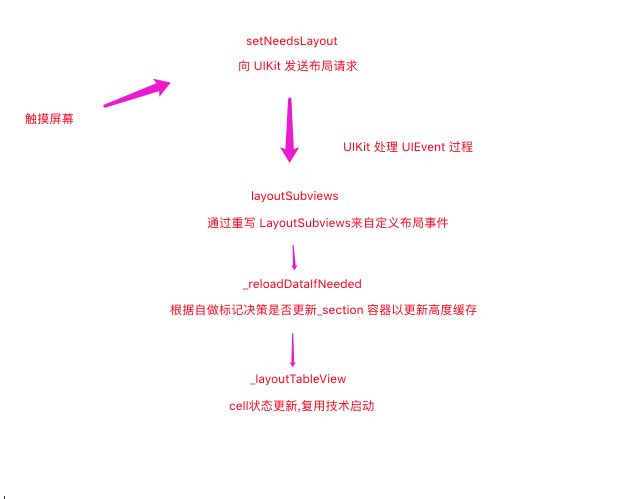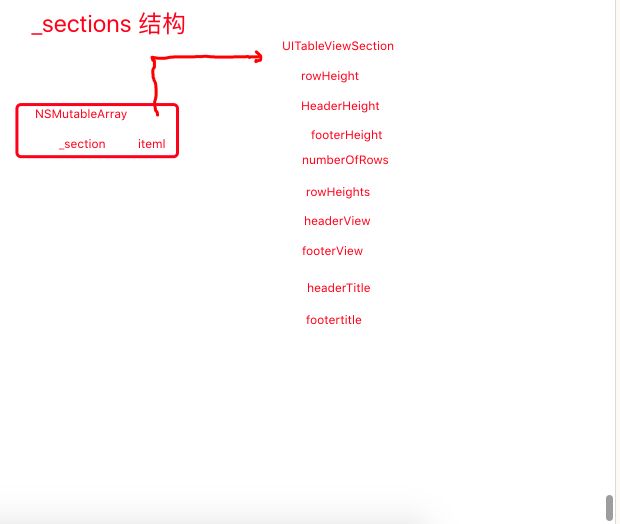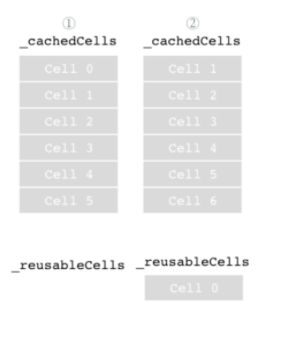在现在很多公司的 app 中,许多展示页面为了多条数据内容,而采用 UITableView 来设计页面。在滑动 UITableView 的时候,并不会因为数据量大而产生卡顿的情况,这正是因为其 复用机制的特点。但是其复用机制是如何实现的?我们可以一起来看看
Chameleon
Chameleon用于将 iOS 的功能迁移到macOS上 并且在其中为 macOS 实现了一套与 iOS UIKit 同名的框架
并且其代码为开源. 所以我们可以来研究一下思路
首先 下载Chameleon 然后打开 UIKit 项目
UITableView 的初始化方法
当我们定义一个 UITableView 对象的时候,需要对这个对象进行初始化。最常用的方法莫过于 - (id)initWithFrame:(CGRect)frame style:(UITableViewStyle)theStyle。下面跟着这个初始化入口,逐渐来分析代码:
- (id)initWithFrame:(CGRect)frame style:(UITableViewStyle)theStyle
{
if ((self=[super initWithFrame:frame])) {
// 确定 style
_style = theStyle;
// cell 缓存字典
_cachedCells = [[NSMutableDictionary alloc] init];
// section 缓存数组
_sections = [[NSMutableArray alloc] init];
// 复用 cell 可变集合
_reusableCells = [[NSMutableSet alloc] init];
// 基本属性设置
self.separatorColor = [UIColor colorWithRed:.88f green:.88f blue:.88f alpha:1];
self.separatorStyle = UITableViewCellSeparatorStyleSingleLine;
self.showsHorizontalScrollIndicator = NO;
self.allowsSelection = YES;
self.allowsSelectionDuringEditing = NO;
self.sectionHeaderHeight = self.sectionFooterHeight = 22;
self.alwaysBounceVertical = YES;
if (_style == UITableViewStylePlain) {
self.backgroundColor = [UIColor whiteColor];
}
// 加入 Layout 标记,进行手动触发布局设置
[self _setNeedsReload];
}
return self;
}
在初始化代码中就看到了重点,_cachedCells、_sections 和 _reusableCells 无疑是复用的核心成员。
来 继续代码跟踪
我们先来查看一下 _setNeedsReload 方法中做了什么:
- (void)_setNeedsReload
{
_needsReload = YES;
[self setNeedsLayout];
}
首先先对 _needsReload 进行标记,之后调用了 setNeedsLayout 方法。对于 UIView的 setNeedsLayout 方法,在调用后 Runloop 会在即将到来的周期中来检测 displayIfNeeded 标记,如果为 YES 则会进行 drawRect
视图重绘。作为 Apple UIKit层中的基础 Class,在属性变化后都会进行一次视图重绘的过程。这个属性过程的变化即为对象的初始化加载以及手势交互过程。这也就是官方文档中的 The Runtime Interaction Model。
当 Runloop 到来时,开始重绘过程即调用 layoutSubViews 方法。在 UITableView 中这个方法已经被重写过:
- (void)layoutSubviews
{
// 会在初始化的末尾手动调用重绘过程
// 并且 UITableView 是 UIScrollView 的继承,会接受手势
// 所以在滑动 UITableView 的时候也会调用
_backgroundView.frame = self.bounds;
// 根据标记确定是否执行数据更新操作
[self _reloadDataIfNeeded];
[self _layoutTableView];
[super layoutSubviews];
}
接下来我们开始查看 _reloadDataIfNeeded 以及 reloadData 方法:
- (void)_reloadDataIfNeeded {
// 查询 _needsReload 标记
if (_needsReload) {
[self reloadData];
}
}
- (void)reloadData {
// 清除之前的缓存并删除 Cell
[[_cachedCells allValues] makeObjectsPerformSelector:@selector(removeFromSuperview)];
[_cachedCells removeAllObjects];
// 复用 Cell Set 也进行删除操作
[_reusableCells makeObjectsPerformSelector:@selector(removeFromSuperview)];
[_reusableCells removeAllObjects];
// 删除选择的 Cell
_selectedRow = nil;
// 删除被高亮的 Cell
_highlightedRow = nil;
// 更新缓存中状态
[self _updateSectionsCache];
// 设置 Size
[self _setContentSize];
_needsReload = NO;
}
当 reloadData 方法被触发时,UITableView 默认为在这个 UITableView 中的数据将会全部发生变化。测试之前遗留下的缓存列表以及复用列表全部都丧失了利用性。为了避免出现悬挂指针的情况(有可能某个 cell 被其他的视图进行了引用),我们需要对每个 cell 进行 removeFromSuperview 处理,这个处理即针对于容器 UITableView,又对其他的引用做出保障。然后我们更新当前 tableView 中的两个缓存容器,_reusableCells 和 _cachedCells,以及其他需要重置的成员属性。
最关键的地方到了,缓存状态的更新方法 _updateSectionsCache,其中涉及到数据如何存储、如何复用的操作
- (void)_updateSectionsCache {
// 使用 dataSource 来创建缓存容器
// 如果没有 dataSource 则放弃重用操作
// 在这个逆向工程中并没有对 header 进行缓存操作,但是 Apple 的 UIKit 中一定也做到了
// 真正的 UIKit 中应该会获取更多的数据进行存储,并实现了 TableView 中所有视图的复用
// 先移除每个 Section 的 Header 和 Footer 视图
for (UITableViewSection *previousSectionRecord in _sections) {
[previousSectionRecord.headerView removeFromSuperview];
[previousSectionRecord.footerView removeFromSuperview];
}
// 清除旧缓存,对容器进行初始化操作
[_sections removeAllObjects];
if (_dataSource) {
// 根据 dataSource 计算高度和偏移量
const CGFloat defaultRowHeight = _rowHeight ?: _UITableViewDefaultRowHeight;
// 获取 Section 数目
const NSInteger numberOfSections = [self numberOfSections];
for (NSInteger section=0; section 0 && _delegateHas.viewForHeaderInSection)? [self.delegate tableView:self viewForHeaderInSection:section] : nil;
sectionRecord.footerView = (sectionRecord.footerHeight > 0 && _delegateHas.viewForFooterInSection)? [self.delegate tableView:self viewForFooterInSection:section] : nil;
// 先初始化一个默认的 headerView ,如果没有直接设置 headerView 就直接更换标题
if (!sectionRecord.headerView && sectionRecord.headerHeight > 0 && sectionRecord.headerTitle) {
sectionRecord.headerView = [UITableViewSectionLabel sectionLabelWithTitle:sectionRecord.headerTitle];
}
// Footer 也做相同的处理
if (!sectionRecord.footerView && sectionRecord.footerHeight > 0 && sectionRecord.footerTitle) {
sectionRecord.footerView = [UITableViewSectionLabel sectionLabelWithTitle:sectionRecord.footerTitle];
}
if (sectionRecord.headerView) {
[self addSubview:sectionRecord.headerView];
} else {
sectionRecord.headerHeight = 0;
}
if (sectionRecord.footerView) {
[self addSubview:sectionRecord.footerView];
} else {
sectionRecord.footerHeight = 0;
}
// 为高度数组动态开辟空间
CGFloat *rowHeights = malloc(numberOfRowsInSection * sizeof(CGFloat));
// 初始化总高度
CGFloat totalRowsHeight = 0;
for (NSInteger row=0; row 我们发现在 _updateSectionsCache 更新缓存状态的过程中对 _sections 中的数据全部清除。之后缓存了更新后的所有 Section 数据。那么这些数据有什么利用价值呢?继续来看布局更新操作。
- (void)_layoutTableView {
// 在需要渲染时放置需要的 Header 和 Cell
// 缓存所有出现的单元格,并添加至复用容器
// 之后那些不显示但是已经出现的 Cell 将会被复用
// 获取容器视图相对于父类视图的尺寸及坐标
const CGSize boundsSize = self.bounds.size;
// 获取向下滑动偏移量
const CGFloat contentOffset = self.contentOffset.y;
// 获取可视矩形框的尺寸
const CGRect visibleBounds = CGRectMake(0,contentOffset,boundsSize.width,boundsSize.height);
// 表高纪录值
CGFloat tableHeight = 0;
// 如果有 header 则需要额外计算
if (_tableHeaderView) {
CGRect tableHeaderFrame = _tableHeaderView.frame;
tableHeaderFrame.origin = CGPointZero;
tableHeaderFrame.size.width = boundsSize.width;
_tableHeaderView.frame = tableHeaderFrame;
tableHeight += tableHeaderFrame.size.height;
}
// availableCell 记录当前正在显示的 Cell
// 在滑出显示区之后将添加至 _reusableCells
NSMutableDictionary *availableCells = [_cachedCells mutableCopy];
const NSInteger numberOfSections = [_sections count];
[_cachedCells removeAllObjects];
// 滑动列表,更新当前显示容器
for (NSInteger section=0; section 0) {
// 首先查看 availableCells 中是否已经有了当前 Cell 的存储
// 如果没有,则请求 tableView 的代理方法获取 Cell
UITableViewCell *cell = [availableCells objectForKey:indexPath] ?: [self.dataSource tableView:self cellForRowAtIndexPath:indexPath];
// 由于碰撞检测生效,则按照逻辑需要更新 availableCells 字典
if (cell) {
// 获取到 Cell 后,将其进行缓存操作
[_cachedCells setObject:cell forKey:indexPath];
[availableCells removeObjectForKey:indexPath];
cell.highlighted = [_highlightedRow isEqual:indexPath];
cell.selected = [_selectedRow isEqual:indexPath];
cell.frame = rowRect;
cell.backgroundColor = self.backgroundColor;
[cell _setSeparatorStyle:_separatorStyle color:_separatorColor];
[self addSubview:cell];
}
}
}
}
}
// 将已经退出屏幕且定义 reuseIdentifier 的 Cell 加入可复用 Cell 容器中
for (UITableViewCell *cell in [availableCells allValues]) {
if (cell.reuseIdentifier) {
[_reusableCells addObject:cell];
} else {
[cell removeFromSuperview];
}
}
// 不能复用的 Cell 会直接销毁,可复用的 Cell 会存储在 _reusableCells
// 确保所有的可用(未出现在屏幕上)的复用单元格在 availableCells 中
// 这样缓存的目的之一是确保动画的流畅性。在动画的帧上都会对显示部分进行处理,重新计算可见 Cell。
// 如果直接删除掉所有未出现在屏幕上的单元格,在视觉上会观察到突然消失的动作
// 整体动画具有跳跃性而显得不流畅
// 把在可视区的 Cell(但不在屏幕上)已经被回收为可复用的 Cell 从视图中移除
NSArray* allCachedCells = [_cachedCells allValues];
for (UITableViewCell *cell in _reusableCells) {
if (CGRectIntersectsRect(cell.frame,visibleBounds) && ![allCachedCells containsObject: cell]) {
[cell removeFromSuperview];
}
}
if (_tableFooterView) {
CGRect tableFooterFrame = _tableFooterView.frame;
tableFooterFrame.origin = CGPointMake(0,tableHeight);
tableFooterFrame.size.width = boundsSize.width;
_tableFooterView.frame = tableFooterFrame;
}
}
如果你已经对 UITableView 的缓存机制有所了解,那么你在阅读完代码之后会对其有更深刻的认识。如果看完代码还是一头雾水,那么请继续看下面的分析。
Cell 复用 的三个阶段
1 布局方法触发阶段
在用户触摸屏幕后,硬件报告触摸时间传递至 UIKit 框架,之后 UIKit 将触摸事件打包成 UIEvent 对象,分发至指定视图。这时候其视图就会做出相应,并调用 setNeedsLayout 方法告诉视图及其子视图需要进行布局更新。此时,setNeedsLayout 被调用,也就变为 Cell 复用场景的入口。
2缓存 Cell 高度信息阶段
当视图加载后,由 UIKit 调用布局方法 layoutSubviews 从而进入缓存 Cell 高度阶段 _updateSectionsCache。在这个阶段,通过代理方法 heightForRowAtIndexPath: 获取每一个 Cell 的高度,并将高度信息缓存起来。这其中的高度信息由 UITableViewSection 的一个实例 sectionRecord 进行存储,其中以 section 为单位,存储每个 section 中各个 Cell 的高度、Cell 的数量、以及 section 的总高度、footer 和 header 高度这些信息。这一部分的信息采集是为了在 Cell 复用的核心部分,Cell 的 Rect 尺寸与 tableView 尺寸计算边界情况建立数据基础。
3 复用 Cell 的核心处理阶段
我们要关注三个存储容器的变化情况:
- NSMutableDictionary 类型 _cachedCells:用来存储当前屏幕上所有 Cell 与其对应的 indexPath。以键值对的关系进行存储。
- NSMutableDictionary 类型 availableCells:当列表发生滑动的时候,部分 Cell 从屏幕移出,这个容器会对 _cachedCells 进行拷贝,然后将屏幕上此时的 Cell 全部去除。即最终取出所有退出屏幕的 Cell。
- NSMutableSet 类型 _reusableCells:用来收集曾经出现过此时未出现在屏幕上的 Cell。当再出滑入主屏幕时,则直接使用其中的对象根据 CGRectIntersectsRect Rect 碰撞试验进行复用。
在整个核心复用阶段,这三个容器都充当着很重要的角色。我们给出以下的场景实例,例如下图的一个场景,图 ① 为页面刚刚载入的阶段,图 ② 为用户向下滑动一个单元格时的状态:
当到状态 ② 的时候,我们发现 _reusableCells 容器中,已经出现了状态 ① 中已经退出屏幕的 Cell 0。而当我们重新将 Cell 0 滑入界面的时候,在系统 addView 渲染阶段,会直接将 _reusableCells 中的 Cell 0 立即取出进行渲染,从而代替创建新的实例再进行渲染,简化了时间与性能上的开销。
UITableView 的其他细节优化
复用容器数据类型 NSMutableSet
在三个重要的容器中,只有 _reusableCells 使用了 NSMutableSet。这是因为我们在每一次对于 _cachedCells 中的 Cell 进行遍历并在屏幕上渲染时,都需要在 _reusableCells 进行一次扫描。而且当一个页面反复的上下滑动时,_reusableCells 的检索复杂度是相当庞大的。为了确保这一情况下滑动的流畅性,Apple 在设计时不得不将检索复杂度最小化。并且这个复杂度要是非抖动的,不能给体验造成太大的不稳定性。
高度缓存容器 _sections
在每次布局方法触发阶段,由于 Cell 的状态发生了变化。在对 Cell 复用容器的修改之前,首先要做的一件事是以 Section 为单位对所有的 Cell 进行缓存高度。从这里可以看出 UITableView 设计师的细节。 Cell 的高度在 UITableView 中充当着十分重要的角色,一下列表是需要使用高度的方法:
- (CGFloat)_offsetForSection:(NSInteger)index:计算指定 Cell 的滑动偏移量。
- (CGRect)rectForSection:(NSInteger)section:返回某个 Section 的整体 Rect。
- (CGRect)rectForHeaderInSection:(NSInteger)section:返回某个 Header 的 Rect。
- (CGRect)rectForFooterInSection:(NSInteger)section:返回某个 Footer 的 Rect。
- (CGRect)rectForRowAtIndexPath:(NSIndexPath *)indexPath:返回某个 Cell 的 Rect。
- (NSArray *)indexPathsForRowsInRect:(CGRect)rect:返回 Rect 列表。
- (void)_setContentSize:根据高度计算 UITableView 中实际内容的 Size。
一次
参考
- Chameleon
- 《iOS 成长之路》