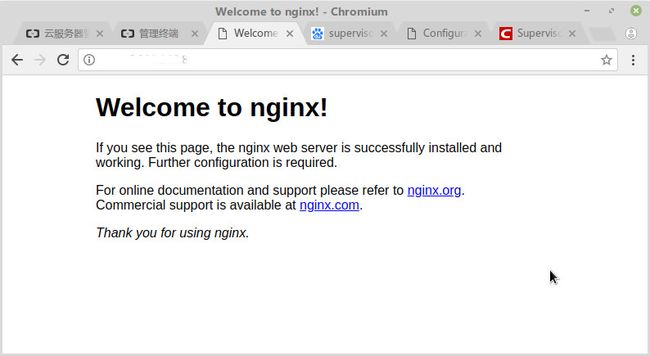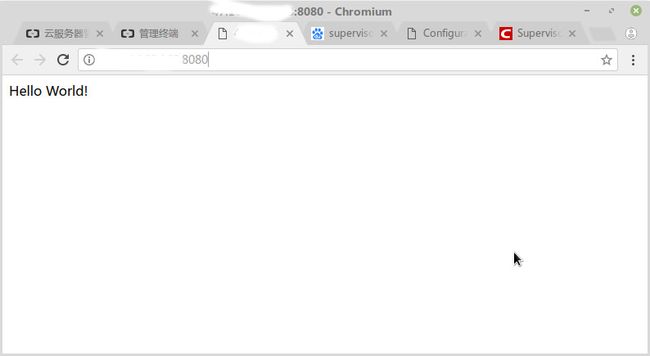1.更新软件源
阿里ecs主机应该都已经事先设置好了阿里的源,但是拿到手第一件事就是先执行一下update
sudo apt-get update
否则后续安装软件时可能会报软件报找不到的错误。
2.安全组设置
我们后面部署Nginx时使用的是80端口,flask的web服务放在8080端口,但是这两个端口在阿里云的ecs是默认关闭的,需要在安全组中打开,打开方法比较简单,就不细说了。
3.部署nginx
sudo add-apt-repository ppa:nginx/stable
sudo apt-get update
sudo apt-get install nginx
如果“add-apt-repository”命令在你的ubuntu版本中不存在的话,你需要安装“software-properties-common”包:
sudo apt-get install software-properties-common
安装完成后可以查看版本
root@ecs2core4g:~# nginx -v
nginx version: nginx/1.12.2
运行nginx:
root@ecs2core4g:/etc/init.d# sudo /etc/init.d/nginx start
[ ok ] Starting nginx (via systemctl): nginx.service.
第一个里程碑,使用外网IP访问,比如http://10.10.10.10,可以看到下面的效果
4.Flask应用
我们部署的应用时经典的“Hello world!”,只有一个页面。应用的目录准备放在/var/www/demoapp中,并且使用virtualenv来部署我们的flask应用。我们应用的用户假设使用www这个用户。
使用virtualenv来部署flask应用还是有意义的,因为ecs自带的默认python是2.7,而很多时候我们希望使用python 3.x来开发我们的应用。
创建用户和组:
root@ecs2core4g:~# useradd www
root@ecs2core4g:~# passwd www
Enter new UNIX password:
Retype new UNIX password:
passwd: password updated successfully
root@ecs2core4g:~# id www
uid=1000(www) gid=1000(www) groups=1000(www)
root@ecs2core4g:~#
这样用户和组就都添加好了。
下面创建项目目录:
sudo mkdir /var/www
sudo mkdir /var/www/demoapp
由于我们使用root权限创建了这个文件夹,它目前归root用户所有,让我们更改它的所有权给你登录的用户(我的例子中是www)
sudo chown -R www:www /var/www/demoapp/
创建一个python3.5的虚拟环境,并安装flask:
pip install virtualenv
cd /var/www/demoapp
virtualenv -p /usr/bin/python3 py3env
. py3env/bin/activate
pip install flask
使用下面的代码创建hello.py文件:
from flask import Flask
app = Flask(__name__)
@app.route("/")
def hello():
return "Hello World!"
if __name__ == "__main__":
app.run(host='0.0.0.0', port=8080)
在虚拟环境中执行我们的flask应用:
(py3env) root@ecs2core4g:/var/www/demoapp# python hello.py
现在你可以通过浏览器访问你服务器的8080端口,比如http://10.10.10.10:8080,可以看到应用已经生效了:
虽然我们已经见到Hello World!字样了,但是此时实际连接的时flask的调试服务器,不能应用在正式工作场合。我们需要使用nginx做反向代理,使用gunicorn作为WSGI。
5.修改nginx配置
查看nginx版本:
root@ecs2core4g:~# nginx -v
nginx version: nginx/1.12.2
root@ecs2core4g:~#
1.12.2版本的默认配置文件在/etc/nginx/conf.d文件夹下,但是为了方便管理,我们把配置文件还是放在/var/www/demoapp目录下,然后在/etc/nginx/conf.d下做个链接。
创建一个我们应用使用的新配置文件/var/www/demoapp/demoapp_nginx.conf:
server {
listen 80;
server_name localhost;
charset utf-8;
client_max_body_size 75M;
location / {
proxy_set_header X-Fforwarded-For $proxy_add_x_forwarded_for;
proxy_set_header Host $host;
proxy_pass http://127.0.0.1:8080;
}
}
注意:这里地址填的是127.0.0.1,那么,flask绑定的ip也必须是127.0.0.1,而不是外网地址或内网地址。
将刚建立的配置文件使用符号链接到Nginx配置文件文件夹中,重启Nginx:
sudo ln -s /var/www/demoapp/demoapp_nginx.conf /etc/nginx/conf.d/
root@ecs2core4g:~# sudo /etc/init.d/nginx start
[ ok ] Starting nginx (via systemctl): nginx.service.
root@ecs2core4g:~#
6.安装gunicorn
Web框架(Flask)致力于如何生成HTML代码,而Web服务器(nginx)用于处理和响应HTTP请求。Web框架和Web服务器之间的通信,需要一套双方都遵守的接口协议。WSGI协议就是用来统一这两者的接口的。
常用的WSGI容器有Gunicorn和uWSGI,但Gunicorn直接用命令启动,不需要编写配置文件,相对uWSGI要容易很多,所以这里我也选择用Gunicorn作为容器。
在虚拟环境中安装gunicorn
. ./py3env/bin/activate
pip install gunicorn
启动gunicorn,-w表示启动几个worker进程,-b表示绑定的ip端口
(py3env) root@ecs2core4g:/var/www/demoapp# /var/www/demoapp/py3env/bin/gunicorn -w2 hello:app -b 0.0.0.0:8080
[2018-02-12 00:17:03 +0800] [18826] [INFO] Starting gunicorn 19.7.1
[2018-02-12 00:17:03 +0800] [18826] [INFO] Listening at: http://0.0.0.0:8080 (18826)
[2018-02-12 00:17:03 +0800] [18826] [INFO] Using worker: sync
[2018-02-12 00:17:03 +0800] [18829] [INFO] Booting worker with pid: 18829
[2018-02-12 00:17:03 +0800] [18830] [INFO] Booting worker with pid: 18830
7.使用supervisor守护gunicorn
虽然8080端口已经在工作中了,但是我们是手动启动的gunicorn,
sudo apt-get install supervisor
echo_supervisord_conf > /etc/supervisor/supervisord.conf
修改/etc/supervisor/supervisord.conf,在结尾增加
[include]
files = /var/www/demoapp/demoapp_supervisor.conf
注意,一定要删掉[include]前面的分号,否则没用哦
修改/var/www/demoapp/demoapp_supervisor.conf的内容,全部内容如下:
[program:demoapp]
command=/var/www/demoapp/py3env/bin/gunicorn -w 2 hello:app -b 0.0.0.0:8080 ; the program (relative uses PATH, can take args)
;process_name=%(program_name)s ; process_name expr (default %(program_name)s)
;numprocs=1 ; number of processes copies to start (def 1)
directory=/var/www/demoapp ; directory to cwd to before exec (def no cwd)
;umask=022 ; umask for process (default None)
;priority=999 ; the relative start priority (default 999)
autostart=true ; start at supervisord start (default: true)
startsecs=10 ; # of secs prog must stay up to be running (def. 1)
startretries=10 ; max # of serial start failures when starting (default 3)
;autorestart=unexpected ; when to restart if exited after running (def: unexpected)
;exitcodes=0,2 ; 'expected' exit codes used with autorestart (default 0,2)
;stopsignal=QUIT ; signal used to kill process (default TERM)
;stopwaitsecs=10 ; max num secs to wait b4 SIGKILL (default 10)
;stopasgroup=false ; send stop signal to the UNIX process group (default false)
;killasgroup=false ; SIGKILL the UNIX process group (def false)
user=www ; setuid to this UNIX account to run the program
;redirect_stderr=true ; redirect proc stderr to stdout (default false)
stdout_logfile=/var/log/supervisor/supervisor.log ; stdout log path, NONE for none; default AUTO
stdout_logfile_maxbytes=50MB ; max # logfile bytes b4 rotation (default 50MB)
;stdout_logfile_backups=10 ; # of stdout logfile backups (default 10)
;stdout_capture_maxbytes=1MB ; number of bytes in 'capturemode' (default 0)
;stdout_events_enabled=false ; emit events on stdout writes (default false)
stderr_logfile=/var/log/supervisor/supervisor_err.log ; stderr log path, NONE for none; default AUTO
stderr_logfile_maxbytes=50MB ; max # logfile bytes b4 rotation (default 50MB)
;stderr_logfile_backups=10 ; # of stderr logfile backups (default 10)
;stderr_capture_maxbytes=1MB ; number of bytes in 'capturemode' (default 0)
;stderr_events_enabled=false ; emit events on stderr writes (default false)
;environment=A="1",B="2" ; process environment additions (def no adds)
;serverurl=AUTO ; override serverurl computation (childutils)
杀掉supervisord,重新启动:
root@ecs2core4g:~# pgrep -ax supervisord
748 /usr/bin/python /usr/bin/supervisord -n -c /etc/supervisor/supervisord.conf
root@ecs2core4g:~# kill 748
root@ecs2core4g:~# supervisord -c /etc/supervisor/supervisord.conf
root@ecs2core4g:~# supervisorctl -c /etc/supervisor/supervisord.conf status
demoapp RUNNING pid 1153, uptime 0:00:11
root@ecs2core4g:~#
重启linux,查看80端口(nginx的端口),应该还是可以看到hello world。
注意,supervisor查找配置文件的顺序如下,我们使用的是/etc/supervisor/supervisord.conf,如果/etc/supervisord.conf也存在,请手动删除。
$CWD/supervisord.conf
$CWD/etc/supervisord.conf
/etc/supervisord.conf
/etc/supervisor/supervisord.conf (since Supervisor 3.3.0)
../etc/supervisord.conf (Relative to the executable)
../supervisord.conf (Relative to the executable)