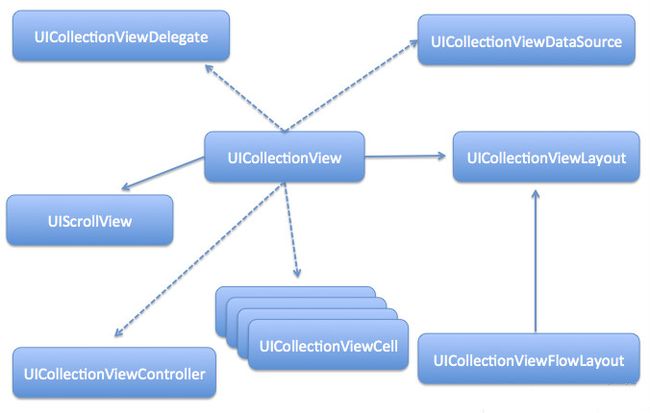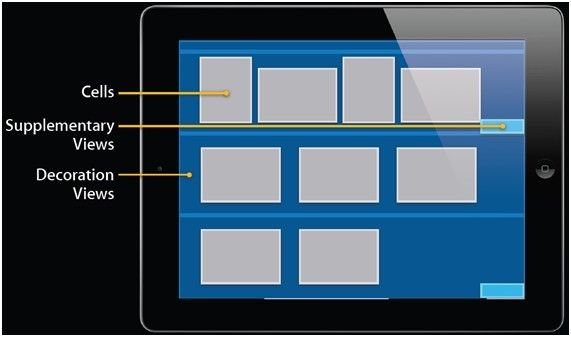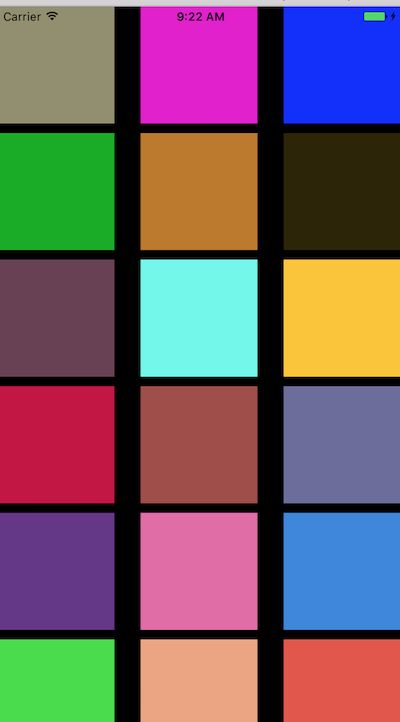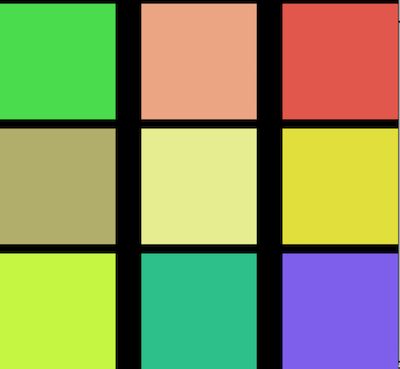UICollectionView是比UITableView更加复杂的UI控件,通过它可以实现许多复杂的流布局,但对我们来说,系统提供的接口十分简单易用,并且有十分强的制定性。
简介
UICollectionView是iOS6之后引入的一个新的UI控件,它和UITableView有着诸多的相似之处,其中许多代理方法都十分类似。简单来说,UICollectionView是比UITbleView更加强大的一个UI控件,有如下几个方面:
1、支持水平和垂直两种方向的布局
2、通过layout配置方式进行布局
3、类似于TableView中的cell特性外,CollectionView中的Item大小和位置可以自由定义
4、通过layout布局回调的代理方法,可以动态的定制每个item的大小和collection的大体布局属性
5、更加强大一点,完全自定义一套layout布局方案,可以实现意想不到的效果
在这里,我们主要讨论CollectionView使用原生layout的方法和相关属性
UICollectionView类负责管理数据的有序集合以及以自定义布局的模式来呈现这些数据,它提供了一些常用的表格(table)功能,此外还增加了许多单栏布局。UICollectionView支持可以用于实现多列网格、 平铺的布局、 圆形的布局和更多的自定义布局,甚至你可以动态地改变它的布局。
当将一个集合视图添加到您的用户界面,您的应用程序的主要工作是管理与该集合视图关联的数据。集合视图的数据源对象,是一个对象,符合 UICollectionViewDataSource 协议,提供由您的应用程序数据集合中视图分成单个的item,然后可以分为节为演示文稿中获取其数据。item是您想要呈现的数据的最小单位。例如,在照片的应用程序,item可能是一个单一的图像。集合视图使用一个cell来呈现item,这是您的数据源配置,并提供 UICollectionViewCell 类的一个实例。除了将它嵌入在您的用户界面,您可以使用 UICollectionView 对象的方法以确保item的可视化表示匹配您的数据源对象中的顺序。因此,每当您添加、 删除或重新排列您的集合中的数据,您可以使用此类的方法来插入、 删除和重新排列相应cell的状态。您还使用集合视图对象来管理所选的item。
布局实现
在了解UICollectionView的更多属性前,我们先来使用其进行一个最简单的流布局试试看,在controller的viewDidLoad中添加如下代码:
//创建一个layout布局类
UICollectionViewFlowLayout * layout = [[UICollectionViewFlowLayout alloc]init];
//设置布局方向为垂直流布局
layout.scrollDirection = UICollectionViewScrollDirectionVertical;
//设置每个item的大小为100*100
layout.itemSize = CGSizeMake(120, 120);
//创建collectionView 通过一个布局策略layout来创建
UICollectionView * collect = [[UICollectionView alloc]
initWithFrame:self.view.frame collectionViewLayout:layout];
//代理设置
collect.delegate=self;
collect.dataSource=self; //注册item类型 这里使用系统的类型
[collect registerClass:[UICollectionViewCell class]
forCellWithReuseIdentifier:@"cellid"];
[self.view addSubview:collect];
这里有一点需要注意,collectionView在完成代理回调前,必须注册一个cell,类似如下:
[collect registerClass:[UICollectionViewCell class]
forCellWithReuseIdentifier:@"cellid"];
这和tableView有些类似,又有些不同,因为tableView除了注册cell的方法外,还可以通过临时创建来做:
//tableView在从复用池中取cell的时候,有如下两种方法//使用这种方式如果复用池中无,是可以返回nil的,我们在临时创建即可
- (nullable __kindof UITableViewCell *)dequeueReusableCellWithIdentifier:
(NSString *)identifier;
//6.0后使用如下的方法直接从注册的cell类获取创建,如果没有注册 会崩溃
- (__kindof UITableViewCell *)dequeueReusableCellWithIdentifier:
(NSString *)identifier forIndexPath:(NSIndexPath *)indexPath
NS_AVAILABLE_IOS(6_0);
我们可以分析:因为UICollectionView是iOS6.0之前的新类,因此这里统一了从复用池中获取cell的方法,没有再提供可以返回nil的方式,并且在UICollectionView的回调代理中,只能使用从复用池中获取cell的方式进行cell的返回,其他方式会崩溃,例如:
//这是正确的方法
-(UICollectionViewCell *)collectionView:(UICollectionView *)collectionView
cellForItemAtIndexPath:(NSIndexPath *)indexPath{
UICollectionViewCell * cell = [collectionView dequeueReusableCellWithReuseIdentifier:@"cellid"
forIndexPath:indexPath];
cell.backgroundColor = [UIColor colorWithRed:arc4random()%255/255.0
green:arc4random()%255/255.0 blue:arc4random()%255/255.0 alpha:1];
return cell;
}
//这样做会崩溃
-(UICollectionViewCell *)collectionView:(UICollectionView *)collectionView cellForItemAtIndexPath:(NSIndexPath *)indexPath{
// UICollectionViewCell * cell = [collectionView dequeueReusableCellWithReuseIdentifier:@"cellid" forIndexPath:indexPath];
// cell.backgroundColor = [UIColor colorWithRed:arc4random()%255/255.0 green:arc4random()%255/255.0 blue:arc4random()%255/255.0 alpha:1];
UICollectionViewCell * cell = [[UICollectionViewCell alloc]init];
return cell;
}
上面错误的方式会崩溃,信息如下,让我们使用从复用池中取cell的方式:
上面的设置完成后,我们来实现如下几个代理方法:
这里与TableView的回调方式十分类似
//返回分区个数
-(NSInteger)numberOfSectionsInCollectionView:(UICollectionView *)collectionView{
return 1;
}
//返回每个分区的item个数
-(NSInteger)collectionView:(UICollectionView *)collectionView numberOfItemsInSection:(NSInteger)section{
return 24;
}
//返回每个item
-(UICollectionViewCell *)collectionView:(UICollectionView *)collectionView cellForItemAtIndexPath:(NSIndexPath *)indexPath{
UICollectionViewCell * cell = [collectionView dequeueReusableCellWithReuseIdentifier:@"cellid" forIndexPath:indexPath];
cell.backgroundColor = [UIColor colorWithRed:arc4random()%255/255.0
green:arc4random()%255/255.0 blue:arc4random()%255/255.0 alpha:1];
return cell;
}
运行结果如下(每次运行颜色都会有不同):
总共有24个item,这是前15个
往下滑动可以看到剩下的9个
同样,如果内容的大小超出一屏,和tableView类似是可以进行视图滑动的。
还有一点细节,我们在上面设置布局方式的时候设置了垂直布局:
//垂直布局
layout.scrollDirection = UICollectionViewScrollDirectionVertical;
//水平布局
layout.scrollDirection = UICollectionViewScrollDirectionHorizontal;
这样系统会在一行充满后进行第二行的排列,如果设置为水平布局,则会在一列充满后,进行第二列的布局,这种方式也被称为流式布局
UICollectionView中的常用方法和属性
//通过一个布局策略初识化CollectionView
- (instancetype)initWithFrame:(CGRect)frame collectionViewLayout:
(UICollectionViewLayout *)layout;
//获取和设置collection的layout
@property (nonatomic, strong) UICollectionViewLayout *collectionViewLayout;
//数据源和代理
@property (nonatomic, weak, nullable) id delegate;
@property (nonatomic, weak, nullable) id dataSource;
//从一个class或者xib文件进行cell(item)的注册
- (void)registerClass:(nullable Class)cellClass forCellWithReuseIdentifier:(NSString *)identifier;
- (void)registerNib:(nullable UINib *)nib forCellWithReuseIdentifier:(NSString *)identifier;
//下面两个方法与上面相似,这里注册的是头视图或者尾视图的类
//其中第二个参数是设置 头视图或者尾视图 系统为我们定义好了这两个字符串
UIKIT_EXTERN NSString *const UICollectionElementKindSectionHeader NS_AVAILABLE_IOS(6_0);
UIKIT_EXTERN NSString *const UICollectionElementKindSectionFooter NS_AVAILABLE_IOS(6_0);
- (void)registerClass:(nullable Class)viewClass forSupplementaryViewOfKind:(NSString *)elementKind withReuseIdentifier:(NSString *)identifier;
- (void)registerNib:(nullable UINib *)nib forSupplementaryViewOfKind:(NSString *)kind withReuseIdentifier:(NSString *)identifier;
//这两个方法是从复用池中取出cell或者头尾视图
- (__kindof UICollectionViewCell *)dequeueReusableCellWithReuseIdentifier:(NSString *)identifier forIndexPath:(NSIndexPath *)indexPath;
- (__kindof UICollectionReusableView *)dequeueReusableSupplementaryViewOfKind:(NSString *)elementKind withReuseIdentifier:(NSString *)identifier forIndexPath:(NSIndexPath *)indexPath;
//设置是否允许选中 默认yes
@property (nonatomic) BOOL allowsSelection;
//设置是否允许多选 默认no
@property (nonatomic) BOOL allowsMultipleSelection;
//获取所有选中的item的位置信息
- (nullable NSArray *)indexPathsForSelectedItems;
//设置选中某一item,并使视图滑动到相应位置,scrollPosition是滑动位置的相关参数,如下:
typedef NS_OPTIONS(NSUInteger, UICollectionViewScrollPosition) {
//无
UICollectionViewScrollPositionNone = 0,
//垂直布局时使用的 对应上中下
UICollectionViewScrollPositionTop = 1 << 0,
UICollectionViewScrollPositionCenteredVertically = 1 << 1,
UICollectionViewScrollPositionBottom = 1 << 2,
//水平布局时使用的 对应左中右
UICollectionViewScrollPositionLeft = 1 << 3,
UICollectionViewScrollPositionCenteredHorizontally = 1 << 4,
UICollectionViewScrollPositionRight = 1 << 5
};
- (void)selectItemAtIndexPath:(nullable NSIndexPath *)indexPath animated:(BOOL)animated scrollPosition:(UICollectionViewScrollPosition)scrollPosition;
//将某一item取消选中
- (void)deselectItemAtIndexPath:(NSIndexPath *)indexPath animated:(BOOL)animated;
//重新加载数据
- (void)reloadData;
//下面这两个方法,可以重新设置collection的布局,后面的方法多了一个布局完成后的回调,iOS7后可以用//使用这两个方法可以产生非常炫酷的动画效果
- (void)setCollectionViewLayout:(UICollectionViewLayout *)layout animated:(BOOL)animated;
- (void)setCollectionViewLayout:(UICollectionViewLayout *)layout animated:(BOOL)animated completion:(void (^ __nullable)(BOOL finished))completion NS_AVAILABLE_IOS(7_0);
//下面这些方法更加强大,我们可以对布局更改后的动画进行设置
//这个方法传入一个布局策略layout,系统会开始进行布局渲染,返回一个UICollectionViewTransitionLayout对象
//这个UICollectionViewTransitionLayout对象管理动画的相关属性,我们可以进行设置
- (UICollectionViewTransitionLayout *)startInteractiveTransitionToCollectionViewLayout:(UICollectionViewLayout *)layout completion:(nullable UICollectionViewLayoutInteractiveTransitionCompletion)completion NS_AVAILABLE_IOS(7_0);
//准备好动画设置后,我们需要调用下面的方法进行布局动画的展示,之后会调用上面方法的block回调
- (void)finishInteractiveTransition NS_AVAILABLE_IOS(7_0);
//调用这个方法取消上面的布局动画设置,之后也会进行上面方法的block回调
- (void)cancelInteractiveTransition NS_AVAILABLE_IOS(7_0);
//获取分区数
- (NSInteger)numberOfSections;
//获取某一分区的item数
- (NSInteger)numberOfItemsInSection:(NSInteger)section;
//下面两个方法获取item或者头尾视图的layout属性,这个UICollectionViewLayoutAttributes对象
//存放着布局的相关数据,可以用来做完全自定义布局
- (nullable UICollectionViewLayoutAttributes *)layoutAttributesForItemAtIndexPath:(NSIndexPath *)indexPath;
- (nullable UICollectionViewLayoutAttributes *)layoutAttributesForSupplementaryElementOfKind:(NSString *)kind atIndexPath:(NSIndexPath *)indexPath;
//获取某一点所在的indexpath位置
- (nullable NSIndexPath *)indexPathForItemAtPoint:(CGPoint)point;
//获取某个cell所在的indexPath
- (nullable NSIndexPath *)indexPathForCell:(UICollectionViewCell *)cell;
//根据indexPath获取cell
- (nullable UICollectionViewCell *)cellForItemAtIndexPath:(NSIndexPath *)indexPath;
//获取所有可见cell的数组
- (NSArray<__kindof UICollectionViewCell *> *)visibleCells;
//获取所有可见cell的位置数组
- (NSArray *)indexPathsForVisibleItems;
//下面三个方法是iOS9中新添加的方法,用于获取头尾视图
- (UICollectionReusableView *)supplementaryViewForElementKind:(NSString *)elementKind atIndexPath:(NSIndexPath *)indexPath NS_AVAILABLE_IOS(9_0);
- (NSArray *)visibleSupplementaryViewsOfKind:(NSString *)elementKind NS_AVAILABLE_IOS(9_0);
- (NSArray *)indexPathsForVisibleSupplementaryElementsOfKind:(NSString *)elementKind NS_AVAILABLE_IOS(9_0);
//使视图滑动到某一位置,可以带动画效果
- (void)scrollToItemAtIndexPath:(NSIndexPath *)indexPath atScrollPosition:(UICollectionViewScrollPosition)scrollPosition animated:(BOOL)animated;
//下面这些方法用于动态添加,删除,移动某些分区获取items
- (void)insertSections:(NSIndexSet *)sections;
- (void)deleteSections:(NSIndexSet *)sections;
- (void)reloadSections:(NSIndexSet *)sections;
- (void)moveSection:(NSInteger)section toSection:(NSInteger)newSection;
- (void)insertItemsAtIndexPaths:(NSArray *)indexPaths;
- (void)deleteItemsAtIndexPaths:(NSArray *)indexPaths;
- (void)reloadItemsAtIndexPaths:(NSArray *)indexPaths;
- (void)moveItemAtIndexPath:(NSIndexPath *)indexPath toIndexPath:(NSIndexPath *)newIndexPath;