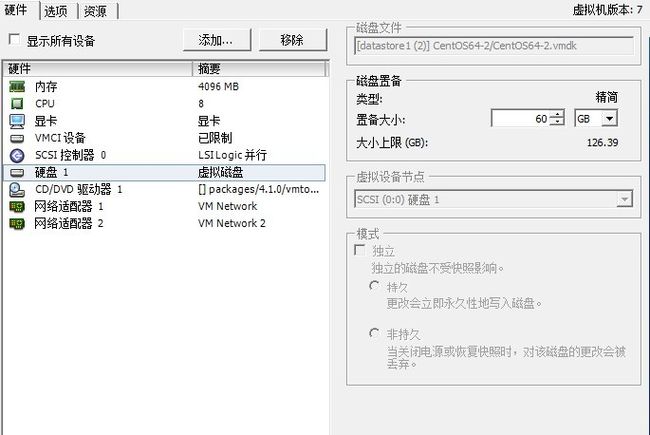首先调整磁盘大小为60G
注意: 如果虚拟机做快照是无法调节置备大小的,要先删除快照才能调整
点确定后,重启虚拟机OS
[root@download1 ~] shutdown -r now
[root@download1 ~]fdisk -l
Disk /dev/sda: 64.4 GB, 64424509440 bytes
255 heads, 63 sectors/track, 7832 cylinders
Units = cylinders of 16065 * 512 = 8225280 bytes
Device Boot Start End Blocks Id System
/dev/sda1 * 1 13 104391 83 Linux
/dev/sda2 14 2610 20860402+ 8e Linux LVM
[root@download1 ~]# df -hl
文件系统 容量 已用 可用 已用% 挂载点
/dev/mapper/VolGroup00-LogVol00
19G 12G 6.4G 64% /
/dev/sda1 99M 20M 75M 21% /boot
tmpfs 2.0G 0 2.0G 0% /dev/shm
[root@download1 ~]# fdisk /dev/sda
The number of cylinders for this disk is set to 7832.
There is nothing wrong with that, but this is larger than 1024,
and could in certain setups cause problems with:
1) software that runs at boot time (e.g., old versions of LILO)
2) booting and partitioning software from other OSs
(e.g., DOS FDISK, OS/2 FDISK)
Command (m for help): n
Command action
e extended
p primary partition (1-4)
p
Partition number (1-4): 3
First cylinder (2611-7832, default 2611): 默认回车
Using default value 2611
Last cylinder or +size or +sizeM or +sizeK (2611-7832, default 7832): 默认回车
Using default value 7832
Command (m for help): t
Partition number (1-4): 3
Hex code (type L to list codes): 8e
Changed system type of partition 3 to 8e (Linux LVM)
Command (m for help): p
Disk /dev/sda: 64.4 GB, 64424509440 bytes
255 heads, 63 sectors/track, 7832 cylinders
Units = cylinders of 16065 * 512 = 8225280 bytes
Device Boot Start End Blocks Id System
/dev/sda1 * 1 13 104391 83 Linux
/dev/sda2 14 2610 20860402+ 8e Linux LVM
/dev/sda3 2611 7832 41945715 8e Linux LVM
Command (m for help): w 保存退出
The partition table has been altered!
Calling ioctl() to re-read partition table.
WARNING: Re-reading the partition table failed with error 16: 设备或资源忙.
The kernel still uses the old table.
The new table will be used at the next reboot.
Syncing disks.
重启虚拟机OS
[root@download1 ~]# shutdown -r now
[root@download1 ~]fdisk -l
Disk /dev/sda: 64.4 GB, 64424509440 bytes
255 heads, 63 sectors/track, 7832 cylinders
Units = cylinders of 16065 * 512 = 8225280 bytes
Device Boot Start End Blocks Id System
/dev/sda1 * 1 13 104391 83 Linux
/dev/sda2 14 2610 20860402+ 8e Linux LVM
/dev/sda3 2611 7832 41945715 8e Linux LVM
[root@download1 ~]# df -hl
文件系统 容量 已用 可用 已用% 挂载点
/dev/mapper/VolGroup00-LogVol00
19G 12G 6.4G 64% /
/dev/sda1 99M 20M 75M 21% /boot
tmpfs 2.0G 0 2.0G 0% /dev/shm
[root@download1 ~]# df -T /dev/sda1
文件系统 类型 1K-块 已用 可用 已用% 挂载点
/dev/sda1 ext3 101086 19487 76380 21% /boot
格式化/dev/sda3
[root@download1 ~]# mkfs.ext3 /dev/sda3
mke2fs 1.39 (29-May-2006)
Filesystem label=
OS type: Linux
Block size=4096 (log=2)
Fragment size=4096 (log=2)
5248992 inodes, 10486428 blocks
524321 blocks (5.00%) reserved for the super user
First data block=0
Maximum filesystem blocks=4294967296
321 block groups
32768 blocks per group, 32768 fragments per group
16352 inodes per group
Superblock backups stored on blocks:
32768, 98304, 163840, 229376, 294912, 819200, 884736, 1605632, 2654208,
4096000, 7962624
Writing inode tables: done
Creating journal (32768 blocks): done
Writing superblocks and filesystem accounting information: done
This filesystem will be automatically checked every 28 mounts or
180 days, whichever comes first. Use tune2fs -c or -i to override.
创建PV
[root@download1 ~]# pvcreate /dev/sda3
Physical volume "/dev/sda3" successfully created
查看PV状态
[root@download1 ~]# pvdisplay
/dev/hdc: open failed: 找不到介质
--- Physical volume ---
PV Name /dev/sda2
VG Name VolGroup00
PV Size 19.89 GB / not usable 19.49 MB
Allocatable yes (but full)
PE Size (KByte) 32768
Total PE 636
Free PE 0
Allocated PE 636
PV UUID KjvMTJ-8laN-yuwe-N0oA-jtsF-Z0oc-CnzOUX
"/dev/sda3" is a new physical volume of "40.00 GB"
--- NEW Physical volume ---
PV Name /dev/sda3
VG Name
PV Size 40.00 GB
Allocatable NO
PE Size (KByte) 0
Total PE 0
Free PE 0
Allocated PE 0
PV UUID J9yLqC-vpK8-jiwd-5STl-kbRT-BGMg-UB6uPk
[root@download1 ~]# vgdisplay
/dev/hdc: open failed: 找不到介质
--- Volume group ---
VG Name VolGroup00
System ID
Format lvm2
Metadata Areas 1
Metadata Sequence No 3
VG Access read/write
VG Status resizable
MAX LV 0
Cur LV 2
Open LV 2
Max PV 0
Cur PV 1
Act PV 1
VG Size 19.88 GB
PE Size 32.00 MB
Total PE 636
Alloc PE / Size 636 / 19.88 GB
Free PE / Size 0 / 0
VG UUID V6H9Dr-e1mb-7E3v-uEgv-UyYX-da9Q-fD8VVp
刚创建的PV加入相应的VG
[root@download1 ~]# vgextend VolGroup00 /dev/sda3
/dev/hdc: open failed: 找不到介质
Volume group "VolGroup00" successfully extended
[root@download1 ~]# vgdisplay
/dev/hdc: open failed: 找不到介质
--- Volume group ---
VG Name VolGroup00
System ID
Format lvm2
Metadata Areas 2
Metadata Sequence No 4
VG Access read/write
VG Status resizable
MAX LV 0
Cur LV 2
Open LV 2
Max PV 0
Cur PV 2
Act PV 2
VG Size 59.88 GB
PE Size 32.00 MB
Total PE 1916
Alloc PE / Size 636 / 19.88 GB
Free PE / Size 1280 / 40.00 GB
VG UUID V6H9Dr-e1mb-7E3v-uEgv-UyYX-da9Q-fD8VVp
查看LV状态
[root@download1 ~]# lvdisplay
/dev/hdc: open failed: 找不到介质
--- Logical volume ---
LV Name /dev/VolGroup00/LogVol00
VG Name VolGroup00
LV UUID sSmNj2-Gw4B-hYE2-9nUw-ybJV-6Yxa-DU4VJt
LV Write Access read/write
LV Status available
# open 1
LV Size 19.12 GB
Current LE 612
Segments 1
Allocation inherit
Read ahead sectors auto
- currently set to 256
Block device 253:0
--- Logical volume ---
LV Name /dev/VolGroup00/LogVol01
VG Name VolGroup00
LV UUID LIrXiG-3IiO-LhjI-o3yN-vI5T-Yamm-FxD31j
LV Write Access read/write
LV Status available
# open 1
LV Size 768.00 MB
Current LE 24
Segments 1
Allocation inherit
Read ahead sectors auto
- currently set to 256
Block device 253:1
=========================================================
[root@download1 ~]# lvextend -l +2559 /dev/VolGroup00/ 勿回车
LogVol00 LogVol01
注意!不知道选哪个,通过以下命令获取可以得到
[root@download1 ~]# df -hl
文件系统 容量 已用 可用 已用% 挂载点
/dev/mapper/VolGroup00-LogVol00
19G 12G 6.4G 64% /
/dev/sda1 99M 20M 75M 21% /boot
tmpfs 2.0G 0 2.0G 0% /dev/shm
=========================================================
为/dev/VolGroup00/LogVol00增加容量
[root@download1 ~]# lvextend -l +2559 /dev/VolGroup00/LogVol00
/dev/hdc: open failed: 找不到介质
Extending logical volume LogVol00 to 99.09 GB
Insufficient free space: 2559 extents needed, but only 1280 available
[root@download1 ~]# lvextend -l +1280 /dev/VolGroup00/LogVol00
/dev/hdc: open failed: 找不到介质
Extending logical volume LogVol00 to 59.12 GB
Logical volume LogVol00 successfully resized
用 resize2fs 调整文件系统大小
[root@download1 ~]# resize2fs /dev/mapper/VolGroup00-LogVol00
resize2fs 1.39 (29-May-2006)
Filesystem at /dev/mapper/VolGroup00-LogVol00 is mounted on /; on-line resizing required
Performing an on-line resize of /dev/mapper/VolGroup00-LogVol00 to 15499264 (4k) blocks.
The filesystem on /dev/mapper/VolGroup00-LogVol00 is now 15499264 blocks long.
[root@download1 ~]# df -hl
文件系统 容量 已用 可用 已用% 挂载点
/dev/mapper/VolGroup00-LogVol00
58G 12G 44G 21% /
/dev/sda1 99M 20M 75M 21% /boot
tmpfs 2.0G 0 2.0G 0% /dev/shm