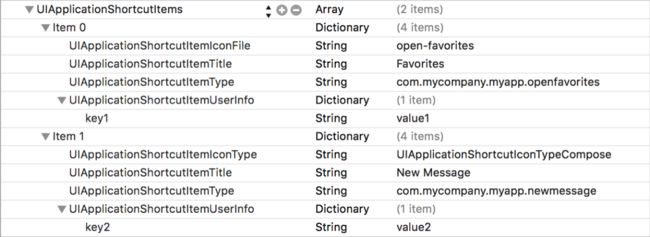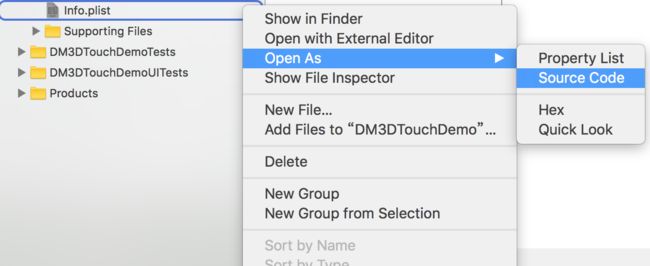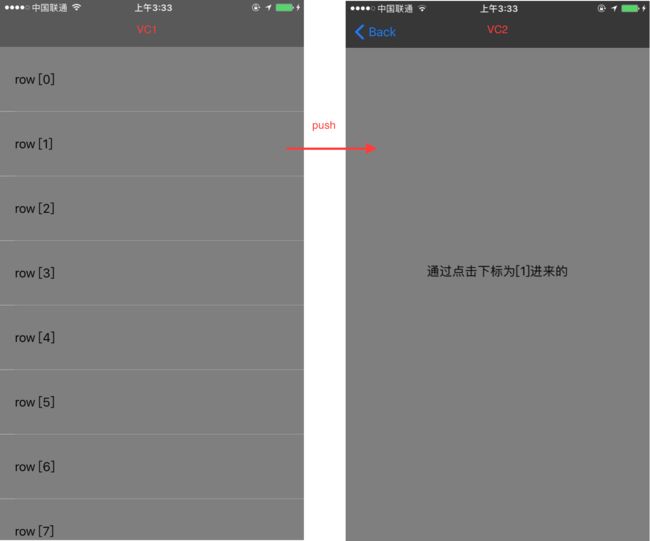一、简介
3D Touch是指:通过对屏幕施加不同程度的压力来访问附加功能。应用可以通过显示菜单、展示其他内容和播放动画等形式来表现3D Touch,该功能从6s及其以上机型开始得到支持。
3D Touch的主要体现形式有三种:
- 主屏交互(Home Screen Interaction)
- 预览和跳转(Peek and Pop)
- LivePhoto
今天主要介绍前两种,第三种涉及到相册资源,有时间会将其作为一个独立的专题进行讲解。文末会附上GitHub地址。
二、提纲
1. 主屏交互(Home Screen Interaction)
- 静态添加快捷操作(Static quick actions)
- 动态添加快捷操作(Dynamic quick actions)
2. 预览和跳转(Peek and Pop)
- Peek
①注册3D Touch
②通过代理实现功能 - pop
①通过代理实现功能
三、实现
1.主屏操作
3D Touch在主屏交互的表现形式:当用户点击APP的同时并施加一定压力的时候,程序会在适当的位置展示出一个菜单选项列表。操作效果如下图所示:
1.1.静态快捷操作
①通过静态的方式添加快捷操作:这种方式主要是在项目的Info.plist文件中添加相关的属性。
第一种在Info.plist文件添加方法:
第二种在Info.plist文件添加方法:
1.右键Info.plist -->Open As ->Source Code;
2.在文件中添加以下代码:
UIApplicationShortcutItems
UIApplicationShortcutItemIconType
UIApplicationShortcutIconTypeShare
UIApplicationShortcutItemTitle
分享“DM3DTouch”
UIApplicationShortcutItemType
cn.damon.DM3DTouchDemo.openShare
UIApplicationShortcutItemUserInfo
key2
value2
UIApplicationShortcutItemIconFile
favorite
UIApplicationShortcutItemTitle
收藏
UIApplicationShortcutItemType
cn.damon.DM3DTouchDemo.openfavorites
UIApplicationShortcutItemUserInfo
key1
value1
1.2.动态快捷操作
①通过动态的方式添加快捷操作:这种方式主要通过代码的形式把shortcutItems对象数组传递给UIApplication单例对象。我们可以在APP启动方法:
-(BOOL)application:(UIApplication *)application didFinishLaunchingWithOptions:(NSDictionary *)launchOptions
或者在windows.rootViewController的viewDidLoad方法里面添加我们的代码。
代码示例如下:
NSMutableArray *arrShortcutItem = (NSMutableArray *)[UIApplication sharedApplication].shortcutItems;
UIApplicationShortcutItem *shoreItem1 = [[UIApplicationShortcutItem alloc] initWithType:@"cn.damon.DM3DTouchDemo.openSearch" localizedTitle:@"搜索" localizedSubtitle:nil icon:[UIApplicationShortcutIcon iconWithType:UIApplicationShortcutIconTypeSearch] userInfo:nil];
[arrShortcutItem addObject:shoreItem1];
UIApplicationShortcutItem *shoreItem2 = [[UIApplicationShortcutItem alloc] initWithType:@"cn.damon.DM3DTouchDemo.openCompose" localizedTitle:@"新消息" localizedSubtitle:@"" icon:[UIApplicationShortcutIcon iconWithType:UIApplicationShortcutIconTypeCompose] userInfo:nil];
[arrShortcutItem addObject:shoreItem2];
[UIApplication sharedApplication].shortcutItems = arrShortcutItem;
附:参数对象说明
UIApplicationShortcutItem:可以看作是3D Touch点击后,弹出菜单每行对应的模型,一行对应一个UIApplicationShortcutItem对象。
实例化方法:
- (instancetype)initWithType:(NSString *)type localizedTitle:(NSString *)localizedTitle localizedSubtitle:(nullable NSString *)localizedSubtitle icon:(nullable UIApplicationShortcutIcon *)icon userInfo:(nullable NSDictionary *)userInfo:
type:对应UIApplicationShortcutItem对象的唯一标识符。
localizedTitle:对应UIApplicationShortcutItem对象的主标题。
localizedSubtitle:对应UIApplicationShortcutItem对象的副标题。
icon:对应要显示的图标,有两种图标:
①系统定义的类型,代码如下:
+ (instancetype)iconWithType:(UIApplicationShortcutIconType)type;
②用户自定义的类型,代码如下:
+ (instancetype)iconWithTemplateImageName:(NSString *)templateImageName;
要注意的是,如果通过第二种自定义方式创建图标,必须使用指定格式的图片,不然显示出来的是一片黑色。开发文档规定格式如下:
Icons should be square, single color, and 35x35 points
图片必须是正方形、单色并且尺寸是35*35像素的图片。(点击下载模板)
userInfo:主要是用来提供APP的版本信息。
如果同时使用静态和动态的方法添加,其添加的先后顺序是:先添加静态ShortcutItem对象,如果静态ShortcutItem对象不足4个,则继续添加动态ShortcutItem对象。官方文档提及到最多只能添加4个ShortcutItem对象,但是有的APP却能添加5个,有办法添加5个的欢迎留言讨论。
1.3.点击菜单选项进入APP的监听
当添加完ShortcutItem对象,我们的下一步任务就是监听用户点击哪一个选项进入到程序。我们只需要在APPDelegate中实现代理方法,如下:
- (void)application:(UIApplication *)application performActionForShortcutItem:(UIApplicationShortcutItem *)shortcutItem completionHandler:(void (^)(BOOL))completionHandler {
//不管APP在后台还是进程被杀死,只要通过主屏快捷操作进来的,都会调用这个方法
NSLog(@"name:%@\ntype:%@", shortcutItem.localizedTitle, shortcutItem.type);
}
我们可以通过shortcutItem对象获取到唯一标识符,只需要判断标识符就可以处理我们的逻辑任务了。
2.Peek and Pop
Peek and Pop主要是通过3D Touch,使用户可以在当前视图预览页面、链接或者文件。如果当前页面控制器注册了3D Touch,我们只需要点击相应的内容并施加一点压力,就能使当前内容高亮,并且其他内容进入一个模糊虚化的状态;当我们再施加一点压力,就能预览当前内容对应的页面;如果需要进入到该内容对应的页面,我们只需要稍微再施加一点压力直至预览视图放大到全屏,就可以跳转到其对应的页面。另外,如果我们在预览页面的同时,往上拖拽就可以显示出一个类似UIActionsheet界面的快捷操作菜单。以上所述效果如下:
我们通过demo来对Peek and Pop进行实例分析,以下是该demo大致逻辑、功能说明:
1.导航控制器的根控制器是VC1,通过点击VC1中tableView第X行,跳转到VC2。其中,VC2中有一个方法是把数据源的第X个元素替换成字符串【replace item】;
2.通过使用3D Touch,在VC1中实现快速预览的功能;
3.使用3D Touch,在VC1中跳转进入到VC2;
4.通过快捷菜单中的【替换该元素】选项,替换数据源中的第X个元素
2.1.实现VC1快速预览VC2的功能(Peek)
①要使用3D Touch,先向要响应3D Touch功能的视图控制器注册3D Touch,并指定接收手势的源视图。毫无疑问,要响应的视图是TableView中的Cell。我们在Cell的初始化方法中加入以下代码:
- (UITableViewCell *)tableView:(UITableView *)tableView cellForRowAtIndexPath:(NSIndexPath *)indexPath {
UITableViewCell *cell = [tableView dequeueReusableCellWithIdentifier:reusedId];
if (!cell) {
cell = [[UITableViewCell alloc] initWithStyle:UITableViewCellStyleDefault reuseIdentifier:reusedId];
}
cell.contentView.backgroundColor = [UIColor grayColor];
NSString *str = [NSString stringWithFormat:@"row [%@]", self.arrData[indexPath.row]];
cell.textLabel.text = str;
//注册3D Touch
/**
从iOS9开始,我们可以通过这个类来判断运行程序对应的设备是否支持3D Touch功能。
UIForceTouchCapabilityUnknown = 0, //未知
UIForceTouchCapabilityUnavailable = 1, //不可用
UIForceTouchCapabilityAvailable = 2 //可用
*/
if ([self respondsToSelector:@selector(traitCollection)]) {
if ([self.traitCollection respondsToSelector:@selector(forceTouchCapability)]) {
if (self.traitCollection.forceTouchCapability == UIForceTouchCapabilityAvailable) {
[self registerForPreviewingWithDelegate:(id)self sourceView:cell];
}
}
}
return cell;
}
因为只有在6s及其以上的设备才支持3D Touch,我们可以通过UITraitCollection这个类的UITraitEnvironment协议属性来判断设备是否支持3D Touch。
UITraitCollection是UIViewController所遵守的其中一个协议,不仅包含了UI界面环境特征,而且包含了3D Touch的特征描述。
②在VC1中实现UIViewControllerPreviewingDelegate代理,监听3D Touch手势的触发,示例代码如下:
- (nullable UIViewController *)previewingContext:(id )previewingContext viewControllerForLocation:(CGPoint)location NS_AVAILABLE_IOS(9_0) {
NSIndexPath *indexPath = [self.tableView indexPathForCell:(UITableViewCell *)[previewingContext sourceView]];
NSString *str = [NSString stringWithFormat:@"%@",self.arrData[indexPath.row]];
//创建要预览的控制器
DMPresentationViewController *presentationVC = [[DMPresentationViewController alloc] init];
presentationVC.arrData = (NSMutableArray *)self.arrData;
presentationVC.index = indexPath.row;
presentationVC.strInfo = str;
//指定当前上下文视图Rect
CGRect rect = CGRectMake(0, 0, [UIScreen mainScreen].bounds.size.width, 300);
previewingContext.sourceRect = rect;
return presentationVC;
}
2.2.实现从VC1跳转到VC2的功能(Pop)
要从VC1的快速预览视图跳转进入到VC2,我们需要在VC1中实现以下代理方法:
- (void)previewingContext:(id )previewingContext commitViewController:(UIViewController *)viewControllerToCommit NS_AVAILABLE_IOS(9_0) {
[self showViewController:viewControllerToCommit sender:self];
}
2.3.快捷功能菜单的生成
如果我们需要在VC1快速预览视图出现时,向上拖拽得到一个快捷功能菜单,需要在VC2中实现以下代理方法:
- (NSArray> *)previewActionItems {
NSMutableArray *arrItem = [NSMutableArray array];
UIPreviewAction *previewAction0 = [UIPreviewAction actionWithTitle:@"取消" style:UIPreviewActionStyleDestructive handler:^(UIPreviewAction * _Nonnull action, UIViewController * _Nonnull previewViewController) {
NSLog(@"didClickCancel");
}];
UIPreviewAction *previewAction1 = [UIPreviewAction actionWithTitle:@"替换该元素" style:UIPreviewActionStyleDefault handler:^(UIPreviewAction * _Nonnull action, UIViewController * _Nonnull previewViewController) {
//把下标为index的元素替换成preview
[self replaceItem];
}];
[arrItem addObjectsFromArray:@[previewAction0 ,previewAction1]];
return arrItem;
}
实现了这个代理,我们就可以在VC1中快速预览往上拖拽得到一个快捷功能菜单。而且,我们不需要进入VC2,直接通过点击快捷菜单的【替换该元素】这个选项,就能调用VC2替换元素的方法。应用场景:iPhone在短信列表页面,通过快捷功能菜单快速回短信。
至此,3D Touch就介绍完毕了。由于技术有限,加之时间匆忙,难免会存在纰漏,欢迎指正。转载请注明出处,万分感谢。
demon:点击下载