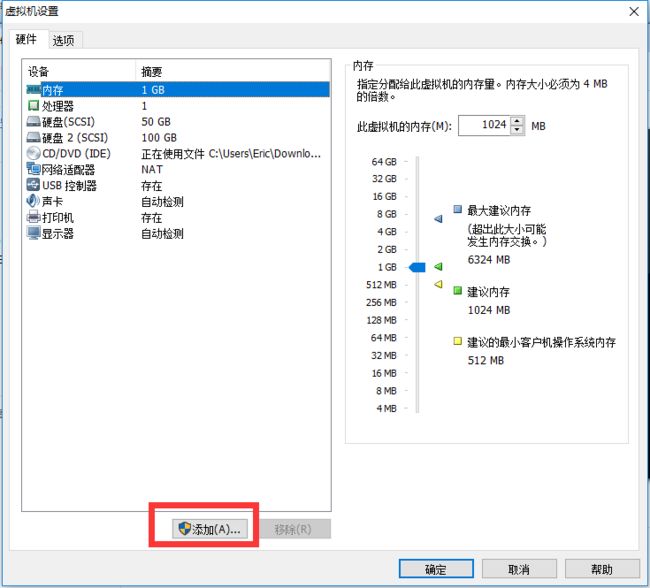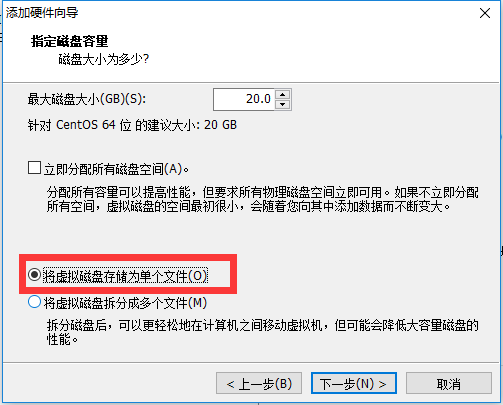- 【网站建设:HTTPS - 如何生成免费SSL证书,并自动更新】
wn531
httpsssl后端网站建设
某阿X云服务平台的证书托管服务中,有关于HTTPS证书获取,生成和自动更新的功能。但其作为一项增值服务,每月就要几百元。但是这个我们可以自己写几行代码来实现,证书生成更新到Nginx自动更新假设我们有个域名wu123.cn要为域名生成SSL证书和密钥。使用Let’sEncrypt免费SSL证书:Let’sEncrypt是一个免费的、自动化的、开放的证书颁发机构(CA),可以为你的域名生成免费的SS
- postgres数据库使用一条一句删除重复的数据表
杨青松
postgres数据库sql语句数据库sqlpostgresql
在数据表有主键的情况下,请注意,这条查询假设了你的表中有一个唯一的id列,用于区分表中的每一行。如果你的表中没有这样的列,你可能需要创建一个。另外,'column1'和'column2'应该替换为你用于定义重复行的列名。在数据没有主键的情况下,你需要确定哪些列的组合定义了一个"重复"的行。例如,在一个人员信息表中,可能名字和生日的组合就可以按需确定一个行是否重复。确定的基础上,你可以使用带有窗口函
- SecureCRT 设置打开时默认UTF-8
杨青松
linux
要在SecureCRT中设置打开时默认使用UTF-8编码,请按照以下步骤操作1:打开SecureCRT并连接到Linux终端。点击菜单栏中的Options,选择GlobalOptions。点击General中的DefaultSession,然后点击EditDefaultSettings。在弹出的对话框中点击Appearance。点击Characterencoding中的下拉按钮,指定编码为UTF-
- PostgreSQL查看表的大小
m0_74824552
postgresql数据库
PostgreSQL查看表的大小在PostgreSQL中,可以使用一系列函数和系统视图来查看表的大小。这些工具可以帮助您获取表的基本存储大小、包括索引和TOAST的总大小等信息。下列方法演示了如何获取这些信息。使用函数查看表的大小pg_relation_size():返回表的基础存储大小(不包括索引和TOAST数据)。white=#SELECTpg_relation_size(‘yewu1.t1’
- RabbitMq延迟交换机延迟消息插件
晚风-夏不凉
rabbitmq分布式
RabbitMQ处理信息重复消费问题:blog.csdn.net/chenping1993/article/details/114580954'x-delayed-type'mustbeanexistingexchangetype,class-id=40,method-id=10)在使用延迟消息的时候会用到官方的延迟交换机插件,在使用的时候,定义交换机属性map时出错将qargs.put("x-d
- LlamaIndex架构设计:大模型长期记忆模块竟暗藏图数据库玄机
威哥说编程
数据库llama
随着人工智能技术的不断发展,大型语言模型(LLM)已经在自然语言处理、文本生成、对话系统等领域取得了显著的进展。然而,尽管这些模型在理解和生成语言方面表现出色,它们却面临着一个重要问题——长期记忆的缺失。传统的语言模型通常只依赖于当前输入的信息,并且无法记住过去的上下文或从历史中积累的知识。这使得它们在需要长期记忆或复杂知识推理的任务中表现不佳。为了解决这一问题,越来越多的研究开始探索如何为大模型
- 数据字典是什么
Code.exe
数据库
理论阐述数据字典是指对数据的数据项、数据结构、数据流、数据存储、处理逻辑等进行定义和描述,其目的是对数据流图中的各个元素作出详细的说明。数据字典是描述数据的信息集合,是对系统中使用的所有数据元素的定义的集合。数据字典(Datadictionary)是一种用户可以访问的记录数据库和应用程序元数据的目录。数据字典的内容非常丰富,包括数据库中所有模式对象的信息,如视图、簇、及索引等;还涉及空间分配和当前
- mongodb/mysql 查看数据占用磁盘空间大小
IT_狂奔者
#MongoDBMySQLmysqlmongodb
一、mongodb1、查看整个数据库登录进入数据库Bertram:PRIMARY>useBertramBertram:PRIMARY>db.stats();{"db":"Bertram",//当前数据库名<
- 2024年最全Doris:读取Doris数据的N种方法_访问 doris,阿里大牛教你自己写大数据开发第三方库
2401_84181108
程序员大数据
网上学习资料一大堆,但如果学到的知识不成体系,遇到问题时只是浅尝辄止,不再深入研究,那么很难做到真正的技术提升。需要这份系统化资料的朋友,可以戳这里获取一个人可以走的很快,但一群人才能走的更远!不论你是正从事IT行业的老鸟或是对IT行业感兴趣的新人,都欢迎加入我们的的圈子(技术交流、学习资源、职场吐槽、大厂内推、面试辅导),让我们一起学习成长!arrow-memory-netty${arrow.v
- Python - pyautogui库 模拟鼠标和键盘执行GUI任务
Ethel L
自动化测试python
安装库:pipinstallpyautogui导入库:importpyautogui获取屏幕尺寸:s_width,s_height=pyautogui.size()获取鼠标当前位置:x,y=pyautogui.position()移动鼠标到指定位置(可以先使用用上一个函数调试获取当前位置参数再使用):pyautogui.moveTo(x,y)#x,y是屏幕上的坐标鼠标点击:pyautogui.cl
- x5music3.0 admin_index.php 后台权限绕过漏洞复现(附脚本)
iSee857
漏洞复现php开发语言web安全安全
免责申明:本文所描述的漏洞及其复现步骤仅供网络安全研究与教育目的使用。任何人不得将本文提供的信息用于非法目的或未经授权的系统测试。作者不对任何由于使用本文信息而导致的直接或间接损害承担责任。如涉及侵权,请及时与我们联系,我们将尽快处理并删除相关内容。0x01产品描述:X5Music是一家专注于数字音乐发行和推广的公司,致力于为独立音乐人和唱片公司提供高效、便捷的音乐分发服务。通过X5Music,艺
- python实例化类的存储内存地址_【JVM之内存与垃圾回收篇】对象实例化内存布局与访问定位...
学姐吖
对象实例化内存布局与访问定位从各自具体的内存分配上来讲new的对象放在堆中对象所属的类型信息是放在方法区的方法当中的局部变量放在栈空间这new的对象怎么把三块粘合到一起就是这章的内容了对象实例化面试题美团:对象在JVM中是怎么存储的?对象头信息里面有哪些东西?蚂蚁金服:二面Java对象头有什么?从对象创建的方式和步骤开始说对象创建方式new:最常见的方式,单例类中调用getInstance的静态类
- 烟囱ERP系统
qh0526wy
财务数字化python
一、烟囱系统定义“烟囱式”系统,来自维基百科的解释是:一种不能与其他系统进行有效协调工作的信息系统,又称为孤岛系统。二、烟囱系统的案例比如:就像以下一样,各个系统之间是独立的,所有对接是通过接口对接,比如某公司的应付"供应链协同"系统、“采购协同系统”和ERP系统a、经营业务的应付,接受订单系统月度计提的成本发起对账,然后开票对账付款;b、如果不是公司直接成本的,只能是对应接口人线下和供应上对账开
- 解决_pickle.UnpicklingError: A load persistent id instruction was encountered,but no persistent_load
邻家的狗2
深度学习人工智能机器学习
报错信息:_pickle.UnpicklingError:Aloadpersistentidinstructionwasencountered,butnopersistent_loadfunctionwasspecified.报错原因:在加载模型参数时,torch版本发生变化,我报错因为训练前torch版本比较高,后面需要较低版本导致两个版本不一致发生报错。解决办法:将训练重新训练一次就欧克了,保
- linux常见性能监控工具
ly201552y
linuxlinux运维服务器
常用命令top、free、vmsata、iostat、sar命令具体更详细命令可以查看手册,这里只是简述方便找工具整体性能top,内存看free,磁盘cpu内存历史数据可以vmsata、iostat、sar、iotoptop命令交互:按P按照CPU排序,按M按照内存排序free命令[root@localhost~]#free-htotalusedfreesharedbuff/cacheavaila
- 7 postgresql 10版本 分区表使用场景、创建删除、注意事项
ly201552y
postgresqlpostgresql大数据数据库
pg10版本支持的内置分区:范围分区(range),列表分区(list),另外传统分区为触发器方式实现为什么引入分区表可以理解为分表,有这几种优势:1、分区上顺序扫描提升性能,因为不会整体去扫描2、可直接drop分区,delete分区是不一定清理数据的3、使用分区表可以把数据放在不同磁盘上使用分区表的时候要根据分区键来查询,才能提高效率,不使用分区键,会扫描所有子分区重要参数:constraint
- Hadoop3.2.1安装-单机模式和伪分布式模式
花菜回锅肉
大数据hadoophdfs大数据linux
Hadoop入门篇概述Hadoop是使用Java编写的,是为了解决大数据场景下的两大问题,分布式存储和分布式处理而诞生的,包含很多组件、套件。需要运行在Linux系统下。主要包括HDFS和MapReduce两个组件。下载安装下载下载地址https://archive.apache.org/dist/hadoop/common/选择合适自己的tar.gz版本下载,该文档选择V3.2.1。Hadoop
- 传华为2025年新品更新 用上超声波指纹nova上红枫
2501_90444774
智能手机virtualenvpygametornadodjango
超声波指纹技术引领安全便捷新体验据爆料,华为2025年Pura80系列正在测试两套生物识别方案,其中Pro系列可能采用屏下超声波指纹技术。超声波指纹技术通过超声波脉冲穿透屏幕捕捉指纹的三维信息,实现高精度识别。与传统指纹识别技术相比,超声波指纹技术不受手指污垢、油脂及汗水影响,能够在各种复杂环境下保持精准识别,极大提升了手机的安全性和使用便捷性。早在2023年7月,华为就已申请相关专利,并经过长时
- Java设计模式之状态模式架构高扩展的订单状态管理
程风破~
JavaJava设计模式实战java设计模式状态模式
博主简介:CSDN博客专家,历代文学网(PC端可以访问:https://literature.sinhy.com/#/literature?__c=1000,移动端可微信小程序搜索“历代文学”)总架构师,15年工作经验,精通Java编程,高并发设计,Springboot和微服务,熟悉Linux,ESXI虚拟化以及云原生Docker和K8s,热衷于探索科技的边界,并将理论知识转化为实际应用。保持对新
- 使用Express.js和SQLite3构建简单TODO应用的后端API
engchina
LINUXexpressjavascriptsqlite
使用Express.js和SQLite3构建简单TODO应用的后端API引言环境准备代码解析1.导入必要的模块2.创建Express应用实例3.设置数据库连接4.初始化数据库表5.配置中间件6.定义数据接口7.定义路由7.1获取所有TODO项7.2创建TODO项7.3更新TODO项7.4删除TODO项8.启动服务器优化建议总结引言在现代Web开发中,TODO列表应用是一个经典的示例,用于展示如何使
- 批量导入数据
zzzhhnice
jquery
批量导入数据~~~~~~~~~~~~~~~~~~~~~~~~~~~~~~~~~~~~~~~~~~~~~~~~~~~~~~~~~~~~~~~~~~~~~~~~~~~~~~~开发工具与关键技术:VS作者:韩日九儿撰写时间:2021/7/281.大体思路,先是清空表单打开导入模态框,绑定下载按钮获取文件的路径,上传文本给数据库发送请求,控制器中,处理下载模板,获取模板的路径判断所下载的文件是否存在,成功
- Apache HttpClient源码深度解析
张锦云
本文还有配套的精品资源,点击获取简介:HttpClient是一个开源HTTP客户端库,由Apache基金会开发,广泛用于Java应用程序中进行HTTP通信。本源码包包括了核心组件,如HttpClient、HttpCore、HttpRequestExecutor等,支持HTTPS、代理、Cookie管理、重试策略等丰富功能。本文旨在详细介绍HttpClient的主要组件和使用方法,包括构建HttpC
- apollo-client源码分析
肥牛火锅
JavaSpringjava开发语言
文章目录Apollo-Client1、基础客户端1.1、客户端获取配置流程1.1.1、初始化1.1.2、获取配置1.1.3、感知远程配置更新1.1.4、ConfigRepository监听器更新数据2、远程服务端设置3、Spring集成3.1、Spring初始化3.2、Config监听器更新数据Apollo-Client1、基础客户端Configconfig=ConfigService.getAp
- Spring Boot 2 快速教程:WebFlux处理流程(五)
星如雨グッ!(๑•̀ㅂ•́)و✧
javaspringboot后端java
WebFlux请求处理流程下面是springmvc的请求处理流程具体步骤:第一步:发起请求到前端控制器(DispatcherServlet)第二步:前端控制器请求HandlerMapping查找Handler(可以根据xml配置、注解进行查找)匹配条件包括:请求路径、请求方法、header信息等第三步:处理器映射器HandlerMapping向前端控制器返回Handler,HandlerMappi
- 如何用AI管理你的个人知识库?
流形填表
python
还在相册里面翻江倒海的寻找照片吗?还在便签里、聊天记录里面辛苦找寻某些信息吗?还在觉得收藏夹里的信息都挺有用却不知道如何下手使用?最近我遇到了一个问题,相信你也遇到过:我同事找我要去年一个很重要的会议上展示的ppt内容,我隐约有点印象,想起自己是当时拍摄了ppt的照片,于是我告诉同事,稍等,我拍了照片整理一下后发给你。然后我打开我的相册,发现有3000张相片,翻来覆去找了三遍才找到原照片...我发
- 第一章,信息安全概述
freshman_start
防护保护安全web安全
什么是信息?------信息是通过施加于数据上的某种约定而赋予这些数据的含义。什么是信息安全?ISO----->数据处理系统建立和采取技术、采取技术、管理的安全保护,用来保护计算机硬件、软件、数据不因为偶然的或恶意的原因遭受到破环。美国----->防止未经授权的访问、使用、披露、中断、记录、破坏等行为作用对象:数据本身国家网络安全法--->通过采用必要措施,防范对网络的攻击、入侵、干扰、破坏和非法
- 排序算法--基数排序
和风化雨
代码库排序算法算法数据结构c语言c++
核心思想是按位排序(低位到高位)。适用于定长的整数或字符串,如例如:手机号、身份证号排序。按数据的每一位从低位到高位(或相反)依次排序,每次排序使用稳定的算法(如计数排序)。#include//获取数组中最大值(用于确定位数)intgetMax(intarr[],intn){intmax=arr[0];for(inti=1;imax){max=arr[i];}}returnmax;}//使用计数排
- JavaSE-IO
无敌的小周
Java基础java
文件的基础知识基本概念文件:保存文字,视频,音频,图片等内容文件流:文件在程序中以流的形式来操作Java程序(内存)---输出流-->文件(磁盘)Java程序(内存)<-输入流----文件(磁盘)个人理解:程序员操作的是程序,数据到了程序中,也就是到了我们可以操作的范围内,就是输入流,反之就是输出流常用文件操作创建文件的几种方式总结:三种方式只是创建文件时的构造器传入参数不同,方式1是传路径加文件
- 13款Scratch游戏源码:学习与实践
芦苇毛
本文还有配套的精品资源,点击获取简介:Scratch是MIT开发的图形化编程工具,帮助儿童通过拖拽积木式的编程块来创建各种项目,如互动故事、动画和游戏。本压缩包含13款适合初学者,特别是小朋友的游戏源代码。通过学习和分析这些源码,孩子们可以在实践中掌握编程基础,提高逻辑思维能力。游戏包括贪吃蛇、大鱼吃小鱼、打砖块、走迷宫、格斗游戏和飞机大战等经典游戏,涵盖了运动控制、碰撞检测、分数计算、对象创建与
- linux获取字符串最后几位,Shell截取字符串的8种方法
芦苇毛
linux获取字符串最后几位
Linux的字符串截取很有用。有八种方法。假设有变量var=http://www.aaa.com/123.htm.1.#号截取,删除左边字符,保留右边字符。(非贪婪匹配)echo${var#*/}其中var是变量名,#号是运算符,*/表示从左边开始删除第一个/号及左边的所有字符即删除http://结果是:www.aaa.com/123.htm2.##号截取,删除左边字符,保留右边字符。(贪婪匹配)
- TOMCAT在POST方法提交参数丢失问题
357029540
javatomcatjsp
摘自http://my.oschina.net/luckyi/blog/213209
昨天在解决一个BUG时发现一个奇怪的问题,一个AJAX提交数据在之前都是木有问题的,突然提交出错影响其他处理流程。
检查时发现页面处理数据较多,起初以为是提交顺序不正确修改后发现不是由此问题引起。于是删除掉一部分数据进行提交,较少数据能够提交成功。
恢复较多数据后跟踪提交FORM DATA ,发现数
- 在MyEclipse中增加JSP模板 删除-2008-08-18
ljy325
jspxmlMyEclipse
在D:\Program Files\MyEclipse 6.0\myeclipse\eclipse\plugins\com.genuitec.eclipse.wizards_6.0.1.zmyeclipse601200710\templates\jsp 目录下找到Jsp.vtl,复制一份,重命名为jsp2.vtl,然后把里面的内容修改为自己想要的格式,保存。
然后在 D:\Progr
- JavaScript常用验证脚本总结
eksliang
JavaScriptjavaScript表单验证
转载请出自出处:http://eksliang.iteye.com/blog/2098985
下面这些验证脚本,是我在这几年开发中的总结,今天把他放出来,也算是一种分享吧,现在在我的项目中也在用!包括日期验证、比较,非空验证、身份证验证、数值验证、Email验证、电话验证等等...!
&nb
- 微软BI(4)
18289753290
微软BI SSIS
1)
Q:查看ssis里面某个控件输出的结果:
A MessageBox.Show(Dts.Variables["v_lastTimestamp"].Value.ToString());
这是我们在包里面定义的变量
2):在关联目的端表的时候如果是一对多的关系,一定要选择唯一的那个键作为关联字段。
3)
Q:ssis里面如果将多个数据源的数据插入目的端一
- 定时对大数据量的表进行分表对数据备份
酷的飞上天空
大数据量
工作中遇到数据库中一个表的数据量比较大,属于日志表。正常情况下是不会有查询操作的,但如果不进行分表数据太多,执行一条简单sql语句要等好几分钟。。
分表工具:linux的shell + mysql自身提供的管理命令
原理:使用一个和原表数据结构一样的表,替换原表。
linux shell内容如下:
=======================开始
- 本质的描述与因材施教
永夜-极光
感想随笔
不管碰到什么事,我都下意识的想去探索本质,找寻一个最形象的描述方式。
我坚信,世界上对一件事物的描述和解释,肯定有一种最形象,最贴近本质,最容易让人理解
&
- 很迷茫。。。
随便小屋
随笔
小弟我今年研一,也是从事的咱们现在最流行的专业(计算机)。本科三流学校,为了能有个更好的跳板,进入了考研大军,非常有幸能进入研究生的行业(具体学校就不说了,怕把学校的名誉给损了)。
先说一下自身的条件,本科专业软件工程。主要学习就是软件开发,几乎和计算机没有什么区别。因为学校本身三流,也就是让老师带着学生学点东西,然后让学生毕业就行了。对专业性的东西了解的非常浅。就那学的语言来说
- 23种设计模式的意图和适用范围
aijuans
设计模式
Factory Method 意图 定义一个用于创建对象的接口,让子类决定实例化哪一个类。Factory Method 使一个类的实例化延迟到其子类。 适用性 当一个类不知道它所必须创建的对象的类的时候。 当一个类希望由它的子类来指定它所创建的对象的时候。 当类将创建对象的职责委托给多个帮助子类中的某一个,并且你希望将哪一个帮助子类是代理者这一信息局部化的时候。
Abstr
- Java中的synchronized和volatile
aoyouzi
javavolatilesynchronized
说到Java的线程同步问题肯定要说到两个关键字synchronized和volatile。说到这两个关键字,又要说道JVM的内存模型。JVM里内存分为main memory和working memory。 Main memory是所有线程共享的,working memory则是线程的工作内存,它保存有部分main memory变量的拷贝,对这些变量的更新直接发生在working memo
- js数组的操作和this关键字
百合不是茶
js数组操作this关键字
js数组的操作;
一:数组的创建:
1、数组的创建
var array = new Array(); //创建一个数组
var array = new Array([size]); //创建一个数组并指定长度,注意不是上限,是长度
var arrayObj = new Array([element0[, element1[, ...[, elementN]]]
- 别人的阿里面试感悟
bijian1013
面试分享工作感悟阿里面试
原文如下:http://greemranqq.iteye.com/blog/2007170
一直做企业系统,虽然也自己一直学习技术,但是感觉还是有所欠缺,准备花几个月的时间,把互联网的东西,以及一些基础更加的深入透析,结果这次比较意外,有点突然,下面分享一下感受吧!
&nb
- 淘宝的测试框架Itest
Bill_chen
springmaven框架单元测试JUnit
Itest测试框架是TaoBao测试部门开发的一套单元测试框架,以Junit4为核心,
集合DbUnit、Unitils等主流测试框架,应该算是比较好用的了。
近期项目中用了下,有关itest的具体使用如下:
1.在Maven中引入itest框架:
<dependency>
<groupId>com.taobao.test</groupId&g
- 【Java多线程二】多路条件解决生产者消费者问题
bit1129
java多线程
package com.tom;
import java.util.LinkedList;
import java.util.Queue;
import java.util.concurrent.ThreadLocalRandom;
import java.util.concurrent.locks.Condition;
import java.util.concurrent.loc
- 汉字转拼音pinyin4j
白糖_
pinyin4j
以前在项目中遇到汉字转拼音的情况,于是在网上找到了pinyin4j这个工具包,非常有用,别的不说了,直接下代码:
import java.util.HashSet;
import java.util.Set;
import net.sourceforge.pinyin4j.PinyinHelper;
import net.sourceforge.pinyin
- org.hibernate.TransactionException: JDBC begin failed解决方案
bozch
ssh数据库异常DBCP
org.hibernate.TransactionException: JDBC begin failed: at org.hibernate.transaction.JDBCTransaction.begin(JDBCTransaction.java:68) at org.hibernate.impl.SessionImp
- java-并查集(Disjoint-set)-将多个集合合并成没有交集的集合
bylijinnan
java
import java.util.ArrayList;
import java.util.Arrays;
import java.util.HashMap;
import java.util.HashSet;
import java.util.Iterator;
import java.util.List;
import java.util.Map;
import java.ut
- Java PrintWriter打印乱码
chenbowen00
java
一个小程序读写文件,发现PrintWriter输出后文件存在乱码,解决办法主要统一输入输出流编码格式。
读文件:
BufferedReader
从字符输入流中读取文本,缓冲各个字符,从而提供字符、数组和行的高效读取。
可以指定缓冲区的大小,或者可使用默认的大小。大多数情况下,默认值就足够大了。
通常,Reader 所作的每个读取请求都会导致对基础字符或字节流进行相应的读取请求。因
- [天气与气候]极端气候环境
comsci
环境
如果空间环境出现异变...外星文明并未出现,而只是用某种气象武器对地球的气候系统进行攻击,并挑唆地球国家间的战争,经过一段时间的准备...最大限度的削弱地球文明的整体力量,然后再进行入侵......
那么地球上的国家应该做什么样的防备工作呢?
&n
- oracle order by与union一起使用的用法
daizj
UNIONoracleorder by
当使用union操作时,排序语句必须放在最后面才正确,如下:
只能在union的最后一个子查询中使用order by,而这个order by是针对整个unioning后的结果集的。So:
如果unoin的几个子查询列名不同,如
Sql代码
select supplier_id, supplier_name
from suppliers
UNI
- zeus持久层读写分离单元测试
deng520159
单元测试
本文是zeus读写分离单元测试,距离分库分表,只有一步了.上代码:
1.ZeusMasterSlaveTest.java
package com.dengliang.zeus.webdemo.test;
import java.util.ArrayList;
import java.util.List;
import org.junit.Assert;
import org.j
- Yii 截取字符串(UTF-8) 使用组件
dcj3sjt126com
yii
1.将Helper.php放进protected\components文件夹下。
2.调用方法:
Helper::truncate_utf8_string($content,20,false); //不显示省略号 Helper::truncate_utf8_string($content,20); //显示省略号
&n
- 安装memcache及php扩展
dcj3sjt126com
PHP
安装memcache tar zxvf memcache-2.2.5.tgz cd memcache-2.2.5/ /usr/local/php/bin/phpize (?) ./configure --with-php-confi
- JsonObject 处理日期
feifeilinlin521
javajsonJsonOjbectJsonArrayJSONException
写这边文章的初衷就是遇到了json在转换日期格式出现了异常 net.sf.json.JSONException: java.lang.reflect.InvocationTargetException 原因是当你用Map接收数据库返回了java.sql.Date 日期的数据进行json转换出的问题话不多说 直接上代码
&n
- Ehcache(06)——监听器
234390216
监听器listenerehcache
监听器
Ehcache中监听器有两种,监听CacheManager的CacheManagerEventListener和监听Cache的CacheEventListener。在Ehcache中,Listener是通过对应的监听器工厂来生产和发生作用的。下面我们将来介绍一下这两种类型的监听器。
- activiti 自带设计器中chrome 34版本不能打开bug的解决
jackyrong
Activiti
在acitivti modeler中,如果是chrome 34,则不能打开该设计器,其他浏览器可以,
经证实为bug,参考
http://forums.activiti.org/content/activiti-modeler-doesnt-work-chrome-v34
修改为,找到
oryx.debug.js
在最头部增加
if (!Document.
- 微信收货地址共享接口-终极解决
laotu5i0
微信开发
最近要接入微信的收货地址共享接口,总是不成功,折腾了好几天,实在没办法网上搜到的帖子也是骂声一片。我把我碰到并解决问题的过程分享出来,希望能给微信的接口文档起到一个辅助作用,让后面进来的开发者能快速的接入,而不需要像我们一样苦逼的浪费好几天,甚至一周的青春。各种羞辱、谩骂的话就不说了,本人还算文明。
如果你能搜到本贴,说明你已经碰到了各种 ed
- 关于人才
netkiller.github.com
工作面试招聘netkiller人才
关于人才
每个月我都会接到许多猎头的电话,有些猎头比较专业,但绝大多数在我看来与猎头二字还是有很大差距的。 与猎头接触多了,自然也了解了他们的工作,包括操作手法,总体上国内的猎头行业还处在初级阶段。
总结就是“盲目推荐,以量取胜”。
目前现状
许多从事人力资源工作的人,根本不懂得怎么找人才。处在人才找不到企业,企业找不到人才的尴尬处境。
企业招聘,通常是需要用人的部门提出招聘条件,由人
- 搭建 CentOS 6 服务器 - 目录
rensanning
centos
(1) 安装CentOS
ISO(desktop/minimal)、Cloud(AWS/阿里云)、Virtualization(VMWare、VirtualBox)
详细内容
(2) Linux常用命令
cd、ls、rm、chmod......
详细内容
(3) 初始环境设置
用户管理、网络设置、安全设置......
详细内容
(4) 常驻服务Daemon
- 【求助】mongoDB无法更新主键
toknowme
mongodb
Query query = new Query(); query.addCriteria(new Criteria("_id").is(o.getId())); &n
- jquery 页面滚动到底部自动加载插件集合
xp9802
jquery
很多社交网站都使用无限滚动的翻页技术来提高用户体验,当你页面滑到列表底部时候无需点击就自动加载更多的内容。下面为你推荐 10 个 jQuery 的无限滚动的插件:
1. jQuery ScrollPagination
jQuery ScrollPagination plugin 是一个 jQuery 实现的支持无限滚动加载数据的插件。
2. jQuery Screw
S