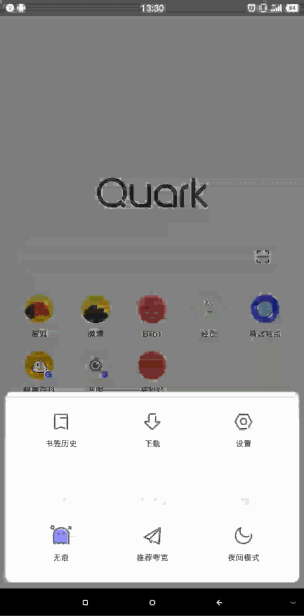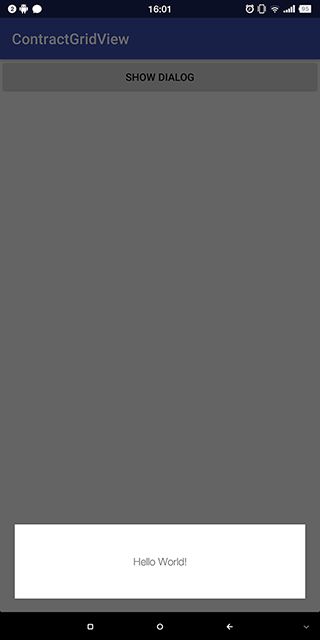夸克浏览器是我非常喜欢的一款浏览器,整体非常简洁,UI做的也很精致。今天我就来仿写主页底部的工具栏。先来看看原本的效果:
从外表看就是一个弹框,特别之处就是可以收缩伸展布局,再来看看我实现的效果:
怎么样?效果是不是已经非常接近。先整体说下思路吧,底部对话框用DialogFragment来实现,里面的可伸缩布局采用自定义ViewGroup。看了本文你将能学到(巩固)以下知识点:
-
DialogFragment的用法; - 自定义
ViewGroup的用法,包括onMeasure和onLayout方法; -
ViewDragHelper的用法,包括处理手势和事件冲突
听起来内容挺多的,但只要一步步去解析,其实实现过程也不算复杂。
底部对话框
底部对话框我采用了DialogFragment,因为相比传统的AlertDialog实现起来更简单,用法也几乎和普通的Fragment没有什么区别。
主要工作就是指定显示位置:
public class BottomDialogFragment extends DialogFragment {
@Override
public View onCreateView(LayoutInflater inflater, ViewGroup container, Bundle savedInstanceState) {
return inflater.inflate(R.layout.fragment_bottom, null);
}
public void onStart() {
super.onStart();
Dialog dialog = getDialog();
if (dialog != null && dialog.getWindow() != null) {
Window window = dialog.getWindow();
//指定显示位置
dialog.getWindow().setGravity(Gravity.BOTTOM);
//指定显示大小
dialog.getWindow().setLayout(ViewGroup.LayoutParams.MATCH_PARENT, ViewGroup.LayoutParams.WRAP_CONTENT);
//显示消失动画
window.setWindowAnimations(R.style.animate_dialog);
window.setBackgroundDrawable(new ColorDrawable(Color.TRANSPARENT));
//设置点击外部可以取消对话框
setCancelable(true);
}
}
}
点击显示弹框:
FragmentManager fm = getSupportFragmentManager();
BottomDialogFragment bottomDialogFragment = new BottomDialogFragment();
bottomDialogFragment.show(fm, "fragment_bottom_dialog");
自定义折叠布局
这里主要用到的就是自定义ViewGroup的知识了。先大致梳理一下:我们需要包含两个子view,在上面的topView,在下面的bottomView。topView往下滑的时候要覆盖bottomView。但是ViewGroup的层次顺序默认是和添加顺序是反过来的,后面添加的view会覆盖前面的view,而我们预想的布局文件应该是这样的:
所以我们需要在代码中手动对换两者顺序:
@Override
protected void onFinishInflate() {
super.onFinishInflate();
if (getChildCount() != 2) {
throw new RuntimeException("必须是2个子View!");
}
topView = getChildAt(0);
bottomView = getChildAt(1);
bringChildToFront(topView);
}
这样之后getChildAt(0)取到的就是bottomView了。接下来是onMeasure(),计算自身的大小:
/**
* 计算所有ChildView的宽度和高度 然后根据ChildView的计算结果,设置自己的宽和高
*/
@Override
protected void onMeasure(int widthMeasureSpec, int heightMeasureSpec) {
/**
* 获得此ViewGroup上级容器为其推荐的宽和高,以及计算模式
*/
int widthMode = MeasureSpec.getMode(widthMeasureSpec);
int heightMode = MeasureSpec.getMode(heightMeasureSpec);
int sizeWidth = MeasureSpec.getSize(widthMeasureSpec);
int sizeHeight = MeasureSpec.getSize(heightMeasureSpec);
// 计算出所有的childView的宽和高
measureChildren(widthMeasureSpec, heightMeasureSpec);
int width = 0;
int height = 0;
/**
* 根据childView计算的出的宽和高,以及设置的margin计算容器的宽和高,主要用于容器是warp_content时
*/
for (int i = 0; i < getChildCount(); i++) {
View childView = getChildAt(i);
MarginLayoutParams cParams = (MarginLayoutParams) childView.getLayoutParams();
int cWidthWithMargin = childView.getMeasuredWidth() + cParams.leftMargin + cParams.rightMargin;
int cHeightWithMargin = childView.getMeasuredHeight() + cParams.topMargin + cParams.bottomMargin;
//高度为两个子view的和
height = height + cHeightWithMargin;
//宽度取两个子view中的最大值
width = cWidthWithMargin > width ? cWidthWithMargin : width;
}
/**
* 如果是wrap_content设置为我们计算的值
* 否则:直接设置为父容器计算的值
*/
setMeasuredDimension((widthMode == MeasureSpec.EXACTLY) ? sizeWidth
: width, (heightMode == MeasureSpec.EXACTLY) ? sizeHeight
: height);
}
然后自定义onLayout(),放置两个子View的位置:
@Override
protected void onLayout(boolean changed, int l, int t, int r, int b) {
/**
* 遍历所有childView根据其宽和高,以及margin进行布局
*/
for (int i = 0; i < getChildCount(); i++) {
View childView = getChildAt(i);
int cWidth = childView.getMeasuredWidth();
int cHeight = childView.getMeasuredHeight();
MarginLayoutParams cParams = (MarginLayoutParams) childView.getLayoutParams();
int cl = 0, ct = 0, cr = 0, cb = 0;
switch (i) {
case 0://bottomView放下面
cl = cParams.leftMargin;
ct = getHeight() - cHeight - cParams.bottomMargin;
cb = cHeight + ct ;
childView.setPadding(0, extendHeight, 0, 0);
cr = cl + cWidth;
break;
case 1://topView放上面
cl = cParams.leftMargin;
ct = cParams.topMargin;
cb = cHeight + ct;
cr = cl + cWidth;
break;
}
childView.layout(cl, ct, cr, cb);
}
}
这样之后,就可以显示布局了,但还是不能滑动。处理滑动我采用了ViewDragHelper,这个工具类可谓自定义ViewGroup神器。有了它,ViewGroup可以很容易的控制各个子View的滑动。什么事件分发,滑动冲突都不需要我们操心了。
mDragger = ViewDragHelper.create(this, 1.0f, new ViewDragHelperCallBack())
创建实例需要3个参数,第一个就是当前的ViewGroup,第二个是sensitivity(敏感系数,联想下鼠标灵敏度就知道了)。第三个参数就是Callback,会在触摸过程中会回调相关方法,也是我们主要需要实现的方法。
private class ViewDragHelperCallBack extends ViewDragHelper.Callback {
@Override
public boolean tryCaptureView(View child, int pointerId) {
return topView == child;//限制只有topView可以滑动
}
@Override
public int clampViewPositionHorizontal(View child, int left, int dx) {
return 0;//横向可滑动范围,因为不可以横向滑动直接返回0就行
}
@Override
public int getViewVerticalDragRange(View child) {
return getMeasuredHeight() - child.getMeasuredHeight();
}
@Override
public int clampViewPositionVertical(View child, int top, int dy){
//竖向可滑动范围,top是child即将滑动到的top值,限制最大值。
final int topBound = getPaddingTop();
final int bottomBound = getHeight() - child.getHeight() - topBound;
return Math.min(Math.max(top, topBound), bottomBound);
}
@Override
public void onViewPositionChanged(View changedView, int left, int top, int dx, int dy) {
float percent = (float) top / (getHeight() - changedView.getHeight());
//处理topView动画
if (Build.VERSION.SDK_INT >= Build.VERSION_CODES.LOLLIPOP) {
changedView.setElevation(percent * 10);
}
//处理bottomView动画
bottomView.setScaleX(1 - percent * 0.03f);
}
@Override
public void onViewReleased(View releasedChild, float xvel, float yvel) {
//手指释放时,滑动距离大于一半直接滚动到底部,否则返回顶部
if (releasedChild == topView) {
float movePercentage = (float) (releasedChild.getTop()) / (getHeight() - releasedChild.getHeight() - elevationHeight);
int finalTop = (movePercentage >= .5f) ? getHeight() - releasedChild.getHeight() - elevationHeight : 0;
mDragger.settleCapturedViewAt(releasedChild.getLeft(), finalTop);
invalidate();
}
}
}
至于处理事件分发,处理滚动全都交给ViewDragHelper做就行了:
@Override
public void computeScroll() {
if (mDragger.continueSettling(true)) {
invalidate();
}
}
@Override
public boolean onInterceptTouchEvent(MotionEvent event) {
return mDragger.shouldInterceptTouchEvent(event);
}
@Override
public boolean onTouchEvent(MotionEvent event) {
mDragger.processTouchEvent(event);
return true;
}
总结
好了实现大致分析完了,还有一些小细节的处理和自定义View常用的回调、get/set方法就不说了,大家如果有兴趣的话就直接去看源码吧。个人觉得以上实现通用性还是不足吧,现在只能实现一层折叠,折叠方向也是固定的。作为对比,我们来看下Android系统通知栏的流式折叠布局。怎么样,是不是比上面这个不知道高到哪里去了!Excited!
最近我也在琢磨如何实现(recyclerView+自定义layoutManager???)。有实现方法或源码的同学请在下方留言,感激不尽!如果我琢磨出来了也会第一时间分享出来。
最后贴下本栗的Github地址:
Github地址