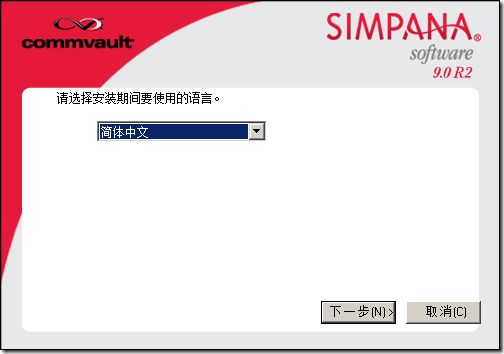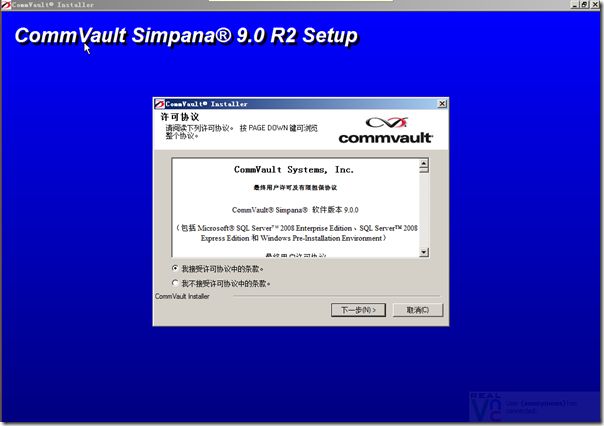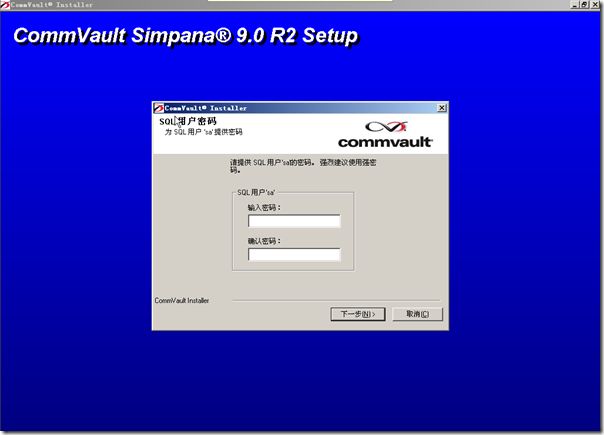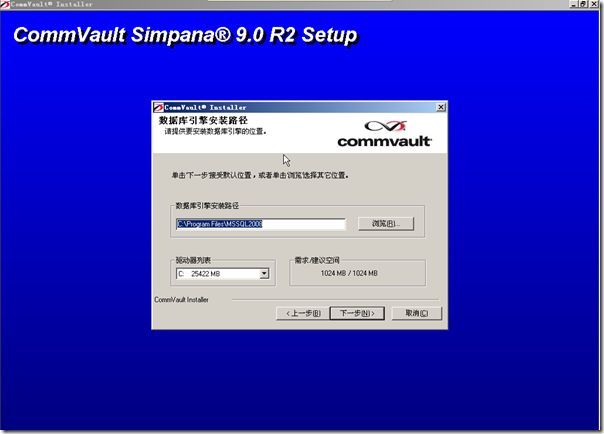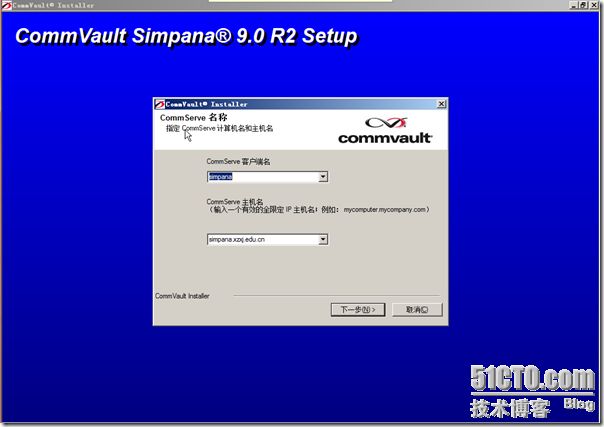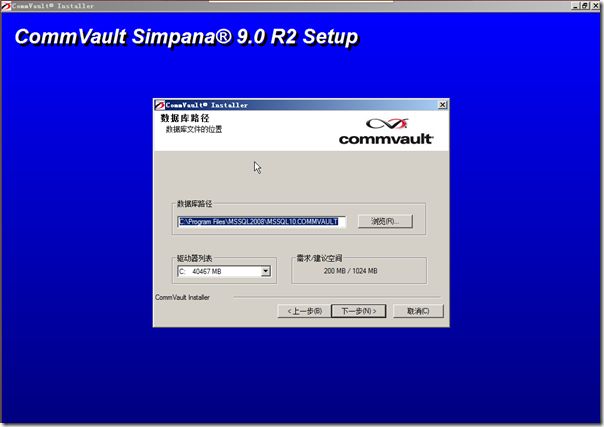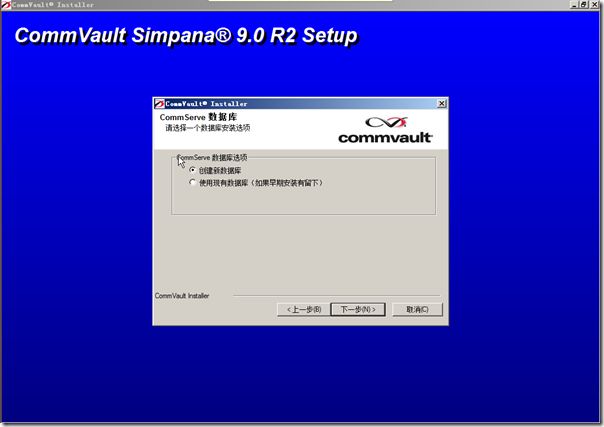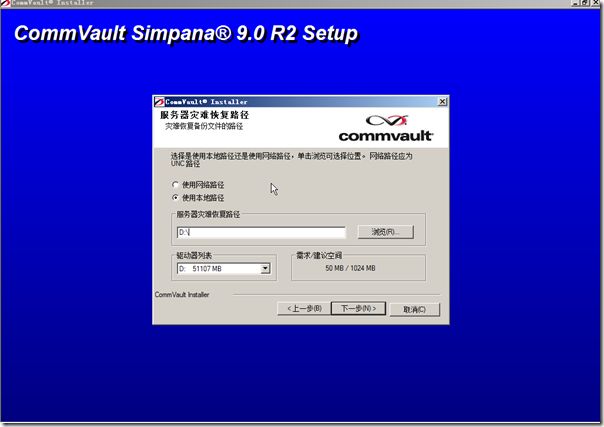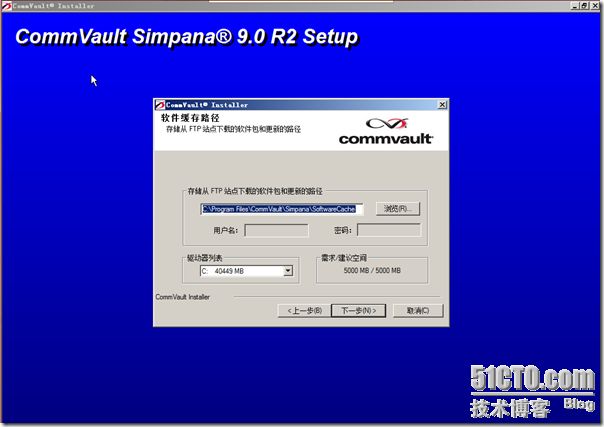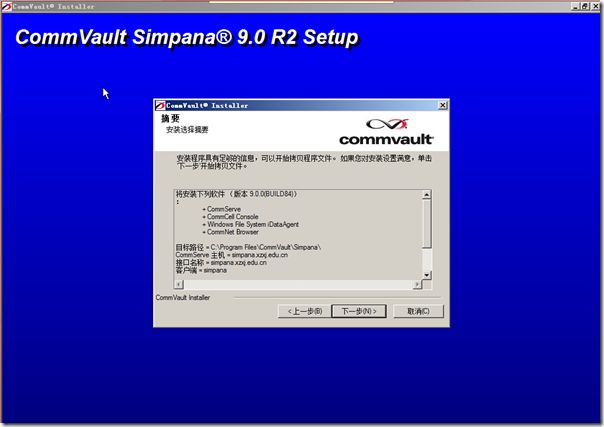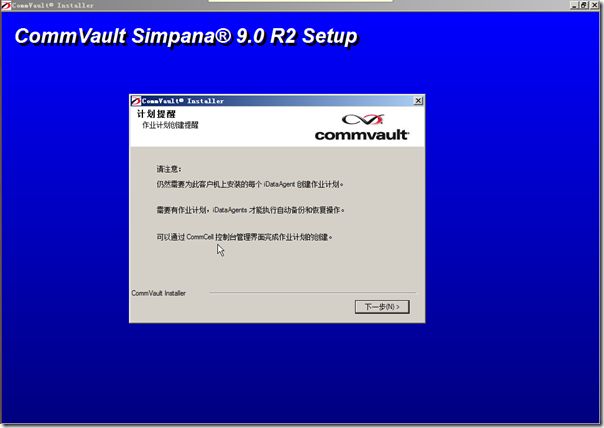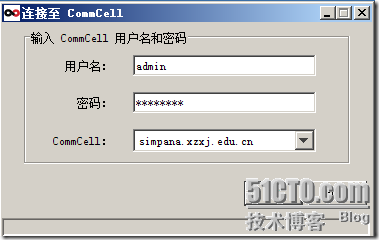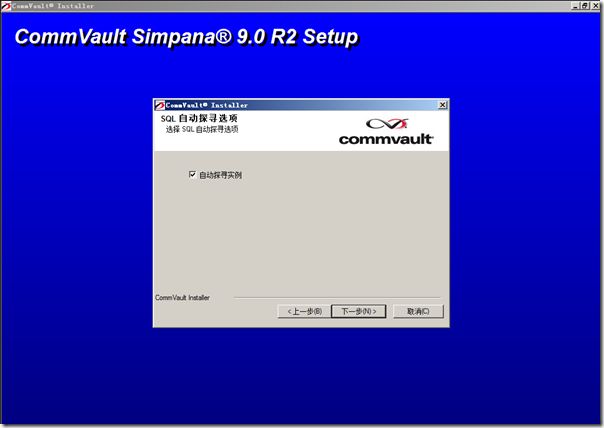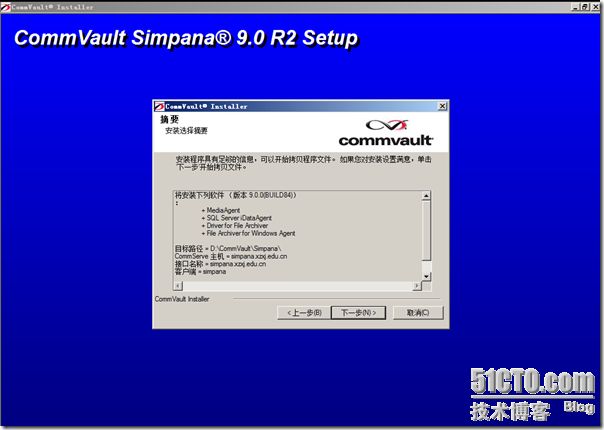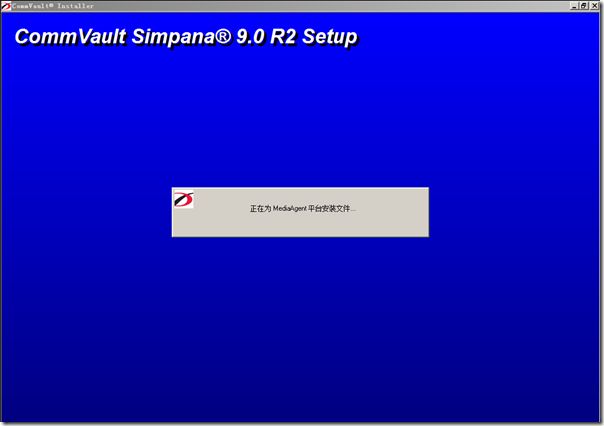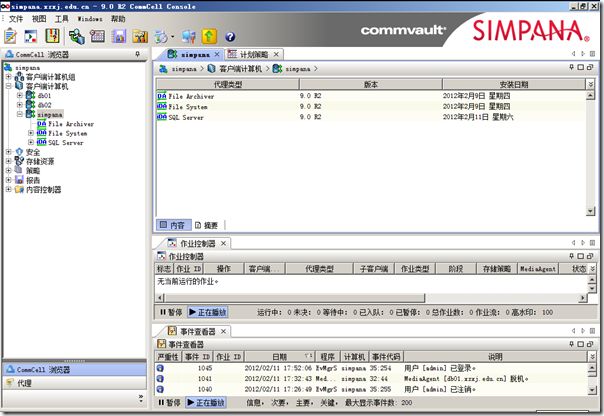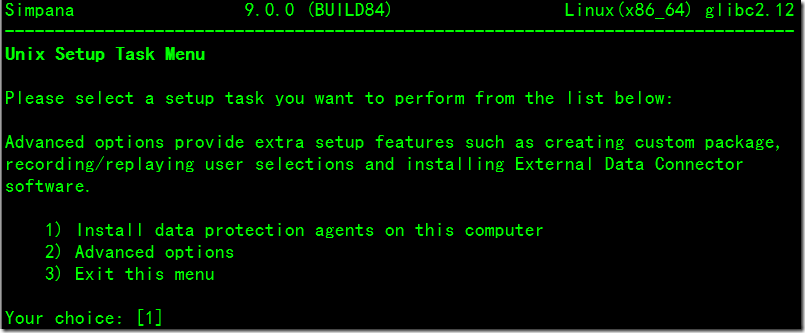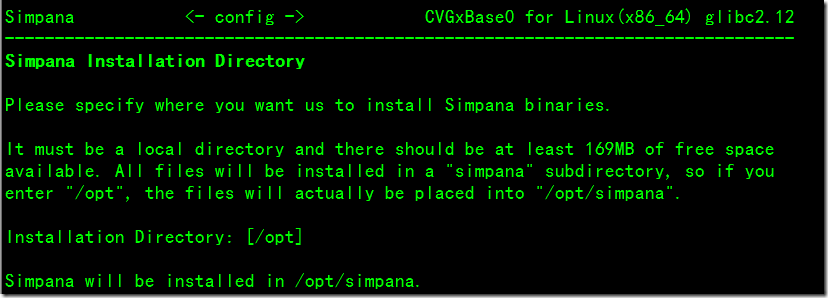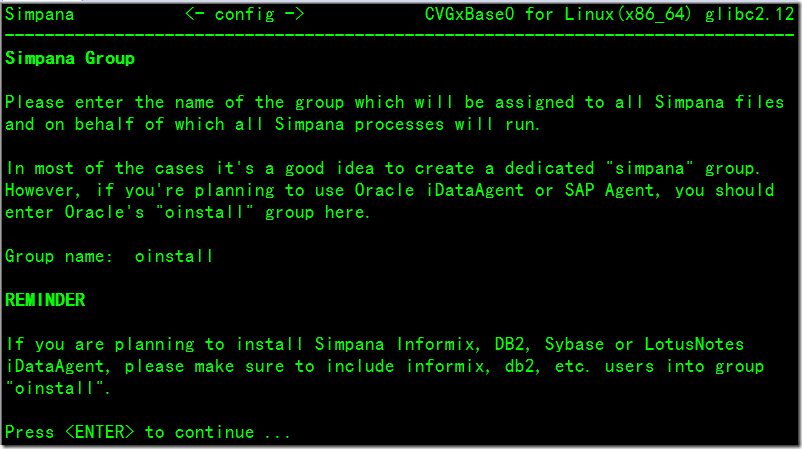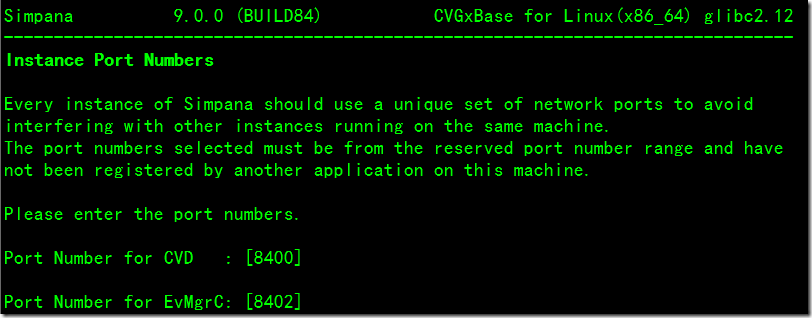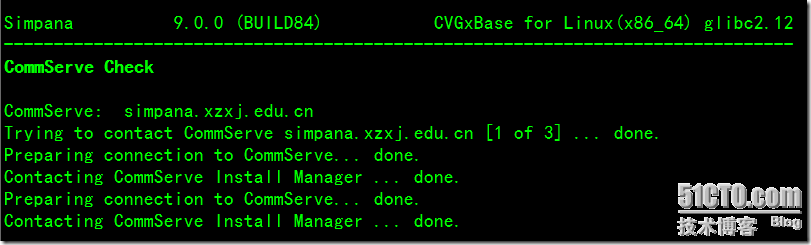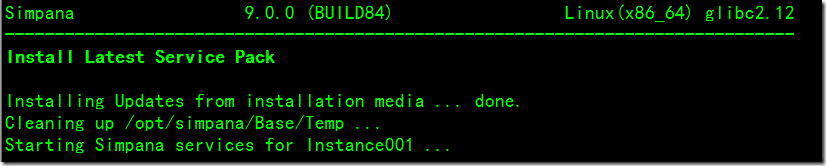CommVault Simpana includes three parts:CommServe, MediaAgent and File System iDataAgent.
- CommServe? communicates with all clients and MediaAgents and coordinates all operations such as backups, restores, copies, media management, etc. within a CommCell.
- MediaAgent manages the transmission of data between clients and backup media.
- File System iDataAgent performs the backup and restore of the clients data.
This article will show you how to install the CommServe and MediaAgent.The CommServe only support windows server.Here i install it on windows server 2008 R2.For more information about CommServe System Requirements from here.
Installing the CommServe On Windows Server 2008 R2
1.Run Setup.exe from the Software Installation Disc.
2.Select the required language.
3.Select the option to install software on this computer.
4.Select I accept the terms in the license agreement and click next.
5.Select the following component(s) to install:
- Expand CommServe Modules and click CommServe.
- Expand CommNet and clear CommNet Server.
- Expand CommCell Console and clear CommNet Browser.
- Expand MediaAgent Modules and click MediaAgent.
6.Specify the SQL Server System Administrator password.
7.If this message is displayed, click Reboot Now to continue. The install program will automatically resume from the point of failure after the reboot.
8.Click next.
9.Click next.
10.Installing SQL Server 2008.
11.The CommServe Client Name and CommServe Host Name are automatically populated.
12.I disabled Windows firewall so click next.
13.Verify the default location for software installation.
14.Verify the location of the database.
15.Select the Create a New Database option and click Next to continue.
16.I select local path where Disaster Recovery Backup files should be stored.
17.Enter the CommCell Username and CommCell Password.
18.Click next.
19.Verify the location where the update files from the FTP site should be stored.
20.Click next.
21.Click next.
22.Click next.
23.Click finish.
After installation,open CommCell Console GUI the Programs menu.
Installing The MediaAgent On Windows
1.Run Setup.exe from disc.
2.Select I accept the terms in the license agreement and click next.
3.Select MediaAgent.
4.Setup Windows FireWall
5.Click next.
6.Installation Summary.
7.Installing.
8.Setup Schedule.
9.After installation,reboot your machine.
10.Veriry by CommCell Console GUI .
Installing The Agent On Linux
Run cvpkadd command from the simpana DVD3.
Here i select 1,2,5,11 options.
Enter d to exit this menu.
Using default Instance Port Numbers.
I don't use Firewall so i enter ‘no’go to next.
Enter CommServe Host Name.The name must is fully qualified and it must be resolvable by the name service.
After installation,you can verify it from Commcell Console.