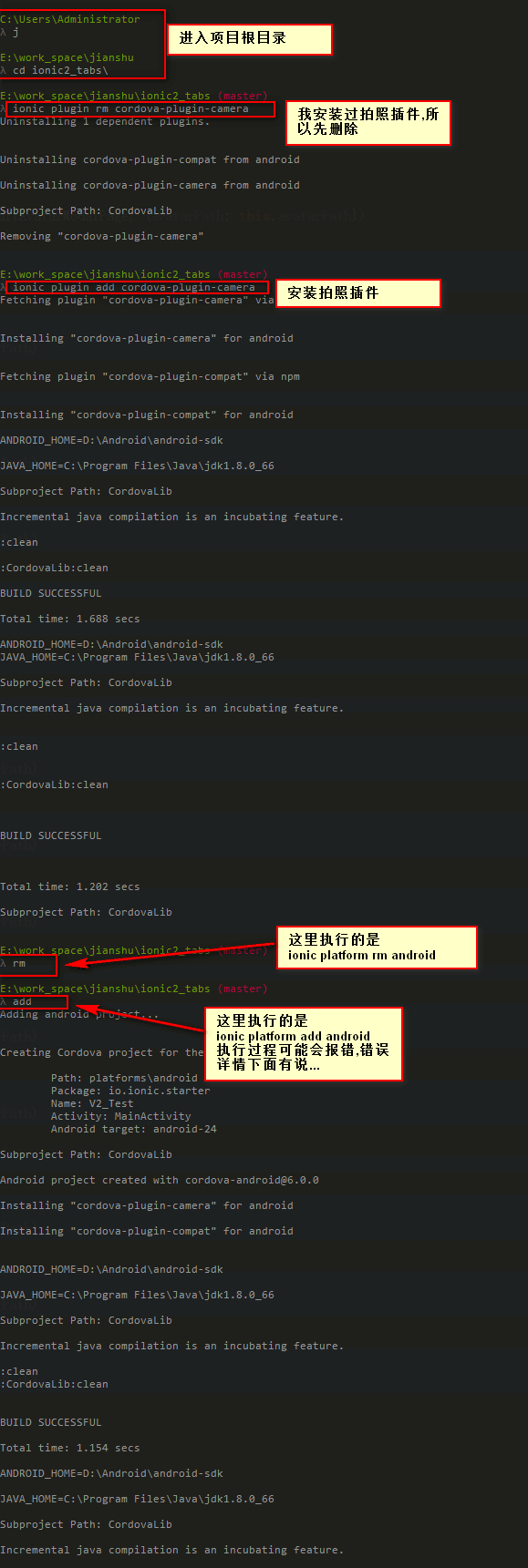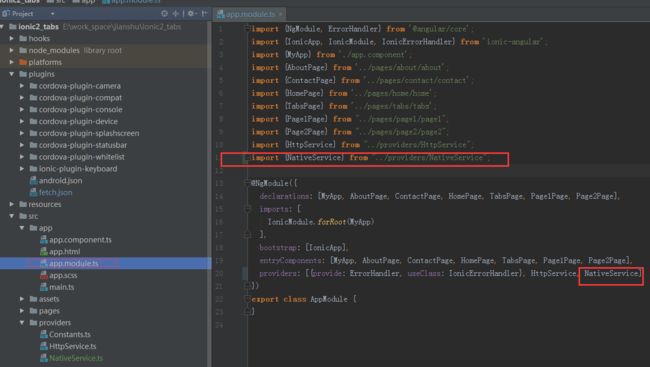效果演示
源代码已上传到github
由于ionic版本更新较快,有些写法可能改变来不及更新,请以github代码为准
ionic2.0插件的使用方式和ionic3.0已不一样
ionic2实战-添加拍照功能cordova-plugin-camera.gif
安装插件
- 安装cordova-plugin-camera插件,安装过程如下图
- 我在第一次执行
ionic platfrom add android时抛出了一个异常,解决了,异常详情看这里 - 当执行
ionic platfrom add android,没有问题时,说明我们的环境没有问题啦.然后在写代码.
封装拍照插件
- 第一步我在src根目录新建一个providers文件夹,在这个文件夹新建一个
NativeService.ts文件,叫NativeService是因为这个ts专门写app所有插件相关的代码,不止只有拍照插件 -
NativeService.ts完整代码如下
这里是ionic2.0插件的使用方式.ionic3.0使用方式看这里
/**
* Created by [email protected] on 01-03.
*/
import {Injectable} from '@angular/core';
import {ToastController, LoadingController} from 'ionic-angular';
import {Camera} from 'ionic-native';
@Injectable()
export class NativeService {
private toast;
private loading;
constructor(private toastCtrl: ToastController, private loadingCtrl: LoadingController) {
}
/**
* 统一调用此方法显示提示信息
* @param message 信息内容
* @param duration 显示时长
*/
showToast = (message: string = '操作完成', duration: number = 2500) => {
this.toast = this.toastCtrl.create({
message: message,
duration: duration,
position: 'top',
showCloseButton: true,
closeButtonText: '关闭'
});
this.toast.present();
};
/**
* 关闭信息提示框
*/
hideToast = () => {
this.toast.dismissAll()
};
/**
* 统一调用此方法显示loading
* @param content 显示的内容
*/
showLoading = (content: string = '') => {
this.loading = this.loadingCtrl.create({
content: content
});
this.loading.present();
setTimeout(() => {//最长显示20秒
this.loading.dismiss();
}, 20000);
};
/**
* 关闭loading
*/
hideLoading = () => {
this.loading.dismissAll()
};
/**
* 使用cordova-plugin-camera获取照片的base64
* @param options
* @return {Promise}
*/
getPicture = (options) => {
return new Promise((resolve, reject) => {
Camera.getPicture(Object.assign({
sourceType: Camera.PictureSourceType.CAMERA,//图片来源,CAMERA:拍照,PHOTOLIBRARY:相册
destinationType: Camera.DestinationType.DATA_URL,//返回值格式,DATA_URL:base64,FILE_URI:图片路径
quality: 90,//保存的图像质量,范围为0 - 100
allowEdit: true,//选择图片前是否允许编辑
encodingType: Camera.EncodingType.JPEG,
targetWidth: 800,//缩放图像的宽度(像素)
targetHeight: 800,//缩放图像的高度(像素)
saveToPhotoAlbum: false,//是否保存到相册
correctOrientation: true//设置摄像机拍摄的图像是否为正确的方向
}, options)).then((imageData) => {
resolve(imageData);
}, (err) => {
console.log(err);
err == 20 ? this.showToast('没有权限,请在设置中开启权限') : reject(err);
});
});
};
/**
* 通过图库获取照片
* @param options
* @return {Promise}
*/
getPictureByPhotoLibrary = (options = {}) => {
return new Promise((resolve) => {
this.getPicture(Object.assign({
sourceType: Camera.PictureSourceType.PHOTOLIBRARY
}, options)).then(imageBase64 => {
resolve(imageBase64);
}).catch(err => {
String(err).indexOf('cancel') != -1 ? this.showToast('取消选择图片', 1500) : this.showToast('获取 照片失败');
});
});
};
/**
* 通过拍照获取照片
* @param options
* @return {Promise}
*/
getPictureByCamera = (options = {}) => {
return new Promise((resolve) => {
this.getPicture(Object.assign({
sourceType: Camera.PictureSourceType.CAMERA
}, options)).then(imageBase64 => {
resolve(imageBase64);
}).catch(err => {
String(err).indexOf('cancel') != -1 ? this.showToast('取消拍照', 1500) : this.showToast('获取照片失败');
});
});
};
}
- 第二步,把
NativeService.ts加入到app.module.ts中,如下图
使用
我的html页面代码
设置个人头像
![]()
我的.ts文件代码
import {Component} from '@angular/core';
import {ViewController} from 'ionic-angular';
import {NativeService} from "../../providers/NativeService";
@Component({
selector: 'page-page2',
templateUrl: 'page2.html'
})
export class Page2Page {
isChange: boolean = false;//头像是否改变标识
avatarPath: string = './assets/img/qr_code.png';//用户默认头像
imageBase64: string;//保存头像base64,用于上传
constructor(private viewCtrl: ViewController,
private nativeService: NativeService) {
}
getPicture(type) {//1拍照,0从图库选择
let options = {
targetWidth: 400,
targetHeight: 400
};
if (type == 1) {
this.nativeService.getPictureByCamera(options).then(imageBase64 => {
this.getPictureSuccess(imageBase64);
});
} else {
this.nativeService.getPictureByPhotoLibrary(options).then(imageBase64 => {
this.getPictureSuccess(imageBase64);
});
}
}
private getPictureSuccess(imageBase64) {
this.isChange = true;
this.imageBase64 = imageBase64;
this.avatarPath = 'data:image/jpeg;base64,' + imageBase64;
}
saveAvatar() {
if (this.isChange) {
console.log(this.imageBase64);//这是头像数据.
this.nativeService.showLoading('正在上传....');
this.viewCtrl.dismiss({avatarPath: this.avatarPath});//这里可以把头像传出去.
} else {
this.dismiss();
}
}
dismiss() {
this.viewCtrl.dismiss();
}
}
最后
- 我选择获取图片base64字符串,主要是方便存储和上传.可以把字符串存在Storage中,可以同时上传多张.
- base64字符串大小和图片实际大小相差不大,所以不要误解上传base64字符串会比上传图片快
最后的最后
有人一直问拍照和从相册选择的照片如何上传,我上面已经说了,拍照和从相册选择照片返回的是base64字符串,上传字符串我们都会吧
还不会?this.http.post('后台接口地址', {'参数名':照片字符串}).map((res: Response) => res.json());如果你插件获取的图片的绝对路径.也可以通过以下代码转换为base64字符串.需要安装File插件
/**
* 根据图片绝对路径转化为base64字符串
* @param url 绝对路径
* @param callback 回调函数
*/
convertImgToBase64(url, callback) {
this.getFileContentAsBase64(url, function (base64Image) {
callback.call(this, base64Image.substring(base64Image.indexOf(';base64,') + 8));
})
}
private getFileContentAsBase64(path, callback) {
function fail(err) {
console.log('Cannot found requested file' + err);
}
function gotFile(fileEntry) {
fileEntry.file(function (file) {
let reader = new FileReader();
reader.onloadend = function (e) {
let content = this.result;
callback(content);
};
reader.readAsDataURL(file);
});
}
this.file.resolveLocalFilesystemUrl(path).then(fileEnter => gotFile(fileEnter)).catch(err => fail(err));
// window['resolveLocalFileSystemURL'](path, gotFile, fail);
}
- 上传到后台后需要把字符串转换成照片的,我这里贴出java代码
/**
* base64字节生成图片
*
* @param base64字符串
* @param imgFilePath 生成的图片绝对路径+文件名
* @return
*/
public static boolean makePicture(String base64, String imgFilePath) {
if (base64 == null) {
return false;
}
BASE64Decoder decoder = new BASE64Decoder();
try {
// Base64解码
byte[] bytes = decoder.decodeBuffer(base64);
for (int i = 0; i < bytes.length; ++i) {
if (bytes[i] < 0) {// 调整异常数据
bytes[i] += 256;
}
}
// 生成jpeg图片
OutputStream out = new FileOutputStream(imgFilePath);
out.write(bytes);
out.flush();
out.close();
return true;
} catch (Exception e) {
return false;
}
}