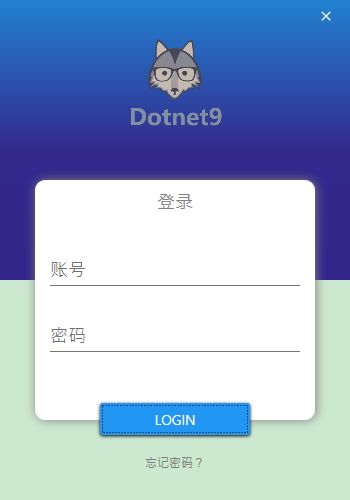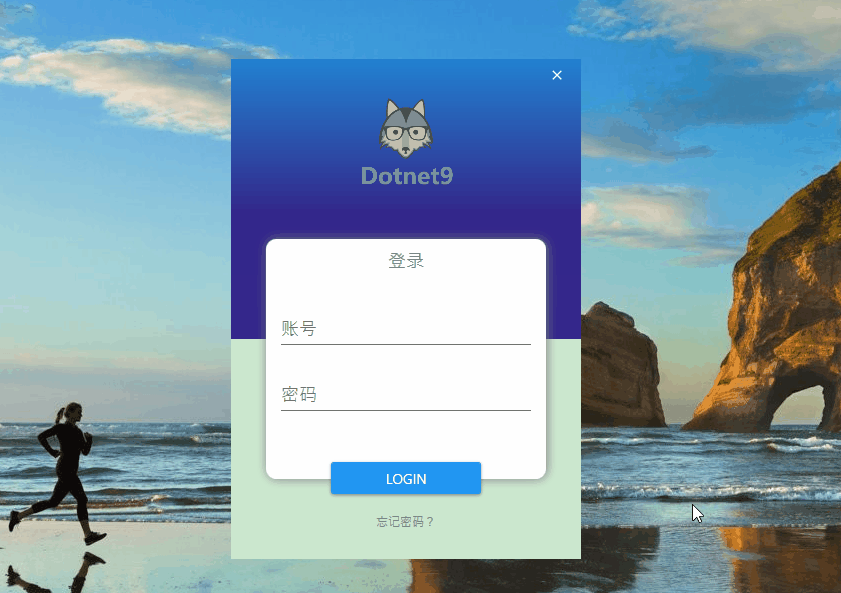微信公众号:Dotnet9,网站:Dotnet9,问题或建议:请网站留言,
如果对您有所帮助:欢迎赞赏。
少量代码设计一个登录界面 - .NET CORE(C#) WPF开发
阅读导航
- 本文背景
- 代码实现
- 本文参考
- 源码
1. 本文背景
继续 MaterialDesignThemes 开源控件库学习,本文简单使用输入控件的水印附加属性:materialDesign:HintAssist.Hint。
2. 代码实现
使用 .NET CORE 3.1 创建名为 “Login” 的WPF模板项目,添加1个Nuget库:MaterialDesignThemes.3.1.0-ci981。
解决方案主要文件目录组织结构:
- Login
- App.xaml
- MainWindow.xaml
- MainWindow.xaml.cs
2.1 App.xaml文件引入样式
文件【App.xaml】,在 StartupUri 中设置启动的视图【MainWindow.xaml】,并在【Application.Resources】节点增加 MaterialDesignThemes库的样式文件:
<Application x:Class="Login.App"
xmlns="http://schemas.microsoft.com/winfx/2006/xaml/presentation"
xmlns:x="http://schemas.microsoft.com/winfx/2006/xaml"
xmlns:local="clr-namespace:Login"
StartupUri="MainWindow.xaml">
<Application.Resources>
<ResourceDictionary>
<ResourceDictionary.MergedDictionaries>
<ResourceDictionary Source="pack://application:,,,/MaterialDesignThemes.Wpf;component/Themes/MaterialDesignTheme.Light.xaml" />
<ResourceDictionary Source="pack://application:,,,/MaterialDesignThemes.Wpf;component/Themes/MaterialDesignTheme.Defaults.xaml" />
<ResourceDictionary Source="pack://application:,,,/MaterialDesignColors;component/Themes/Recommended/Primary/MaterialDesignColor.Blue.xaml" />
<ResourceDictionary Source="pack://application:,,,/MaterialDesignColors;component/Themes/Recommended/Accent/MaterialDesignColor.Indigo.xaml" />
ResourceDictionary.MergedDictionaries>
ResourceDictionary>
Application.Resources>
Application>2.2 MainWindow.xaml 登录窗体
文件【MainWindow.xaml】,设计登录主界面,代码量很小,源码如下:
<Window x:Class="Login.MainWindow"
xmlns="http://schemas.microsoft.com/winfx/2006/xaml/presentation"
xmlns:materialDesign="http://materialdesigninxaml.net/winfx/xaml/themes"
xmlns:d="http://schemas.microsoft.com/expression/blend/2008"
xmlns:x="http://schemas.microsoft.com/winfx/2006/xaml"
xmlns:mc="http://schemas.openxmlformats.org/markup-compatibility/2006"
mc:Ignorable="d"
Title="登录" Height="500" Width="350"
ResizeMode="NoResize"
WindowStartupLocation="CenterScreen"
WindowStyle="None"
MouseLeftButtonDown="MoveWindow_MouseLeftButtonDown"
FontFamily="Segoe UI Emoji">
<Grid>
<Rectangle Height="280" VerticalAlignment="Top">
<Rectangle.Fill>
<LinearGradientBrush EndPoint="0.5,1" StartPoint="0.5,0">
<GradientStop Color="#FF2281D1"/>
<GradientStop Color="#FF34268A" Offset="1"/>
<GradientStop Color="#FF33288B" Offset="0.546"/>
LinearGradientBrush>
Rectangle.Fill>
Rectangle>
<Rectangle Width="280" Height="240" VerticalAlignment="Bottom" Margin="0,80" RadiusY="10" RadiusX="10" Fill="White">
<Rectangle.Effect>
<DropShadowEffect BlurRadius="15" Direction="0" RenderingBias="Quality" ShadowDepth="1" Color="#FFBBBBBB"/>
Rectangle.Effect>
Rectangle>
<Grid VerticalAlignment="Bottom" Margin="35,80" Height="240">
<Label Content="登录" HorizontalAlignment="Center" VerticalAlignment="Top" Margin="5" Foreground="Gray" FontSize="18"/>
<StackPanel VerticalAlignment="Center" Margin="15">
<TextBox Margin="0,10" materialDesign:HintAssist.Hint="账号" Style="{StaticResource MaterialDesignFloatingHintTextBox}" FontFamily="Champagne & Limousines" FontSize="18"/>
<PasswordBox Margin="0,10" materialDesign:HintAssist.Hint="密码" Style="{StaticResource MaterialDesignFloatingHintPasswordBox}" FontFamily="Champagne & Limousines" FontSize="18"/>
StackPanel>
Grid>
<Button Width="150" HorizontalAlignment="Center" VerticalAlignment="Bottom" Margin="0,65" Content="LOGIN"/>
<TextBlock Text="忘记密码?" HorizontalAlignment="Center" VerticalAlignment="Bottom" Margin="30" Foreground="Gray" Cursor="Hand"/>
<Button HorizontalAlignment="Right" VerticalAlignment="Top" Background="{x:Null}" BorderBrush="{x:Null}" Click="Close_Click">
<materialDesign:PackIcon Kind="Close"/>
Button>
<Image Source="https://img.dotnet9.com/logo-foot.png" Width="100" Height="100" VerticalAlignment="Top" Margin="30"/>
Grid>
Window>下面是后台代码:文件【MainWindow.xaml.cs】,关闭窗体、窗体移动等事件处理。
using System.Windows;
using System.Windows.Input;
namespace Login
{
/// 3.本文参考
- 视频一:C# WPF Material Design UI: Login Window,配套源码:Login2。
- C# WPF开源控件库《MaterialDesignInXAML》
4.源码
演示代码已全部奉上,为了方便演示,代码中的图片使用本站外链,代码可直接拷贝并按代码结构组织编译即可运行。
除非注明,文章均由 Dotnet9 整理发布,欢迎转载。
转载请注明本文地址:https://dotnet9.com/8078.html
欢迎扫描下方二维码关注 Dotnet9 的微信公众号,本站会及时推送最新技术文章
时间如流水,只能流去不流回!
点击《【阅读原文】》,【Dotnet9的博客】站点还有更多技术类文章等着您哦!!!
此刻顺便为我点个《【再看】》可好?