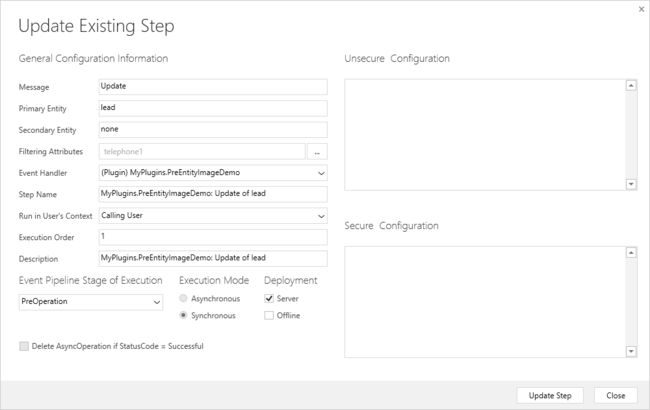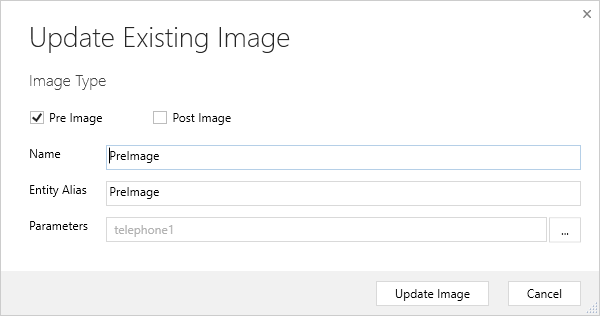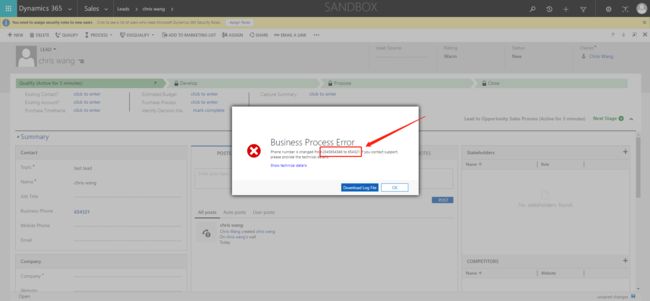Snapshots of the primary entity's attributes from database before(pre) and after (post) the core platform operation.
怎么理解这句话呢
简单的我们可以理解PreOperation与PostOperation的 entity中数据的镜像.
使用Pre-Entity镜像的一些案例:
1. 如果你需要对original data在modification之前做使用.
2. 如果你需要form的original data没有被modified修改之前做读取.
PS: local name 为field的label name/entity name. Schema name 为数据库中field的名字
这次我们将修改leader 中的filedbusiness telephone number(logical name 为telephone1)
我们将plugin中try模块里面的代码用以下代码覆盖掉
我们可以看到,我们获取了modifiedBusinessPhone 为update之后的值.
我们又使用了preImage这个value 从PreEntityImages镜像中获取original value 为originalBusinessPhone
// Plug-in business logic goes here. //Pre and post entity images // Snapshots of the primary entity's attributes from database before (pre) and after (post) the core platfomr operation. // This is modified business phone number var modifiedBusinessPhone = entity.Attributes["telephone1"].ToString(); // Retrieve preEntity Images var preImage = (Entity)context.PreEntityImages["PreImage"]; // Normally we don't retrieve post entity images with following reason // 1. After the postOperation, we are on the current situation modifed data // 2. When retrieve the postEntityImages, due to it is not created, the entity will be null. // Entity postImage = (Entity)context.PostEntityImages["PostImage"]; // Retrieve original business phone number var originalBusinessPhone = preImage.Attributes["telephone1"].ToString(); // Display the information in the error log throw new InvalidPluginExecutionException("Phone number is changed from" + originalBusinessPhone + " to " + modifiedBusinessPhone);
我们build代码之后打开我们的plugin registration tool.
点开我们的MyCRM Assembly, 点开class PreEntityImageDemo(我创建的新的class名称).
在update我们的MyCRM assembly之后,我们点击建立新的Step
创建Step之后, 我们需要右键Step建立image
PS:因为我们不需要全局的fields都做触发,所以在register step的时候切记Filtering Attributes只勾选telephone1, 创建image镜像的时候只在Parameters中指勾选telephone1.
我们打开我们的CRM的lead
点击保存之后,可以发现我们的business Phone 有在error log中改动