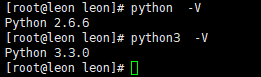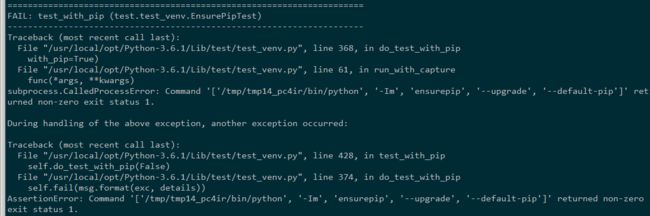本文参考资料:https://www.cnblogs.com/leon-zyl/p/8422699.html,https://blog.csdn.net/tpc1990519/article/details/77856399
https://www.cnblogs.com/shujuxiong/p/9032474.html
1、可利用linux自带下载工具wget下载,如下所示:(
笔者安装的是最小centos系统,所以使用编译命令前,必须安装wget服务,读者如果安装的是界面centos系统,或者使用过编译工具则可跳过安装wget,直接进行下边的编译步骤 )
wget http://www.python.org/ftp/python/3.3.0/Python-3.3.0.tgz
2、下载完成后到下载目录下,解压
tar -xzvf Python-3.3.0.tgz
3、进入解压缩后的文件夹
cd Python-3.3.0
4、在编译前先在/usr/local建一个文件夹python3(作为python的安装路径,以免覆盖老的版本)
mkdir /usr/local/python3 (此处新建文件夹用mkdir,如果是新建文件则用touch)
5、开始编译安装(
笔者安装的是最小centos系统,所以使用编译命令前,必须安装编译套件gcc,读者如果安装的是界面centos系统,或者使用过编译工具则可跳过安装gcc,直接进行下边的编译步骤)
./configure --prefix=/usr/local/python3
make
make install
6、此时没有覆盖老版本,再将原来/usr/bin/python链接改为别的名字(笔者保留了两个版本的,一个python,一个python3,所以第6步笔者略过,把第7步的链接后名字改为python3,读者可按正常步骤,实现的效果相同)
mv /usr/bin/python /usr/bin/python_old2
7、再建立新版本python的链接
ln -s /usr/local/python3/bin/python3 /usr/bin/python
8、这个时候输入
python -V
10、就会显示出python的新版本信息
[idolaoxu@localhost home]# python -V
Python 3.3.0
PS:如果不建立新安装路径python3,而是直接默认安装,则安装后的新python应该会覆盖linux下自带的老版本,也有可能不覆盖,具体看安装过程了,
这个大家可以自己试验下,当然如果还想保留原来的版本,那么这种方法最好不过了。
===========================================================================
追加部分:‘
四、解决升级Python后yum,Firewall等不能用的问题
1、 升级Python后运行yum会报错
Paste_Image.png
vi /user/bin/yum 编辑yum的执行文件,更改首行的/usr/bin/python 为上面重命名的名字或/usr/bin/目录下指向Python2.7的名字,之后再运行yum就正常了
Paste_Image.png
Paste_Image.png
2、 运行yum安装其他软件可能出现以下错误,这也是因为Python版本问题,
vi /usr/libexec/urlgrabber-ext-down 修改第一行的Python为重命名的名字(指向python2.7的)
File"/usr/libexec/urlgrabber-ext-down", line28 except OSError, e:
^
3、防火墙无法启动
Paste_Image.png
出现以上情况根据提示修改/usr/bin/firewall-cmd文件,顺便将同目录下的firewall-offline-cmd文件进行修改,修改后执行启动防火墙命令,会发现依然无法使用
[root@centos ~]# systemctl start firewalld.serviceJobforfirewalld.service failed because the control process exitedwitherrorcode. See"systemctl status firewalld.service"and"journalctl -xe"fordetails.
根据提示执行systemctl status firewalld.service命令查看状态,根据显示中红色部分可以看到,在执行/usr/sbin/firewalld文件时出现问题,因为查看改文件
Paste_Image.png
可以看到这个文件也是用Python编译的,所以也要修改
vi/usr/sbin/firewalld
#!/usr/bin/python -Es
# -*- coding: utf-8-*-#
# Copyright (C) 2010-2016 Red Hat, Inc.
# Authors:
# Thomas Woerner
修改完成后再次执行启动命令就可以正常启动了,神清气爽啊,哈哈哈
[root@centos ~]# systemctl start firewalld.service
[root@centos ~]# systemctl status firewalld.service
â— firewalld.service - firewalld - dynamic firewall daemon
Loaded: loaded (/usr/lib/systemd/system/firewalld.service; enabled; vendor preset: enabled)
Active: active (running) since Wed 2017-06-0705:38:13 CST; 6s ago
Docs: man:firewalld(1)
Main PID: 2481 (firewalld)
CGroup: /system.slice/firewalld.service
└─2481/usr/bin/python2.7-Es /usr/sbin/firewalld --nofork --nopid
Jun 0705:38:13centos systemd[1]: Starting firewalld - dynamic firewall daemon...
Jun 0705:38:13centos systemd[1]: Started firewalld - dynamic firewall daemon.
除此之外还有一些其他文件使用的Python,可以使用grep命令查看哪些文件使用了Python解释器,根据具体情况修改。例如查看/usr/bin目录下的文件
[root@centos ~]#grep-ai /usr/bin/python /usr/bin/*/usr/bin/easy_install:#!/usr/bin/python
/usr/bin/easy_install-2.7:#!/usr/bin/python
/usr/bin/firewall-cmd:#!/usr/bin/python2.7 -Es
/usr/bin/firewall-offline-cmd:#!/usr/bin/python2.7 -Es
/usr/bin/msghack:#!/usr/bin/python2.7
/usr/bin/pip:#!/usr/bin/python
/usr/bin/pip2:#!/usr/bin/python
/usr/bin/pip2.7:#!/usr/bin/python
/usr/bin/pydoc:#!/usr/bin/python2.7
/usr/bin/systemd-sysv-convert:#!/usr/bin/python2.7
/usr/bin/urlgrabber:#!/usr/bin/python2.7 -t
/usr/bin/wheel:#!/usr/bin/python2.7
/usr/bin/yum:#!/usr/bin/python2
五、make install过程中出现报错解决
出现以下问题:
FAIL: test_with_pip (test.test_venv.EnsurePipTest)
zipimport.ZipImportError: can't decompress data; zlib not available
Paste_Image.png
Paste_Image.png
解决办法:出现这种错误一般因为Python的安装环境没有安装好,安装以下软件
yum install openssl-devel
如果还是有报错则安装Development tools
yum groupinstall Development tools
安装成功后make clean以下,再次重复 上面操作