一:什么是CoreData?
CoreData是苹果公司封装的进行数据持久化的框架,首次在IOS3.0版本的系统中出现,它允许按照实体--属性--值的模型组织数据,并以XML,二进制文件或者SQLite数据文件的格式持久化数据
(1)CoreData不是数据库,它只是操作数据库的框架
(2)CoreData不仅仅可以对数据库进行操作,而且还可以对xml和二进制文件进行操作
(3)可以节省代码量,一般要节省30%到70%的代码量
二:效果展示
三:基本配置
(1)勾选"Use Core Data"
四:布局配置
(1)去掉"Use Auto Layout"和"Use Size Classes"
(2)可视化添加顶部导航栏
在"Editor"-->"Embed In"-->选择"Navigation Controller"即可在模型上直接添加
(3)在组件中搜索"bar"找到item,拖拽到Navigation上面,并且可以对其进行自定义.
样式,样色,位置全部都可以进行自定义
(4)添加TableView,找到灰色的"TableView",将其拖拽到ViewController的正中间的位置,其大小可以进行拖拽来进行控制
(5)选择"Table View",点击最右键,将"dataSource"和"delegate"对"View Controller"进行关联
(6)点击"Table View"中的"Prototype Cells"属性,其表示的其实是显示的列数
表现为展示的一列
五:数据库操作
(1)数据库添加实体对象:点击"SQLiteTest.xcdatamodeld"
(2)添加实体对象"Clothes",其实这个实体对象相当于数据库中的表
在该对象(表)中,添加属性
点击"
Editor"-->"
Create NSManagedObject Subclass"-->将会生成关于"
Clohes"的实现
-->
这个地方需要注意,如果在原来的Entity进行重命名,生成的数据库表名仍然为原来的值,唯一的办法是删掉重新写
此外,在"
AppDelegate.h"中还会
自动生成三个对象和两个方法
//
// AppDelegate.h
// SQLiteTest
//
// Created by AqiuBeats on 16/10/10.
// Copyright © 2016年 AqiuBeats. All rights reserved.
//
#import
#import
@interface AppDelegate : UIResponder
@property (strong, nonatomic) UIWindow *window;
/**
* 被管理对象上下文(数据管理器),相当于一个临时数据库(可视化建模的文件)
*/
@property (readonly, strong, nonatomic) NSManagedObjectContext *managedObjectContext;
/**
* 被管理对象模型(数据模型器)
*/
@property (readonly, strong, nonatomic) NSManagedObjectModel *managedObjectModel;
/**
* 持久化储存助理(数据链接器),整个CoreData框架的核心
*/
@property (readonly, strong, nonatomic) NSPersistentStoreCoordinator *persistentStoreCoordinator;
/**
* 把我们临时数据库中进行的改变进行永久保存
*/
- (void)saveContext;
/**
* 获取真实文件的储存路径
*/
- (NSURL *)applicationDocumentsDirectory;
@end
(3)对TableView中的"Cell"进行设置
在对行数设置为1之后
将该
cell的样式设置为
basic
(4)主体代码
//
// ViewController.m
// SQLiteTest
//
// Created by AqiuBeats on 16/10/10.
// Copyright © 2016年 AqiuBeats. All rights reserved.
//
#import "ViewController.h"
#import "AppDelegate.h"
#import "Clothes+CoreDataProperties.h"
#import "Clothes.h"
/**
* 设置"UITableViewDelegate"和"UITableViewDataSource"可以获取TableView的使用方法
*/
@interface ViewController ()
- (IBAction)addModel:(id)sender;
@property (weak, nonatomic) IBOutlet UITableView *tableview;
@property(nonatomic,strong)NSMutableArray* dataSource;
//声明一个AppDelegate对象属性,来调用类中属性,比如被管理对象个上下文
@property(nonatomic,strong)AppDelegate* myAppDelegate;
@end
@implementation ViewController
- (void)viewDidLoad {
[super viewDidLoad];
//初始化数组
self.dataSource=[NSMutableArray array];
//初始化AppDelegate
self.myAppDelegate=[UIApplication sharedApplication].delegate;
//对TableView加上注册方法,"cell"表示的是自定义的方法
[self.tableview registerClass :[UITableViewCell class] forCellReuseIdentifier:@"cell"];
#warning 查--查询数据
//1.NSFetchRequest对象
NSFetchRequest* request=[[NSFetchRequest alloc]initWithEntityName:@"Clothes"];
//2.设置排序
// //2.1创建排序描述对象(以int类型的价格为例,进行升序排列)
// NSSortDescriptor *sortFunc=[[NSSortDescriptor alloc]initWithKey:@"price" ascending:YES];
// request.sortDescriptors=@[sortFunc];
//3.执行这个查询请求
NSError* error=nil;
NSArray *arr=[self.myAppDelegate.managedObjectContext executeFetchRequest:request error:&error];
//给数据源数组中添加数据
[self.dataSource addObjectsFromArray:arr];
}
- (void)didReceiveMemoryWarning {
[super didReceiveMemoryWarning];
// Dispose of any resources that can be recreated.
}
//tableView的delegate和dataSource的方法
/**
* 返回分区中的行数,相当于listview的item数目
*/
-(NSInteger)tableView:(UITableView *)tableView numberOfRowsInSection:(NSInteger)section{
return self.dataSource.count;
}
/**
* 返回分区的个数
*/
-(NSInteger)numberOfSectionsInTableView:(UITableView *)tableView{
return 1;
}
/**
* 对每个cell进行构造,相当于listview的item
*/
-(UITableViewCell*)tableView:(UITableView *)tableView cellForRowAtIndexPath:(NSIndexPath *)indexPath{
UITableViewCell* cell=[tableView dequeueReusableCellWithIdentifier:@"cell" forIndexPath:indexPath];
Clothes* cloth=self.dataSource[indexPath.row];
cell.textLabel.text=[NSString stringWithFormat:@"品牌:%@--价格:%@",cloth.brand,cloth.price];
return cell;
}
//允许tableView可编辑,这样就可以手动进行编辑了
-(BOOL)tableView:(UITableView *)tableView canEditRowAtIndexPath:(NSIndexPath *)indexPath{
return YES;
}
//对tableview的item可以进行各种手势操作
-(void)tableView:(UITableView *)tableView commitEditingStyle:(UITableViewCellEditingStyle)editingStyle forRowAtIndexPath:(NSIndexPath *)indexPath{
//滑动删除样式
if (editingStyle==UITableViewCellEditingStyleDelete) {
#warning 删--删除数据,并对视图进行实时更新
//删除数据源
Clothes *cloth=self.dataSource[indexPath.row];
[self.dataSource removeObject:cloth];
//删除数据管理中的数据
[self.myAppDelegate.managedObjectContext deleteObject:cloth];
//将删除的更改进行永久保存
[self.myAppDelegate saveContext];
//删除单元格
[self.tableview deleteRowsAtIndexPaths:@[indexPath] withRowAnimation:UITableViewRowAnimationFade];
}
}
#warning 改--更改数据的属性值,并对视图进行实时更新
//点击cell来修改数据
-(void)tableView:(UITableView *)tableView didSelectRowAtIndexPath:(NSIndexPath *)indexPath{
NSLog(@"当前位置%ld",(long)indexPath.row);
//1.先找到模型对象
Clothes* cloth=self.dataSource[indexPath.row];
//2.将该熟悉值更改
cloth.brand=@"Adidas";
//3.刷新视图
[self.tableview reloadRowsAtIndexPaths:@[indexPath] withRowAnimation:UITableViewRowAnimationAutomatic];
//4.对数据的更改进行永久的保存
[self.myAppDelegate saveContext];
}
/**
* 插入数据
*/
- (IBAction)addModel:(id)sender {
#warning 增--插入数据
//创建实体描述
NSEntityDescription* description=[NSEntityDescription entityForName:@"Clothes" inManagedObjectContext:self.myAppDelegate.managedObjectContext];
//1.先创建一个模型对象
Clothes* cloth=[[Clothes alloc]initWithEntity:description insertIntoManagedObjectContext:self.myAppDelegate.managedObjectContext];
//2.对Clothe的对象属性进行赋值
cloth.brand=@"Puma";
int priceCC=arc4random()%1000+1;
cloth.price=[NSNumber numberWithInt:priceCC];
//插入数据源数组(数组是可以存储实体对象的)
[self.dataSource addObject:cloth];
//插入UI
[self.tableview insertRowsAtIndexPaths:@[[NSIndexPath indexPathForRow:self.dataSource.count-1 inSection:0]] withRowAnimation:UITableViewRowAnimationLeft];
//对数据管理器中的更改进行永久存储
[self.myAppDelegate saveContext];
NSLog(@"%@",NSHomeDirectory());
}
@end
六:可视化SQLite文件
(1)所需要的工具:FireFox浏览器的插件
(2)获取数据库文件
NSLog(@"%@",NSHomeDirectory())
来获取document文件夹地址
注意:要想获得完整的数据库表的数据,以下三个文件一个都不能少!!!@@!
(3)使用火狐插件打开该SQLite文件,通过该文件的形式可以证明我的猜想,生成的实体类即为一张表
该表命名的规则"Z"+"Clothes"(大写转化)
可以可视化预览表中内容,其数据库字段写法为"Z"+"price"(大写转化)和"Z"+"brand"(大写转化)
源码地址:https://github.com/AqiuBeats/SQLiteTest
完毕!
![[iOS]30分钟入门OC-CoreData框架_第1张图片](http://img.e-com-net.com/image/info10/d80eeeec058d4a109dff7075e793db45.gif)
![[iOS]30分钟入门OC-CoreData框架_第2张图片](http://img.e-com-net.com/image/info10/5c2501184ffb40ce8868ebcaa7da0dae.jpg)
![[iOS]30分钟入门OC-CoreData框架_第3张图片](http://img.e-com-net.com/image/info10/b34887b4060447689cb3845953722cbc.jpg)
![[iOS]30分钟入门OC-CoreData框架_第4张图片](http://img.e-com-net.com/image/info10/8c70a1e287ac400ab08a0ed27c30247a.jpg)
![[iOS]30分钟入门OC-CoreData框架_第5张图片](http://img.e-com-net.com/image/info10/01eb28122e914bf29f36d5c7af83d943.jpg)
![[iOS]30分钟入门OC-CoreData框架_第6张图片](http://img.e-com-net.com/image/info10/34fddfb60a13402089c76855bc9d0965.jpg)
![[iOS]30分钟入门OC-CoreData框架_第7张图片](http://img.e-com-net.com/image/info10/510b4b1862274b138cc609ed36149e7b.jpg)
![[iOS]30分钟入门OC-CoreData框架_第8张图片](http://img.e-com-net.com/image/info10/8a1495f6e2e14e6590e6a7aaad95691d.jpg)
![[iOS]30分钟入门OC-CoreData框架_第9张图片](http://img.e-com-net.com/image/info10/15e11876425741f18976e66b335a3ae5.jpg)
![[iOS]30分钟入门OC-CoreData框架_第10张图片](http://img.e-com-net.com/image/info10/04cf24883d674568b346d640b7958a0f.jpg)
![[iOS]30分钟入门OC-CoreData框架_第11张图片](http://img.e-com-net.com/image/info10/48be5c32323942d49cf4c50919492555.jpg)
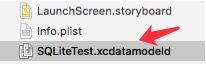
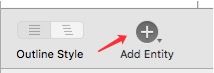
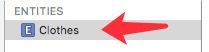
![[iOS]30分钟入门OC-CoreData框架_第12张图片](http://img.e-com-net.com/image/info10/a8b11cf64e7d400480500d456f3d95ca.jpg)
![[iOS]30分钟入门OC-CoreData框架_第13张图片](http://img.e-com-net.com/image/info10/2912c9eda5ea4afba29a35d7ed59d060.jpg)
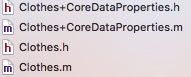
![[iOS]30分钟入门OC-CoreData框架_第14张图片](http://img.e-com-net.com/image/info10/fa734a6b7330446c8329387f54e7ca02.jpg)
![[iOS]30分钟入门OC-CoreData框架_第15张图片](http://img.e-com-net.com/image/info10/a55d7a61c5c14647bd89e60e29f74716.jpg)
![[iOS]30分钟入门OC-CoreData框架_第16张图片](http://img.e-com-net.com/image/info10/9d31188dc8aa44459763940f7c4a76fd.jpg)
![[iOS]30分钟入门OC-CoreData框架_第17张图片](http://img.e-com-net.com/image/info10/c7e62abedb424455af3233548beaac1b.jpg)
![[iOS]30分钟入门OC-CoreData框架_第18张图片](http://img.e-com-net.com/image/info10/a06e821e09ff4353bd8d9c9a62c59344.jpg)