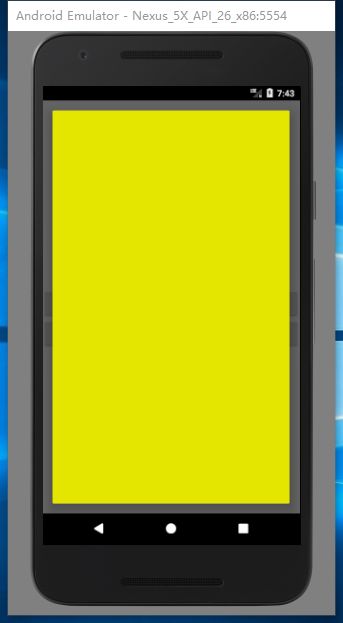前言
最近有个一个需求,需要在屏幕底部显示一个对话框,原本是想要用BottomSheetDialogFragment来完成的,但是因为不需要折叠效果,与需求不符,所以放弃。因此尝试用DialogFragment实现,实现过程踩到一些坑,现在记录下来便于以后查阅。
1. 大小不受控制
@Nullable
@Override
public View onCreateView(LayoutInflater inflater, @Nullable ViewGroup container,
@Nullable Bundle savedInstanceState) {
return inflater.inflate(R.layout.dialog_bottom, container, false);
}
在Fragment中会通过类似上面这样的代码加载一个xml的布局文件,但是这DailogFragment中这样加载出来视图大小是不受xml中的layout_height 和 layout_width 控制的。其中的原因很简单,可以查阅下 DialogFragment.show() 方法。
public void show(FragmentManager manager, String tag) {
mDismissed = false;
mShownByMe = true;
FragmentTransaction ft = manager.beginTransaction();
ft.add(this, tag);
ft.commit();
}
DialogFragment是通过 FragmentTransac.add() 添加进入FragmentManager中的,因此在 onCreateView 阶段,传递进来的container参数是 null,而 LayoutInflate.inflate() 在 root 为 null 时不会设置LayoutParams,核心代码如下所示。
final View temp = createViewFromTag(root, name, inflaterContext, attrs);
ViewGroup.LayoutParams params = null;
if (root != null) {
// Create layout params that match root, if supplied
params = root.generateLayoutParams(attrs);
if (!attachToRoot) {
// Set the layout params for temp if we are not
// attaching. (If we are, we use addView, below)
temp.setLayoutParams(params);
}
}
要想控制显示的 Dialog 的大小,只能通过直接设置 Window 的大小实现。而且 Window.setLayout 必须在 onActivityCreate 完成后调用才能生效。下面的代码设置Window的大小匹配屏幕的大小。
@Override
public void onActivityCreated(Bundle savedInstanceState) {
super.onActivityCreated(savedInstanceState);
Window window = getDialog().getWindow();
if (window != null) {
window.setLayout(MATCH_PARENT, MATCH_PARENT);
}
}
2. Dialog周围有空隙
按照上面的方法设置了 Window 的大小之后,虽然是设置了 MATCH_PARENT 但在四周还是留下了一些间隙,如下图所示。
这其实是因为Dialog中默认设置的带有 padding 的
windowsBackground 照成的。但是在BottomSheetDialog中并没有这样的 padding 效果,那是因为BottomSheetDialog并没有使用默认的主题效果。
public BottomSheetDialog(@NonNull Context context, @StyleRes int theme) {
super(context, getThemeResId(context, theme));
// We hide the title bar for any style configuration. Otherwise, there will be a gap
// above the bottom sheet when it is expanded.
supportRequestWindowFeature(Window.FEATURE_NO_TITLE);
}
private static int getThemeResId(Context context, int themeId) {
if (themeId == 0) {
// If the provided theme is 0, then retrieve the dialogTheme from our theme
TypedValue outValue = new TypedValue();
if (context.getTheme().resolveAttribute(
R.attr.bottomSheetDialogTheme, outValue, true)) {
themeId = outValue.resourceId;
} else {
// bottomSheetDialogTheme is not provided; we default to our light theme
themeId = R.style.Theme_Design_Light_BottomSheetDialog;
}
}
return themeId;
}
所以可以通过自定义一个主题,添加 STYLE_NO_FRAME 就可以实现视图铺满屏幕的效果,示例代码:
@Override
public void onCreate(@Nullable Bundle savedInstanceState) {
super.onCreate(savedInstanceState);
setStyle(STYLE_NO_FRAME, 0);
}
3. 控制视图位置
因为根视图与Window大小相同控制不了,为了更加方便的控制视图的位置,可以学习 BottomSheetDialog,通过在真实视图上包裹一层根视图实现,下面是核心代码截取。
@Override
public void setContentView(@LayoutRes int layoutResId) {
super.setContentView(wrapInBottomSheet(layoutResId, null, null));
}
private View wrapInBottomSheet(int layoutResId, View view, ViewGroup.LayoutParams params) {
final FrameLayout container = (FrameLayout) View.inflate(getContext(),
R.layout.design_bottom_sheet_dialog, null);
final CoordinatorLayout coordinator =
(CoordinatorLayout) container.findViewById(R.id.coordinator);
if (layoutResId != 0 && view == null) {
view = getLayoutInflater().inflate(layoutResId, coordinator, false);
}
FrameLayout bottomSheet = (FrameLayout) coordinator.findViewById(R.id.design_bottom_sheet);
if (params == null) {
bottomSheet.addView(view);
} else {
bottomSheet.addView(view, params);
}
// We treat the CoordinatorLayout as outside the dialog though it is technically inside
coordinator.findViewById(R.id.touch_outside).setOnClickListener(new View.OnClickListener() {
@Override
public void onClick(View view) {
if (mCancelable && isShowing() && shouldWindowCloseOnTouchOutside()) {
cancel();
}
}
});
return container;
}
而我们则是选择在 onCreateView 中操作。
@Nullable
@Override
public View onCreateView(LayoutInflater inflater, @Nullable ViewGroup container,
@Nullable Bundle savedInstanceState) {
container = new FrameLayout(getContext());
return inflater.inflate(R.layout.dialog_bottom, container, true);
}
这样只需要在xml中使用 android:layout_gravity="bottom" 即可控制视图显示在底部。