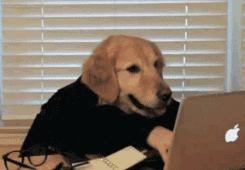高仿系统指南针,方向数据是地磁航向数据,有定位地理位置信息和地磁方向信息,可以和系统的指南针对比看一看。
一、运行效果
总效果.gif
二、实现过程
1.继承于UIView创建一个带刻度标注的视图ScaleView,利用UIBezierPath和CAShapeLayer、UILabel,默认0刻度(北)在最上方。
//化刻度表
- (void)paintingScale{
CGFloat perAngle = M_PI/(90);
NSArray *array = @[@"北",@"东",@"南",@"西"];
//画圆环,每隔2°画一个弧线,总共180条
for (int i = 0; i < 180; i++) {
CGFloat startAngle = (-(M_PI_2+M_PI/180/2)+perAngle*i);
CGFloat endAngle = startAngle+perAngle/2;
UIBezierPath *bezPath = [UIBezierPath bezierPathWithArcCenter:CGPointMake(self.frame.size.width/2, self.frame.size.height/2)
radius:(self.frame.size.width/2 - 50)
startAngle:startAngle
endAngle:endAngle
clockwise:YES];
CAShapeLayer *shapeLayer = [CAShapeLayer layer];
//每隔30°画一个白条刻度
if (i%15 == 0) {
shapeLayer.strokeColor = [[UIColor whiteColor] CGColor];
shapeLayer.lineWidth = 20;
}else{
shapeLayer.strokeColor = [[UIColor grayColor] CGColor];
shapeLayer.lineWidth = 10;
}
shapeLayer.path = bezPath.CGPath;
shapeLayer.fillColor = [UIColor clearColor].CGColor;
[_backgroundView.layer addSublayer:shapeLayer];
//每隔30°画一个刻度的标注 0 30 60...
if (i % 15 == 0){
NSString *tickText = [NSString stringWithFormat:@"%d",i * 2];
CGFloat textAngel = startAngle+(endAngle-startAngle)/2;
CGPoint point = [self calculateTextPositonWithArcCenter:CGPointMake(self.frame.size.width/2, self.frame.size.height/2)
Angle:textAngel andScale:1.2];
UILabel *label = [[UILabel alloc]initWithFrame:CGRectMake(point.x, point.y, 30, 15)];
label.center = point;
label.text = tickText;
label.textColor = [UIColor whiteColor];
label.font = [UIFont systemFontOfSize:15];
label.textAlignment = NSTextAlignmentCenter;
[_backgroundView addSubview:label];
//标注 北 东 南 西
if (i%45 == 0){
tickText = array[i/45];
CGPoint point2 = [self calculateTextPositonWithArcCenter:CGPointMake(self.frame.size.width/2, self.frame.size.height/2)
Angle:textAngel andScale:0.8];
UILabel *label = [[UILabel alloc]initWithFrame:CGRectMake(point2.x, point2.y, 30, 20)];
label.center = point2;
label.text = tickText;
label.textColor = [UIColor whiteColor];
label.font = [UIFont systemFontOfSize:20];
label.textAlignment = NSTextAlignmentCenter;
if ([tickText isEqualToString:@"北"]) {
UILabel * markLabel = [[UILabel alloc]initWithFrame:CGRectMake(point.x, point.y, 8, 8)];
markLabel.center = CGPointMake(point.x, point.y + 12);
markLabel.clipsToBounds = YES;
markLabel.layer.cornerRadius = 4;
markLabel.backgroundColor = [UIColor redColor];
[_backgroundView addSubview:markLabel];
}
[_backgroundView addSubview:label];
}
}
}
//画十字线,参照线
UIView * levelView = [[UIView alloc] initWithFrame:CGRectMake(0, 0, self.frame.size.width/2/2, 1)];
levelView.center = CGPointMake(self.frame.size.width/2, self.frame.size.height/2);
levelView.backgroundColor = [UIColor whiteColor];
[self addSubview:levelView];
UIView * verticalView = [[UIView alloc] initWithFrame:CGRectMake(0, 0, 1, self.frame.size.width/2/2)];
verticalView.center = CGPointMake(self.frame.size.width/2, self.frame.size.height/2);
verticalView.backgroundColor = [UIColor whiteColor];
[self addSubview:verticalView];
UIView * lineView = [[UIView alloc] initWithFrame:CGRectMake(self.frame.size.width/2 -1.5, self.frame.size.height/2 - (self.frame.size.width/2 - 50) - 50, 3, 30 + 30)];
lineView.backgroundColor = [UIColor whiteColor];
[self addSubview:lineView];
}
2、利用CLLocationManager初始化定位装置,并设置代理 ,记得在info.plist中加入隐私定位权限关键字 Privacy - Location When In Use Usage Description
// 注意开启手机的定位服务,隐私那里的
self.locationManager = [[CLLocationManager alloc]init];
self.locationManager.delegate=self;
// 定位频率,每隔多少米定位一次
// 距离过滤器,移动了几米之后,才会触发定位的代理函数
self.locationManager.distanceFilter = 0;
// 定位的精度,越精确,耗电量越高
self.locationManager.desiredAccuracy = kCLLocationAccuracyBestForNavigation;//导航
//请求允许在前台获取用户位置的授权
[self.locationManager requestWhenInUseAuthorization];
//允许后台定位更新,进入后台后有蓝条闪动
self.locationManager.allowsBackgroundLocationUpdates = YES;
//判断定位设备是否能用和能否获得导航数据
if ([CLLocationManager locationServicesEnabled]&&[CLLocationManager headingAvailable]){
[self.locationManager startUpdatingLocation];//开启定位服务
[self.locationManager startUpdatingHeading];//开始获得航向数据
}
else{
NSLog(@"不能获得航向数据");
}
通过实现定位装置的代理方法:
-(void)locationManager:(CLLocationManager *)manager didUpdateHeading:(CLHeading *)newHeading 来获得地理和地磁航向数据,从而转动地理刻度表以及表上的文字标注;
方法-(BOOL)locationManagerShouldDisplayHeadingCalibration:(CLLocationManager *)manager返回Yes是为了受到外来磁场干扰时,设备会自动进行校验。
#pragma mark - CLLocationManagerDelegate
//获得地理和地磁航向数据,从而转动地理刻度表
-(void)locationManager:(CLLocationManager *)manager didUpdateHeading:(CLHeading *)newHeading{
//获得当前设备
UIDevice *device =[UIDevice currentDevice];
// 判断磁力计是否有效,负数时为无效,越小越精确
if (newHeading.headingAccuracy>0)
{
//地磁航向数据-》magneticHeading
float magneticHeading =[self heading:newHeading.magneticHeading fromOrirntation:device.orientation];
//地理航向数据-》trueHeading
float trueHeading =[self heading:newHeading.trueHeading fromOrirntation:device.orientation];
//地磁北方向
float heading = -1.0f *M_PI *newHeading.magneticHeading /180.0f;
_angleLabel.text = [NSString stringWithFormat:@"%3.1f°",magneticHeading];
//旋转变换
[_scaView resetDirection:heading];
//返回当前手机(摄像头)朝向方向
[self updateHeading:newHeading];
}
}
//判断设备是否需要校验,受到外来磁场干扰时
-(BOOL)locationManagerShouldDisplayHeadingCalibration:(CLLocationManager *)manager
{
return YES;
}
//旋转重置刻度标志的方向
- (void)resetDirection:(CGFloat)heading{
_backgroundView.transform = CGAffineTransformMakeRotation(heading);
for (UILabel * label in _backgroundView.subviews) {
label.transform = CGAffineTransformMakeRotation(-heading);
}
}
3、通过代理方法获得经纬度以及海拔数据,然后利用经纬度进行地理反编码获得地理位置信息。
// 定位成功之后的回调方法,只要位置改变,就会调用这个方法
- (void)locationManager:(CLLocationManager *)manager didUpdateLocations:(NSArray *)locations{
self.currLocation = [locations lastObject];
//维纬度
NSString * latitudeStr = [NSString stringWithFormat:@"%3.2f",
_currLocation.coordinate.latitude];
//经度
NSString * longitudeStr = [NSString stringWithFormat:@"%3.2f",
_currLocation.coordinate.longitude];
//高度
NSString * altitudeStr = [NSString stringWithFormat:@"%3.2f",
_currLocation.altitude];
NSLog(@"纬度 %@ 经度 %@ 高度 %@", latitudeStr, longitudeStr, altitudeStr);
_latitudlongitudeLabel.text = [NSString stringWithFormat:@"纬度:%@ 经度:%@ 海拔:%@", latitudeStr, longitudeStr, altitudeStr];
CLGeocoder *geocoder = [[CLGeocoder alloc] init];
[geocoder reverseGeocodeLocation:self.currLocation
completionHandler:^(NSArray *placemarks, NSError *error) {
if ([placemarks count] > 0) {
CLPlacemark *placemark = placemarks[0];
NSDictionary *addressDictionary = placemark.addressDictionary;
NSString *street = [addressDictionary
objectForKey:(NSString *)kABPersonAddressStreetKey];
street = street == nil ? @"": street;
NSString *country = placemark.country;
NSString * subLocality = placemark.subLocality;
NSString *city = [addressDictionary
objectForKey:(NSString *)kABPersonAddressCityKey];
city = city == nil ? @"": city;
NSLog(@"%@",[NSString stringWithFormat:@"%@ \n%@ \n%@ %@ ",country, city,subLocality ,street]);
_positionLabel.text = [NSString stringWithFormat:@" %@\n %@ %@%@ " ,country, city,subLocality ,street];
}
}];
}
示例Github:iOS 仿系统指南针
相关推荐:
- iOS 传感器集锦:指纹识别、运动传感器、加速计、环境光感、距离传感器、磁力计、陀螺仪