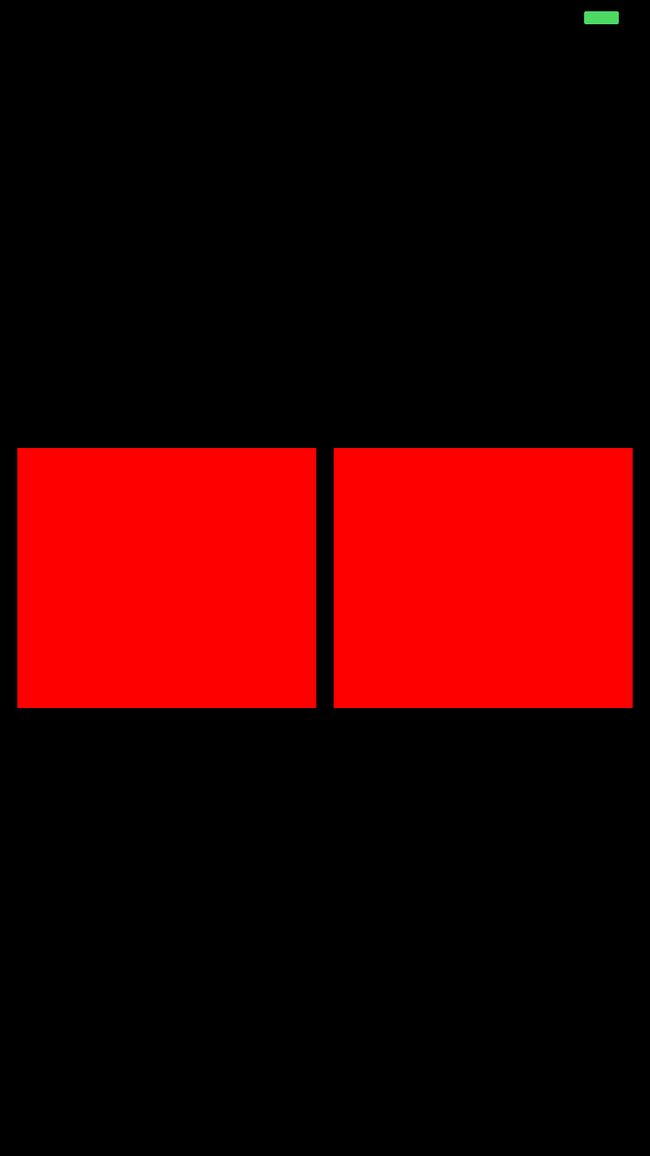Masonry是一个轻量级的OC布局框架, 拥有自己的描述语法,采用更优雅的链式语法封装自动布局,简洁明了,并具有高可读性,而且同时支持 iOS 和 Max OS X。
Masonry支持的属性与NSLayoutAttrubute的对照:
| MASConstraint (Masonry) | NSAutoLayout | 说明 |
|---|---|---|
| left | NSLayoutAttributeLeft | 左侧 |
| top | NSLayoutAttributeTop | 上侧 |
| right | NSLayoutAttributeRight | 右侧 |
| bottom | NSLayoutAttributeBottom | 下侧 |
| leading | NSLayoutAttributeLeading | 首部 |
| trailing | NSLayoutAttributeTrailing | 尾部 |
| width | NSLayoutAttributeWidth | 宽 |
| height | NSLayoutAttributeHeight | 高 |
| centerX | NSLayoutAttributeCenterX | 横向中点 |
| centerY | NSLayoutAttributeCenterY | 纵向中点 |
| baseline | NSLayoutAttributeBaseline | 文本基线 |
其中leading与left, trailing与right 在正常情况下是等价的。但是当一些布局是从右至左时(比如阿拉伯文) 则会对调, 换句话说就是基本可以 用left和right就好了。
- 在Masonry中能够添加AutoLayout约束有三个函数:
/*
mas_makeConstraints 只负责新增约束 Autolayout不能同时存在两条针对于同一对象的约束 否则会报错
mas_updateConstraints 针对上面的情况 会更新在block中出现的约束 不会导致出现两个相同约束的情况
mas_remakeConstraints 则会清除之前的所有约束 仅保留最新的约束
*/
- (NSArray *)mas_makeConstraints:(void(^)(MASConstraintMaker *make))block;
- (NSArray *)mas_updateConstraints:(void(^)(MASConstraintMaker *make))block;
- (NSArray *)mas_remakeConstraints:(void(^)(MASConstraintMaker *make))block;
-
equalTo和mas_equalTo的区别?
mas_equalTo是宏,在MASConstraint.h文件中定义:
#define mas_equalTo(...) equalTo(MASBoxValue((__VA_ARGS__)))
mas_equalTo 比equalTo多了类型转换操作, 大多数时候两个方法都是 通用的,但是对于数值元素使用mas_equalTo。对于对象或是多个属性的处理,使用equalTo。
以几个学习Masonry:
1 中心点与self.view相同,宽度为300*300
// exp1: 中心点与self.view相同,宽度为300*300
-(void)exp1 {
UIView *view = [UIView new];
[view setBackgroundColor:[UIColor redColor]];
[self.view addSubview:view];
[view mas_makeConstraints:^(MASConstraintMaker *make) {
make.center.equalTo(self.view);
make.size.mas_equalTo(CGSizeMake(300, 300));
}];
}
2 上下左右边距都为10
-(void)exp2 {
UIView *view = [UIView new];
[view setBackgroundColor:[UIColor redColor]];
[self.view addSubview:view];
[view mas_makeConstraints:^(MASConstraintMaker *make) {
// 写法1
make.edges.equalTo(self.view).with.insets(UIEdgeInsetsMake(10, 10, 10, 10));
/*
// 写法2
make.top.equalTo(self.view).with.offset(10);
make.left.equalTo(self.view).with.offset(10);
make.bottom.equalTo(self.view).with.offset(-10);
make.right.equalTo(self.view).with.offset(-10);
*/
/*
// 写法3
make.top.left.bottom.and.right.equalTo(self.view).with.insets(UIEdgeInsetsMake(10, 10, 10, 10));
*/
}];
}
- edges 就是top,left,bottom,right简化写法
- 写法2中 bottom和right的offset是负数,因为计算的是绝对的数值,也就是view的bottom的y值减去self.view的bottom的y值是-10,view的right的x值减去self.view的right的x值是-10。
-
and和with什么事件都没做,只是从应用语法看上去很顺。
3 让两个高度为150的view垂直居中且等宽且等间隔排列 间隔为10(自动计算器高度)
-(void)exp3{
UIView *view1 = [UIView new];
[view1 setBackgroundColor:[UIColor redColor]];
[self.view addSubview:view1];
UIView *view2 = [UIView new];
[view2 setBackgroundColor:[UIColor redColor]];
[self.view addSubview:view2];
[view1 mas_makeConstraints:^(MASConstraintMaker *make) {
make.centerY.mas_equalTo(self.view.mas_centerY);
make.height.mas_equalTo(150);
make.width.mas_equalTo(view2.mas_width);
make.left.mas_equalTo(self.view.mas_left).with.offset(10);
make.right.mas_equalTo(view2.mas_left).offset(-10);
}];
[view2 mas_makeConstraints:^(MASConstraintMaker *make) {
make.centerY.mas_equalTo(self.view.mas_centerY);
make.height.mas_equalTo(150);
make.width.mas_equalTo(view1.mas_width);
make.left.mas_equalTo(view1.mas_right).with.offset(10);
make.right.equalTo(self.view.mas_right).offset(-10);
}];
}
4 iOS自带计算器布局
-(void)exp4{
//申明区域,displayView是显示区域,keyboardView是键盘区域
UIView *displayView = [UIView new];
[displayView setBackgroundColor:[UIColor blackColor]];
[self.view addSubview:displayView];
UIView *keyboardView = [UIView new];
[self.view addSubview:keyboardView];
//先按1:3分割 displView(显示结果区域)和 keyboardView(键盘区域)
[displayView mas_makeConstraints:^(MASConstraintMaker *make) {
make.top.equalTo(self.view.mas_top);
make.left.and.right.equalTo(self.view);
make.height.equalTo(keyboardView).multipliedBy(0.3f);
}];
[keyboardView mas_makeConstraints:^(MASConstraintMaker *make) {
make.top.equalTo(displayView.mas_bottom);
make.bottom.equalTo(self.view.mas_bottom);
make.left.and.right.equalTo(self.view);
}];
//设置显示位置的数字为0
UILabel *displayNum = [[UILabel alloc]init];
[displayView addSubview:displayNum];
displayNum.text = @"0";
displayNum.font = [UIFont fontWithName:@"HeiTi SC" size:70];
displayNum.textColor = [UIColor whiteColor];
displayNum.textAlignment = NSTextAlignmentRight;
[displayNum mas_makeConstraints:^(MASConstraintMaker *make) {
make.left.and.right.equalTo(displayView).with.offset(-10);
make.bottom.equalTo(displayView).with.offset(-10);
}];
//定义键盘键名称,?号代表合并的单元格
NSArray *keys = @[@"AC",@"+/-",@"%",@"÷"
,@"7",@"8",@"9",@"x"
,@"4",@"5",@"6",@"-"
,@"1",@"2",@"3",@"+"
,@"0",@"?",@".",@"="];
int indexOfKeys = 0;
for (NSString *key in keys){
//循环所有键
indexOfKeys++;
int rowNum = indexOfKeys %4 ==0? indexOfKeys/4:indexOfKeys/4 +1;
int colNum = indexOfKeys %4 ==0? 4 :indexOfKeys %4;
NSLog(@"index is:%d and row:%d,col:%d",indexOfKeys,rowNum,colNum);
//键样式
UIButton *keyView = [UIButton buttonWithType:UIButtonTypeCustom];
[keyboardView addSubview:keyView];
[keyView setTitleColor:[UIColor blackColor] forState:UIControlStateNormal];
[keyView setTitle:key forState:UIControlStateNormal];
[keyView.layer setBorderWidth:1];
[keyView.layer setBorderColor:[[UIColor blackColor]CGColor]];
[keyView.titleLabel setFont:[UIFont fontWithName:@"Arial-BoldItalicMT" size:30]];
//键约束
[keyView mas_makeConstraints:^(MASConstraintMaker *make) {
//处理 0 合并单元格
if([key isEqualToString:@"0"] || [key isEqualToString:@"?"] ){
if([key isEqualToString:@"0"]){
[keyView mas_makeConstraints:^(MASConstraintMaker *make) {
make.height.equalTo(keyboardView.mas_height).with.multipliedBy(.2f);
make.width.equalTo(keyboardView.mas_width).multipliedBy(.5);
make.left.equalTo(keyboardView.mas_left);
make.baseline.equalTo(keyboardView.mas_baseline).with.multipliedBy(.9f);
}];
}if([key isEqualToString:@"?"]){
[keyView removeFromSuperview];
}
}
//正常的单元格
else{
make.width.equalTo(keyboardView.mas_width).with.multipliedBy(.25f);
make.height.equalTo(keyboardView.mas_height).with.multipliedBy(.2f);
//按照行和列添加约束,这里添加行约束
switch (rowNum) {
case 1:
{
make.baseline.equalTo(keyboardView.mas_baseline).with.multipliedBy(.1f);
keyView.backgroundColor = [UIColor colorWithRed:205 green:205 blue:205 alpha:1];
}
break;
case 2:
{
make.baseline.equalTo(keyboardView.mas_baseline).with.multipliedBy(.3f);
}
break;
case 3:
{
make.baseline.equalTo(keyboardView.mas_baseline).with.multipliedBy(.5f);
}
break;
case 4:
{
make.baseline.equalTo(keyboardView.mas_baseline).with.multipliedBy(.7f);
}
break;
case 5:
{
make.baseline.equalTo(keyboardView.mas_baseline).with.multipliedBy(.9f);
}
break;
default:
break;
}
//按照行和列添加约束,这里添加列约束
switch (colNum) {
case 1:
{
make.left.equalTo(keyboardView.mas_left);
}
break;
case 2:
{
make.right.equalTo(keyboardView.mas_centerX);
}
break;
case 3:
{
make.left.equalTo(keyboardView.mas_centerX);
}
break;
case 4:
{
make.right.equalTo(keyboardView.mas_right);
[keyView setBackgroundColor:[UIColor colorWithRed:243 green:127 blue:38 alpha:1]];
}
break;
default:
break;
}
}
}];
}
}
代码: MasonryDemo
参考:
Masonry介绍与使用实践(快速上手Autolayout)
Masonry的使用