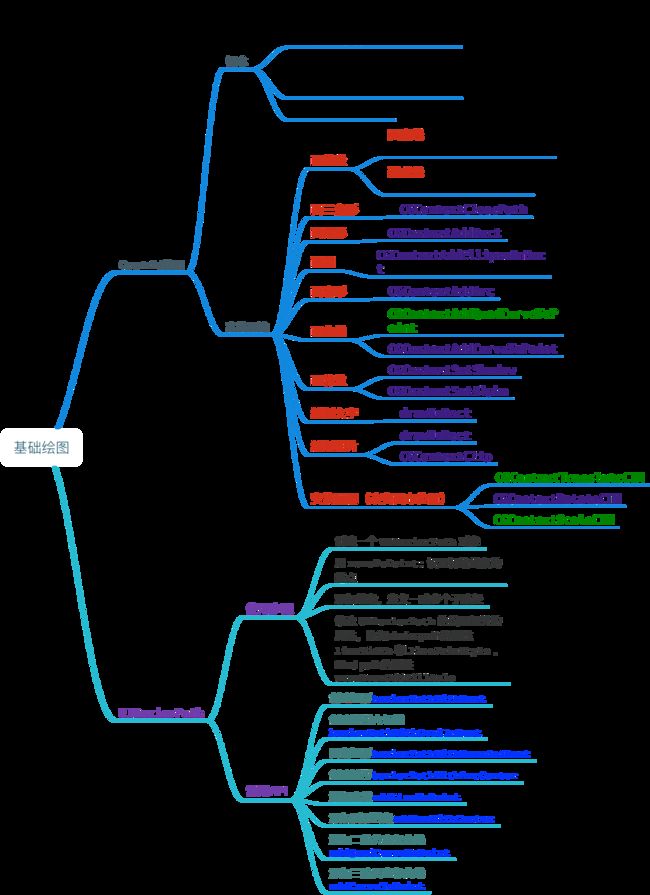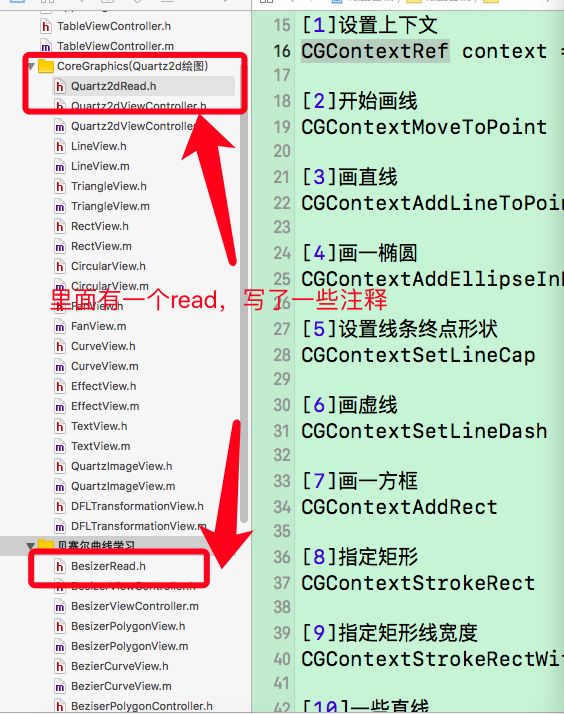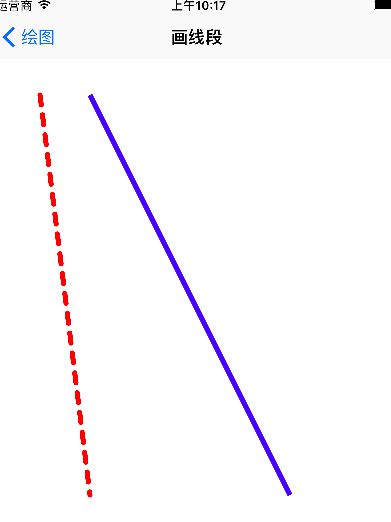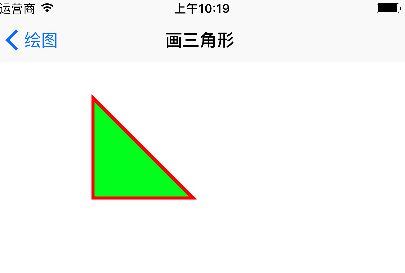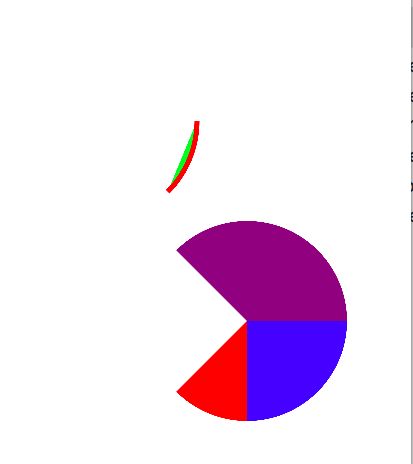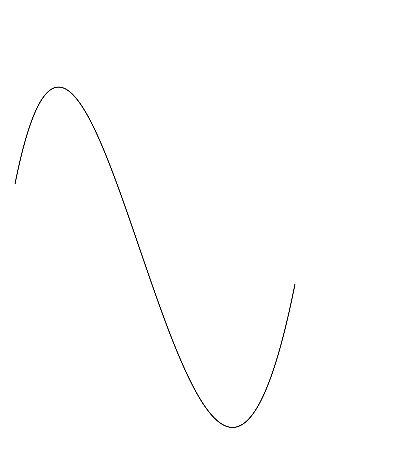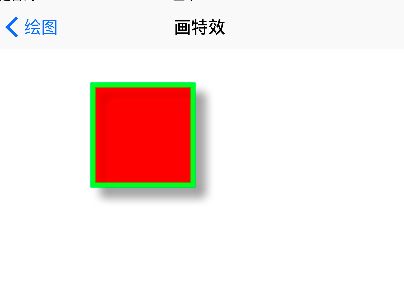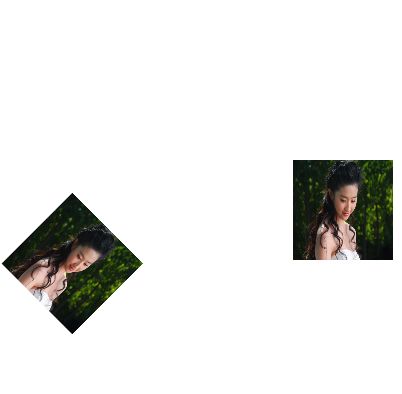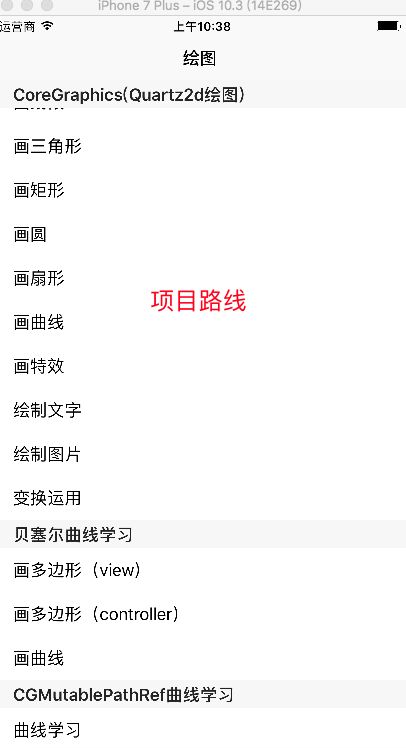简单的四句介绍
Quartz是一个二维绘图引擎,使用的是CoreGraphics库,同时支持iOS和Mac系统
CGContextRef:获取图形上下文.或者叫作用域,即画布,他是专门用来保存绘画期间的各种数据的
UIBezierPath是对CGPathRef的封装。创建矢量图形时,拆解成一条或者多条线段,拼接起来,每条下端的终点都是下一条线段的起点
当我们绘制路径时,Path的信息就会被Graphics context重置。 如果我们想要保存path信息,并多次使用它,我们就可以用到CGPathCreatMutable申请路径,然后用CGPathAddLintToPoint等方法来添加路径。
1.设置点和线
介绍属性
- 先设置一个起点
- 添加一个中间点
- 画一个矩形
- 画一个圆形
- 画一个扇形
- 二阶曲线
- 三阶曲线
| CGContextRef | UIBezierPath | CGMutablePathRef |
|---|---|---|
| CGContextMoveToPoint | moveToPoint | CGPathMoveToPoint |
| CGContextAddLineToPoint | addLineToPoint | CGPathAddRect |
| CGContextAddRect | bezierPathWithRect | CGPathAddRect |
| CGContextAddEllipseInRect | bezierPathWithOvalInRect | CGPathAddEllipseInRect |
| CGContextAddArc | addArcWithCenter | CGPathAddArcToPoint |
| CGContextAddQuadCurveToPoint | addQuadCurveToPoint | CGPathAddQuadCurveToPoint |
| CGContextAddCurveToPoint | addCurveToPoint | CGPathAddCurveToPoint |
2、设置线的属性
这些设置线属性的API都是通用的
- 线宽
CGContextSetLineWidth - 线的颜色
CGContextSetStrokeColorWithColor - 填充颜色
CGContextSetFillColorWithColor - line join
CGContextSetLineCap - line cap
CGContextSetLineJoin - 透明度
CGContextSetAlpha - 设置阴影
CGContextSetShadow - 设置阴影颜色
CGContextSetShadowWithColor - 切割操作
CGContextClip
思维导图
CGContextRef介绍
需要代码的请参考这里
Quartz2d是一个二维绘图引擎,使用的是CoreGraphics库,同时支持iOS和Mac系统
有点难,比较底层,操作系统层api一般都是纯C开发的,有针对性的开发才会用到
要基于UIView去开发
实战用途
画线段
画直线CGContextAddLineToPoint
画虚线CGContextSetLineDash
画三角形
- CGContextClosePath
画矩形
- CGContextAddRect
画圆
- CGContextAddEllipseInRect
画扇形
- CGContextAddArc
画曲线
CGContextAddQuadCurveToPoint
CGContextAddCurveToPoint
画特效
CGContextSetShadow
CGContextSetAlpha
绘制文字
- drawInRect
绘制图片
drawInRect
CGContextClip
变换运用(改变画布位置)
CGContextTranslateCTM
CGContextRotateCTM
CGContextScaleCTM
1、CGContextRef之画线段
CGContextRef 具有贯穿全局的效果,我们设置一个全局变量创建 一次 就可以了
虚线
- (void)drawLine1{
//获取图形上下文.或者叫作用域,即画布,他是专门用来保存绘画期间的各种数据的
CGContextRef contextRef = UIGraphicsGetCurrentContext();
//路径设置
//先设置一个起点
CGContextMoveToPoint(contextRef, 50, 100);
//设置终点
CGContextAddLineToPoint(contextRef, 100, 500);
//设置样式
//设置线宽
CGContextSetLineWidth(contextRef, 5.0f);
//设置线的颜色
CGContextSetStrokeColorWithColor(contextRef, [UIColor redColor].CGColor);
//风格 头部和尾部的处理
CGContextSetLineCap(contextRef, kCGLineCapRound);
/*
画虚线
参数1 作用域
参数2 起点的偏移量
参数3 指明虚线是如何交替绘制
lengths的值{10,10}表示先绘制10个点,再跳过10个点
如果把lengths值改为{10, 20, 10},则表示先绘制10个点,跳过20个点,绘制10个点,跳过10个点,再绘制20个点,
参数4 实心部分和虚心部分的循环次数
*/
CGFloat lenths[] = {10, 10};
CGContextSetLineDash(contextRef, 0, lenths, 2);
//渲染
CGContextStrokePath(contextRef);
}
效果图
2、CGContextRef之画多边形
画三角形
- (void)drawTriangle{
//获取图形上下文
CGContextRef contextRef = UIGraphicsGetCurrentContext();
//设置点
CGContextMoveToPoint(contextRef, 100, 100);
CGContextAddLineToPoint(contextRef, 200, 200);
CGContextAddLineToPoint(contextRef, 100, 200);
//把点封闭起来
CGContextClosePath(contextRef);
//设置线宽
CGContextSetLineWidth(contextRef, 3.0f);
//设置线的颜色
CGContextSetStrokeColorWithColor(contextRef, [UIColor redColor].CGColor);
//设置填充颜色
CGContextSetFillColorWithColor(contextRef, [UIColor greenColor].CGColor);
// 如果写了多种渲染方式,那么只执行第一种
// CGContextStrokePath(contextRef);
// CGContextFillPath(contextRef);
CGContextDrawPath(contextRef, kCGPathFillStroke);
}
效果图
画正方形
//获取图形上下文
CGContextRef contextRef = UIGraphicsGetCurrentContext();
CGContextAddRect(contextRef, CGRectMake(100, 100, 100, 100));
//颜色的填充
CGContextSetFillColorWithColor(contextRef, [UIColor redColor].CGColor);
//线宽
CGContextSetLineWidth(contextRef, 4.0f);
CGContextSetStrokeColorWithColor(contextRef, [UIColor blueColor].CGColor);
//渲染
CGContextDrawPath(contextRef, kCGPathFillStroke);
效果图
3、CGContextRef之画曲线
画圆
// 绘制图形上下文
CGContextRef contextRef = UIGraphicsGetCurrentContext();
CGContextAddEllipseInRect(contextRef, CGRectMake(100, 100, 100, 100));
CGContextDrawPath(contextRef, kCGPathFillStroke);
扇形
- (void)drawArc1{
CGContextRef contextRef = UIGraphicsGetCurrentContext();
/*
参数1:作用域
参数2:圆心x坐标
参数3:圆心y坐标
参数4:半径
参数5:开始角度
参数6:结束角度
参数7:方向,0表示顺时针,1表示逆时针
*/
CGContextAddArc(contextRef, 100, 200, 100, 0, M_PI_4, 0);
CGContextSetLineWidth(contextRef, 5.0f);
CGContextSetFillColorWithColor(contextRef, [UIColor greenColor].CGColor);
CGContextSetStrokeColorWithColor(contextRef, [UIColor redColor].CGColor);
// CGContextAddLineToPoint(contextRef, 100, 200);
CGContextDrawPath(contextRef, kCGPathFillStroke);
}
- (void)drawArc2{
CGContextRef contextRef = UIGraphicsGetCurrentContext();
//第一部分
CGContextMoveToPoint(contextRef, 250, 400);
CGContextAddArc(contextRef, 250, 400, 100, 0, M_PI_2, 0);
CGContextSetFillColorWithColor(contextRef, [UIColor blueColor].CGColor);
CGContextFillPath(contextRef);
//第二部分
CGContextMoveToPoint(contextRef, 250, 400);
CGContextAddArc(contextRef, 250, 400, 100, M_PI_2, M_PI_2/2*3, 0);
CGContextSetFillColorWithColor(contextRef, [UIColor redColor].CGColor);
CGContextFillPath(contextRef);
// 第三部分
CGContextMoveToPoint(contextRef, 250, 400);
CGContextAddArc(contextRef, 250, 400, 100, 0, 225*M_PI/180.0, 1);
CGContextSetFillColorWithColor(contextRef, [UIColor purpleColor].CGColor);
CGContextFillPath(contextRef);
}
效果图
画曲线
CGContextRef contextRef = UIGraphicsGetCurrentContext();
//起点
CGContextMoveToPoint(contextRef, 20, 300);
/*
三阶贝塞尔曲线
参数1:作用域
参数2:控制点x
参数3:控制点y
参数4:控制点x
参数5:控制点y
参数6:终点x
参数7:终点y
- `CGContextAddQuadCurveToPoint` 二阶贝塞尔曲线
*/
CGContextAddCurveToPoint(contextRef, 100, -100, 200, 900, 300, 400);
CGContextStrokePath(contextRef);
效果图
4、CGContextRef之画特效
CGContextRef contextRef = UIGraphicsGetCurrentContext();
CGContextAddRect(contextRef, CGRectMake(100, 100, 100, 100));
CGContextSetFillColorWithColor(contextRef, [UIColor redColor].CGColor);
CGContextSetStrokeColorWithColor(contextRef, [UIColor greenColor].CGColor);
CGContextSetLineWidth(contextRef, 5.0f);
//设置透明度
//取值范围(0~1,0表示全透明,1是不透明)
CGContextSetAlpha(contextRef, 1);
/*
设置阴影
参数1:画布
参数2:右偏移量
参数3:下偏移量
参数4:模糊度(0是不模糊,越大越模糊,10就差不多)
*/
CGContextSetShadow(contextRef, CGSizeMake(10, 10), 10);
CGContextDrawPath(contextRef, kCGPathFillStroke);
效果图
5、CGContextRef之绘制
绘制文字
NSDictionary *dic = @{
NSFontAttributeName:[UIFont systemFontOfSize:15],
NSForegroundColorAttributeName : [UIColor redColor]
};
// 两种的区别drawInRect会自动换行,drawAtPoint:CGPointZero不会自动换行
[text drawInRect:CGRectMake(20, 100, self.bounds.size.width - 40, 100) withAttributes:dic];
// [text drawAtPoint:CGPointMake(20, 200) withAttributes:dic];
绘制图片
- (void)drawImage{
UIImage *image = [UIImage imageNamed:@"image.jpg"];
[image drawInRect:CGRectMake(100, 100, 250, 250)];
// 平铺图像,超出部分会自动剪裁
// [image drawAsPatternInRect:self.bounds];
// 如果实现文字和图片共存,需要将文字写在后面,防止被图片盖住
NSDictionary *dic = @{
NSFontAttributeName:[UIFont systemFontOfSize:15],
NSForegroundColorAttributeName : [UIColor redColor]
};
NSString *text = @"如果实现文字和图片共存,需要将文字写在后面,防止被图片盖住";
[text drawInRect:CGRectMake(100, 300, 250, 100) withAttributes:dic];
}
-(void)clipImage{
/*
思路:先画一个圆,让图片显示在圆的内部,超出的部分不显示。
注意:显示的范围只限于指定的剪切范围,无论往上下文中绘制什么东西,只要超出了这个范围的都不会显示。
*/
CGContextRef contextRef = UIGraphicsGetCurrentContext();
// 先画一个圆形
CGContextAddEllipseInRect(contextRef, CGRectMake(100, 400, 200, 200));
// 切割操作
CGContextClip(contextRef);
CGContextFillPath(contextRef);
UIImage *image = [UIImage imageNamed:@"image.jpg"];
[image drawInRect:CGRectMake(100, 400, 200, 200)];
}
效果图
5、CGContextRef之图形变换
UIImage *image0 = [UIImage imageNamed:@"image.jpg"];
[image0 drawInRect:CGRectMake(300, 400, 100, 100)];
CGContextRef contextRef = UIGraphicsGetCurrentContext();
// 移动变换
// CGContextTranslateCTM(contextRef, -100, -100);
/**
* 对象沿着x轴移动-100单位,沿着y轴移动-100单位
*/
// 多个变换会叠加
// 缩放
// CGContextScaleCTM(contextRef, 0.5, 0.5);
// 获取中心点
// CGFloat cenX = CGRectGetMidX(self.bounds);
// CGFloat cenY = CGRectGetMidY(self.bounds);
//
// 先移动一下
// CGContextTranslateCTM(contextRef, cenX, cenY);
CGContextTranslateCTM(contextRef, 100+100/2.0, 100+100/2.0);
// 旋转变换
CGContextRotateCTM(contextRef, M_PI_4);
// 再移动回去
CGContextTranslateCTM(contextRef, -(100+100/2.0), -(100+100/2.0));
/**
* 旋转可以认为实质是旋转坐标系,会绕着坐标原点旋转,可以先将坐标原点移动到要旋转的图形的中点,然后执行旋转,然后再移动回来,实现绕着图形中心旋转的目的
*/
UIImage *image = [UIImage imageNamed:@"image.jpg"];
[image drawInRect:CGRectMake(300, 400, 100, 100)];
效果图
UIBezierPath
使用步骤
创建一个 UIBezierPath 对象
用 moveToPoint: 设置初始线段的起点
添加线段,定义一或多个子路径
修改 UIBezierPath 的绘图相关的属性,比如stroke path的属性 lineWidth 和 lineJoinStyle , filled path的属性 usesEvenOddFillRule
常用API
创建矩形bezierPathWithRect
创建矩形内切圆bezierPathWithOvalInRect
圆角矩形bezierPathWithRoundedRect
创建弧形bezierPathWithArcCenter
添加直线addLineToPoint
添加弧形线段addArcWithCenter
添加二阶贝塞尔曲线addQuadCurveToPoint
添加三阶贝塞尔曲线addCurveToPoint
代码就不都贴出来了,想要了解的可以点击这里下载源文件。最近会一直研究一些动画方面的知识,想要和我一同学习的,可以点击关注
参考链接
Quartz 2D学习(一)简单绘制图形
iOS的UIBezierPath类和贝塞尔曲线