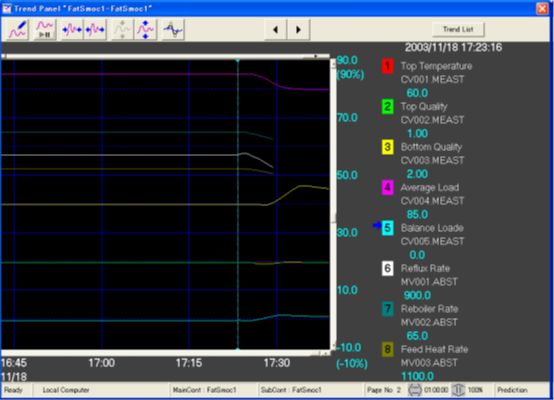B15趋势视图
Trend(趋势)视图用于查看Exasmoc输入/输出数据的实际DCS趋势。此视图每页可以显示8笔,最多可显示40页。Pen Assignment Panel(笔分配面板)用于选择趋势数据。
由于Exasmoc控制器内部存储了所有趋势数据,即使它们未被选择,也可以在不丢失瞬时数据的情况下更改笔的分配。
趋势显示面板
prediction trend(预测趋势)用于绘制每个控制执行周期中SMOC控制器计算的时间序列中的预测值函数。可以通过将函数添加到现有的historical trend(历史趋势)面板的形式支持预测趋势。每个面板都可选择使用历史趋势或预测趋势。
条目说明
Table B 15.3 Trend display button
表B 15.3趋势显示按钮
| 按钮 | 功能 | 描述 |
|---|---|---|
|
|
Pen assign(分配笔) | 单击此按钮,将弹出面板Pen Assignment(分配笔)。这是一个用于为各位号趋势分配笔的操作面板。 |
|
|
Pause and resume(暂停和恢复) | 单击此按钮将暂停显示的趋势,再次单击将恢复趋势。 |
|
|
Expand time scale (展开时间刻度) | 每次单击此按钮将按步展开时间刻度。 |
|
|
Reduce time scale(缩减时间刻度) | 每次单击此按钮将按步缩减时间刻度。 |
|
|
Expand data scale(展开数据刻度) | 每次单击此按钮将按步展开数据刻度。 |
|
|
Reduce data scale (缩减数据刻度) | 每次单击此按钮将按步缩减数据刻度。 |
|
|
Initialize (初始化) | 单击此按钮,所有上述设置将回到初始化。 |
|
|
Previous page(上一页) | 选择该按钮后将显示上一页实时趋势面板。 |
|
|
Next page(下一页) | 选择该按钮后将显示下一页实时趋势面板。 |
| Trend List(趋势列表) | Trend list(趋势列表) | 单击此图标将出现趋势页列表。选择页码。打开并单击OK按钮。 |
注意
*默认时间标度为1小时。时间标度有以下选项。
15分钟(Min),30分钟,1小时,2小时,4小时和8小时(Max)。
**默认数据标度为100%。数据标度具有以下选项。
12%(Min),24%,50%和100%(Max)。
原文:
B15. Trend View
Trend view is used to see actual DCS-like trends for Exasmoc input/output data. This view can display 8 pens per page and maximum of 40 pages can be displayed. Pen Assignment Panel is used to select the trend data.
As the Exasmoc controller stores all the trend data internally even if they are not selected, it is possible to change the pen assignment without loosing the transient data.
Trend Display Panel
The prediction trend is a function to graph the predicted values in the time series that the SMOC controller calculates each control execution period. The prediction trend is supported in the form of adding the function to the existing historical trend panel. Each panel is selectable for historical trend or prediction trend use.
Description of items
| Button | Function | Description |
|---|---|---|
| Pen assign | By clicking this button, the pop up panel “Pen Assignment” will appear. This is an operator panel for assigning pens for trends of various tags. | |
| Pause and resume | Clicking this button will pause the trends on display, clicking again will resume the trends. | |
| Expand time scale | Every click on this button will expand the time scale in steps. | |
| Reduce time scale | Every click on this button will reduce the time scale in steps. | |
| Expand data scale | Every click on this button will expand data scale in steps. | |
| Reduce data scale | Every click on this button will reduce data scale in steps. | |
| Initialize | All above settings will go to default by clicking this button. | |
| Previous page | Previous page of the current trend panel displayed will be selected by these buttons. | |
| Next page | Next page of the current trend panel displayed will be selected by these buttons. | |
| Trend List | Trend list | By clicking the icon, the list of trend pages is appeared. Select the page no. to be open and click OK button. |
Note
*Default time scale is 1 hour. Time scale has following steps.
15 minute (Min), 30 minutes, 1 hour, 2 hours, 4 hours and 8 hours (Max).
**Default data scale is 100%. Data scale has following steps.
12% (Min), 24%, 50% and 100% (Max).
2017.1.10