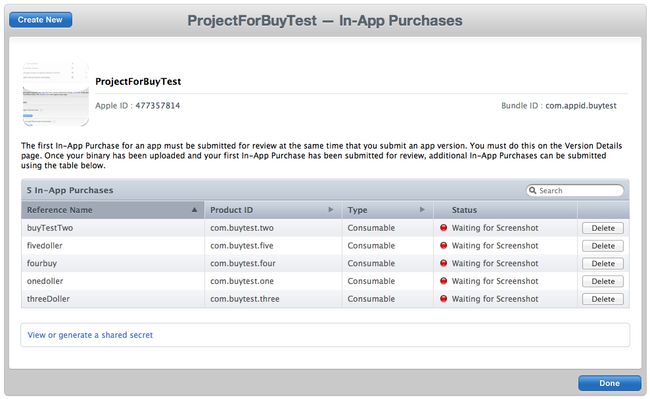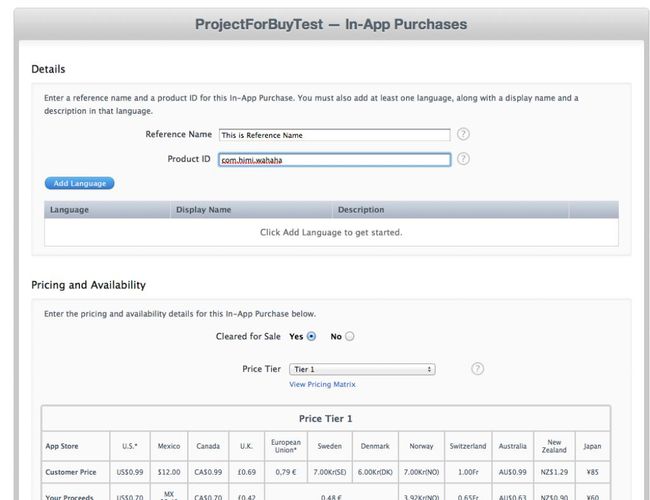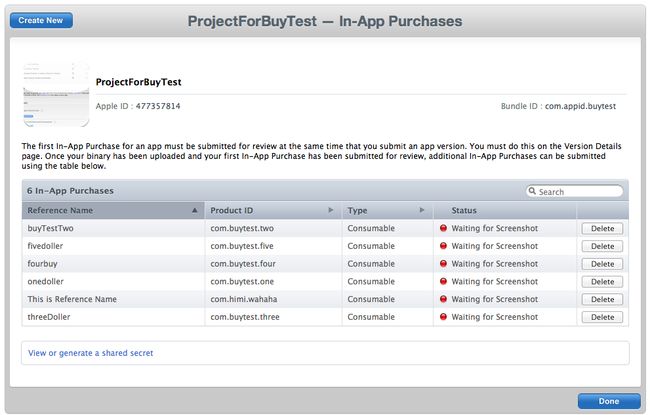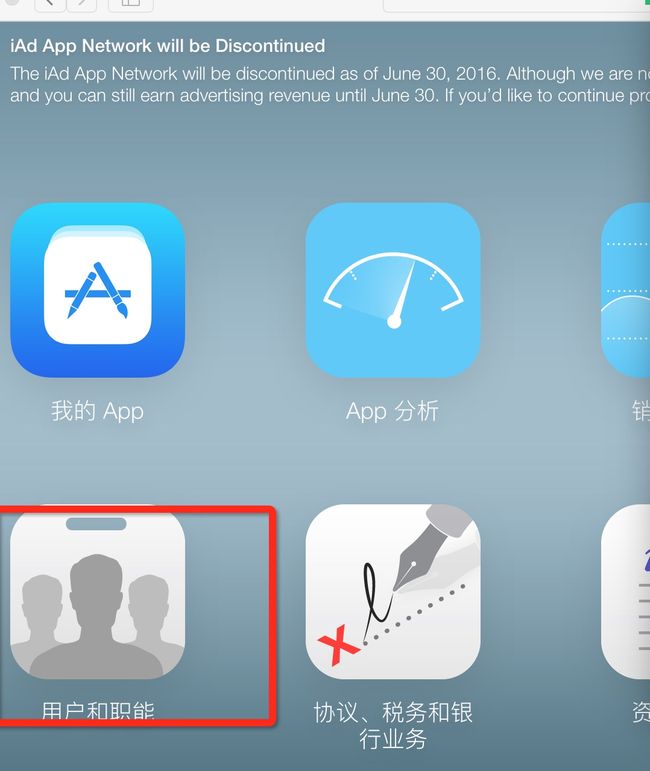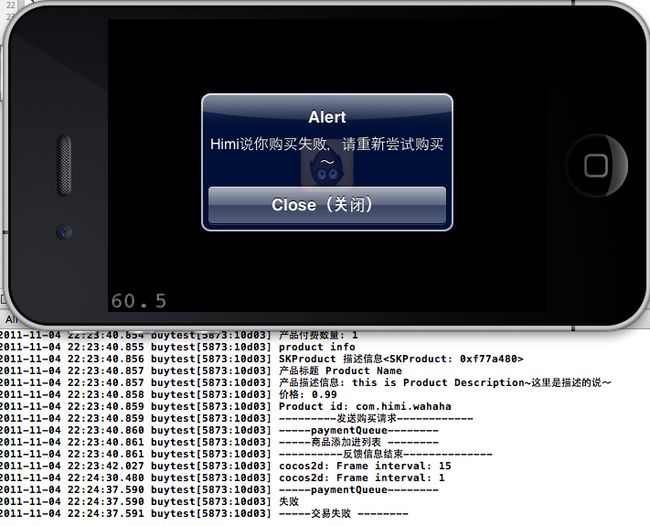原文地址:http://blog.csdn.net/xiaominghimi/article/details/6937097
** 【提示:以下创建App部分内容,你不用非要等项目能打包了才开始做,可以随时并且随便的创建个测试项目即可,因为嵌入付费并不要求上传App的ipa包的!!】 **
**第一步:你需要在iTunesConnect中创建个新的App,然后为这个App设置一些产品(付费道具)等;**
OK,这里Himi稍微解释下,iTunesConnect是苹果提供的一个平台,主要提供AP发布和管理App的,最重要的功能是创建管理项目信息,项目付费产品(道具)管理、付费的测试账号、提交App等等,这里就简单介绍这么多,关于产品一词在此我们可以理解成游戏道具即可;在苹果看来所有付费都属于产品 =。 =千万不要纠结字眼哦~
OK,打开iTunesConnect网站:[https://itunesconnect.apple.com/WebObjects/iTunesConnect.woa](https://itunesconnect.apple.com/WebObjects/iTunesConnect.woa) (注意:企业级的用户必须使用公司主开发者账号登陆才可!)
成功登陆后的页面如下:

这里大概说下重要的一些项:
** Contracts, Tax, and Banking : 管理银行账号、联系人以及税等等;这里要根据提示完成对应的信息填写!一定要详细填写喔~**
** Manage Users :管理用户的,比如主账号以及测试付费的(测试App)账号;**
** Manage Your Applictions:管理应用程序的,你所有发布的应用和每个应用的状态都在这里面;**
下面我们新建一个App项目,大家放心,我们这里创建的是不会直接提交给App审核的,所以放心创建,只要控制好App的状态不要是待审核状态即可,不过即使你不小心将项目提交了,也没事,直接更改App状态即可了;
选择**Manage Your Applictions**选项,然后新建一个项目:【Add New App】,根据提示来填写吧,这里就不细致说明了~
创建好一个App之后,在点击**Manage Your Applictions**后的界面应该如下:

这里你将看到自己创建的App,点击你创建的App项目,这里Himi创建的项目名字叫”ProjectForBuyTest“,点击你的App进入如下界面:
** (注意:这里的Bundle ID一定要跟你的项目中的info.plist中的Bundle ID保证一致!!!!)**
这里可以管理你的项目的信息、状态、是否嵌入GameCenter等等选项,那么本章我们重点介绍如何使用IAp沙盒测试程序内付费,所以这里我们点击右上角的”Manage In-App Purchases“选项进入创建产品(游戏道具)界面如下:
上图中的下方看到Himi创建过的四个产品(道具)了,你可以点击”Create New“选项新建一个产品(付费道具),点击新建如下界面:
上图中Himi没有截图出所有的选项,这里大概介绍下,这个界面是选择你的消费道具的种类,种类说明如下:
** 类型选择有四种选择:**
** 1.Consumable(消耗品): 每次下载都需要付费;**
** 2.Non-consumable(非消耗品): 仅需付费一次;**
** 3.Auto-Renewable Subscriptions:自动订阅;**
** 4.Free Subscription:免费订阅**
** 最下方是你沙盒测试的截图,暂且不管即可;**
** ** 这里Himi选择Consumable选项,比如很多游戏都是购买金币啦这样子就可以选择这个;然后出现如下界面:
Reference Name: 付费产品(道具的)参考名称
** Product ID(产品ID): 你产品的唯一id。通常格式是 com.xx.yy,但它可以是任何形式,不要求以程序的App ID作为前缀。**
** Add Language: 添加产品名称与描述语言;**
** Price Tier:选择价格,这里你选择价格后,会出现如上图最下方的价格对照表**
** Screenshot(截屏): 展示你产品的截屏。(这个直接无视,测试App务必要管这个的)**
Product ID(产品ID)可以创建多个,比如我想游戏中分为0.99$ 、1.99$等道具那就创建对应多个产品ID!
** **我们填写好了”Reference Name“与”Product ID“以及”Price Tier“后,点击”Add Language“选项然后出现如下界面:
上图中的选项:
Language:语言
** Displayed Name(显示名称): 用户看到的产品名称。**
** Description(描述): 对产品进行描述。**
Ok,一路 Save保存回到”Manage In-App Purchases“界面中会看到我们新建的产品(道具)如下:
大家可以看到新建的产品(道具)ID:这里Himi创建的产品ID是com.himi.wahaha ,这里要记住这个产品ID哦~
第二步:申请测试账号,利用沙盒测试模拟AppStore购买道具流程!
** **回到itunesconnect主页中,选择“Manage Users”然后选择“Test User”,然后出现的界面如下图:
这里已经创建了几个测试账号了,点击界面中的 “Add New User”进行创建即可;记住账号和密码哈,记不住就删掉重新建 娃哈哈~(切记:不能用于真正的AppStore中使用此账号,不仅不能用,而且一旦AppStore发现后果你懂得~)
这里重要两点提醒:
1.测试时候在沙盒创建的账号必须不是真的存在的AppStore账号。
2.购买的时候要保证AppStore账号处于注销状态,否则会购买失败的。
第三步:在项目中申请购买产品代码以及监听;
这里关于购买的代码部分呢,我都有备注的,这里就不详细讲解了,只是在代码后介绍几点值得注意的地方:
这里新建的一个Cocos2d的项目,然后给出HelloWorldLayer.h以及HelloWorldLayer.m的全部代码,所有购买代码也全在里面也对应有Himi的注释!
** HelloWorldLayer.h**
view plain
//
// HelloWorldLayer.h
// buytest
//
// Created by 华明 李 on 11-10-29.
// Copyright Himi 2011年. All rights reserved.
//
// When you import this file, you import all the cocos2d classes
import "cocos2d.h"
import
import
enum{
IAP0p99=10,
IAP1p99,
IAP4p99,
IAP9p99,
IAP24p99,
}buyCoinsTag;
@interface HelloWorldLayer : CCLayer
{
int buyType;
}
+(CCScene *) scene;
(void) requestProUpgradeProductData;
-(void)RequestProductData;
-(bool)CanMakePay;
-(void)buy:(int)type;(void)paymentQueue:(SKPaymentQueue *)queue updatedTransactions:(NSArray *)transactions;
-(void) PurchasedTransaction: (SKPaymentTransaction *)transaction;(void) completeTransaction: (SKPaymentTransaction *)transaction;
(void) failedTransaction: (SKPaymentTransaction *)transaction;
-(void) paymentQueueRestoreCompletedTransactionsFinished: (SKPaymentTransaction *)transaction;
-(void) paymentQueue:(SKPaymentQueue *) paymentQueue restoreCompletedTransactionsFailedWithError:(NSError *)error;-
(void) restoreTransaction: (SKPaymentTransaction *)transaction;
-(void)provideContent:(NSString *)product;
-(void)recordTransaction:(NSString *)product;
@endHelloWorldLayer.m
view plain
//
// IapLayer.m
//
// Created by Himi on 11-5-25.
// Copyright 2011年 李华明 . All rights reserved.
//
import "HelloWorldLayer.h"
define ProductID_IAP0p99 @"com.buytest.one"//$0.99
define ProductID_IAP1p99 @"com.buytest.two" //$1.99
define ProductID_IAP4p99 @"com.buytest.three" //$4.99
define ProductID_IAP9p99 @"com.buytest.four" //$19.99
define ProductID_IAP24p99 @"com.buytest.five" //$24.99
@implementation HelloWorldLayer
+(CCScene *) scene
{
CCScene *scene = [CCScene node];
HelloWorldLayer *layer = [HelloWorldLayer node];
[scene addChild: layer];
return scene;
}
-(id)init
{
if ((self = [super init])) {
CGSize size = [[CCDirector sharedDirector] winSize];
CCSprite iap_bg = [CCSprite spriteWithFile:@"Icon.png"];
[iap_bg setPosition:ccp(size.width/2,size.height/2)];
[self addChild:iap_bg z:0];
//---------------------
//----监听购买结果
[[SKPaymentQueue defaultQueue] addTransactionObserver:self];
//申请购买
/
enum{
IAP0p99=10,
IAP1p99,
IAP4p99,
IAP9p99,
IAP24p99,
}buyCoinsTag;
*/
[self buy:IAP24p99];
}
return self;
}
-(void)buy:(int)type
{
buyType = type;
if ([SKPaymentQueue canMakePayments]) {
//[[SKPaymentQueue defaultQueue] restoreCompletedTransactions];
[self RequestProductData];
CCLOG(@"允许程序内付费购买");
}
else
{
CCLOG(@"不允许程序内付费购买");
UIAlertView *alerView = [[UIAlertView alloc] initWithTitle:@"Alert"
message:@"You can‘t purchase in app store(Himi说你没允许应用程序内购买)"
delegate:nil cancelButtonTitle:NSLocalizedString(@"Close(关闭)",nil) otherButtonTitles:nil];
[alerView show];
[alerView release];
}
}
-(bool)CanMakePay
{
return [SKPaymentQueue canMakePayments];
}
-(void)RequestProductData
{
CCLOG(@"---------请求对应的产品信息------------");
NSArray *product = nil;
switch (buyType) {
case IAP0p99:
product=[[NSArray alloc] initWithObjects:ProductID_IAP0p99,nil];
break;
case IAP1p99:
product=[[NSArray alloc] initWithObjects:ProductID_IAP1p99,nil];
break;
case IAP4p99:
product=[[NSArray alloc] initWithObjects:ProductID_IAP4p99,nil];
break;
case IAP9p99:
product=[[NSArray alloc] initWithObjects:ProductID_IAP9p99,nil];
break;
case IAP24p99:
product=[[NSArray alloc] initWithObjects:ProductID_IAP24p99,nil];
break;
default:
break;
}
NSSet *nsset = [NSSet setWithArray:product];
SKProductsRequest *request=[[SKProductsRequest alloc] initWithProductIdentifiers: nsset];
request.delegate=self;
[request start];
[product release];
}
//
//收到的产品信息
-
(void)productsRequest:(SKProductsRequest *)request didReceiveResponse:(SKProductsResponse *)response{
NSLog(@"-----------收到产品反馈信息--------------");
NSArray *myProduct = response.products;
NSLog(@"产品Product ID:%@",response.invalidProductIdentifiers);
NSLog(@"产品付费数量: %d", [myProduct count]);
// populate UI
for(SKProduct *product in myProduct){
NSLog(@"product info");
NSLog(@"SKProduct 描述信息%@", [product description]);
NSLog(@"产品标题 %@" , product.localizedTitle);
NSLog(@"产品描述信息: %@" , product.localizedDescription);
NSLog(@"价格: %@" , product.price);
NSLog(@"Product id: %@" , product.productIdentifier);
}
SKPayment *payment = nil;
switch (buyType) {
case IAP0p99:
payment = [SKPayment paymentWithProductIdentifier:ProductID_IAP0p99]; //支付$0.99
break;
case IAP1p99:
payment = [SKPayment paymentWithProductIdentifier:ProductID_IAP1p99]; //支付$1.99
break;
case IAP4p99:
payment = [SKPayment paymentWithProductIdentifier:ProductID_IAP4p99]; //支付$9.99
break;
case IAP9p99:
payment = [SKPayment paymentWithProductIdentifier:ProductID_IAP9p99]; //支付$19.99
break;
case IAP24p99:
payment = [SKPayment paymentWithProductIdentifier:ProductID_IAP24p99]; //支付$29.99
break;
default:
break;
}
CCLOG(@"---------发送购买请求------------");
[[SKPaymentQueue defaultQueue] addPayment:payment];
[request autorelease];
}
- (void)requestProUpgradeProductData
{
CCLOG(@"------请求升级数据---------");
NSSet productIdentifiers = [NSSet setWithObject:@"com.productid"];
SKProductsRequest productsRequest = [[SKProductsRequest alloc] initWithProductIdentifiers:productIdentifiers];
productsRequest.delegate = self;
[productsRequest start];
}
//弹出错误信息
- (void)request:(SKRequest *)request didFailWithError:(NSError *)error{
CCLOG(@"-------弹出错误信息----------");
UIAlertView *alerView = [[UIAlertView alloc] initWithTitle:NSLocalizedString(@"Alert",NULL) message:[error localizedDescription]
delegate:nil cancelButtonTitle:NSLocalizedString(@"Close",nil) otherButtonTitles:nil];
[alerView show];
[alerView release];
}
-(void) requestDidFinish:(SKRequest *)request
{
NSLog(@"----------反馈信息结束--------------");
}
-(void) PurchasedTransaction: (SKPaymentTransaction *)transaction{
CCLOG(@"-----PurchasedTransaction----");
NSArray *transactions =[[NSArray alloc] initWithObjects:transaction, nil];
[self paymentQueue:[SKPaymentQueue defaultQueue] updatedTransactions:transactions];
[transactions release];
}
//
//----监听购买结果
//[[SKPaymentQueue defaultQueue] addTransactionObserver:self];
-
(void)paymentQueue:(SKPaymentQueue *)queue updatedTransactions:(NSArray *)transactions//交易结果
{
CCLOG(@"-----paymentQueue--------");
for (SKPaymentTransaction *transaction in transactions)
{
switch (transaction.transactionState)
{
case SKPaymentTransactionStatePurchased://交易完成
[self completeTransaction:transaction];
CCLOG(@"-----交易完成 --------");
CCLOG(@"不允许程序内付费购买");
UIAlertView *alerView = [[UIAlertView alloc] initWithTitle:@"Alert"
message:@"Himi说你购买成功啦~娃哈哈"
delegate:nil cancelButtonTitle:NSLocalizedString(@"Close(关闭)",nil) otherButtonTitles:nil];[alerView show]; [alerView release]; break; case SKPaymentTransactionStateFailed://交易失败 [self failedTransaction:transaction]; CCLOG(@"-----交易失败 --------"); UIAlertView *alerView2 = [[UIAlertView alloc] initWithTitle:@"Alert" message:@"Himi说你购买失败,请重新尝试购买~" delegate:nil cancelButtonTitle:NSLocalizedString(@"Close(关闭)",nil) otherButtonTitles:nil]; [alerView2 show]; [alerView2 release]; break; case SKPaymentTransactionStateRestored://已经购买过该商品 [self restoreTransaction:transaction]; CCLOG(@"-----已经购买过该商品 --------"); case SKPaymentTransactionStatePurchasing: //商品添加进列表 CCLOG(@"-----商品添加进列表 --------"); break; default: break; }}
} (void) completeTransaction: (SKPaymentTransaction *)transaction
{
CCLOG(@"-----completeTransaction--------");
// Your application should implement these two methods.
NSString *product = transaction.payment.productIdentifier;
if ([product length] > 0) {
NSArray *tt = [product componentsSeparatedByString:@"."];
NSString *bookid = [tt lastObject];
if ([bookid length] > 0) {
[self recordTransaction:bookid];
[self provideContent:bookid];
}
}
// Remove the transaction from the payment queue.
[[SKPaymentQueue defaultQueue] finishTransaction: transaction];
}
//记录交易
-(void)recordTransaction:(NSString *)product{
CCLOG(@"-----记录交易--------");
}
//处理下载内容
-(void)provideContent:(NSString *)product{
CCLOG(@"-----下载--------");
}
- (void) failedTransaction: (SKPaymentTransaction *)transaction{
NSLog(@"失败");
if (transaction.error.code != SKErrorPaymentCancelled)
{
}
[[SKPaymentQueue defaultQueue] finishTransaction: transaction];
}
-(void) paymentQueueRestoreCompletedTransactionsFinished: (SKPaymentTransaction *)transaction{
}
- (void) restoreTransaction: (SKPaymentTransaction *)transaction
{
NSLog(@" 交易恢复处理");
}
-(void) paymentQueue:(SKPaymentQueue *) paymentQueue restoreCompletedTransactionsFailedWithError:(NSError *)error{
CCLOG(@"-------paymentQueue----");
}
pragma mark connection delegate
- (void)connection:(NSURLConnection *)connection didReceiveData:(NSData *)data
{
NSLog(@"%@", [[[NSString alloc] initWithData:data encoding:NSUTF8StringEncoding] autorelease]);
} - (void)connectionDidFinishLoading:(NSURLConnection *)connection{
}
(void)connection:(NSURLConnection *)connection didReceiveResponse:(NSURLResponse *)response{
switch([(NSHTTPURLResponse *)response statusCode]) {
case 200:
case 206:
break;
case 304:
break;
case 400:
break;
case 404:
break;
case 416:
break;
case 403:
break;
case 401:
case 500:
break;
default:
break;
}
}(void)connection:(NSURLConnection *)connection didFailWithError:(NSError *)error {
NSLog(@"test");
}
-(void)dealloc
{
[super dealloc];
}
@end
**代码注释的相当清楚了,没有什么可解释的,这里说几点值得注意的地方:**
1.添加对应对应代码时不要忘记,添加框架 StoreKit.framework,如何添加框架请看我的博文【iOS-Cocos2d游戏开发之十四】音频/音效/视频播放(利用Cocos2D-iPhone-Extensions嵌入Cocos2d进行视频播放!)!
- 越狱机器无法沙盒测试!模拟器的话,Himi用4.3模拟器不可以,因为提示没有开启程序内付费- -(我都没看到模拟器有store的选项,so~);但是使用iOS5的模拟器可以测试沙盒,但是执行的顺序会有些问题,但是还没真机的童鞋可以使用,建议一切以真机实测为准
- 千万不要忘记在iTunesConnect中创建App Bundle ID一定要跟你的项目中的info.plist中的Bundle ID保证一致!!!!
4. 以上代码中你需要修改的就是我在HelloWorldLayer.m类中的宏定义的Product ID(产品ID),例如Himi刚才新建了一个产品ID是“com.himi.wahaha"
然后我运行项目截图如下以及运行控制台打印的信息如下:
点击Buy之后运行截图以及打印信息:
输入测试账号密码后以及打印信息:
**这里最后一张截图是没有购买成功,这里是故意截图出来的,原因就是想告诉童鞋们:**
** 如果你的产品信息能够正常得到,但是始终无法成功的话,不要着急,因为你的产品要进入iTunes Connect,并且Apple准备好沙箱环境需要一些时间。之前遇到过,然后在一天后我没有修改任何一行代码,但产品ID变为有效并能成功购买。=。 =郁闷ing~~ 起始要使产品发布到Apple的网络系统是需要一段时间的!**