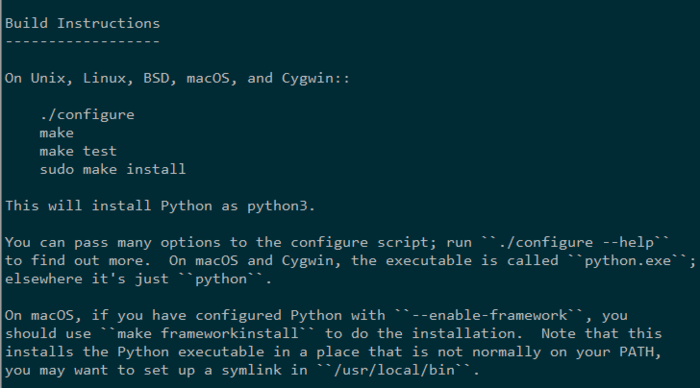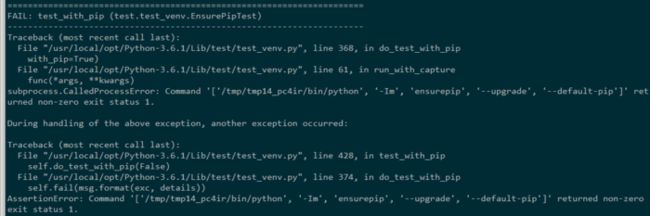一、确实当前python版本
[root@centos Python-3.6.1]# pythonPython 2.7.5 (default, Nov 6 2016, 00:28:07) [GCC 4.8.5 20150623 (Red Hat 4.8.5-11)] on linux2 Type "help", "copyright", "credits" or "license" for more information.>>>
以上输出Python 2.7.5表示当前版本,因为yum使用的是Python2.7因此不能删除,所以只能重新安装一个替换版本。
输入以下命令查看目前系统使用的Python以及安装目录,接下来将要对该目录下的Python进行修改
[root@centos ~]# which python/usr/bin/python [root@centos ~]# ll /usr/bin/python*lrwxrwxrwx. 1 root root 7 May 30 05:52 /usr/bin/python -> python2 lrwxrwxrwx. 1 root root 9 May 30 05:52 /usr/bin/python2 -> python2.7-rwxr-xr-x. 1 root root 7136 Nov 6 2016 /usr/bin/python2.7
二、下载安装
官网下载需要的Python版本,通过 WinSCP(安装使用教程)将下载的Python文件上传到服务器目录
解压Python安装包
tar -zxvf Python-3.6.1.tgz解压后进到Python根目录查看README文件,里面介绍了安装方法,这里跳过test步骤
Paste_Image.png
根据文档介绍执行第一步./configure –prefix=/usr/local/python3,后面添加参数为Python安装目录,默认安装目录为/usr/local/,如果出现以下错误提示则表示系统没有安装gcc
configure: error: no acceptable C compiler found in $PATH
安装gcc重新执行./configure –prefix=/usr/local/python3即可
[root@centos Python-3.6.1]# yum install gcc[root@centos Python-3.6.1]# ./configure –prefix=/usr/local/python3
./configure –prefix=/usr/local/python3运行成功后继续下面的命令,跳过test
make #编译
make install #安装
安装成功后在/usr/local/python3/bin目录下执行python3.6,出现如下输出证明Python已经安装成功可以用了
[root@centos python3]# python3.6 Python 3.6.1 (default, Jun 3 2017, 07:13:03) [GCC 4.8.5 20150623 (Red Hat 4.8.5-11)] on linux Type "help", "copyright", "credits" or "license" for more information.>>>
三、替换旧Python
第一步已经确认当前使用Python为2.7.5并且在/usr/bin目录下,接下来需要做的就是替换/usr/bin/python,并更改yum使用的解释器,不然yum将无法使用
1 重命名当前Python,结果如下
Paste_Image.png
2 新建Python3.6的软连接到/usr/bin/python,建好后查看已经存在,并指向正确
[root@centos bin]# ln -s /usr/local/python3/bin/python3.6 /usr/bin/python[root@centos bin]# ll /usr/bin/python lrwxrwxrwx. 1 root root 32 Jun 4 23:29 /usr/bin/python -> /usr/local/python3/bin/python3.6
3 直接输入Python查看版本,此时已是3.6.1
Paste_Image.png
四、解决升级Python后yum,Firewall等不能用的问题
1、 升级Python后运行yum会报错
Paste_Image.png
vi /user/bin/yum 编辑yum的执行文件,更改首行的/usr/bin/python 为上面重命名的名字或/usr/bin/目录下指向Python2.7的名字,之后再运行yum就正常了
Paste_Image.png
Paste_Image.png
2、 运行yum安装其他软件可能出现以下错误,这也是因为Python版本问题,
vi /usr/libexec/urlgrabber-ext-down 修改第一行的Python为重命名的名字(指向python2.7的)
File "/usr/libexec/urlgrabber-ext-down", line 28 except OSError, e: ^
3、防火墙无法启动
Paste_Image.png
出现以上情况根据提示修改/usr/bin/firewall-cmd文件,顺便将同目录下的firewall-offline-cmd文件进行修改,修改后执行启动防火墙命令,会发现依然无法使用
[root@centos ~]# systemctl start firewalld.serviceJob for firewalld.service failed because the control process exited with error code. See "systemctl status firewalld.service" and "journalctl -xe" for details.``` 根据提示执行systemctl status firewalld.service命令查看状态,根据显示中红色部分可以看到,在执行/usr/sbin/firewalld文件时出现问题,因为查看改文件  可以看到这个文件也是用Python编译的,所以也要修改 `vi /usr/sbin/firewalld`
!/usr/bin/python -Es
-- coding: utf-8 --
Copyright (C) 2010-2016 Red Hat, Inc.
Authors:
Thomas Woerner [email protected]
修改完成后再次执行启动命令就可以正常启动了,神清气爽啊,哈哈哈
[root@centos ~]# systemctl start firewalld.service
[root@centos ~]# systemctl status firewalld.service
â—� firewalld.service - firewalld - dynamic firewall daemon
Loaded: loaded (/usr/lib/systemd/system/firewalld.service; enabled; vendor preset: enabled)
Active: active (running) since Wed 2017-06-07 05:38:13 CST; 6s ago
Docs: man:firewalld(1)
Main PID: 2481 (firewalld)
CGroup: /system.slice/firewalld.service
└─2481 /usr/bin/python2.7 -Es /usr/sbin/firewalld --nofork --nopid
Jun 07 05:38:13 centos systemd[1]: Starting firewalld - dynamic firewall daemon...
Jun 07 05:38:13 centos systemd[1]: Started firewalld - dynamic firewall daemon.
除此之外还有一些其他文件使用的Python,可以使用grep命令查看哪些文件使用了Python解释器,根据具体情况修改。例如查看/usr/bin目录下的文件
[root@centos ~]# grep -ai /usr/bin/python /usr/bin/*
/usr/bin/easy_install:#!/usr/bin/python
/usr/bin/easy_install-2.7:#!/usr/bin/python
/usr/bin/firewall-cmd:#!/usr/bin/python2.7 -Es
/usr/bin/firewall-offline-cmd:#!/usr/bin/python2.7 -Es
/usr/bin/msghack:#!/usr/bin/python2.7
/usr/bin/pip:#!/usr/bin/python
/usr/bin/pip2:#!/usr/bin/python
/usr/bin/pip2.7:#!/usr/bin/python
/usr/bin/pydoc:#!/usr/bin/python2.7
/usr/bin/systemd-sysv-convert:#!/usr/bin/python2.7
/usr/bin/urlgrabber:#!/usr/bin/python2.7 -t
/usr/bin/wheel:#!/usr/bin/python2.7
/usr/bin/yum:#!/usr/bin/python2```
五、make install过程中出现报错解决
出现以下问题:
FAIL: test_with_pip (test.test_venv.EnsurePipTest)
zipimport.ZipImportError: can't decompress data; zlib not available
Paste_Image.png
Paste_Image.png
解决办法:出现这种错误一般因为Python的安装环境没有安装好,安装以下软件yum install openssl-devel
如果还是有报错则安装Development toolsyum groupinstall Development tools
安装成功后make clean以下,再次重复 上面操作
转载:https://www.jianshu.com/p/a538125371d4