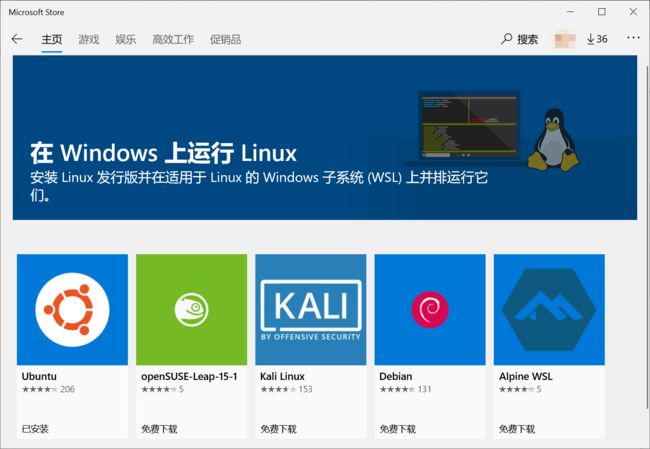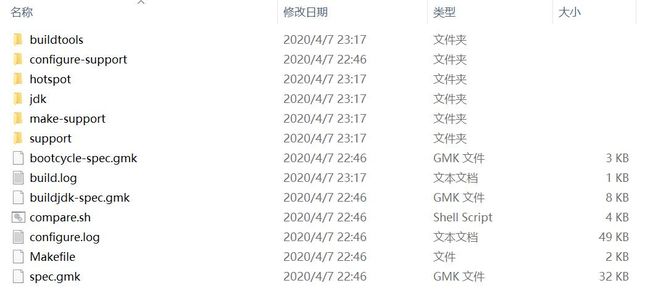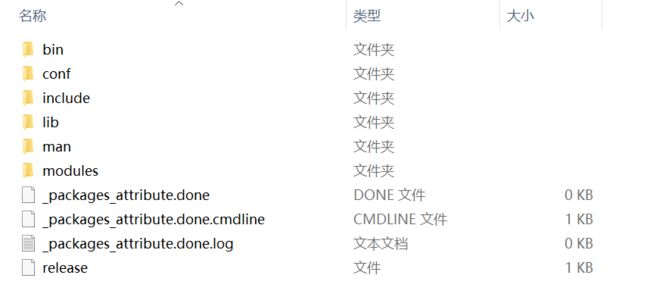一,安装Ubuntu WSL
1.Windows中设置WSL并安装Ubuntu wsl
“控制面板”——>"程序”——>"启用或关闭Windows功能"中勾选如下,否则安装后无法开启
在Windows商店中搜索Ubuntu并下载安装
2.更换为国内源
将Ubuntu的更新源换到国内已获得更好的体验,本人换的为阿里云的源,当然你也可以换别的源:
更新源的目录是在 etc/apt/sources.list,先备份源
sudo cp sources.list sources.list.bakcup
然后在其前添加或将其内容替换为:
deb http://mirrors.aliyun.com/ubuntu/ bionic main restricted universe multiverse deb-src http://mirrors.aliyun.com/ubuntu/ bionic main restricted universe multiverse deb http://mirrors.aliyun.com/ubuntu/ bionic-security main restricted universe multiverse deb-src http://mirrors.aliyun.com/ubuntu/ bionic-security main restricted universe multiverse deb http://mirrors.aliyun.com/ubuntu/ bionic-updates main restricted universe multiverse deb-src http://mirrors.aliyun.com/ubuntu/ bionic-updates main restricted universe multiverse deb http://mirrors.aliyun.com/ubuntu/ bionic-proposed main restricted universe multiverse deb-src http://mirrors.aliyun.com/ubuntu/ bionic-proposed main restricted universe multiverse deb http://mirrors.aliyun.com/ubuntu/ bionic-backports main restricted universe multiverse deb-src http://mirrors.aliyun.com/ubuntu/ bionic-backports main restricted universe multiverse
然后运行更新源
sudo apt-get update
二,OpenJDK12源码获取
OpenJDK12源码地址:http://hg.openjdk.java.net/jdk/jdk12/file/06222165c35f
百度网盘 提取码:0h2s
三,构建编译环境
下载源码解压后,在其doc目录下有相关的说明文件,
安装GCC命令
sudo apt-get install build-essential
第三方依赖库
| 工具 | 库名称 | 安装命令 |
| FreeType | The Free Type Project | sudo apt-get install libfreetype6-dev |
| CUPS | Common UNIX Printing System | sudo apt-get install libcups2-dev |
| X11 | X Window System | sudo apt-get install libx11-dev libxext-dev libxrender-dev libxrandr-dev libxtst-dev libxt-dev |
| ALSA | Advanced Linux Sound Architecture | sudo apt-get install libasound2-dev |
| libffi | Portable Foreign Function Interface Library | sudo apt-get install libffi-dev |
| Autoconf | Extensible Package of M4 Macros | sudo apt-get install autoconf |
安装OpenJDK11
sudo apt-get install openjdk-11-jdk
安装zip
sudo apt-get install zip
如没安装zip在检查编译时可能会报如下错误
configure: error: Could not find required tool for ZIPEXE configure exiting with result code 1
四,进行编译
编译时有很多参数可以供使用,如设置编译一个FastDebug版的,只有Server模式的HotSpot的虚拟机
bash configure --enable-debug --with-jvm-variants=server
如果环境已经构建好会出现如下类似内容:
==================================================== A new configuration has been successfully created in /home/flytree/jdk12/build/linux-x86_64-server-fastdebug using configure arguments '--enable-debug --with-jvm-variants=server'. Configuration summary: * Debug level: fastdebug * HS debug level: fastdebug * JVM variants: server * JVM features: server: 'aot cds cmsgc compiler1 compiler2 epsilongc g1gc graal jfr jni-check jvmci jvmti management nmt parallelgc serialgc services shenandoahgc vm-structs zgc' * OpenJDK target: OS: linux, CPU architecture: x86, address length: 64 * Version string: 12-internal+0-adhoc.flytree.jdk12 (12-internal) Tools summary: * Boot JDK: openjdk version "11.0.6" 2020-01-14 OpenJDK Runtime Environment (build 11.0.6+10-post-Ubuntu-1ubuntu118.04.1) OpenJDK 64-Bit Server VM (build 11.0.6+10-post-Ubuntu-1ubuntu118.04.1, mixed mode, sharing) (at /usr/lib/jvm/java-11-openjdk-amd64) * Toolchain: gcc (GNU Compiler Collection) * C Compiler: Version 7.5.0 (at /usr/bin/gcc) * C++ Compiler: Version 7.5.0 (at /usr/bin/g++) Build performance summary: * Cores to use: 4 * Memory limit: 12154 MB
并会产生已下目录
然后执行以下命令,进行编译
make images
编译后得到的JDK
文档中参数说明:
Configure Arguments for Tailoring the Build
--enable-debug- Set the debug level tofastdebug(this is a shorthand for--with-debug-level=fastdebug)--with-debug-level=- Set the debug level, which can berelease,fastdebug,slowdebugoroptimized. Default isrelease.optimizedis variant ofreleasewith additional Hotspot debug code.--with-native-debug-symbols=- Specify if and how native debug symbols should be built. Available methods arenone,internal,external,zipped. Default behavior depends on platform. See Native Debug Symbols for more details.--with-version-string=- Specify the version string this build will be identified with.--with-version-- A group of options, where= can be any ofpre,opt,build,major,minor,securityorpatch. Use these options to modify just the corresponding part of the version string from the default, or the value provided by--with-version-string.--with-jvm-variants=- Build the specified variant (or variants) of Hotspot. Valid variants are:[, ...] server,client,minimal,core,zero,custom. Note that not all variants are possible to combine in a single build.--with-jvm-features=- Use the specified JVM features when building Hotspot. The list of features will be enabled on top of the default list. For the[, ...] customJVM variant, this default list is empty. A complete list of available JVM features can be found usingbash configure --help.--with-target-bits=- Create a target binary suitable for running on aplatform. Use this to create 32-bit output on a 64-bit build platform, instead of doing a full cross-compile. (This is known as a reduced build.)On Linux, BSD and AIX, it is possible to override where Java by default searches for runtime/JNI libraries. This can be useful in situations where there is a special shared directory for system JNI libraries. This setting can in turn be overriden at runtime by setting the
java.library.pathproperty.
--with-jni-libpath=- Use the specified path as a default when searching for runtime libraries.Configure Arguments for Native Compilation
--with-devkit=- Use this devkit for compilers, tools and resources--with-sysroot=- Use this directory as sysroot--with-extra-path=- Prepend these directories to the default path when searching for all kinds of binaries[; ] --with-toolchain-path=- Prepend these directories when searching for toolchain binaries (compilers etc)[; ] --with-extra-cflags=- Append these flags when compiling JDK C files--with-extra-cxxflags=- Append these flags when compiling JDK C++ files--with-extra-ldflags=- Append these flags when linking JDK librariesConfigure Arguments for External Dependencies
--with-boot-jdk=- Set the path to the Boot JDK--with-freetype=- Set the path to FreeType--with-cups=- Set the path to CUPS--with-x=- Set the path to X11--with-alsa=- Set the path to ALSA--with-libffi=- Set the path to libffi--with-jtreg=- Set the path to JTReg. See Running TestsCertain third-party libraries used by the JDK (libjpeg, giflib, libpng, lcms and zlib) are included in the JDK repository. The default behavior of the JDK build is to use this version of these libraries, but they might be replaced by an external version. To do so, specify
systemas theoption in these arguments. (The default isbundled).
--with-libjpeg=- Use the specified source for libjpeg--with-giflib=- Use the specified source for giflib--with-libpng=- Use the specified source for libpng--with-lcms=- Use the specified source for lcms--with-zlib=- Use the specified source for zlib参考:《深入理解Java虚拟机:JVM高级特性与最佳实践》(第三版)
五,使用编译后的JDK
将编译后的JDK目录,设置为JAVA_HOME,修改文件
sudo vim ~/.bashrc
在其最后添加
export JAVA_HOME=/home/flytree/jdk12/build/linux-x86_64-server-fastdebug/jdk export JRE_HOME=${JAVA_HOME}/jre export CLASSPATH=.:${JAVA_HOME}/lib:${JRE_HOME}/lib export PATH=${JAVA_HOME}/bin:$PATH
执行‘source ~/.bashrc’使得保存生效,执行'java -version'看时否有效
$ java -version openjdk version "12-internal" 2019-03-19 OpenJDK Runtime Environment (fastdebug build 12-internal+0-adhoc.flytree.jdk12) OpenJDK 64-Bit Server VM (fastdebug build 12-internal+0-adhoc.flytree.jdk12, mixed mode)
编写测试类
vim Hello.java
public class Hello { public static void main(String[] args) { System.out.println("Hello flytree"); } }
运行测试类
# javac Hello.java
# java Hello
Hello flytree