IOS开发——UI基础-提示框
提示框的种类有很多,废话不多说,直接上代码
一、文本提示框
运行结果如下:
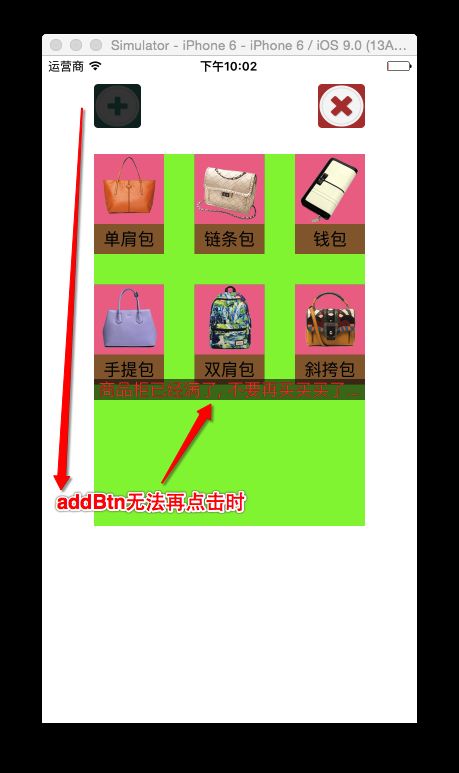
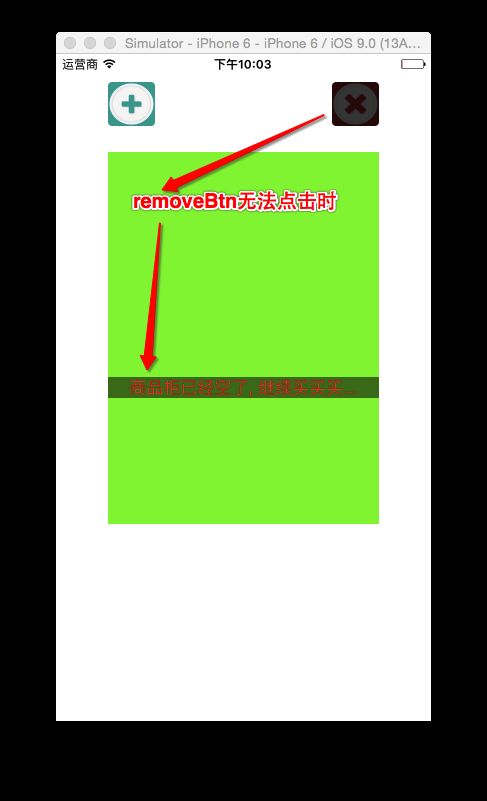
代码实现如下:
1 @interface ViewController () 2 // 添加方法 3 - (IBAction)add; 4 // 移除方法 5 - (IBAction)remove; 6 // 商品容器 7 @property (weak, nonatomic) IBOutlet UIView *shopsView; 8 9 @property (weak, nonatomic) IBOutlet UIButton *removeBtn; 10 @property (weak, nonatomic) IBOutlet UIButton *addBtn; 11 @property (weak, nonatomic) IBOutlet UILabel *hudLabel; 12 13 @property (nonatomic, strong)NSMutableArray *shops; 14 @end 15 16 @implementation ViewController 17 18 // 控制器的view创建完毕就会调用 19 // 该方法只会调用一次 20 - (void)viewDidLoad 21 { 22 [super viewDidLoad]; 23 24 // 一开始就让提示框隐藏 25 self.hudLabel.alpha = 0.0; 26 } 27 28 - (IBAction)add 29 { 30 /**********************计算X/Y**************************/ 31 // 商品的宽高 32 CGFloat shopWidth = 70; 33 CGFloat shopHeight = 100; 34 35 // 总行数和列数 36 int totalCol = 3; 37 38 // 计算间隙 39 CGFloat ColMargin = (self.shopsView.frame.size.width - (totalCol * shopWidth)) / (totalCol - 1); 40 CGFloat RowMargin = ColMargin; 41 42 43 // 获取绿色控件的子控件 44 NSUInteger index = self.shopsView.subviews.count; 45 46 // 1.计算行号 47 int row = index / 3; 48 // 2.计算当前行的Y值 49 // Y = 行号 * (商品的高度 + 间隙) 50 CGFloat shopY = row * (shopHeight + RowMargin); 51 52 // 3.计算列号 53 int col = index % 3; 54 // 4.计算当前列的X值 55 CGFloat shopX = col * (shopWidth + ColMargin); 56 57 58 /**********************创建商品**************************/ 59 60 // 1.加载XIB 61 XMGShopView *shopView = [XMGShopView shopView]; 62 63 // 2.设置frame 64 CGRect tempFrame = shopView.frame; 65 tempFrame.origin.x = shopX; 66 tempFrame.origin.y = shopY; 67 shopView.frame = tempFrame; 68 69 // 3.设置数据 70 NJShop *shop = self.shops[index]; 71 shopView.shop = shop; 72 73 // 2.添加子控件 74 [self.shopsView addSubview:shopView]; 75 76 /**********************添加商品**************************/ 77 78 // 6.控制删除按钮是否可以点击 79 self.removeBtn.enabled = YES; 80 81 // 7.控制添加按钮是否可以点击 82 self.addBtn.enabled = self.shopsView.subviews.count < self.shops.count; 83 84 // 8.控制提示框是否显示 85 if (self.addBtn.enabled == NO) { 86 [self showHUDWithText:@"商品柜已经满了, 不要再买买买了..."]; 87 } 88 } 89 90 - (IBAction)remove 91 { 92 93 NSLog(@"%@", self.shops[0]); 94 95 // 1.取出父控件中最后一个控件 96 UIView *subView = self.shopsView.subviews.lastObject; 97 // 2.移除最后一个控件 98 [subView removeFromSuperview]; 99 100 // 3.控制删除按钮是否可以点击 101 self.removeBtn.enabled = self.shopsView.subviews.count > 0; 102 103 // 4.控制添加按钮是否可以点击 104 self.addBtn.enabled = YES; 105 106 // 5.控制器提示框是否显示 107 if (self.removeBtn.enabled == NO) { 108 109 self.hudLabel.text = @"商品柜已经空了, 继续买买买..."; 110 // 显示提示框 111 [UIView animateWithDuration:1.0 animations:^{ 112 self.hudLabel.alpha = 1.0; 113 } completion:^(BOOL finished) { 114 115 [UIView animateWithDuration:1.0 delay:2.0 options:kNilOptions animations:^{ 116 self.hudLabel.alpha = 0.0; 117 } completion:nil]; 118 }]; 119 120 [self showHUDWithText:@"商品柜已经空了, 继续买买买..."]; 121 } 122 } 123 124 - (void)showHUDWithText:(NSString *)text 125 { 126 // 1.设置需要展示的内容 127 self.hudLabel.text =text; 128 129 // 2.显示提示框 130 [UIView animateWithDuration:1.0 animations:^{ 131 self.hudLabel.alpha = 1.0; 132 } completion:^(BOOL finished) { 133 // 3.隐藏提示框 134 [UIView animateWithDuration:1.0 delay:2.0 options:kNilOptions animations:^{ 135 self.hudLabel.alpha = 0.0; 136 } completion:nil]; 137 }]; 138 } 139 140 // 重写getter方法 141 - (NSMutableArray *)shops 142 { 143 if (_shops == nil) { 144 145 // 1.获取plist文件的绝对路径 146 NSString *path = [[NSBundle mainBundle] pathForResource:@"shops.plist" ofType:nil]; 147 // 2.根据路径加载plist文件 148 NSArray *tempArr = [NSArray arrayWithContentsOfFile:path]; 149 150 // 3.将数组中所有的字典转换为模型 151 _shops = [NSMutableArray array]; 152 for (NSDictionary *dict in tempArr) { 153 NJShop *shop = [[NJShop alloc] init]; 154 shop.name = dict[@"name"]; 155 shop.icon = dict[@"icon"]; 156 [_shops addObject:shop]; 157 } 158 } 159 return _shops; 160 } 161 @end
二、系统自带的提示框(HUD)
1.UIAlertView
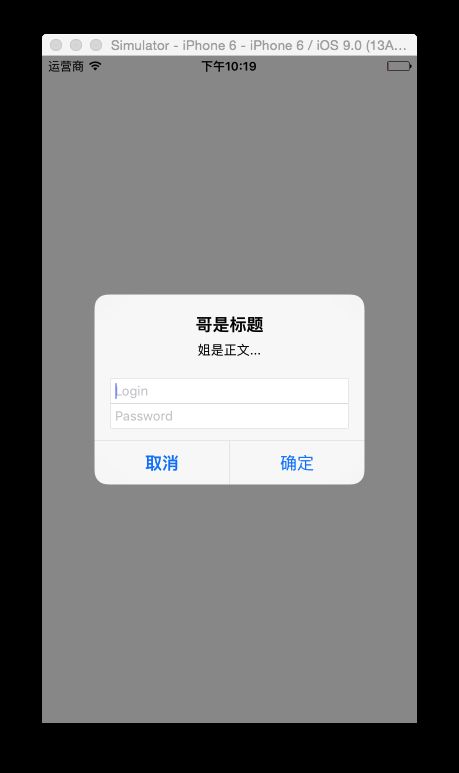
代码如下:
- (void)useAlert { // 1.UIAlerView // 如果看到iOS提供的方法中有... 就代表是一个可变参数,可以传一个或者多个 UIAlertView *alert = [[UIAlertView alloc] initWithTitle:@"哥是标题" message:@"姐是正文..." delegate:self cancelButtonTitle:@"取消" otherButtonTitles:@"确定", nil]; alert.alertViewStyle = UIAlertViewStyleLoginAndPasswordInput; [alert show]; } #pragma mark - UIAlertViewDelegate // 只要UIAlertView上的按钮被点击, 就会调用 // alertView:谁触发事件就会把谁传递进来 // ButtonAtIndex: 当前被点击按钮的索引 - (void)alertView:(UIAlertView *)alertView clickedButtonAtIndex:(NSInteger)buttonInde { // 取消 = 0, 确定 = 1 , 其他 = 2 , Other = 3 以此类推 switch (buttonInde) { case 0: NSLog(@"点击了取消"); break; case 1: NSLog(@"点击了确定"); break; case 2: NSLog(@"点击了其他"); break; case 3: NSLog(@"点击了Other"); break; default: break; } }
2. UIActionSheet
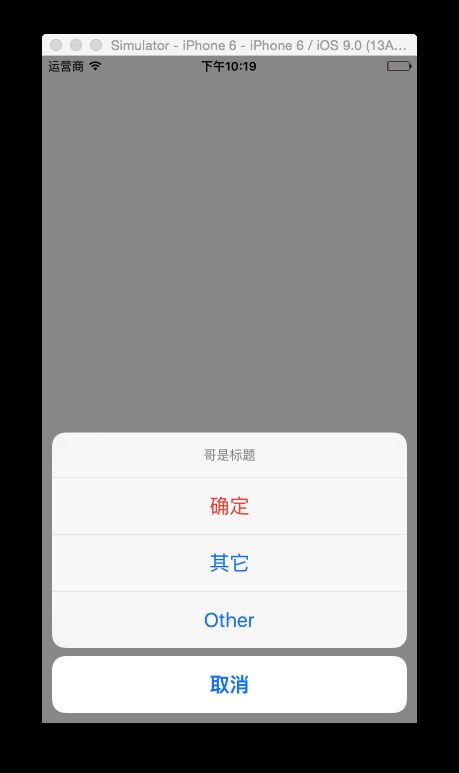
- (void)useActionSheet { // 2.UIActionSheet // 1.创建UIActionSheet UIActionSheet *sheet = [[UIActionSheet alloc] initWithTitle:@"哥是标题" delegate:self cancelButtonTitle:@"取消" destructiveButtonTitle:@"确定" otherButtonTitles:@"其它", @"Other", nil]; // 2.显示UIActionSheet [sheet showInView:self.view]; } #pragma mark - UIActionSheetDelegate // 只要UIActionSheet上的按钮被点击就会调用 // actionSheet:谁触发事件就会把谁传递进来 // clickedButtonAtIndex:当前被点击按钮的索引 - (void)actionSheet:(nonnull UIActionSheet *)actionSheet clickedButtonAtIndex:(NSInteger)buttonIndex { NSLog(@"%ld", buttonIndex); }
注意以上两中方法都要设置代理,那么分别要遵守
<UIAlertViewDelegate, UIActionSheetDelegate>协议
3. UIAlertController
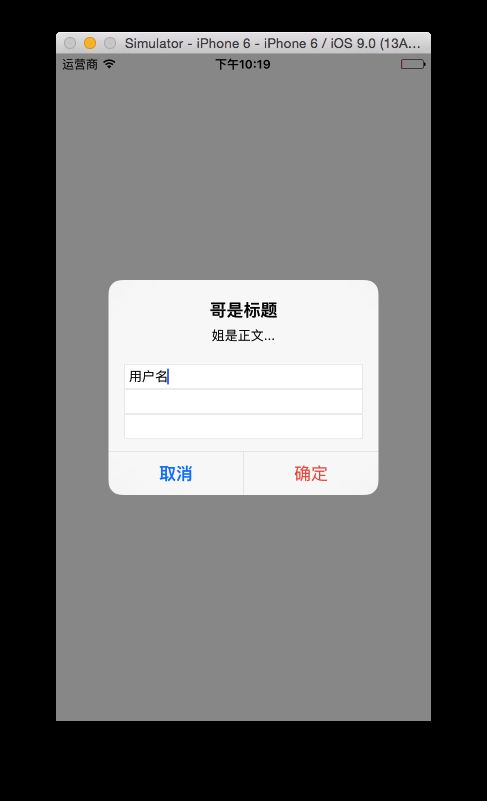
- (void)useAlertControllerAlert { // 1.创建alert控制器 UIAlertController *alertVc = [UIAlertController alertControllerWithTitle:@"哥是标题" message:@"姐是正文..." preferredStyle:UIAlertControllerStyleAlert]; // 2.添加一个按钮 // Title : 按钮上显示的文字 // style: 按钮的样式 // handler: 点击按钮之后的回调 UIAlertAction *action1 = [UIAlertAction actionWithTitle:@"确定" style:UIAlertActionStyleDestructive handler:^(UIAlertAction * __nonnull action) { NSLog(@"点击了确定按钮"); }]; UIAlertAction *action2 = [UIAlertAction actionWithTitle:@"取消" style:UIAlertActionStyleCancel handler:^(UIAlertAction * __nonnull action) { NSLog(@"点击了取消按钮"); }]; [alertVc addAction:action1]; [alertVc addAction:action2]; // 3.添加三个输入框 [alertVc addTextFieldWithConfigurationHandler:^(UITextField * __nonnull textField) { textField.text = @"用户名"; NSLog(@"textField"); }]; [alertVc addTextFieldWithConfigurationHandler:^(UITextField * __nonnull textField) { textField.secureTextEntry = YES; NSLog(@"textField"); }]; [alertVc addTextFieldWithConfigurationHandler:^(UITextField * __nonnull textField) { NSLog(@"textField"); }]; // 4.presentViewController弹出一个控制器 [self presentViewController:alertVc animated:YES completion:nil]; }
三、自定义提示框
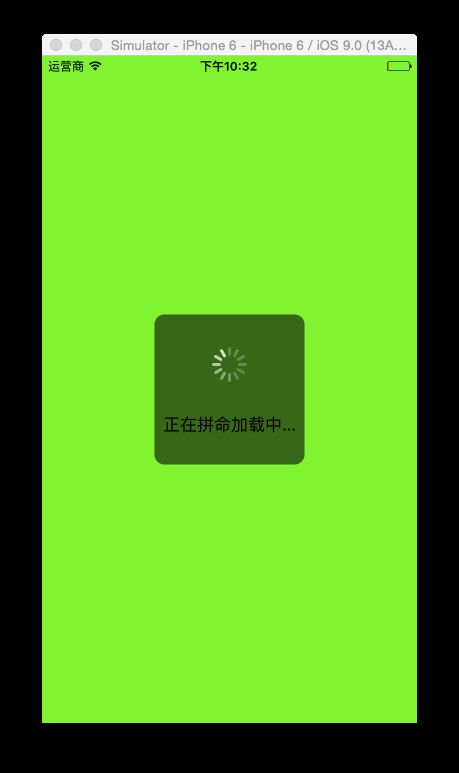
实现代码如下:
- (void)useCustomHUD { // 1.创建父控件 UIView *cover = [[UIView alloc] init]; cover.backgroundColor = [UIColor colorWithRed:0 green:0 blue:0 alpha:0.5]; cover.frame = CGRectMake(0, 0, 150, 150); cover.center = self.view.center; // 修改父控件为圆角 cover.layer.cornerRadius = 10; [self.view addSubview:cover]; // 2.创建菊花 // 菊花有默认的尺寸 // 注意: 虽然有默认的尺寸, 但是要想显示必须让菊花转起来 UIActivityIndicatorView *activity = [[UIActivityIndicatorView alloc] initWithActivityIndicatorStyle:UIActivityIndicatorViewStyleWhiteLarge]; activity.center = CGPointMake(cover.frame.size.width * 0.5, 50); [activity startAnimating]; [cover addSubview:activity]; // 3.创建UILabel UILabel *label = [[UILabel alloc] init]; // label.backgroundColor = [UIColor purpleColor]; label.textAlignment = NSTextAlignmentCenter; label.text = @"正在拼命加载中..."; label.frame = CGRectMake(0, cover.frame.size.height - 80, cover.frame.size.width, 80); [cover addSubview:label]; }
除了以上列出的几种方法外,还可以使用第三方框架,比如MBP