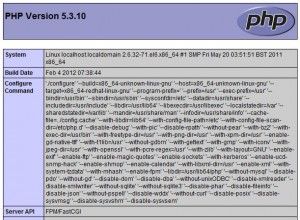How To Install Nginx And PHP-FPM On CentOS 6 Via Yum
http://www.lifelinux.com/how-to-install-nginx-and-php-fpm-on-centos-6-via-yum/
http://blog.csdn.net/seanchan/article/details/7680354
Today, I’m going to show you how to install Nginx with PHP-FPM via yum.
Before starting to install Nginx and PHP-FPM, you must uninstall all previous Apache and PHP related RPMs installed on your system. Login as root and type the following command
# yum remove httpd* php*
Enabling Additional Repositories
By default, php-fpm is not available from the official CentOS repositories, but from the Remi RPM repository which itself depends on the EPEL repository; we can enable both repositories as follows:
# yum install yum-priorities -y # rpm -Uvh http://rpms.famillecollet.com/enterprise/remi-release-6.rpm # rpm -Uvh http://download.fedoraproject.org/pub/epel/6/i386/epel-release-6-8.noarch.rpm
Sample outputs
Retrieving http://download.fedora.redhat.com/pub/epel/6/x86_64/epel-release-6-5.noarch.rpm warning: /var/tmp/rpm-tmp.00kiDx: Header V3 RSA/SHA256 Signature, key ID 0608b895: NOKEY Preparing... ########################################### [100%] 1:epel-release ########################################### [100%]
Installing Nginx
Type the following command
# yum install nginx
Sample outputs
Dependencies Resolved ================================================================================ Package Arch Version Repository Size ================================================================================ Installing: nginx x86_64 0.8.54-1.el6 epel 358 k Installing for dependencies: GeoIP x86_64 1.4.8-1.el6 epel 620 k fontconfig x86_64 2.8.0-3.el6 base 186 k freetype x86_64 2.3.11-6.el6_1.8 updates 358 k gd x86_64 2.0.35-10.el6 base 142 k libX11 x86_64 1.3-2.el6 base 582 k libX11-common noarch 1.3-2.el6 base 188 k libXau x86_64 1.0.5-1.el6 base 22 k libXpm x86_64 3.5.8-2.el6 base 59 k libjpeg x86_64 6b-46.el6 base 134 k libpng x86_64 2:1.2.46-1.el6_1 base 180 k libxcb x86_64 1.5-1.el6 base 100 k libxslt x86_64 1.1.26-2.el6 base 450 k perl x86_64 4:5.10.1-119.el6_1.1 base 10 M perl-Module-Pluggable x86_64 1:3.90-119.el6_1.1 base 37 k perl-Pod-Escapes x86_64 1:1.04-119.el6_1.1 base 30 k perl-Pod-Simple x86_64 1:3.13-119.el6_1.1 base 209 k perl-libs x86_64 4:5.10.1-119.el6_1.1 base 575 k perl-version x86_64 3:0.77-119.el6_1.1 base 49 k Transaction Summary ================================================================================ Install 19 Package(s) Upgrade 0 Package(s) Total download size: 14 M Installed size: 47 M Is this ok [y/N]: y
If you want to run nginx by default when the system boots, type the following command
# chkconfig --level 345 nginx on
To start Nginx for the first time, type the following command
# /etc/init.d/nginx start
Sample output
Starting nginx: [ OK ]
Installing PHP-FPM
Type the following command
# yum --enablerepo=remi install php php-fpm
Sample outputs
Dependencies Resolved ==================================================================================== Package Arch Version Repository Size ==================================================================================== Installing: php x86_64 5.3.10-2.el6.remi remi 2.3 M php-fpm x86_64 5.3.10-2.el6.remi remi 1.1 M Installing for dependencies: apr x86_64 1.3.9-3.el6_1.2 base 123 k apr-util x86_64 1.3.9-3.el6_0.1 base 87 k apr-util-ldap x86_64 1.3.9-3.el6_0.1 base 15 k httpd x86_64 2.2.15-15.el6.centos.1 updates 813 k httpd-tools x86_64 2.2.15-15.el6.centos.1 updates 70 k libedit x86_64 2.11-4.20080712cvs.1.el6 base 74 k mailcap noarch 2.1.31-2.el6 base 27 k php-cli x86_64 5.3.10-2.el6.remi remi 2.2 M Transaction Summary ==================================================================================== Install 10 Package(s) Upgrade 0 Package(s) Total download size: 6.8 M Installed size: 21 M Is this ok [y/N]: y
If you want to run php-fpm by default when the system boots, type the following command
# chkconfig --level 345 php-fpm on
PHP was installed with only core modules. It’s very likely that additional modules will be desired, such as MySQL, XML, GD, etc. Type the following command
# yum --enablerepo=remi install php-gd php-mysql php-mbstring php-xml php-mcrypt
To start PHP-FPM for the first time, type the following command
# /etc/init.d/php-fpm restart
Sample output
Starting php-fpm: [ OK ]
Configure PHP-FPM and Nginx working together
The configuration file for Nginx is located at /etc/nginx/nginx.conf. To edit nginx.conf type the following command
# vi /etc/nginx/nginx.conf
Uncomment and edit as follows
...
location / {
root /usr/share/nginx/html;
index index.html index.htm index.php;
}
...
location ~ \.php$ {
root html;
fastcgi_pass 127.0.0.1:9000;
fastcgi_index index.php;
fastcgi_param SCRIPT_FILENAME $document_root$fastcgi_script_name;
include fastcgi_params;
}
...
Restart Nginx to reload new configuration, enter
# /etc/init.d/nginx reload
Now create the following PHP file in the document root
# vi /usr/share/nginx/html/info.php
Append content as follows:
<?php phpinfo(); ?>
Access it http://YOUR-SERVER-IP
Nginx Virtual Hosting Configuration
Your sample setup
IP: 192.168.1.113
Domain: domain.local
Hosted at: /home/www/domain.local
Type the following command to create user called www
# useradd www
Create necessary directories
# mkdir -p /home/www/domain.local/public_html # mkdir -p /home/www/domain.local/log # chown -R www.www /home/www/ # chmod 755 /home/www/
Creating virtual host config file
# cd /etc/nginx/conf.d/ # cp virtual.conf www.conf
Open www.conf, enter
# vi /etc/nginx/conf.d/www.conf
Append configuration as follows:
server {
server_name domain.local;
root /home/www/domain.local/public_html;
access_log /home/www/domain.local/log/domain.local-access.log;
error_log /home/www/domain.local/log/domain.local-error.log;
location / {
index index.html index.htm index.php;
}
location ~ \.php$ {
include /etc/nginx/fastcgi_params;
fastcgi_pass 127.0.0.1:9000;
fastcgi_index index.php;
fastcgi_param SCRIPT_FILENAME $document_root$fastcgi_script_name;
}
}
You can also check the current status as well as the configuration syntax:
# /etc/init.d/nginx configtest
Sample outputs
the configuration file /etc/nginx/nginx.conf syntax is ok configuration file /etc/nginx/nginx.conf test is successful
Now edit /etc/php-fpm.d/www.conf to change the users who own the php-fpm processes to www, enter
# vi /etc/php-fpm.d/www.conf
Find “group of processes” and edit as follows:
; Unix user/group of processes ; Note: The user is mandatory. If the group is not set, the default user's group ; will be used. ; RPM: apache Choosed to be able to access some dir as httpd user = www ; RPM: Keep a group allowed to write in log dir. group = www
Finally restart nginx
# /etc/init.d/nginx restart # /etc/init.d/php-fpm restart