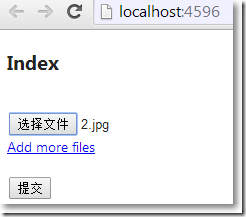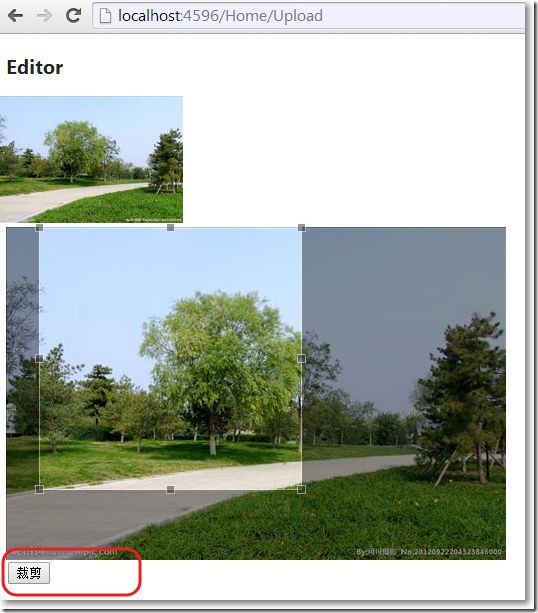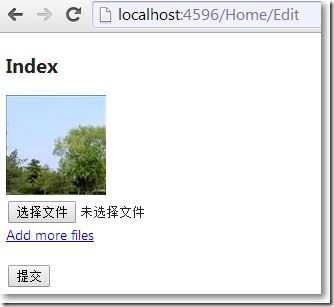MVC使用JCrop上传、裁剪图片
JCrop用来裁剪图片,本篇想体验的是:
在视图页上传图片:
上传成功,跳转到另外一个编辑视图页,使用JCrop对该图片裁剪,并保存图片到指定文件夹:
裁剪成功后,在主视图页显示裁剪图片:
当然,实际项目中最有可能的做法是:在本页上传、裁剪并保存。
□ 思路
→在上传图片视图页,把图片上传保存到一个临时文件夹Upload
→在编辑裁剪视图页,点击"裁剪"按钮,把JCrop能提供的参数,比如宽度、高度、离顶部距离,离底部距离,离左右端距离等封装成类,传递给控制器方法
→控制器方法根据接收到的参数,对图片裁剪,把图片保存到目标文件夹ProfileImages,并删除掉临时文件夹Upload里对应的图片。
为了配合上传图片的主视图页,需要一个与之对应的View Model,其中包含图片路径的属性。而这个图片路径属性不是简单的字段显示编辑,当主视图页的View Model被传递到图片编辑、裁剪视图页后,根据JScrop特点,肯定有针对图片的裁剪和预览区域,所以,我们需要针对主视图页View Model的路径属性使用UIHint特性,为该属性定制显示和编辑视图。主视图页的View Model为:
using System.ComponentModel.DataAnnotations; namespace MvcApplication1.Models { public class ProfileViewModel { [UIHint("ProfileImage")] public string ImageUrl { get; set; } } }
在图片编辑、裁剪视图页,对应的View Model不仅有主视图页的View Model作为它的属性,还有与JCrop相关的属性,这些属性无需显示,只需要以隐藏域的方式存在着,通过JCrop的事件,把JCrop参数赋值给这些隐藏域。对应的View Model为:
using System.Web.Mvc; namespace MvcApplication1.Models { public class EditorInputModel { public ProfileViewModel Profile { get; set; } [HiddenInput] public double Top { get; set; } [HiddenInput] public double Bottom { get; set; } [HiddenInput] public double Left { get; set; } [HiddenInput] public double Right { get; set; } [HiddenInput] public double Width { get; set; } [HiddenInput] public double Height { get; set; } } }
在上传图片的主视图页中,需要引入Microsoft.Web.Helpers(通过NuGet),使用该命名空间下的FileUpload帮我们生成上传元素。
@using Microsoft.Web.Helpers @model MvcApplication1.Models.ProfileViewModel @{ ViewBag.Title = "Index"; Layout = "~/Views/Shared/_Layout.cshtml"; } <h2>Index</h2> @using (Html.BeginForm("Upload", "Home", FormMethod.Post, new {@encType = "multipart/form-data"})) { @Html.DisplayFor(x => x.ImageUrl)<br/> @FileUpload.GetHtml(initialNumberOfFiles:1,includeFormTag:false, uploadText:"上传图片")<br/> <input type="submit" name="submit" text="上传" /> }
在HomeController中:
action方法Upload用来接收来自主视图的View Model,把图片保存到临时文件夹Upload中,并把主视图的View Model赋值给编辑、裁剪视图中View Model的属性。
还需要引入System.Web.Helpers组件,该组件WebImage类,提供了针对上传图片处理的一些API。
action方Edit接收来自编辑、裁剪视图中View Model,根据参数,使用WebImage类的API对图片裁剪,保存到目标文件夹ProfileImages,并删除临时文件夹Upload中的相关图片。
using System.Web.Mvc; using MvcApplication1.Models; using System.Web.Helpers; using System.IO; namespace MvcApplication1.Controllers { public class HomeController : Controller { public ActionResult Index() { return View(); } //如果图片上传成功就到裁剪页、即编辑页 [HttpPost] public ActionResult Upload(ProfileViewModel model) { var image = WebImage.GetImageFromRequest(); //必须引用System.Web.Helpers程序集 if (image != null) { //限制图片的长度不能大于500像素 if (image.Width > 500) { image.Resize(500, ((500*image.Height)/image.Width)); } //根据图片的名称获取相对路径 var filename = Path.GetFileName(image.FileName); //保存图片到指定文件夹 image.Save(Path.Combine("~/Upload/", filename)); //获取图片的绝对路径 filename = Path.Combine("../Upload/", filename); model.ImageUrl = Url.Content(filename); var editModel = new EditorInputModel() { Profile = model, Width = image.Width, Height = image.Height, Top = image.Height * 0.1, Left = image.Width * 0.9, Right = image.Width * 0.9, Bottom = image.Height * 0.9 }; return View("Editor", editModel); } return View("Index", model); } //裁剪页 编辑页 [HttpPost] public ActionResult Edit(EditorInputModel editor) { //var image = new WebImage("~/" + editor.Profile.ImageUrl); var image = new WebImage(editor.Profile.ImageUrl); var height = image.Height; var width = image.Width; image.Crop((int) editor.Top, (int) editor.Left, (int) (height - editor.Bottom), (int) (width - editor.Right)); var originalFile = editor.Profile.ImageUrl;//图片原路径 editor.Profile.ImageUrl = Url.Content("~/ProfileImages/" + Path.GetFileName(image.FileName)); image.Resize(100, 100, true, false); image.Save(@"~" + editor.Profile.ImageUrl); System.IO.File.Delete(Server.MapPath(originalFile)); //把在Upload中的上传图片删除掉 return View("Index", editor.Profile); } } }
在编辑、裁剪视图页,需要引用Jcrop对应的css和js文件。
@model MvcApplication1.Models.EditorInputModel @{ ViewBag.Title = "Editor"; Layout = "~/Views/Shared/_Layout.cshtml"; } <h2>Editor</h2> <link href="~/Content/jquery.Jcrop.css" rel="stylesheet" /> <div id="mainform"> @using (Html.BeginForm("Edit", "Home", FormMethod.Post)) { @Html.EditorFor(x => x.Profile.ImageUrl) @Html.HiddenFor(x => x.Left) @Html.HiddenFor(x => x.Right) @Html.HiddenFor(x => x.Top) @Html.HiddenFor(x => x.Bottom) @Html.HiddenFor(x => x.Profile.ImageUrl) <input type="submit" name="action" value="裁剪"/> } </div> @section scripts { <script src="~/Scripts/jquery.Jcrop.js"></script> <script type="text/javascript"> $(function() { $('#profileImageEditor').Jcrop({ onChange: showPreview, onSelect: showPreview, setSelect: [@Model.Top, @Model.Left, @Model.Right, @Model.Bottom], aspectRatio: 1 }); }); function showPreview(coords) { if (parseInt(coords.w) > 0) { $('#Top').val(coords.y); $('#Left').val(coords.x); $('#Bottom').val(coords.y2); $('#Right').val(coords.x2); var width = @Model.Width; var height = @Model.Height; var rx = 100 / coords.w; var ry = 100 / coords.h; $('#preview').css({ width: Math.round(rx * width) + 'px', height: Math.round(ry * height) + 'px', marginLeft: '-' + Math.round(rx * coords.x) + 'px', marginTop: '-' + Math.round(ry * coords.y) + 'px' }); } } </script> }
既然为主视图View Model的ImageUrl打上了[UIHint("ProfileImage")]特性,这意味着必须有对应的自定义强类型视图。
public class ProfileViewModel { [UIHint("ProfileImage")] public string ImageUrl { get; set; } }
Views/Home/EditorTemplates/ProfileImage.cshtml,是针对ImageUrl属性的自定义编辑模版:
@model System.String <div id="cropContainer"> <div id="cropPreview"> <img src="@(String.IsNullOrEmpty(Model) ? "" : Model)" id="preview" /> </div> <div id="cropDisplay"> <img src="@(String.IsNullOrEmpty(Model) ? "" : Model)" id="profileImageEditor" /> </div> </div>
Views/Home/DisplayTemplates/ProfileImage.cshtml,是针对ImageUrl属性的自定义显示模版:
@model System.String <img src="@(String.IsNullOrEmpty(Model) ? "" : Model)" id="profileImage" />
参考资料:
http://blog.tallan.com/2011/02/04/using-mvc3-razor-helpers-and-jcrop-to-upload-and-crop-images/
http://www.schnieds.com/2011/07/image-upload-crop-and-resize-with.html
http://zootfroot.blogspot.com/2010/12/mvc-file-upload-using-uploadify-with.html