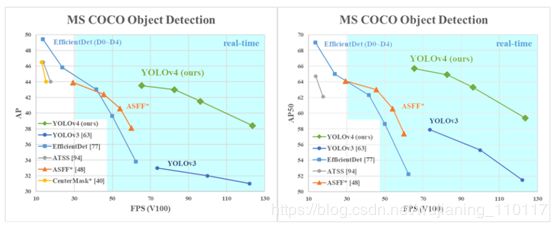YOLOv4:目标检测(windows和Linux下Darknet 版本)实施
YOLOv4:目标检测(windows和Linux下Darknet 版本)实施
YOLOv4 - Neural Networks for Object Detection
(Windows and Linux version of Darknet )
YOLOv4论文链接:https://arxiv.org/abs/2004.10934
链接地址:https://github.com/AlexeyAB/darknet
darknet链接地址:http://pjreddie.com/darknet/
详细资料:http://pjreddie.com/darknet/yolo/
在AP和AP50下测试的性能比较
测试结果
在COCO数据集上如何评估YOLOv4的AP
Download and unzip
test-dev2017 dataset from MS COCO server: http://images.cocodataset.org/zips/test2017.zip
Download list of images for
Detection taks and replace the paths with yours: https://raw.githubusercontent.com/AlexeyAB/darknet/master/scripts/testdev2017.txt
Download yolov4.weights file: https://drive.google.com/open?id=1cewMfusmPjYWbrnuJRuKhPMwRe_b9PaT
Content of the file cfg/coco.data should be
classes= 80
train
= /trainvalno5k.txt
valid = /testdev2017.txt
names = data/coco.names
backup = backup
eval=coco
Create /results/ folder
near with ./darknet executable file
Run validation: ./darknet detector valid cfg/coco.data cfg/yolov4.cfg yolov4.weights
Rename the file /results/coco_results.json to detections_test-dev2017_yolov4_results.json and
compress it to detections_test-dev2017_yolov4_results.zip
Submit file detections_test-dev2017_yolov4_results.zip to the MS COCO evaluation server
for the test-dev2019 (bbox)
如何评估GPU上YOLOv4的帧率FPS
Compile Darknet with GPU=1 CUDNN=1 CUDNN_HALF=1 OPENCV=1 in the Makefile (or use the same settings with Cmake)
Download yolov4.weights file 245 MB: yolov4.weights (Google-drive mirror yolov4.weights )
Get any .avi/.mp4 video file
(preferably not more than 1920x1080 to avoid bottlenecks in CPU performance)
Run one of two commands and
look at the AVG FPS:
include
video_capturing + NMS + drawing_bboxes: ./darknet detector demo cfg/coco.data cfg/yolov4.cfg
yolov4.weights test.mp4 -dont_show -ext_output
exclude
video_capturing + NMS + drawing_bboxes: ./darknet detector demo cfg/coco.data cfg/yolov4.cfg
yolov4.weights test.mp4 -benchmark
预训练模型
There are weights-file for different cfg-files (trained for MS
COCO dataset):
FPS on RTX 2070 ® and Tesla V100 (V):
·
yolov4.cfg - 245 MB: yolov4.weights (Google-drive mirror yolov4.weights ) paper Yolo v4 just
change width= and height=parameters in yolov4.cfg file and use the same yolov4.weights file for all
cases:
width=608 height=608 in cfg: 65.7%
[email protected] (43.5% [email protected]:0.95) - 34® FPS / 62(V) FPS -
128.5 BFlops
width=512 height=512 in cfg: 64.9%
[email protected] (43.0% [email protected]:0.95) - 45® FPS / 83(V) FPS -
91.1 BFlops
width=416 height=416 in cfg: 62.8%
[email protected] (41.2% [email protected]:0.95) - 55® FPS / 96(V) FPS -
60.1 BFlops
width=320 height=320 in cfg: 60%
[email protected] ( 38% [email protected]:0.95) - 63® FPS / 123(V) FPS -
35.5 BFlops
· yolov3-tiny-prn.cfg - 33.1% [email protected] - 370® FPS -
3.5 BFlops - 18.8 MB: yolov3-tiny-prn.weights
· enet-coco.cfg (EfficientNetB0-Yolov3) - 45.5%
[email protected] - 55® FPS - 3.7 BFlops - 18.3 MB: enetb0-coco_final.weights
· yolov3-openimages.cfg - 247 MB - 18® FPS -
OpenImages dataset: yolov3-openimages.weights
CLICK ME - Yolo v3 modelsCLICK
ME - Yolo v2 models
Put it near compiled: darknet.exe
You
can get cfg-files by path: darknet/cfg/
依赖项需求
Windows or Linux
CMake >= 3.12: https://cmake.org/download/
CUDA 10.0: https://developer.nvidia.com/cuda-toolkit-archive (on
Linux do Post-installation Actions)
OpenCV >= 2.4:
use your preferred package manager (brew, apt), build from source using vcpkg or
download from OpenCV official site (on Windows set
system variable OpenCV_DIR = C:\opencv\build - where are the include and x64 folders image)
cuDNN >= 7.0 for CUDA 10.0 https://developer.nvidia.com/rdp/cudnn-archive (on Linux copy cudnn.h,libcudnn.so…
as desribed here https://docs.nvidia.com/deeplearning/sdk/cudnn-install/index.html#installlinux-tar ,
on Windows copy cudnn.h,cudnn64_7.dll, cudnn64_7.lib as desribed here https://docs.nvidia.com/deeplearning/sdk/cudnn-install/index.html#installwindows )
GPU with CC >= 3.0: https://en.wikipedia.org/wiki/CUDA#GPUs_supported
on
Linux GCC or Clang, on Windows MSVC
2015/2017/2019 https://visualstudio.microsoft.com/thank-you-downloading-visual-studio/?sku=Community
Yolo v3 in other frameworks
TensorFlow: YOLOv4
on TensorFlow 2.0 / TFlite / Andriod: https://github.com/hunglc007/tensorflow-yolov4-tflite For
YOLOv3 - convert yolov3.weights/cfg files to yolov3.ckpt/pb/meta:
by using mystic123 project, and TensorFlow-lite
OpenCV-dnn the
fastest implementation for CPU (x86/ARM-Android), OpenCV can be compiled
with OpenVINO-backendfor running on (Myriad X
/ USB Neural Compute Stick / Arria FPGA), use yolov3.weights/cfg with: C++ example or Python example
Intel OpenVINO 2019 R1: (Myriad
X / USB Neural Compute Stick / Arria FPGA): read this manual
PyTorch > ONNX > CoreML >
iOS how to convert cfg/weights-files to
pt-file: ultralytics/yolov3 and iOS App
TensorRT YOLOv4
on TensorRT+tkDNN: https://github.com/ceccocats/tkDNN For
YOLOv3 (-70% faster inference): Yolo is natively supported in DeepStream 4.0 read PDF. wang-xinyu/tensorrtx implemented
yolov3-spp, yolov4, etc.
TVM -
compilation of deep learning models (Keras, MXNet, PyTorch, Tensorflow,
CoreML, DarkNet) into minimum deployable modules on diverse hardware
backends (CPUs, GPUs, FPGA, and specialized accelerators): https://tvm.ai/about
OpenDataCam -
It detects, tracks and counts moving objects by using Yolo: https://github.com/opendatacam/opendatacam#-hardware-pre-requisite
Netron -
Visualizer for neural networks: https://github.com/lutzroeder/netron
Datasets
MS
COCO: use ./scripts/get_coco_dataset.sh to
get labeled MS COCO detection dataset
OpenImages:
use python ./scripts/get_openimages_dataset.py for
labeling train detection dataset
Pascal
VOC: use python ./scripts/voc_label.py for
labeling Train/Test/Val detection datasets
ILSVRC2012
(ImageNet classification): use ./scripts/get_imagenet_train.sh (also imagenet_label.sh for labeling
valid set)
German/Belgium/Russian/LISA/MASTIF
Traffic Sign Datasets for Detection - use this parsers: https://github.com/angeligareta/Datasets2Darknet#detection-task
List
of other datasets: https://github.com/AlexeyAB/darknet/tree/master/scripts#datasets
怎样使用命令行
How to use on the command line
On
Linux use ./darknet instead of darknet.exe, like this:./darknet detector
test ./cfg/coco.data ./cfg/yolov4.cfg ./yolov4.weights
On
Linux find executable file ./darknet in the root directory, while on Windows find it in the
directory \build\darknet\x64
Yolo
v4 COCO - image: darknet.exe detector test cfg/coco.data cfg/yolov4.cfg
yolov4.weights -thresh 0.25
Output coordinates of
objects: darknet.exe detector test
cfg/coco.data yolov4.cfg yolov4.weights -ext_output dog.jpg
Yolo
v4 COCO - video: darknet.exe detector demo cfg/coco.data cfg/yolov4.cfg
yolov4.weights -ext_output test.mp4
Yolo
v4 COCO - WebCam 0: darknet.exe detector demo cfg/coco.data cfg/yolov4.cfg
yolov4.weights -c 0
Yolo
v4 COCO for net-videocam -
Smart WebCam: darknet.exe detector demo
cfg/coco.data cfg/yolov4.cfg yolov4.weights
http://192.168.0.80:8080/video?dummy=param.mjpg
Yolo
v4 - save result videofile res.avi: darknet.exe detector demo cfg/coco.data cfg/yolov4.cfg
yolov4.weights test.mp4 -out_filename res.avi
Yolo
v3 Tiny COCO - video: darknet.exe detector demo cfg/coco.data cfg/yolov3-tiny.cfg
yolov3-tiny.weights test.mp4
JSON and MJPEG server that
allows multiple connections from your soft or Web-browser ip-address:8070 and 8090: ./darknet detector demo ./cfg/coco.data ./cfg/yolov3.cfg
./yolov3.weights test50.mp4 -json_port 8070 -mjpeg_port 8090 -ext_output
Yolo
v3 Tiny on GPU #1: darknet.exe detector demo cfg/coco.data cfg/yolov3-tiny.cfg
yolov3-tiny.weights -i 1 test.mp4
Alternative
method Yolo v3 COCO - image: darknet.exe detect
cfg/yolov4.cfg yolov4.weights -i 0 -thresh 0.25
Train
on Amazon EC2, to see mAP &
Loss-chart using URL like: http://ec2-35-160-228-91.us-west-2.compute.amazonaws.com:8090 in
the Chrome/Firefox (Darknet should be compiled
with OpenCV): ./darknet detector
train cfg/coco.data yolov4.cfg yolov4.conv.137 -dont_show -mjpeg_port 8090
-map
186
MB Yolo9000 - image: darknet.exe
detector test cfg/combine9k.data cfg/yolo9000.cfg yolo9000.weights
Remeber
to put data/9k.tree and data/coco9k.map under the same folder of your app
if you use the cpp api to build an app
To
process a list of images data/train.txt and
save results of detection to result.json file
use: darknet.exe detector test
cfg/coco.data cfg/yolov4.cfg yolov4.weights -ext_output -dont_show -out
result.json < data/train.txt
To
process a list of images data/train.txt and
save results of detection to result.txt use:
darknet.exe detector test cfg/coco.data cfg/yolov4.cfg
yolov4.weights -dont_show -ext_output < data/train.txt > result.txt
Pseudo-lableing
- to process a list of images data/new_train.txt and
save results of detection in Yolo training format for each image as label
way you can increase the amount of training data) use: darknet.exe detector test cfg/coco.data cfg/yolov4.cfg
yolov4.weights -thresh 0.25 -dont_show -save_labels <
data/new_train.txt
To
calculate anchors: darknet.exe
detector calc_anchors data/obj.data -num_of_clusters 9 -width 416 -height
416
To
check accuracy mAP@IoU=50: darknet.exe detector
map data/obj.data yolo-obj.cfg backup\yolo-obj_7000.weights
To
check accuracy mAP@IoU=75: darknet.exe
detector map data/obj.data yolo-obj.cfg backup\yolo-obj_7000.weights
-iou_thresh 0.75
How to compile on Linux (using cmake)
The CMakeLists.txt will attempt to
find installed optional dependencies like CUDA, cudnn, ZED and build against
those. It will also create a shared object library file to use darknet for code development.
Open a bash terminal inside the cloned repository and launch:
./build.sh
How to compile on Linux (using make)
Just
do make in the darknet
directory. (You can try to compile and run it on Google Colab in cloud link (press «Open in Playground» button at the
top-left corner) and watch the video link )
Before make, you can set such options in the Makefile: link
GPU=1 to build with CUDA to
accelerate by using GPU (CUDA should be in /usr/local/cuda)
CUDNN=1 to build with cuDNN v5-v7 to
accelerate training by using GPU (cuDNN should be in /usr/local/cudnn)
CUDNN_HALF=1 to build for Tensor Cores
(on Titan V / Tesla V100 / DGX-2 and later) speedup Detection 3x, Training
2x
OPENCV=1 to build with OpenCV
4.x/3.x/2.4.x - allows to detect on video files and video streams from
network cameras or web-cams
DEBUG=1 to bould debug version of Yolo
OPENMP=1 to build with OpenMP support to
accelerate Yolo by using multi-core CPU
LIBSO=1 to build a library darknet.so and binary runable file uselib that uses this library. Or you
can try to run so LD_LIBRARY_PATH=./: L D L I B R A R Y P A T H . / u s e l i b t e s t . m p 4 H o w t o u s e t h i s S O − l i b r a r y f r o m y o u r o w n c o d e − y o u c a n l o o k a t C + + e x a m p l e : h t t p s : / / g i t h u b . c o m / A l e x e y A B / d a r k n e t / b l o b / m a s t e r / s r c / y o l o c o n s o l e d l l . c p p o r u s e i n s u c h a w a y : L D L I B R A R Y P A T H = . / : LD_LIBRARY_PATH ./uselib test.mp4 How to use this SO-library from your own code - you can look at C++ example: https://github.com/AlexeyAB/darknet/blob/master/src/yolo_console_dll.cpp or use in such a way: LD_LIBRARY_PATH=./: LDLIBRARYPATH./uselibtest.mp4HowtousethisSO−libraryfromyourowncode−youcanlookatC++example:https://github.com/AlexeyAB/darknet/blob/master/src/yoloconsoledll.cpporuseinsuchaway:LDLIBRARYPATH=./:LD_LIBRARY_PATH
./uselib data/coco.names cfg/yolov4.cfg yolov4.weights test.mp4
ZED_CAMERA=1 to build a library with
ZED-3D-camera support (should be ZED SDK installed), then runLD_LIBRARY_PATH=./:$LD_LIBRARY_PATH ./uselib data/coco.names
cfg/yolov4.cfg yolov4.weights zed_camera
To
run Darknet on Linux use examples from this article, just use ./darknet instead of darknet.exe, i.e. use this command: ./darknet detector test ./cfg/coco.data ./cfg/yolov4.cfg
./yolov4.weights
How to compile on Windows (using CMake)
This is the recommended approach to build Darknet on Windows if
you have already installed Visual Studio 2015/2017/2019, CUDA >= 10.0, cuDNN
= 7.0, and OpenCV >= 2.4.
Open a Powershell terminal inside the cloned repository and
launch:
.\build.ps1
How to compile on Windows (using vcpkg)
Install or update Visual
Studio to at least version 2017, making sure to have it fully patched (run
again the installer if not sure to automatically update to latest version). If
you need to install from scratch, download VS from here: Visual Studio Community
Install CUDA
Install vcpkg and
try to install a test library to make sure everything is working, for example vcpkg install opengl
Open Powershell and type
these commands:
PS > cd vcpkgPS Code\vcpkg> .\vcpkg install darknet[full]:x64-windows #replace with darknet[opencv-base,weights]:x64-windows for a quicker install; use --head if you want to build latest commit on master branch and not latest release
You will find darknet inside the
vcpkg\installed\x64-windows\tools\darknet folder, together with all the necessary
weight and cfg files
How to compile on
Windows (legacy way)
If you have CUDA
10.0, cuDNN 7.4 and OpenCV 3.x (with paths: C:\opencv_3.0\opencv\build\include & C:\opencv_3.0\opencv\build\x64\vc14\lib), then open build\darknet\darknet.sln, set x64 and Releasehttps://hsto.org/webt/uh/fk/-e/uhfk-eb0q-hwd9hsxhrikbokd6u.jpeg and
do the: Build -> Build darknet. Also add Windows system variable CUDNN with path to CUDNN: https://user-images.githubusercontent.com/4096485/53249764-019ef880-36ca-11e9-8ffe-d9cf47e7e462.jpg
1.1. Find files opencv_world320.dll and opencv_ffmpeg320_64.dll (or opencv_world340.dll and opencv_ffmpeg340_64.dll) in C:\opencv_3.0\opencv\build\x64\vc14\bin and put it near with darknet.exe
1.2 Check that there are bin and include folders in the C:\Program
Files\NVIDIA GPU Computing Toolkit\CUDA\v10.0 if
aren’t, then copy them to this folder from the path where is CUDA installed
1.3.
To install CUDNN (speedup neural network), do the following:
o download and install cuDNN v7.4.1 for CUDA 10.0: https://developer.nvidia.com/rdp/cudnn-archive
o add Windows system variable CUDNN with path to CUDNN: https://user-images.githubusercontent.com/4096485/53249764-019ef880-36ca-11e9-8ffe-d9cf47e7e462.jpg
o copy file cudnn64_7.dll to the folder \build\darknet\x64 near with darknet.exe
1.4. If you want to build without CUDNN then:
open \darknet.sln -> (right
click on project) -> properties -> C/C++ -> Preprocessor ->
Preprocessor Definitions, and remove this: CUDNN;
If you have other version of CUDA
(not 10.0) then open build\darknet\darknet.vcxproj by using Notepad, find 2 places with “CUDA 10.0”
and change it to your CUDA-version. Then open \darknet.sln -> (right
click on project) -> properties -> CUDA C/C++ -> Device and remove
there ;compute_75,sm_75.
Then do step 1
If you don’t
have GPU, but have OpenCV 3.0 (with
paths: C:\opencv_3.0\opencv\build\include & C:\opencv_3.0\opencv\build\x64\vc14\lib), then open build\darknet\darknet_no_gpu.sln, set x64 and Release,
and do the: Build -> Build darknet_no_gpu
If you have OpenCV
2.4.13 instead of 3.0 then you should change paths after \darknet.sln is opened
4.1 (right click on project) -> properties -> C/C++ ->
General -> Additional Include Directories:C:\opencv_2.4.13\opencv\build\include
4.2 (right click on project) -> properties -> Linker ->
General -> Additional Library Directories: C:\opencv_2.4.13\opencv\build\x64\vc14\lib
If you have GPU with Tensor
Cores (nVidia Titan V / Tesla V100 / DGX-2 and later) speedup Detection 3x,
Training 2x:\darknet.sln -> (right
click on project) -> properties -> C/C++ -> Preprocessor ->
Preprocessor Definitions, and add here: CUDNN_HALF;
Note: CUDA must be installed
only after Visual Studio has been installed.
How to compile
(custom):
Also,
you can to create your own darknet.sln & darknet.vcxproj, this example for CUDA 9.1 and OpenCV 3.0
Then add to your created project:
(right
click on project) -> properties -> C/C++ -> General ->
Additional Include Directories, put here:
C:\opencv_3.0\opencv\build\include;…\3rdparty\include;%(AdditionalIncludeDirectories); ( C u d a T o o l k i t I n c l u d e D i r ) ; (CudaToolkitIncludeDir); (CudaToolkitIncludeDir);(CUDNN)\include
(right
click on project) -> Build dependecies -> Build Customizations ->
set check on CUDA 9.1 or what version you have - for example as here: http://devblogs.nvidia.com/parallelforall/wp-content/uploads/2015/01/VS2013-R-5.jpg
add
to project:
all .c files
all .cu files
file http_stream.cpp from \src directory
file darknet.h from \include directory
(right
click on project) -> properties -> Linker -> General ->
Additional Library Directories, put here:
C:\opencv_3.0\opencv\build\x64\vc14\lib;$(CUDA_PATH)\lib$(PlatformName);$(CUDNN)\lib\x64;%(AdditionalLibraryDirectories)
(right
click on project) -> properties -> Linker -> Input ->
Additional dependecies, put here:
…\3rdparty\lib\x64\pthreadVC2.lib;cublas.lib;curand.lib;cudart.lib;cudnn.lib;%(AdditionalDependencies)
(right
click on project) -> properties -> C/C++ -> Preprocessor ->
Preprocessor Definitions
OPENCV;_TIMESPEC_DEFINED;_CRT_SECURE_NO_WARNINGS;_CRT_RAND_S;WIN32;NDEBUG;_CONSOLE;_LIB;%(PreprocessorDefinitions)
· compile to .exe (X64 & Release) and put .dll-s near with
.exe: https://hsto.org/webt/uh/fk/-e/uhfk-eb0q-hwd9hsxhrikbokd6u.jpeg
o pthreadVC2.dll, pthreadGC2.dll from
\3rdparty\dll\x64
o cusolver64_91.dll, curand64_91.dll, cudart64_91.dll,
cublas64_91.dll - 91 for CUDA 9.1 or
your version, from C:\Program Files\NVIDIA GPU Computing Toolkit\CUDA\v9.1\bin
o For OpenCV 3.2: opencv_world320.dll and opencv_ffmpeg320_64.dll from C:\opencv_3.0\opencv\build\x64\vc14\bin
o For OpenCV 2.4.13: opencv_core2413.dll, opencv_highgui2413.dll and opencv_ffmpeg2413_64.dll fromC:\opencv_2.4.13\opencv\build\x64\vc14\bin
How to train with
multi-GPU:
-
Train it first on 1 GPU for
like 1000 iterations: darknet.exe detector
train cfg/coco.data cfg/yolov4.cfg yolov4.conv.137 -
Then stop and by using
partially-trained model /backup/yolov4_1000.weights run training with multigpu (up to 4 GPUs): darknet.exe detector train cfg/coco.data cfg/yolov4.cfg
/backup/yolov4_1000.weights -gpus 0,1,2,3
If you get a Nan, then for some datasets better to decrease learning rate, for 4 GPUs set learning_rate = 0,00065 (i.e.
learning_rate = 0.00261 / GPUs). In this case also increase 4x times burn_in = in your cfg-file. I.e.
use burn_in = 4000 instead of 1000.
https://groups.google.com/d/msg/darknet/NbJqonJBTSY/Te5PfIpuCAAJ
How to train (to detect your custom objects):
(to train old Yolo v2 yolov2-voc.cfg, yolov2-tiny-voc.cfg, yolo-voc.cfg, yolo-voc.2.0.cfg, … click by the link)
Training Yolo v4 (and v3):
-
For training cfg/yolov4-custom.cfg download
the pre-trained weights-file (162 MB): yolov4.conv.137 (Google drive mirror yolov4.conv.137 ) -
Create file yolo-obj.cfg with the same
content as in yolov4-custom.cfg (or copy yolov4-custom.cfg to yolo-obj.cfg)and:
change
line batch to batch=64
change
line subdivisions to subdivisions=16
change
line max_batches to (classes*2000 but
not less than number of training images, and not less than 6000), f.e. max_batches=6000 if
you train for 3 classes
change
line steps to 80% and 90% of max_batches, f.e. steps=4800,5400
set
network size width=416 height=416 or
any value multiple of 32: https://github.com/AlexeyAB/darknet/blob/0039fd26786ab5f71d5af725fc18b3f521e7acfd/cfg/yolov3.cfg#L8-L9
change
line classes=80 to
your number of objects in each of 3 [yolo]-layers:
https://github.com/AlexeyAB/darknet/blob/0039fd26786ab5f71d5af725fc18b3f521e7acfd/cfg/yolov3.cfg#L610
https://github.com/AlexeyAB/darknet/blob/0039fd26786ab5f71d5af725fc18b3f521e7acfd/cfg/yolov3.cfg#L696
https://github.com/AlexeyAB/darknet/blob/0039fd26786ab5f71d5af725fc18b3f521e7acfd/cfg/yolov3.cfg#L783
change
[filters=255] to filters=(classes + 5)x3 in the 3 [convolutional] before each [yolo] layer, keep in mind that it
only has to be the last [convolutional] before
each of the [yolo] layers.
https://github.com/AlexeyAB/darknet/blob/0039fd26786ab5f71d5af725fc18b3f521e7acfd/cfg/yolov3.cfg#L603
https://github.com/AlexeyAB/darknet/blob/0039fd26786ab5f71d5af725fc18b3f521e7acfd/cfg/yolov3.cfg#L689
https://github.com/AlexeyAB/darknet/blob/0039fd26786ab5f71d5af725fc18b3f521e7acfd/cfg/yolov3.cfg#L776
when
using [Gaussian_yolo] layers,
change [filters=57] filters=(classes + 9)x3 in the 3 [convolutional] before each [Gaussian_yolo] layer
https://github.com/AlexeyAB/darknet/blob/6e5bdf1282ad6b06ed0e962c3f5be67cf63d96dc/cfg/Gaussian_yolov3_BDD.cfg#L604
https://github.com/AlexeyAB/darknet/blob/6e5bdf1282ad6b06ed0e962c3f5be67cf63d96dc/cfg/Gaussian_yolov3_BDD.cfg#L696
https://github.com/AlexeyAB/darknet/blob/6e5bdf1282ad6b06ed0e962c3f5be67cf63d96dc/cfg/Gaussian_yolov3_BDD.cfg#L789
So if classes=1 then should be filters=18. If classes=2 then write filters=21.
(Do not write in the
cfg-file: filters=(classes + 5)x3)
(Generally filters depends on the classes, coords and number of masks, i.e. filters=(classes + coords + 1)*, where mask is indices of anchors. If mask is absence, then
filters=(classes + coords + 1)*num)
So
for example, for 2 objects, your file yolo-obj.cfg should differ from yolov4-custom.cfg in such lines in each of 3 [yolo]-layers:
[convolutional]filters=21 [region]classes=2
Create file obj.names in the directory build\darknet\x64\data,
with objects names - each in new line
Create file obj.data in the directory build\darknet\x64\data,
containing (where classes = number of objects):
classes= 2train = data/train.txtvalid = data/test.txtnames = data/obj.namesbackup = backup/
Put image-files (.jpg) of
your objects in the directory build\darknet\x64\data\obj\
You should label each object
on images from your dataset. Use this visual GUI-software for marking bounded
boxes of objects and generating annotation files for Yolo v2 & v3: https://github.com/AlexeyAB/Yolo_mark
It will create .txt-file
for each .jpg-image-file - in the same
directory and with the same name, but with .txt-extension, and put to file: object number and object
coordinates on this image, for each object in new line:
Where:
-
integer object number from 0 to (classes-1)
float values relative to
width and height of image, it can be equal from (0.0 to 1.0]
for
example: =
atention:
center of rectangle (are not top-left corner)
For example for img1.jpg you will be created img1.txt containing:
1 0.716797 0.395833 0.216406 0.1472220 0.687109 0.379167 0.255469 0.1583331 0.420312 0.395833 0.140625 0.166667
- Create file train.txt in directory build\darknet\x64\data,
with filenames of your images, each filename in new line, with path relative to darknet.exe, for example containing:
data/obj/img1.jpgdata/obj/img2.jpgdata/obj/img3.jpg
- Download pre-trained weights
for the convolutional layers and put to the directory build\darknet\x64
o for yolov4.cfg, yolov4-custom.cfg (162 MB): yolov4.conv.137 (Google drive mirror yolov4.conv.137 )
o for csresnext50-panet-spp.cfg (133 MB): csresnext50-panet-spp.conv.112
o for yolov3.cfg, yolov3-spp.cfg (154 MB): darknet53.conv.74
o for yolov3-tiny-prn.cfg , yolov3-tiny.cfg (6 MB): yolov3-tiny.conv.11
o for enet-coco.cfg (EfficientNetB0-Yolov3) (14 MB): enetb0-coco.conv.132
- Start training by using the
command line: darknet.exe detector train
data/obj.data yolo-obj.cfg yolov4.conv.137
To train on Linux use command: ./darknet detector train data/obj.data yolo-obj.cfg
yolov4.conv.137 (just use ./darknet instead of darknet.exe)
o (file yolo-obj_last.weights will be saved to the build\darknet\x64\backup\ for each 100 iterations)
o (file yolo-obj_xxxx.weights will be saved to the build\darknet\x64\backup\ for each 1000 iterations)
o (to disable Loss-Window use darknet.exe detector
train data/obj.data yolo-obj.cfg yolov4.conv.137 -dont_show, if you train on computer without monitor like a cloud Amazon
EC2)
o (to see the mAP & Loss-chart during training on remote
server without GUI, use command darknet.exe detector
train data/obj.data yolo-obj.cfg yolov4.conv.137 -dont_show -mjpeg_port 8090
-map then open URL http://ip-address:8090 in Chrome/Firefox browser)
8.1. For training with mAP (mean average precisions) calculation for each 4 Epochs
(set valid=valid.txt or train.txt in obj.data file) and run: darknet.exe detector train data/obj.data yolo-obj.cfg
yolov4.conv.137 -map
- After training is complete -
get result yolo-obj_final.weights from path build\darknet\x64\backup\
·
After each 100 iterations
you can stop and later start training from this point. For example, after 2000
iterations you can stop training, and later just start training using: darknet.exe detector train data/obj.data yolo-obj.cfg
backup\yolo-obj_2000.weights
(in the original repository https://github.com/pjreddie/darknet the weights-file is saved only once every 10 000 iterations if(iterations > 1000))
· Also you can get result earlier than all 45000 iterations.
Note: If during training you
see nan values for avg (loss) field - then
training goes wrong, but if nan is in some other lines - then training goes well.
Note: If you changed width= or height= in your cfg-file, then
new width and height must be divisible by 32.
Note: After training use
such command for detection: darknet.exe detector
test data/obj.data yolo-obj.cfg yolo-obj_8000.weights
Note: if error Out of memory occurs then in .cfg-file you should increase subdivisions=16, 32 or 64: link
How to train tiny-yolo (to detect your
custom objects):
Do all the same steps as for the full yolo model as described
above. With the exception of:
Download
default weights file for yolov3-tiny: https://pjreddie.com/media/files/yolov3-tiny.weights
Get
pre-trained weights yolov3-tiny.conv.15 using
command: darknet.exe partial
cfg/yolov3-tiny.cfg yolov3-tiny.weights yolov3-tiny.conv.15 15
Make
your custom model yolov3-tiny-obj.cfg based
on cfg/yolov3-tiny_obj.cfg instead
of yolov3.cfg
Start
training: darknet.exe detector train
data/obj.data yolov3-tiny-obj.cfg yolov3-tiny.conv.15
For training Yolo based on other models (DenseNet201-Yolo or ResNet50-Yolo), you can download and get pre-trained
weights as showed in this file: https://github.com/AlexeyAB/darknet/blob/master/build/darknet/x64/partial.cmd If
you made you custom model that isn’t based on other models, then you can train
it without pre-trained weights, then will be used random initial weights.
When should I stop training:
Usually sufficient 2000 iterations for each class(object), but
not less than number of training images and not less than 6000 iterations in total.
But for a more precise definition when you should stop training, use the
following manual:
- During training, you will
see varying indicators of error, and you should stop when no longer decreases 0.XXXXXXX
avg:
Region Avg IOU:
0.798363, Class: 0.893232, Obj: 0.700808, No Obj: 0.004567, Avg Recall:
1.000000, count: 8 Region Avg IOU: 0.800677, Class: 0.892181, Obj: 0.701590, No
Obj: 0.004574, Avg Recall: 1.000000, count: 8
9002: 0.211667, 0.60730 avg,
0.001000 rate, 3.868000 seconds, 576128 images Loaded: 0.000000 seconds
9002 - iteration number (number of batch)
0.60730 avg -
average loss (error) - the lower, the better
When you see that average loss 0.xxxxxx avg no
longer decreases at many iterations then you should stop training. The final
avgerage loss can be from 0.05 (for a small model and easy dataset) to 3.0 (for a big model and a
difficult dataset).
Or if you train with flag -map then
you will see mAP indicator Last accuracy
[email protected] = 18.50% in the console - this
indicator is better than Loss, so train while mAP increases.
- Once training is stopped,
you should take some of last .weights-files from darknet\build\darknet\x64\backup and choose the best of them:
For example, you stopped training after 9000 iterations, but the
best result can give one of previous weights (7000, 8000, 9000). It can happen
due to overfitting. Overfitting -
is case when you can detect objects on images from training-dataset, but can’t
detect objects on any others images. You should get weights from Early
Stopping Point:
Example of custom object detection: darknet.exe detector
test data/obj.data yolo-obj.cfg yolo-obj_8000.weights
· IoU (intersect over union) - average instersect over union of
objects and detections for a certain threshold = 0.24
·
mAP (mean average
precision) - mean value of average precisions for each class, where average precision is average value of 11 points on PR-curve for each
possible threshold (each probability of detection) for the same class
(Precision-Recall in terms of PascalVOC, where Precision=TP/(TP+FP) and
Recall=TP/(TP+FN) ), page-11: http://homepages.inf.ed.ac.uk/ckiw/postscript/ijcv_voc09.pdf
mAP is default metric of precision in the PascalVOC
competition, this is the same as AP50 metric
in the MS COCO competition. In terms of Wiki, indicators Precision and Recall
have a slightly different meaning than in the PascalVOC competition, but IoU
always has the same meaning.
Custom object detection:
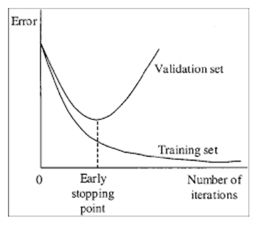
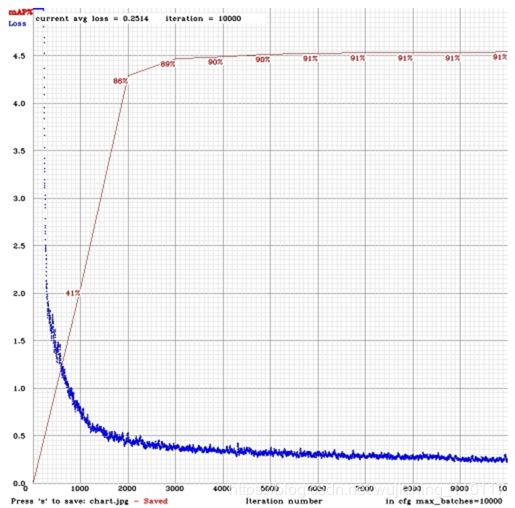
Example of custom object detection: darknet.exe detector
test data/obj.data yolo-obj.cfg yolo-obj_8000.weights
How to improve object detection:
- Before training:
·
set flag random=1 in your .cfg-file - it will increase
precision by training Yolo for different resolutions: link
·
increase network resolution
in your .cfg-file (height=608, width=608 or any value multiple
of 32) - it will increase precision
· check that each object that you want to detect is mandatory
labeled in your dataset - no one object in your data set should not be without
label. In the most training issues - there are wrong labels in your dataset
(got labels by using some conversion script, marked with a third-party tool,
…). Always check your dataset by using: https://github.com/AlexeyAB/Yolo_mark
·
my Loss is very high and mAP
is very low, is training wrong? Run training with -show_imgs flag at the end of
training command, do you see correct bounded boxes of objects (in windows or in
files aug_…jpg)? If no - your training
dataset is wrong.
·
for each object which you
want to detect - there must be at least 1 similar object in the Training
dataset with about the same: shape, side of object, relative size, angle of
rotation, tilt, illumination. So desirable that your training dataset include
images with objects at diffrent: scales, rotations, lightings, from different
sides, on different backgrounds - you should preferably have 2000 different
images for each class or more, and you should train 2000*classes iterations or
more
·
desirable that your training
dataset include images with non-labeled objects that you do not want to detect
- negative samples without bounded box (empty .txt files) - use as many
images of negative samples as there are images with objects
· What is the best way to mark objects: label only the visible
part of the object, or label the visible and overlapped part of the object, or
label a little more than the entire object (with a little gap)? Mark as you
like - how would you like it to be detected.
·
for training with a large number of objects in each image, add the parameter max=200 or higher value in the
last [yolo]-layer or [region]-layer in your cfg-file (the
global maximum number of objects that can be detected by YoloV3 is 0,0615234375*(width*height) where
are width and height are parameters from [net] section in cfg-file)
·
for training for small objects (smaller than 16x16 after the image is resized to 416x416) - set layers = 23 instead of https://github.com/AlexeyAB/darknet/blob/6f718c257815a984253346bba8fb7aa756c55090/cfg/yolov4.cfg#L895 set stride=4 instead of https://github.com/AlexeyAB/darknet/blob/6f718c257815a984253346bba8fb7aa756c55090/cfg/yolov4.cfg#L892 and
set stride=4 instead of https://github.com/AlexeyAB/darknet/blob/6f718c257815a984253346bba8fb7aa756c55090/cfg/yolov4.cfg#L989
· for training for both small and large objects use modified
models:
Full-model:
5 yolo layers: https://raw.githubusercontent.com/AlexeyAB/darknet/master/cfg/yolov3_5l.cfg
Tiny-model:
3 yolo layers: https://raw.githubusercontent.com/AlexeyAB/darknet/master/cfg/yolov3-tiny_3l.cfg
YOLOv4:
3 yolo layers: https://raw.githubusercontent.com/AlexeyAB/darknet/master/cfg/yolov4-custom.cfg
·
If you train the model to
distinguish Left and Right objects as separate classes (left/right hand,
left/right-turn on road signs, …) then for disabling flip data augmentation -
add flip=0 here: https://github.com/AlexeyAB/darknet/blob/3d2d0a7c98dbc8923d9ff705b81ff4f7940ea6ff/cfg/yolov3.cfg#L17
· General rule - your training dataset should include such a set
of relative sizes of objects that you want to detect:
train_network_width * train_obj_width / train_image_width ~=
detection_network_width * detection_obj_width / detection_image_width
train_network_height * train_obj_height / train_image_height ~=
detection_network_height * detection_obj_height / detection_image_height
I.e.
for each object from Test dataset there must be at least 1 object in the
Training dataset with the same class_id and about the same relative size:
object width in percent from Training dataset ~= object width in
percent from Test dataset
That is, if only objects that occupied 80-90% of the image were present in the
training set, then the trained network will not be able to detect objects that
occupy 1-10% of the image.
·
to speedup training (with decreasing detection accuracy) set param stopbackward=1 for layer-136 in cfg-file
·
each: model of object, side, illimination, scale, each 30 grad of the turn and inclination angles - these are different
objects from an internal perspective of the neural network. So
the more different
objects you want to detect, the more complex network model
should be used.
·
to make the detected bounded boxes more accurate, you can add 3 parameters ignore_thresh = .9 iou_normalizer=0.5 iou_loss=giou to each [yolo] layer and train, it will increase [email protected], but decrease [email protected].
·
Only if you are an expert in
neural detection networks - recalculate anchors for your dataset for width and height from cfg-file: darknet.exe detector calc_anchors data/obj.data -num_of_clusters
9 -width 416 -height 416 then set the same 9 anchors in each of 3 [yolo]-layers in your cfg-file.
But you should change indexes of anchors masks= for each [yolo]-layer, so that 1st-[yolo]-layer has
anchors larger than 60x60, 2nd larger than 30x30, 3rd remaining. Also you
should change the filters=(classes + 5)* before each [yolo]-layer. If many of the calculated
anchors do not fit under the appropriate layers - then just try using all the
default anchors.
After training - for
detection:
·
Increase network-resolution
by set in your .cfg-file
(height=608 and width=608) or (height=832 and width=832) or (any value multiple of
32) - this increases the precision and makes it possible to detect small
objects: link
it
is not necessary to train the network again, just use .weights-file already trained for 416x416
resolution
but
to get even greater accuracy you should train with higher resolution
608x608 or 832x832, note: if error Out of memory occurs
then in .cfg-file
you should increase subdivisions=16,
32 or 64: link
How to mark bounded
boxes of objects and create annotation files:
Here you can find repository with GUI-software for marking
bounded boxes of objects and generating annotation files for Yolo v2 - v4: https://github.com/AlexeyAB/Yolo_mark
With
example of: train.txt, obj.names, obj.data, yolo-obj.cfg, air1-6.txt, bird1-4.txt for 2 classes of
objects (air, bird) and train_obj.cmd with example how to train this image-set with Yolo v2 - v4
Different tools for marking objects in images:
in C++: https://github.com/AlexeyAB/Yolo_mark
in Python: https://github.com/tzutalin/labelImg
in Python: https://github.com/Cartucho/OpenLabeling
in C++: https://www.ccoderun.ca/darkmark/
in JavaScript: https://github.com/opencv/cvat
How to use Yolo as
DLL and SO libraries
on
Linux
using build.sh or
build darknet using cmake or
set LIBSO=1 in the Makefile and do make
on
Windows
using build.ps1 or
build darknet using cmake or
compile build\darknet\yolo_cpp_dll.sln solution
or build\darknet\yolo_cpp_dll_no_gpu.sln solution
There are 2 APIs:
· C API: https://github.com/AlexeyAB/darknet/blob/master/include/darknet.h
Python
examples using the C API::
https://github.com/AlexeyAB/darknet/blob/master/darknet.py
https://github.com/AlexeyAB/darknet/blob/master/darknet_video.py
· C++ API: https://github.com/AlexeyAB/darknet/blob/master/include/yolo_v2_class.hpp
C++
example that uses C++ API: https://github.com/AlexeyAB/darknet/blob/master/src/yolo_console_dll.cpp
To compile Yolo as C++
DLL-file yolo_cpp_dll.dll - open the
solution build\darknet\yolo_cpp_dll.sln, set x64 and Release,
and do the: Build -> Build yolo_cpp_dll
o You should have installed CUDA 10.0
o To use cuDNN do: (right click on project) -> properties ->
C/C++ -> Preprocessor -> Preprocessor Definitions, and add at the
beginning of line: CUDNN;
To use Yolo as DLL-file in
your C++ console application - open the solution build\darknet\yolo_console_dll.sln, set x64and Release,
and do the: Build -> Build yolo_console_dll
o you can run your console application from Windows Explorer build\darknet\x64\yolo_console_dll.exe use this command: yolo_console_dll.exe data/coco.names yolov4.cfg yolov4.weights
test.mp4
o after launching your console application and entering the image
file name - you will see info for each object:
o to use simple OpenCV-GUI you should uncomment line //#define OPENCV in yolo_console_dll.cpp-file: link
o you can see source code of simple example for detection on the
video file: link
yolo_cpp_dll.dll-API: link
struct bbox_t { unsigned int x, y, w, h; // (x,y) - top-left corner, (w, h) - width & height of bounded box float prob; // confidence - probability that the object was found correctly unsigned int obj_id; // class of object - from range [0, classes-1] unsigned int track_id; // tracking id for video (0 - untracked, 1 - inf - tracked object) unsigned int frames_counter;// counter of frames on which the object was detected}; class Detector {public: Detector(std::string cfg_filename, std::string weight_filename, int gpu_id = 0); ~Detector(); std::vector