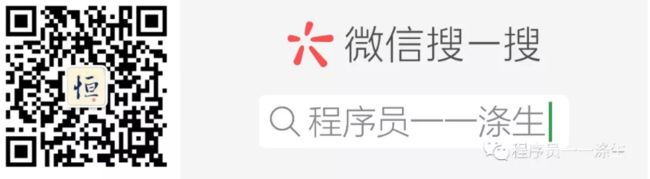上一篇《手把手教你用深度学习做物体检测(三):模型训练》中介绍了如何使用yolov3训练我们自己的物体检测模型,本篇文章将重点介绍如何使用我们训练好的模型来检测图片或视频中的物体。
如果你看过了上一篇文章,那么就知道我们用的是 AlexeyAB/darknet项目,该项目虽然提供了物体检测的方法,分别是基于c++和python编写的物体检测代码,但是有几个问题如下:
- 都不支持中文显示。
- 都没有显示置信度。
- 程序检测框样式都不够友好。
- python编写的物体检测代码执行总是报类型相关错误,估计是底层c++程序的问题。
其中,中文显示乱码的问题和opencv有关,网上也有很多文章有所介绍,但是都十分繁琐,所以我基于python,借鉴 qqwweee/keras-yolo3项目的代码,重新写了一套物体检测程序,主要思想是用python的PIL库代替opencv来绘制检测信息到图像上,当然还有其它一些细节改动,就不一一说明了,直接上代码:
darknet.py文件主要是修改了detect_image方法
def detect_image(class_names, net, meta, im, thresh=.5, hier_thresh=.5, nms=.45, debug=False):
num = c_int(0)
if debug: print("Assigned num")
pnum = pointer(num)
if debug: print("Assigned pnum")
predict_image(net, im)
if debug: print("did prediction")
dets = get_network_boxes(net, im.w, im.h, thresh, hier_thresh, None, 0, pnum, 0)
if debug: print("Got dets")
num = pnum[0]
if debug: print("got zeroth index of pnum")
if nms:
do_nms_sort(dets, num, meta.classes, nms)
if debug: print("did sort")
res = []
if debug: print("about to range")
for j in range(num):
if debug: print("Ranging on " + str(j) + " of " + str(num))
if debug: print("Classes: " + str(meta), meta.classes, meta.names)
for i in range(meta.classes):
if debug: print("Class-ranging on " + str(i) + " of " + str(meta.classes) + "= " + str(dets[j].prob[i]))
if dets[j].prob[i] > 0.0:
b = dets[j].bbox
if altNames is None:
# nameTag = meta.names[i] 该步骤会导致段错误,初步判断应该是和c++程序有关,所以直接传入类别列表参数,以绕过该问题。
nameTag = class_names[i]
print(nameTag)
else:
nameTag = altNames[i]
print(nameTag)
if debug:
print("Got bbox", b)
print(nameTag)
print(dets[j].prob[i])
print((b.x, b.y, b.w, b.h))
res.append((nameTag, dets[j].prob[i], (b.x, b.y, b.w, b.h)))
if debug: print("did range")
res = sorted(res, key=lambda x: -x[1])
if debug: print("did sort")
free_detections(dets, num)
if debug: print("freed detections")
return res
添加darknet_video_custom.py,内容如下
# -*- coding: utf-8 -*-
"""
本模块使用yolov3模型探测目标在图片或视频中的位置
"""
__author__ = '程序员一一涤生'import colorsys
import os
from timeit import default_timer as timer
import cv2
import numpy as np
from PIL import ImageDraw, ImageFont, Image
import darknet
def _convertBack(x, y, w, h):
xmin = int(round(x - (w / 2)))
xmax = int(round(x + (w / 2)))
ymin = int(round(y - (h / 2)))
ymax = int(round(y + (h / 2)))
return xmin, ymin, xmax, ymax
def letterbox_image(image, size):
'''resize image with unchanged aspect ratio using padding'''
iw, ih = image.size
w, h = size
scale = min(w / iw, h / ih)
nw = int(iw * scale)
nh = int(ih * scale)
image = image.resize((nw, nh), Image.BICUBIC)
new_image = Image.new('RGB', size, (128, 128, 128))
new_image.paste(image, ((w - nw) // 2, (h - nh) // 2))
return new_image
class YOLO(object):
_defaults = {
"configPath": "names-data/yolo-obj.cfg",
"weightPath": "names-data/backup/yolo-obj_3000.weights",
"metaPath": "names-data/voc.data",
"classes_path": "names-data/voc.names",
"thresh": 0.3,
"iou_thresh": 0.5,
# "model_image_size": (416, 416),
# "model_image_size": (608, 608),
"model_image_size": (800, 800),
"gpu_num": 1,
}
def __init__(self, **kwargs):
self.__dict__.update(self._defaults) # set up default values
self.__dict__.update(kwargs) # and update with user overrides
self.class_names = self._get_class()
self.colors = self._get_colors()
self.netMain = darknet.load_net_custom(self.configPath.encode("ascii"), self.weightPath.encode("ascii"), 0,
1) # batch size = 1
self.metaMain = darknet.load_meta(self.metaPath.encode("ascii"))
self.altNames = self._get_alt_names()
def _get_class(self):
classes_path = os.path.expanduser(self.classes_path)
with open(classes_path, encoding="utf-8") as f:
class_names = f.readlines()
class_names = [c.strip() for c in class_names]
return class_names
def _get_colors(self):
class_names = self._get_class()
# Generate colors for drawing bounding boxes.
hsv_tuples = [(x / len(class_names), 1., 1.)
for x in range(len(class_names))]
colors = list(map(lambda x: colorsys.hsv_to_rgb(*x), hsv_tuples))
colors = list(
map(lambda x: (int(x[0] * 255), int(x[1] * 255), int(x[2] * 255)), colors))
np.random.seed(10101) # Fixed seed for consistent colors across runs.
np.random.shuffle(colors) # Shuffle colors to decorrelate adjacent classes.
np.random.seed(None) # Reset seed to default.
return colors
def _get_alt_names(self):
try:
with open(self.metaPath) as metaFH:
metaContents = metaFH.read()
import re
match = re.search("names *= *(.*)$", metaContents, re.IGNORECASE | re.MULTILINE)
if match:
result = match.group(1)
else:
result = None
try:
if os.path.exists(result):
with open(result) as namesFH:
namesList = namesFH.read().strip().split("\n")
altNames = [x.strip() for x in namesList]
except TypeError:
pass
except Exception:
pass
return altNames
def cvDrawBoxes(self, detections, image):
# 字体相关设置,包括字体文件路径、字体大小
font = ImageFont.truetype(font='font/simfang.ttf',
size=np.floor(3e-2 * image.size[1] + 0.5).astype('int32'))
# 检测框的边框厚度,该公式使得厚度可以根据图片的大小来自动调整
thickness = (image.size[0] + image.size[1]) // 300 #
# 遍历每个检测到的目标detection:(classname,probaility,(x,y,w,h))
for c, detection in enumerate(detections):
# 获取当前目标的类别和置信度分数
classname = detection[0]
# score = round(detection[1] * 100, 2)
score = round(detection[1], 2)
label = '{} {:.2f}'.format(classname, score)
# 计算检测框左上角(xmin, ymin)和右下角的坐标(xmax, ymax)
x, y, w, h = detection[2][0], \
detection[2][1], \
detection[2][2], \
detection[2][3]
xmin, ymin, xmax, ymax = _convertBack(
float(x), float(y), float(w), float(h))
# 获取绘制实例
draw = ImageDraw.Draw(image)
# 获取将显示的文本的大小
label_size = draw.textsize(label, font)
# 将坐标对应到top, left, bottom, right,注意不要对应错了
top, left, bottom, right = (ymin, xmin, ymax, xmax)
top = max(0, np.floor(top + 0.5).astype('int32'))
left = max(0, np.floor(left + 0.5).astype('int32'))
bottom = min(image.size[1], np.floor(bottom + 0.5).astype('int32'))
right = min(image.size[0], np.floor(right + 0.5).astype('int32'))
print(label, (left, top), (right, bottom))
if top - label_size[1] >= 0:
text_origin = np.array([left, top - label_size[1]])
else:
text_origin = np.array([left, top + 1])
if c > len(self.class_names) - 1:
c = 1
# 绘制边框厚度
for i in range(thickness):
draw.rectangle(
[left + i, top + i, right - i, bottom - i],
outline=self.colors[c])
# 绘制检测框的文本边界
draw.rectangle(
[tuple(text_origin), tuple(text_origin + label_size)],
fill=self.colors[c])
# 绘制文本
draw.text(text_origin, label, fill=(0, 0, 0), font=font)
del draw
return image
def detect_video(self, video_path, output_path="",show=True):
nw = self.model_image_size[0]
nh = self.model_image_size[1]
assert nw % 32 == 0, 'Multiples of 32 required'
assert nh % 32 == 0, 'Multiples of 32 required'
vid = cv2.VideoCapture(video_path)
if not vid.isOpened():
raise IOError("Couldn't open webcam or video")
video_FourCC = cv2.VideoWriter_fourcc(*"mp4v")
video_fps = vid.get(cv2.CAP_PROP_FPS)
video_size = (nw,nh)
isOutput = True if output_path != "" else False
if isOutput:
print("!!! TYPE:", type(output_path), type(video_FourCC), type(video_fps), type(video_size))
out = cv2.VideoWriter(output_path, video_FourCC, video_fps, video_size)
accum_time = 0
curr_fps = 0
fps = "FPS: ??"
prev_time = timer()
# Create an image we reuse for each detect
darknet_image = darknet.make_image(nw, nh, 3)
while True:
return_value, frame = vid.read()
if return_value:
# 转成RGB格式,因为opencv默认使用BGR格式读取图片,而PIL是用RGB
frame_rgb = cv2.cvtColor(frame, cv2.COLOR_BGR2RGB)
image = Image.fromarray(frame_rgb)
image_resized = image.resize(video_size, Image.LINEAR)
darknet.copy_image_from_bytes(darknet_image, np.asarray(image_resized).tobytes())
detections = darknet.detect_image(self.class_names, self.netMain, self.metaMain, darknet_image,
thresh=self.thresh, debug=True)
image_resized = self.cvDrawBoxes(detections, image_resized)
result = np.asarray(image_resized)
# 转成BGR格式以便opencv处理
result = cv2.cvtColor(result, cv2.COLOR_RGB2BGR)
curr_time = timer()
exec_time = curr_time - prev_time
prev_time = curr_time
accum_time = accum_time + exec_time
curr_fps = curr_fps + 1
if accum_time > 1:
accum_time = accum_time - 1
fps = "FPS: " + str(curr_fps)
curr_fps = 0
cv2.putText(result, text=fps, org=(3, 15), fontFace=cv2.FONT_HERSHEY_SIMPLEX,
fontScale=0.50, color=(255, 0, 0), thickness=2)
if show:
cv2.imshow("Object Detect", result)
if isOutput:
print("start write...==========================================")
out.write(result)
if cv2.waitKey(1) & 0xFF == ord('q'):
break
else:
break
out.release()
vid.release()
cv2.destroyAllWindows()
def detect_image(self, image_path, save_path):
nw = self.model_image_size[0]
nh = self.model_image_size[1]
assert nw % 32 == 0, 'Multiples of 32 required'
assert nh % 32 == 0, 'Multiples of 32 required'
try:
image = Image.open(image_path)
except:
print('Open Error! Try again!')
else:
image_resized = image.resize((nw, nh), Image.LINEAR)
darknet_image = darknet.make_image(nw, nh, 3)
darknet.copy_image_from_bytes(darknet_image, np.asarray(image_resized).tobytes())
# 识别图片得到目标的类别、置信度、中心点坐标和检测框的高宽
detections = darknet.detect_image(self.class_names, self.netMain, self.metaMain, darknet_image,
thresh=0.25, debug=True)
# 在图片上将detections信息绘制出来
image_resized = self.cvDrawBoxes(detections, image_resized)
# 显示绘制后的图片
image_resized.show()
image_resized.save(save_path)
if __name__ == "__main__":
_yolo = YOLO()
_yolo.detect_image("names-data/images/food.JPG", "names-data/images/food_detect.JPG")
# _yolo.detect_video("names-data/videos/food.mp4", "names-data/videos/food_detect.mp4",show=False)
上面的代码的关键部分都附有相关的注释,这里就不一一解读了,另外附上中文字体文件,放到项目的font目录下即可。
下载链接: https://github.com/Halfish/lstm-ctc-ocr/blob/master/fonts/simfang.ttf
下面是我收藏的一些其他字体,你可以挑选自己喜欢的字体使用。
链接:https://pan.baidu.com/s/1PWS7Hw1z3dkDyq7feZxqEQ
提取码:xu8q
下面看看如何显示置信度,打开src/images.c文件,将draw_detections_cv_v3函数用如下代码替换,注意替换后要重新make一下项目:
void draw_detections_cv_v3(IplImage* show_img, detection *dets, int num, float thresh, char **names, image **alphabet, int classes, int ext_output){
int i, j;
if (!show_img) return;
static int frame_id = 0;
frame_id++;
for (i = 0; i < num; ++i) {
char labelstr[4096] = { 0 };
int class_id = -1;
for (j = 0; j < classes; ++j) {
int show = strncmp(names[j], "dont_show", 9);
if (dets[i].prob[j] > thresh && show) {
float score=dets[i].prob[j];//在label标签上加入置信度
if (class_id < 0) {
strcat(labelstr, names[j]);
strcat(labelstr, ", ");
sprintf(labelstr + strlen(labelstr), "%0.2f", score);
class_id = j;
}
else {
strcat(labelstr, ", ");
strcat(labelstr, names[j]);
strcat(labelstr, ", ");
sprintf(labelstr + strlen(labelstr), "%0.2f", score);
}
printf("%s: %.0f%% ", names[j], score * 100);
}
}
if (class_id >= 0) {
int width = show_img->height * .006;
int offset = class_id * 123457 % classes;
float red = get_color(2, offset, classes);
float green = get_color(1, offset, classes);
float blue = get_color(0, offset, classes);
float rgb[3];
rgb[0] = red;
rgb[1] = green;
rgb[2] = blue;
box b = dets[i].bbox;
b.w = (b.w < 1) ? b.w : 1;
b.h = (b.h < 1) ? b.h : 1;
b.x = (b.x < 1) ? b.x : 1;
b.y = (b.y < 1) ? b.y : 1;
int left = (b.x - b.w / 2.)*show_img->width;
int right = (b.x + b.w / 2.)*show_img->width;
int top = (b.y - b.h / 2.)*show_img->height;
int bot = (b.y + b.h / 2.)*show_img->height;
if (left < 0) left = 0;
if (right > show_img->width - 1) right = show_img->width - 1;
if (top < 0) top = 0;
if (bot > show_img->height - 1) bot = show_img->height - 1;
float const font_size = show_img->height / 1000.F;
CvPoint pt1, pt2, pt_text, pt_text_bg1, pt_text_bg2;
pt1.x = left;
pt1.y = top;
pt2.x = right;
pt2.y = bot;
pt_text.x = left;
pt_text.y = top - 12;
pt_text_bg1.x = left;
pt_text_bg1.y = top - (10 + 25 * font_size);
pt_text_bg2.x = right;
pt_text_bg2.y = top;
CvScalar color;
color.val[0] = red * 256;
color.val[1] = green * 256;
color.val[2] = blue * 256;
cvRectangle(show_img, pt1, pt2, color, width, 8, 0);
if (ext_output)
printf("\t(left_x: %4.0f top_y: %4.0f width: %4.0f height: %4.0f)\n",
(float)left, (float)top, b.w*show_img->width, b.h*show_img->height);
else
printf("\n");
cvRectangle(show_img, pt_text_bg1, pt_text_bg2, color, width, 8, 0);
cvRectangle(show_img, pt_text_bg1, pt_text_bg2, color, CV_FILLED, 8, 0); // filled
CvScalar black_color;
black_color.val[0] = 0;
CvFont font;
cvInitFont(&font, CV_FONT_HERSHEY_SIMPLEX, font_size, font_size, 0, font_size * 3, 8);
cvPutText(show_img, labelstr, pt_text, &font, black_color);
}
}
if (ext_output) {
fflush(stdout);
}
}
以上操作都准备好了之后,执行python darknet_video_custom.py即可开始检测图片或视频中的物体。效果如下:
是不是很酷呢O(∩_∩)O~。本系列文章到此已经写了4篇,分别是《快速感受物体检测的酷炫》、《数据标注》、《模型训练》、《模型使用》,我们已经体验了整个物体检测的过程,对物体检测的过程有了一定的了解。下一篇《手把手教你用深度学习做物体检测(五):YOLO》会介绍一下YOLO算法的相关内容,让我们了解目标检测背后是如何工作的。
ok,本篇就这么多内容啦~,感谢阅读O(∩_∩)O,88~
人不是向外奔走才是旅行,静静坐着思维也是旅行,凡是探索、追寻、触及那些不可知的情境,不论是风土的,或是心灵的,都是一种旅行。
手把手教你用深度学习做物体检测(三):模型训练
手把手教你用深度学习做物体检测(二):数据标注手把手教你用深度学习做物体检测(一): 快速感受物体检测的酷炫
ubuntu16.04安装Anaconda3
Unbuntu下持续观察NvidiaGPU的状态