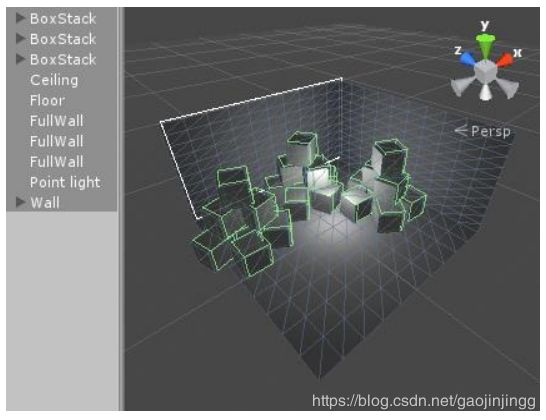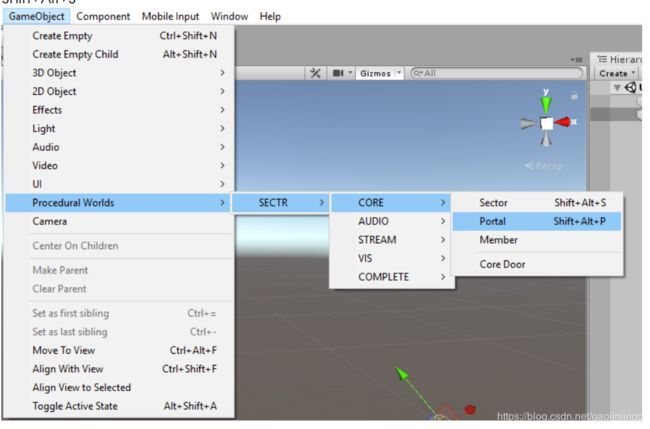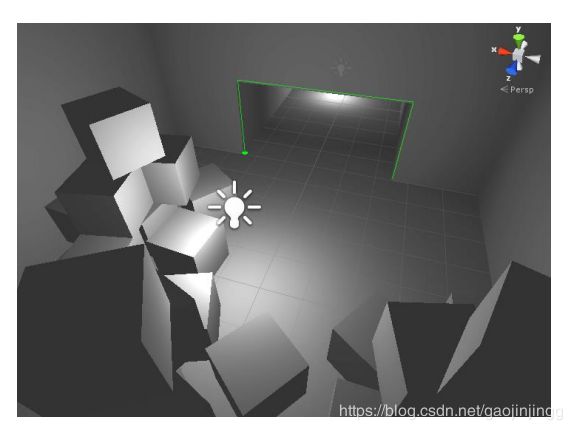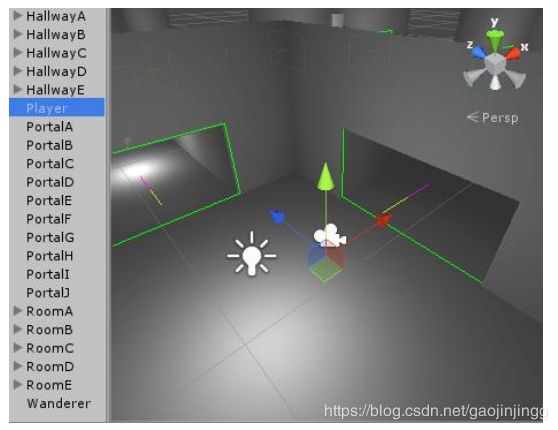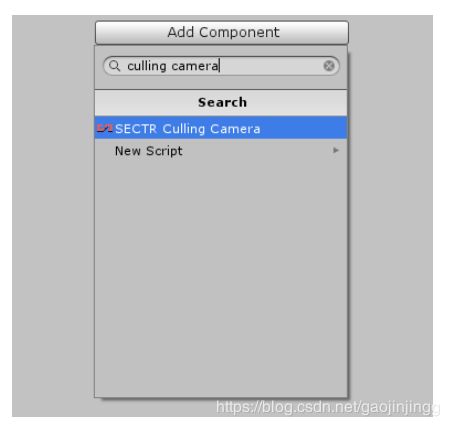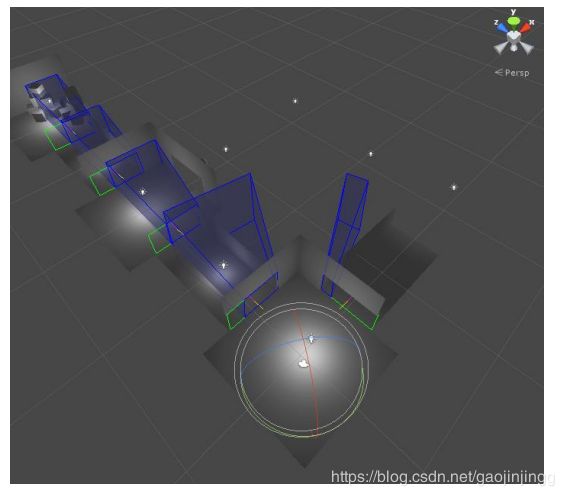SECTR OCCLUSION CULLING QUICKSTART(翻译)
Please note: This is the quickstart guide that gives a fast introduction on how to use the occlusion culling capabilities of SECTR in your project. Please refer to the full manual in the Documentation folder as well. Version 2019.0.1
请注意:这是一个快速入门指南,快速介绍了如何在您的项目中使用SECTR的遮挡剔除功能。请参阅文档文件夹中的完整手册。版本2019.0.1
Contents Contents .....................................................................................................................0
STEP 1: Setting Up.....................................................................................................................2
STEP 2: Activate Culling.............................................................................................................4
Step 3 (Optional): Visualizing Culling .........................................................................................5
内容内容..................................................................................................................... 0
步骤1:设置..................................................................................................................... 2
第二步:激活剔除............................................................................................................. 4
步骤3(可选):可视化剔除......................................................................................... 5
STEP 1: Setting Up The first step in preparing a level for streaming is to create Sectors and Portals. See the SECTR Manual for full details. Here’s a quick recap.
第一步:设置为流媒体准备关卡的第一步是创建扇区和门户。详细信息请参阅SECTR手册。这里是一个快速的回顾。
Select the objects you want to have in your Sector.
选择您希望在扇区中拥有的对象。
Create a new Sector through the Game Object menu or by pressing Shift+Alt+S
通过游戏对象菜单或按Shift+Alt+S创建一个新的扇区
Create a new Portal through the GameObject menu or by pressing Shift+Alt+P or Draw the geometry of your new portal, and connect the front and back Sectors.
通过游戏对象菜单创建一个新的门户,或按Shift+Alt+P或绘制新门户的几何图形,并连接前面和后面的扇区。
STEP 2: Activate Culling With a scene that is setup with Sectors and Portals, enabling dynamic occlusion culling is as simple as adding one component.
步骤2:使用带有扇区和门户的场景激活筛选,启用动态遮挡筛选与添加一个组件一样简单。
First, select your main camera or your main camera Prefab if you create cameras/players from Prefabs.
首先,选择你的主相机或者你的主相机预制件,如果你从预制件创建相机/玩家。
Next, add a SECTR Culling Camera component. That’s it. Culling is now working in your scene.
接下来,添加SECTR Culling相机组件。就是这样。剔除现在在你的场景中工作。
Pro Tip: You can use Member components within Sectors to optimize how your scene is culled. See the SECTR manual for more information.
专业提示:你可以在扇区内使用成员组件来优化如何挑选你的场景。有关更多信息,请参见SECTR手册。
Step 3 (Optional): Visualizing Culling(可视化剔除)
It’s often handy (and cool) to see how your scene is actually being culled. If you select a GameObject that has a Culling Camera and have Culling Camera gizmos enabled, you’ll see a the culling frustums render in the editor view. Notice how they get smaller the further you get from the camera.
查看你的场景是如何被剔除的通常是很方便(也很酷)的。如果你选择了一个带有筛选摄像头的GameObject(游戏对象),并启用了筛选摄像头gizmos,你会在编辑器视图中看到一个筛选frustums渲染。你离摄像机越远,它们就越小。
If you select your camera, check the Cull in Editor property in Culling Camera, and then Play, you’ll see objects appear and disappear based on what’s happening in the game. Neat!
如果你选择了你的相机,在Culling camera中检查编辑器属性中的Cull,然后播放,你会看到物体根据游戏中发生的事情出现和消失。整洁!
Pro Tip You can visualize the culling in game, too. The Vis Demos folder has some examples of how to do just that with a picture-in-picture camera.
专业提示:你也可以在游戏中想象剔除的过程。Vis演示文件夹中有一些关于如何使用“照片中的照片”相机实现这一点的示例。