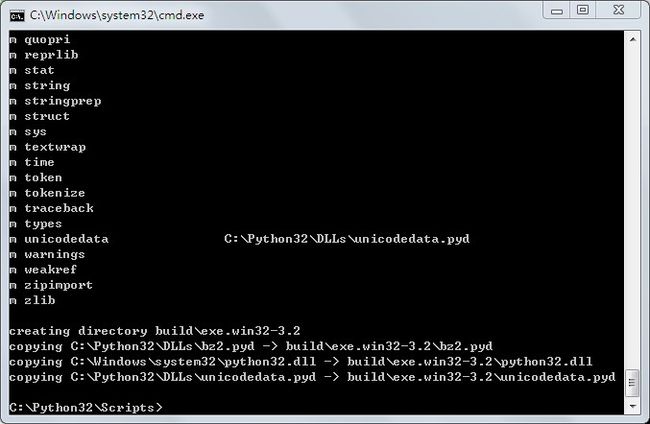- 最好Wordpree+Apache+PHP安装教程
伶星37
apachephp开发语言
前提需要PHP的安装最少需要7.4以上Mysql的安装,直接默认最新版就行APache服务器(HTTP服务器,只有用这个你的软件才能在服务器上运行)安装apache安装sudoaptinstallapache2查看防火墙sudoufwapplist如果有Apache那么就可以直接访问安装PHP版本7.4就可以sudoaptinstallphp-mysqlsudosystemctlrestartap
- php composer 私有包,手把手教你如何搭建Composer私有仓库
超级小嬲
phpcomposer私有包
现在网上到处充斥这各种搭建私有仓库文档,但对于新手来说,总是有那么多的坑。这里我把我的摸索历程写出来给大家参考,希望大家能少踩一些坑。现在网上到处充斥这各种搭建私有仓库文档,但对于新手来说,总是有那么多的坑。这里我把我的摸索历程写出来给大家参考,希望大家能少踩一些坑。一,安装ComposerComposer的安装已经有很完善的教程,这里我就不重复造轮子了。安装Composer安装好之后就能直接在命
- Nginx 请求转发配置指南
web13093320398
面试学习路线阿里巴巴nginxlinux运维
Nginx请求转发配置指南1.简介Nginx是一款高性能的HTTP和反向代理服务器,也是一个IMAP/POP3/SMTP代理服务器。本文档将介绍如何使用Nginx配置请求转发,并解释一些常用的配置参数。2.Nginx安装在配置之前,确保你的系统已经安装了Nginx。如果未安装,可以使用以下命令进行安装:在CentOS/RHEL上:sudoyuminstallnginx-y在Ubuntu/Debia
- Python连接SQL SEVER数据库全流程
m0_74824865
面试学习路线阿里巴巴数据库pythonsql
背景介绍在数据分析领域,经常需要从数据库中获取数据进行分析和处理。而SQLServer是一种常用的关系型数据库管理系统,因此学习如何使用Python连接SQLServer数据库并获取数据是非常有用的。以下是Python使用pymssql连接SQLServer数据库的全流程:安装pymssql库本地账号设置脚本连接数据导入函数实现一、安装pymssqlpymssql是Python连接SQLServe
- 网络安全工具 AWVS 与 Nmap:原理、使用及代码示例
阿贾克斯的黎明
网络安全安全web安全网络
目录网络安全工具AWVS与Nmap:原理、使用及代码示例AWVS:Web漏洞扫描的利器1.工具概述2.工作原理3.使用方法4.代码示例(Python调用AWVSAPI进行扫描)Nmap:网络探测与端口扫描的神器1.工具概述2.工作原理3.使用方法4.代码示例(Python调用Nmap进行扫描)总结在网络安全领域,AWVS(AcunetixWebVulnerabilityScanner)和Nmap是
- 深入剖析 Weblogic、ThinkPHP、Jboss、Struct2 历史漏洞
阿贾克斯的黎明
网络安全web安全
目录深入剖析Weblogic、ThinkPHP、Jboss、Struct2历史漏洞一、Weblogic漏洞(一)漏洞原理(二)漏洞利用代码(Python示例)(三)防范措施二、ThinkPHP漏洞(一)漏洞原理(二)漏洞利用代码(示例,假设存在漏洞的代码片段)(三)防范措施三、Jboss漏洞(一)漏洞原理(二)漏洞利用代码(Java示例,用于构造恶意序列化数据)(三)防范措施四、Struct2漏洞
- 使用 acme.sh 申请和管理 免费SSL 证书:告别 certbot 的繁琐
lihuang319
linuxssl
使用acme.sh申请和管理SSL证书:告别certbot的繁琐引言介绍SSL证书的重要性传统certbot的痛点(如live目录、复杂的配置)acme.sh的优势(轻量、灵活、自动化)一、acme.sh简介什么是acme.shacme.sh的主要特点支持多种DNS服务商自动化续期直接指定证书路径无需额外依赖二、安装acme.sh基本安装curlhttps://get.acme.sh|sh-sem
- 【Python专栏】Python的发展历程
雾岛心情
Python入门到精通python开发语言
Python的创始人为吉多·范罗苏姆(GuidovanRossum),人称龟叔1989年,为了打发圣诞节假期,Guido开始写Python语言的编译器。Python这个名字,来自Guido所挚爱的电视剧MontyPython’sFlyingCircus。他希望这个新的叫做Python的语言,能符合他的理想:创造一种C和shell之间,功能全面,易学易用,可拓展的语言。Python的具体发展历史和版
- Stable diffusion 3.5本地运行环境配置记录
寸先生的牛马庄园
扩散模型stablediffusion
1.环境配置创建虚环境condacreate-nsd3.5python=3.10Pytorch(>2.0)condainstallpytorch==2.2.2torchvision==0.17.2torchaudio==2.2.2pytorch-cuda=12.1-cpytorch-cnvidiaJupyter能使用Anaconda虚环境condainstallipykernelpython-mi
- 阿里巴巴DIN模型原理与Python实现
eso1983
python开发语言算法推荐算法
阿里巴巴的DeepInterestNetwork(DIN)是一种用于点击率预测(CTR)的深度学习模型,特别针对电商场景中用户兴趣多样化和动态变化的特性设计。其核心思想是通过注意力机制动态捕捉用户历史行为中与当前候选商品相关的兴趣。1.DIN模型原理1.核心问题传统推荐模型(如Embedding+MLP)将用户历史行为视为固定长度的向量,忽略了用户兴趣的多样性。例如,用户历史行为中可能包含多个互不
- Llama.cpp 服务器安装指南(使用 Docker,GPU 专用)
田猿笔记
AI高级应用llama服务器dockerllama.cpp
前置条件在开始之前,请确保你的系统满足以下要求:操作系统:Ubuntu20.04/22.04(或支持Docker的Linux系统)。硬件:NVIDIAGPU(例如RTX4090)。内存:16GB+系统内存,GPU需12GB+显存(RTX4090有24GB)。存储:15GB+可用空间(用于源码、镜像和模型文件)。网络:需要互联网连接以下载源码和依赖。软件:已安装并运行Docker。已安装NVIDIA
- PyTorch使用常见异常和解决办法汇总
东哥说AI
机器学习与深度学习实战PyTorch异常解决办法
文章目录1.使用conda安装PyTorch后同时在Jupyter导入失败Nomodulenamed'torch'2.PyTorch使用张量时报错expectedscalartypeDoublebutfoundFloat3.PyTorch创建Embedding时报错IndexError:indexoutofrangeinself1.使用conda安装PyTorch后同时在Jupyter导入失败No
- pytorch基础-比较矩阵是否相等
yuweififi
pytorch人工智能
1、使用NumPy库NumPy是Python中用于科学计算的常用库,它提供了array_equal和allclose函数来判断矩阵是否相等。array_equal用于精确比较,allclose用于考虑一定误差范围的近似比较,适合浮点数矩阵。importnumpyasnp#创建示例矩阵matrix_a=np.array([[1,2,3],[4,5,6]])matrix_b=np.array([[1,
- 记录更换电脑硬盘并克隆数据
鱼干~
电脑
1.傲梅安装在c盘2.删除旧机械硬盘里无用的软件以及数据3.删除新固态硬盘里的无用数据,并备份数据到其他电脑硬盘或存储设备4.打开傲梅==》克隆硬盘==>选择源旧机械硬盘》目标新固态硬盘》弹窗提示点击是==》设置里选中“让分区适应整个硬盘大小”》点击保存》提交里点击执行即可5.执行完毕后关机,拆掉旧机械硬盘,换上新固态硬盘6.开机后,在计算机管理–》存储==》磁盘管理==》更改新固态硬盘的驱动器号
- 一学就会:A*算法详细介绍(Python)
不去幼儿园
人工智能(AI)#启发式算法算法python人工智能机器学习开发语言
本篇文章是博主人工智能学习以及算法研究时,用于个人学习、研究或者欣赏使用,并基于博主对相关等领域的一些理解而记录的学习摘录和笔记,若有不当和侵权之处,指出后将会立即改正,还望谅解。文章分类在启发式算法专栏:【人工智能】-【启发式算法】(6)---《一学就会:A*算法详细介绍(Python)》一学就会:A*算法详细介绍(Python)目录A*算法介绍A*算法的核心概念A*算法的特点A*算法示例:迷宫
- Composer如何通过GitHub Personal Access Token安装私有包:完整教程
lihuang319
composergithubphp
使用Composer安全管理您的PHP私有依赖包一、前言在PHP开发中,我们经常需要将内部工具包托管为私有仓库。传统的账号密码验证方式存在安全隐患,而GitHubPersonalAccessToken(PAT)提供了一种更安全的鉴权方案。本文将通过4个核心步骤+3个避坑指南,手把手教您在Composer中优雅地使用PAT安装私有包。二、为什么要用PAT?安全性:细粒度权限控制(可设置过期时间/单仓
- 电竞赛事数据分析:LNG vs BLG的胜利背后
烧瓶里的西瓜皮
python自动驾驶人工智能数据可视化机器学习
电竞赛事数据分析:LNGvsBLG的胜利背后摘要在S14瑞士轮次日,LNG以1:0战胜BLG,取得了开赛二连胜。本文将通过Python进行数据处理与分析,结合机器学习算法预测比赛结果,并使用数据可视化工具展示关键指标。通过对这场比赛的数据深入挖掘,揭示LNG获胜的关键因素。引言电子竞技(Esports)已经成为全球范围内的一项重要娱乐活动,而《英雄联盟》(LeagueofLegends,LoL)作
- 如何使用Python编程实现捕获笔记本电脑麦克风的音频并通过蓝牙耳机实时传输
winfredzhang
python音视频实时传输蓝牙耳机
在现代的工作和生活环境中,音频传输的需求日益增加。无论是远程会议、在线教育,还是家庭娱乐,音频的实时传输都扮演着至关重要的角色。今天,我将向大家介绍一个简单而实用的应用程序,它能够捕获笔记本电脑麦克风的音频,并通过蓝牙耳机实时传输。这款应用程序特别适用于需要在会议室等场景中远程听取声音的情况。接下来,我将详细讲解这个应用程序的实现过程,并提供完整的代码和使用指南。引言想象一下这样的场景:你需要离开
- 网络安全加密python代码
黑客Ash
web安全安全
点击文末小卡片,免费获取网络安全全套资料,资料在手,涨薪更快网络信息安全中遇到的各种攻击是防不胜防的,采取适当的防护措施就能有效地保护网络信息的安全,包括防火墙、入侵检测系统、漏洞扫描技术以及加密技术等多种防护措施。而信息安全的本质就是要保护信息本身和信息系统在存储、传输中的完整性和保密性,保障不被攻击和篡改,上述的主动攻击、被动攻击和病毒袭击都会造成信息的破坏和泄密,我们以信息安全中的基础理论出
- Linux查看端口占用情况的几种方式
liu_caihong
linux服务器网络
Linux查看端口占用情况的几种方式概述测试环境为Centos7.9,本文简单给出了几种检测端口的例子。一、查看本机端口占用1、netstat#安装netstatyum-yinstallnet-tools#检测端口占用netstat-npl|grep"端口"[外链图片转存失败,源站可能有防盗链机制,建议将图片保存下来直接上传(img-FFUW0j6I-1655191692938)(C:%5CUse
- 白帽黑客系列教程之Windows驱动开发(64位环境)入门教程(七)
黑客影儿
技术分享原创文章系统安全驱动开发c语言windows系统安全程序人生学习方法visualstudio
为什么要写这篇文章呢?作为一名白帽黑客,如果想要学习ROOTKIT攻防技术,就必须要有能力进行驱动开发!本文章仅提供学习,切勿将其用于不法手段!在Windows操作系统的64位环境中,进行ROOTKIT攻防,就必须要学会Windows驱动开发!Windows驱动开发,是掌握Rootkit技术的硬性基础之一!不会Windows环境下的驱动开发,你就难以透彻理解ROOTKIT攻防技术的真相!接上一篇文
- go install 报错 cannot find package“xxx/xxx“
柠是柠檬的檬
gogolanggithubgit
问题:goinstall安装包的时候,如果本地环境没有对应的包,就会报错cannotfindpackage“xxx/xxx“。解决:如果可以的话可以执行goget来获取对应的包。mkdir-p$GOPATH/src/google.golang.org/cd$GOPATH/src/google.golang.org/gogetgoogle.golang.org/grpc没有工具的话,就需要把对应的包
- python 商城 性能,python商城项目总结
Yvetzy
python商城性能
importhashlib#实例化md5对象md5=hashlib.md5()#md5.update()方法的参数必须是字节型数据md5.update(bytes(request.POST['password'],encoding="UTF-8"))#以16进制格式存储md5.hexdigest()'''这里有个坑必须注意:md5.update()方法会将每次加密的字符进行拼接,所以每次加密前都要
- 用Python写一个商城系统
潮水岩
如果要用Python写一个商城系统,可以先定义需要实现的功能,再按照功能模块分别进行开发。下面是一个简单的开发流程:数据模型设计:需要定义商品、订单、用户等数据模型,并且将它们存储在数据库中。用户模块:用户可以注册、登录、查看个人信息、修改密码等。商品模块:商家可以发布商品、管理商品信息、查看商品列表等;用户可以查看商品详情、加入购物车等。订单模块:用户可以下单、查看订单详情、取消订单、评价订单等
- python pandas 读取数据库_Python+Pandas 获取数据库并加入DataFrame的实例
weixin_39955149
pythonpandas读取数据库
Python+Pandas获取数据库并加入DataFrame的实例实例如下所示:importpandasaspdimportsysimportimpimp.reload(sys)fromsqlalchemyimportcreate_engineimportcx_Oracledb=cx_Oracle.connect('userid','password','10.10.1.10:1521/dbins
- python导出结果_Python连接Oracle数据查询导出结果
weixin_39712821
python导出结果
python连接oracle,需用用到模块cx_oracle,可以直接pip安装,如网络不好,可下载离线后本地安装本人由于工作需要,期望便捷查询所得结果,且固定输出某个格式具体代码如下:#!coding:utf-8importcx_Oracleconn=cx_Oracle.connect('username/password@IP/连接名')cur=conn.cursor()cur.execute
- Python—kafka操作
蓝魔Y
Python编程kafka
文档结构1、概念简介2、环境搭建3、操作实践1、概念简介2、环境搭建接口手册:https://kafka-python.readthedocs.io/en/master/Python操作kafka的模块为:kafka-python模块安装pipinstallkafka-python3、操作实践=============================================over====
- python使用kafka原理详解_Python操作Kafka原理及使用详解
形象顧問Aking
Python操作Kafka原理及使用详解一、什么是KafkaKafka是一个分布式流处理系统,流处理系统使它可以像消息队列一样publish或者subscribe消息,分布式提供了容错性,并发处理消息的机制二、Kafka的基本概念kafka运行在集群上,集群包含一个或多个服务器。kafka把消息存在topic中,每一条消息包含键值(key),值(value)和时间戳(timestamp)。kafk
- python把oracle的查询结果导出为insert语句
优游的鱼
oraclepython数据库开发语言
可以使用cx_Oracle库在Python中连接Oracle数据库并执行查询。然后,可以使用pandas库将查询结果读取为DataFrame,并使用to_sql()方法将其导出为insert语句。示例代码如下:importcx_Oracleimportpandasaspd#ConnecttoOracledatabaseconn=cx_Oracle.connect('username/passwor
- python画出roc曲线 auc计算逻辑_Python画ROC曲线和AUC值计算
路过炊烟
python画出roc曲线auc计算逻辑
前言ROC(ReceiverOperatingCharacteristic)曲线和AUC常被用来评价一个二值分类器(binaryclassifier)的优劣。这篇文章将先简单的介绍ROC和AUC,而后用实例演示如何python作出ROC曲线图以及计算AUC。AUC介绍AUC(AreaUnderCurve)是机器学习二分类模型中非常常用的评估指标,相比于F1-Score对项目的不平衡有更大的容忍性,
- apache ftpserver-CentOS config
gengzg
apache
<server xmlns="http://mina.apache.org/ftpserver/spring/v1"
xmlns:xsi="http://www.w3.org/2001/XMLSchema-instance"
xsi:schemaLocation="
http://mina.apache.o
- 优化MySQL数据库性能的八种方法
AILIKES
sqlmysql
1、选取最适用的字段属性 MySQL可以很好的支持大数据量的存取,但是一般说来,数据库中的表越小,在它上面执行的查询也就会越快。因此,在创建表的时候,为了获得更好的 性能,我们可以将表中字段的宽度设得尽可能小。例如,在定义邮政编码这个字段时,如果将其设置为CHAR(255),显然给数据库增加了不必要的空间,甚至使用VARCHAR这种类型也是多余的,因为CHAR(6)就可以很
- JeeSite 企业信息化快速开发平台
Kai_Ge
JeeSite
JeeSite 企业信息化快速开发平台
平台简介
JeeSite是基于多个优秀的开源项目,高度整合封装而成的高效,高性能,强安全性的开源Java EE快速开发平台。
JeeSite本身是以Spring Framework为核心容器,Spring MVC为模型视图控制器,MyBatis为数据访问层, Apache Shiro为权限授权层,Ehcahe对常用数据进行缓存,Activit为工作流
- 通过Spring Mail Api发送邮件
120153216
邮件main
原文地址:http://www.open-open.com/lib/view/open1346857871615.html
使用Java Mail API来发送邮件也很容易实现,但是最近公司一个同事封装的邮件API实在让我无法接受,于是便打算改用Spring Mail API来发送邮件,顺便记录下这篇文章。 【Spring Mail API】
Spring Mail API都在org.spri
- Pysvn 程序员使用指南
2002wmj
SVN
源文件:http://ju.outofmemory.cn/entry/35762
这是一篇关于pysvn模块的指南.
完整和详细的API请参考 http://pysvn.tigris.org/docs/pysvn_prog_ref.html.
pysvn是操作Subversion版本控制的Python接口模块. 这个API接口可以管理一个工作副本, 查询档案库, 和同步两个.
该
- 在SQLSERVER中查找被阻塞和正在被阻塞的SQL
357029540
SQL Server
SELECT R.session_id AS BlockedSessionID ,
S.session_id AS BlockingSessionID ,
Q1.text AS Block
- Intent 常用的用法备忘
7454103
.netandroidGoogleBlogF#
Intent
应该算是Android中特有的东西。你可以在Intent中指定程序 要执行的动作(比如:view,edit,dial),以及程序执行到该动作时所需要的资料 。都指定好后,只要调用startActivity(),Android系统 会自动寻找最符合你指定要求的应用 程序,并执行该程序。
下面列出几种Intent 的用法
显示网页:
- Spring定时器时间配置
adminjun
spring时间配置定时器
红圈中的值由6个数字组成,中间用空格分隔。第一个数字表示定时任务执行时间的秒,第二个数字表示分钟,第三个数字表示小时,后面三个数字表示日,月,年,< xmlnamespace prefix ="o" ns ="urn:schemas-microsoft-com:office:office" />
测试的时候,由于是每天定时执行,所以后面三个数
- POJ 2421 Constructing Roads 最小生成树
aijuans
最小生成树
来源:http://poj.org/problem?id=2421
题意:还是给你n个点,然后求最小生成树。特殊之处在于有一些点之间已经连上了边。
思路:对于已经有边的点,特殊标记一下,加边的时候把这些边的权值赋值为0即可。这样就可以既保证这些边一定存在,又保证了所求的结果正确。
代码:
#include <iostream>
#include <cstdio>
- 重构笔记——提取方法(Extract Method)
ayaoxinchao
java重构提炼函数局部变量提取方法
提取方法(Extract Method)是最常用的重构手法之一。当看到一个方法过长或者方法很难让人理解其意图的时候,这时候就可以用提取方法这种重构手法。
下面是我学习这个重构手法的笔记:
提取方法看起来好像仅仅是将被提取方法中的一段代码,放到目标方法中。其实,当方法足够复杂的时候,提取方法也会变得复杂。当然,如果提取方法这种重构手法无法进行时,就可能需要选择其他
- 为UILabel添加点击事件
bewithme
UILabel
默认情况下UILabel是不支持点击事件的,网上查了查居然没有一个是完整的答案,现在我提供一个完整的代码。
UILabel *l = [[UILabel alloc] initWithFrame:CGRectMake(60, 0, listV.frame.size.width - 60, listV.frame.size.height)]
- NoSQL数据库之Redis数据库管理(PHP-REDIS实例)
bijian1013
redis数据库NoSQL
一.redis.php
<?php
//实例化
$redis = new Redis();
//连接服务器
$redis->connect("localhost");
//授权
$redis->auth("lamplijie");
//相关操
- SecureCRT使用备注
bingyingao
secureCRT每页行数
SecureCRT日志和卷屏行数设置
一、使用securecrt时,设置自动日志记录功能。
1、在C:\Program Files\SecureCRT\下新建一个文件夹(也就是你的CRT可执行文件的路径),命名为Logs;
2、点击Options -> Global Options -> Default Session -> Edite Default Sett
- 【Scala九】Scala核心三:泛型
bit1129
scala
泛型类
package spark.examples.scala.generics
class GenericClass[K, V](val k: K, val v: V) {
def print() {
println(k + "," + v)
}
}
object GenericClass {
def main(args: Arr
- 素数与音乐
bookjovi
素数数学haskell
由于一直在看haskell,不可避免的接触到了很多数学知识,其中数论最多,如素数,斐波那契数列等,很多在学生时代无法理解的数学现在似乎也能领悟到那么一点。
闲暇之余,从图书馆找了<<The music of primes>>和<<世界数学通史>>读了几遍。其中素数的音乐这本书与软件界熟知的&l
- Java-Collections Framework学习与总结-IdentityHashMap
BrokenDreams
Collections
这篇总结一下java.util.IdentityHashMap。从类名上可以猜到,这个类本质应该还是一个散列表,只是前面有Identity修饰,是一种特殊的HashMap。
简单的说,IdentityHashMap和HashM
- 读《研磨设计模式》-代码笔记-享元模式-Flyweight
bylijinnan
java设计模式
声明: 本文只为方便我个人查阅和理解,详细的分析以及源代码请移步 原作者的博客http://chjavach.iteye.com/
import java.util.ArrayList;
import java.util.Collection;
import java.util.HashMap;
import java.util.List;
import java
- PS人像润饰&调色教程集锦
cherishLC
PS
1、仿制图章沿轮廓润饰——柔化图像,凸显轮廓
http://www.howzhi.com/course/retouching/
新建一个透明图层,使用仿制图章不断Alt+鼠标左键选点,设置透明度为21%,大小为修饰区域的1/3左右(比如胳膊宽度的1/3),再沿纹理方向(比如胳膊方向)进行修饰。
所有修饰完成后,对该润饰图层添加噪声,噪声大小应该和
- 更新多个字段的UPDATE语句
crabdave
update
更新多个字段的UPDATE语句
update tableA a
set (a.v1, a.v2, a.v3, a.v4) = --使用括号确定更新的字段范围
- hive实例讲解实现in和not in子句
daizj
hivenot inin
本文转自:http://www.cnblogs.com/ggjucheng/archive/2013/01/03/2842855.html
当前hive不支持 in或not in 中包含查询子句的语法,所以只能通过left join实现。
假设有一个登陆表login(当天登陆记录,只有一个uid),和一个用户注册表regusers(当天注册用户,字段只有一个uid),这两个表都包含
- 一道24点的10+种非人类解法(2,3,10,10)
dsjt
算法
这是人类算24点的方法?!!!
事件缘由:今天晚上突然看到一条24点状态,当时惊为天人,这NM叫人啊?以下是那条状态
朱明西 : 24点,算2 3 10 10,我LX炮狗等面对四张牌痛不欲生,结果跑跑同学扫了一眼说,算出来了,2的10次方减10的3次方。。我草这是人类的算24点啊。。
然后么。。。我就在深夜很得瑟的问室友求室友算
刚出完题,文哥的暴走之旅开始了
5秒后
- 关于YII的菜单插件 CMenu和面包末breadcrumbs路径管理插件的一些使用问题
dcj3sjt126com
yiiframework
在使用 YIi的路径管理工具时,发现了一个问题。 <?php
- 对象与关系之间的矛盾:“阻抗失配”效应[转]
come_for_dream
对象
概述
“阻抗失配”这一词组通常用来描述面向对象应用向传统的关系数据库(RDBMS)存放数据时所遇到的数据表述不一致问题。C++程序员已经被这个问题困扰了好多年,而现在的Java程序员和其它面向对象开发人员也对这个问题深感头痛。
“阻抗失配”产生的原因是因为对象模型与关系模型之间缺乏固有的亲合力。“阻抗失配”所带来的问题包括:类的层次关系必须绑定为关系模式(将对象
- 学习编程那点事
gcq511120594
编程互联网
一年前的夏天,我还在纠结要不要改行,要不要去学php?能学到真本事吗?改行能成功吗?太多的问题,我终于不顾一切,下定决心,辞去了工作,来到传说中的帝都。老师给的乘车方式还算有效,很顺利的就到了学校,赶巧了,正好学校搬到了新校区。先安顿了下来,过了个轻松的周末,第一次到帝都,逛逛吧!
接下来的周一,是我噩梦的开始,学习内容对我这个零基础的人来说,除了勉强完成老师布置的作业外,我已经没有时间和精力去
- Reverse Linked List II
hcx2013
list
Reverse a linked list from position m to n. Do it in-place and in one-pass.
For example:Given 1->2->3->4->5->NULL, m = 2 and n = 4,
return
- Spring4.1新特性——页面自动化测试框架Spring MVC Test HtmlUnit简介
jinnianshilongnian
spring 4.1
目录
Spring4.1新特性——综述
Spring4.1新特性——Spring核心部分及其他
Spring4.1新特性——Spring缓存框架增强
Spring4.1新特性——异步调用和事件机制的异常处理
Spring4.1新特性——数据库集成测试脚本初始化
Spring4.1新特性——Spring MVC增强
Spring4.1新特性——页面自动化测试框架Spring MVC T
- Hadoop集群工具distcp
liyonghui160com
1. 环境描述
两个集群:rock 和 stone
rock无kerberos权限认证,stone有要求认证。
1. 从rock复制到stone,采用hdfs
Hadoop distcp -i hdfs://rock-nn:8020/user/cxz/input hdfs://stone-nn:8020/user/cxz/运行在rock端,即源端问题:报版本
- 一个备份MySQL数据库的简单Shell脚本
pda158
mysql脚本
主脚本(用于备份mysql数据库): 该Shell脚本可以自动备份
数据库。只要复制粘贴本脚本到文本编辑器中,输入数据库用户名、密码以及数据库名即可。我备份数据库使用的是mysqlump 命令。后面会对每行脚本命令进行说明。
1. 分别建立目录“backup”和“oldbackup” #mkdir /backup #mkdir /oldbackup
- 300个涵盖IT各方面的免费资源(中)——设计与编码篇
shoothao
IT资源图标库图片库色彩板字体
A. 免费的设计资源
Freebbble:来自于Dribbble的免费的高质量作品。
Dribbble:Dribbble上“免费”的搜索结果——这是巨大的宝藏。
Graphic Burger:每个像素点都做得很细的绝佳的设计资源。
Pixel Buddha:免费和优质资源的专业社区。
Premium Pixels:为那些有创意的人提供免费的素材。
- thrift总结 - 跨语言服务开发
uule
thrift
官网
官网JAVA例子
thrift入门介绍
IBM-Apache Thrift - 可伸缩的跨语言服务开发框架
Thrift入门及Java实例演示
thrift的使用介绍
RPC
POM:
<dependency>
<groupId>org.apache.thrift</groupId>