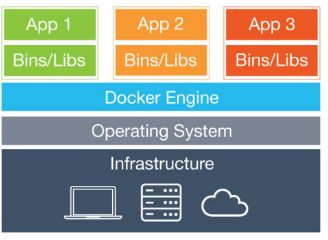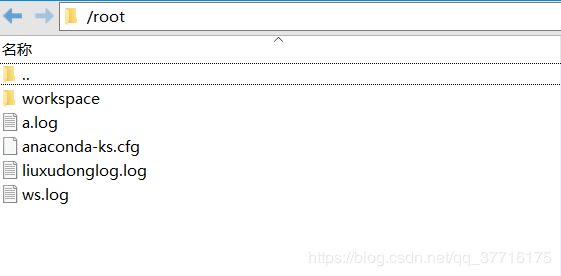- Llama.cpp 服务器安装指南(使用 Docker,GPU 专用)
田猿笔记
AI高级应用llama服务器dockerllama.cpp
前置条件在开始之前,请确保你的系统满足以下要求:操作系统:Ubuntu20.04/22.04(或支持Docker的Linux系统)。硬件:NVIDIAGPU(例如RTX4090)。内存:16GB+系统内存,GPU需12GB+显存(RTX4090有24GB)。存储:15GB+可用空间(用于源码、镜像和模型文件)。网络:需要互联网连接以下载源码和依赖。软件:已安装并运行Docker。已安装NVIDIA
- 【云原生】Docker搭建知识库文档协作平台Confluence
逆风飞翔的小叔
运维ConfluenceConfluence搭建Confluence使用Confluence搭建与使用Confluence使用详解
目录一、前言二、企业级知识库文档工具部署形式2.1开源工具平台2.1.1开源工具优点2.1.2开源工具缺点2.2私有化部署2.3混合部署三、如何选择合适的知识库平台工具3.1明确目标和需求3.2选择合适的知识库平台工具四、Confluence介绍4.2confluence特点4.3Confluence中的几个概念4.3.1空间(Space)4.3.2Dashboard4.3.3页面(Page)4.
- 镜像解决,向量数据库Milvus报错
zwzscnds
dockermilvus
MilvusMilvus是一款开源的向量数据库,具有高度的灵活性、稳定可靠性以及高速查询等特点。它支持针对TB级向量的增删改操作和近实时查询,适用于大规模向量数据的存储和检索。Milvus的官网:https://milvus.ioGithub上Milvus的链接:https://github.com/milvus-ioDockerDocker是一种容器化技术,它允许开发者将应用程序及其依赖项打包到
- 向量数据库milvus部署
一方有点方
milvus
官方文档MilvusvectordatabasedocumentationRunMilvusinDocker(Linux)|MilvusDocumentationMilvusvectordatabasedocumentation按部署比较简单,这里说一下遇到的问题一:DockerCompose方式部署1、镜像无法拉取,(docker.io被禁)只能获取以下镜像,image:quay.io/core
- 通过docker和gitlab实现项目自动打包部署
hxj..
服务部署docker容器运维
Gitlab如何实现自动打包部署到docker集群?预备知识:开发模式转变:瀑布模型——》敏捷开发——》DevOpsDevOps:DevelopmentOperations的组合词CICD:持续集成(ContinuousIntegration),持续交付(ContinuousDelivery),持续部署(ContinuousDeployment)使用Gitlab-CI实现自动打包部署通过pipel
- nvidia docker, nvidia docker2, nvidia container toolkits区别
coco_1998_2
#CUDA#Dockerdocker容器
背景在docker容器中用GPU时,查阅了网上许多教程,教程之间概念模糊不清,相互矛盾,过时的教程和新的教程混杂在一起。主要原因是Nvidia为docker容器的支持发生了好几代变更,api发生了不少变化。下面来总结一下各代支持发展历程。省流版总结凡是使用了命令nvidiadocker或者在docker中引入了--runtime=nvidia参数的都是过时教程,最新方法只需要下载nvidia-co
- 手把手教你用Docker部署Dify平台,打造可视化LLM应用环境
脱泥不tony
自然语言处理AI大模型LLM人工智能大语言模型语言模型Dify
“Dify是一款开源的大语言模型(LLM)应用开发平台。它融合了后端即服务(BackendasService)和LLMOps的理念,使开发者可以快速搭建生产级的生成式AI应用。即使你是非技术人员,也能参与到AI应用的定义和数据运营过程中。Dify内置了构建LLM应用所需的关键技术栈,包括对数百个模型的支持、直观的Prompt编排界面、高质量的RAG引擎、稳健的Agent框架、灵活的流程编排,并同时
- 在Ubuntu系统上部署Dify(开源大语言模型应用开发平台)
[shenhonglei]
deepseekubuntu开源语言模型人工智能
在Ubuntu系统上部署Dify(开源大语言模型应用开发平台)环境准备Dify部署接入本地模型(如Ollama)安装Ollama运行模型并接入Dify环境准备系统要求Ubuntu20.04/22.04,建议CPU≥2核,内存≥4GB。安装Docker及DockerCompose:#安装Dockersudoaptupdatesudoaptinstallapt-transport-httpsca-ce
- 02DevOps基础环境准备
梁萌
DevOpsDevOpsCICDdocker
准备两台Linux的操作系统,最简单的方式就是在本机上使用虚拟机搭建两个操作系统(实际生产环境是两台服务器,虚拟机的方式用于学习使用)我搭建的两台服务器的ip分别是192.168.1.10、192.168.1.11192.168.1.10服务器用于安装docker、Gitlab、Jenkins。192.168.1.11服务器用于自动化应用发布和运行应用。设备拓扑图VMware下Centos7安装步
- docker部署GPU环境
atom goper
grudocker
使用Docker部署GPU环境涉及到几个关键步骤,以下是详细步骤:1.安装NVIDIA驱动程序确保你的系统已经安装了NVIDIAGPU驱动。这是使用GPU的前提条件。2.安装Docker和nvidia-container-toolkit首先,确保你已经安装了Docker。然后,安装NVIDIAContainerToolkit,它允许Docker容器访问宿主机上的GPU资源。对于Ubuntu系统,安
- 用Docker搭建Redis主从复制的集群
2401_84046635
程序员dockerrediseureka
同样再到redis-slave1容器的命令窗口里,通过dockerexec-itredis-slave1/bin/bash命令进入容器的命令行窗口,也通过redis-cli命令进入客户端命令行,也再通过inforeplication命令查看该Redis服务器的主从模式的状态,部分结果如下所示。1c:\work>dockerexec-itredis-slave1/bin/bash2root@2e32
- Go Web 项目实战:构建 RESTful API、命令行工具及应用部署
一小路一
掌握Go语言:编程世界的进阶钥匙golang面试后端开发语言
GoWeb项目实战:构建RESTfulAPI、命令行工具及应用部署Go语言因其简洁高效、并发支持强大等特点,已经成为了后端开发的热门选择之一。本篇文章将通过实战案例带领你学习如何使用Go构建一个简单的RESTfulAPI,开发命令行工具,并展示如何使用Docker部署Go应用。通过这些实战内容,你可以更好地理解Go在实际开发中的应用。1.构建一个简单的RESTfulAPIRESTfulAPI是基于
- 在 CentOS 上安装 Docker 和 Docker Compose(可指定版本或安装最新版本)
用数据说话用数据决策
centosdockerlinux
文章目录一、安装Docker1.1安装最新版本的Docker1.2安装指定版本的Docker二、配置Docker镜像加速器(国内镜像源)三、安装DockerCompose3.1安装最新版本的DockerCompose3.2安装指定版本的DockerCompose四、卸载Docker和DockerCompose4.1卸载Docker4.2卸载DockerCompose五、常见问题与解决方案六、总结一
- 作为一名测试工程师如何学习Kubernetes(k8s)技能
网络安全小宇哥
学习kubernetes容器计算机网络web安全安全dubbo
前言Kubernetes(K8s)作为云原生时代的关键技术之一,对于运维工程师、开发工程师以及测试工程师来说,都是一门需要掌握的重要技术。作为一名软件测试工程师,学习Kubernetes是一个有助于提升自动化测试、容器化测试以及云原生应用测试能力的重要过程。以下是一个系统性的学习路径和建议:一、了解基础概念1)容器技术:学习Docker等容器技术的基础知识,了解容器的基本概念、镜像、容器运行与管理
- k8s拉取harbor镜像部署
舌尖上的五香
kubernetes容器云原生
在k8s中创建凭证首先在节点docker登录harbor,登录成功之后会在$HOME/.docker/生成一个config.json文件,这个就是登录凭证,后面dockerpull就不需要再登录了。但是如果在k8s发布pod或者deploment时,这个凭证要在k8s中创建一个对应secret,然后挂载到pod或deployment中的yaml中,这样k8s才能下载镜像,否则提示权限验证错误。生成
- Docker必掌握命令及参数Top10
二进制空间安全
基础知识学习docker
1.DockerRundockerrun命令是从Docker镜像启动容器的门户。它允许您指定镜像名称、选项和运行时配置。dockerrun-d-p8080:80nginx-d:在后台运行容器-p:将主机端口映射到容器端口2.DockerPull在运行容器之前,需要从仓库(如DockerHub)下载Docker镜像。dockerpull命令可以完成此操作。dockerpull命令会连接到Docker
- 容器基础_搭建Docker-Ce版本(入门篇)
琼歌
云服docker
一、介绍基于docker-ce的一些常见命令二、步骤1、确定服务器版本uname-r说明:保证系统内核版本>=3.102、移除旧版本sudoyumremovedockerdocker-commondocker-selinuxdocker-engine3、安装docker的依赖包sudoyuminstall-yyum-utilsdevice-mapper-persistent-datalvm24、下
- minio多主机分布式部署
一剑丶飘香
云计算
Minio多主机分布式docker-compose集群部署_miniodocker-compose-CSDN博客
- Docker、docker-compose常用命令
珍朱(珠)奶茶
dockerdocker容器运维
最近很慌的一件事是要在客户的服务器上使用docker容器来部署项目,当时接到这个任务时一脸懵逼,我是谁我在哪;对于还不会docker容器技术的我确实很懵逼,啥也不会;所以最终的结果就是一边学一边部署,从不会到会,到最终上线完成,心情就像是过山车一样,遇到各种问题。好了,废话不多说直接上,这里整理了我在部署时遇到的一些问题,以及在实际部署常用的命令。docker卸载旧版本yumremovedocke
- Docker--Docker Network(网络)
芯作者
DD:日记docker
DockerNetwork(网络)是Docker容器之间和容器与外部网络之间的通信和连接的一种机制。以下是对DockerNetwork的详细解释:一、Docker网络的重要性Docker容器网络是为应用程序所创造的虚拟环境的一部分,它能让应用从宿主机操作系统的网络环境中独立出来,形成容器自有的网络设备、IP协议栈、端口套接字、IP路由表、防火墙等与网络相关的模块。通过Docker网络,可以实现以下
- 如何在docker上部署java服务
R-sz
dockerjavapython
目录结构首先DockerfileFROMbladex/alpine-java:
[email protected]=Asia/ShanghaiRUNln-sf/usr/share/zoneinfo/$TZ/etc/localtime&&echo$TZ>/etc/timezoneRUNmkdir-p/xhWORKDIR/xhEXPOSE8106A
- 【nginx】转发请求connect() failed (111: Connection refused) while connecting to upstream
麦当劳不要薯条
nginx运维
nginx转发请求Connectionrefused一、场景:小程序-->nginx(docker部署)-->转发到后端服务二、nxing转发服务时提示“Connectionrefused”三、解决方案1、解决方案一2、解决方案二一、场景:小程序–>nginx(docker部署)–>转发到后端服务下面是nginx的配置upstreamxian{serverip:端口;}server{listen8
- 基于OneAPI+ChatGLM3-6B+FastGPT搭建LLM大语言模型知识库问答系统
闯江湖50年
oneapi语言模型人工智能llamalangchaingpt自然语言处理
搭建大语言模型知识库问答系统部署OneAPI拉取镜像bash复制代码dockerpulljustsong/one-api创建挂载目录bash复制代码mkdir-p/usr/local/docker/oneapi启动容器bash复制代码dockerrun--nameone-api-d--restartalways-p3001:3000-eTZ=Asia/Shanghai-v/usr/local/do
- 在docker中运行R容器,并在Windows下的vscode中使用该R
smx6666668
dockerdockerr语言windows
步骤1:安装和配置Docker安装DockerDesktopforWindows访问Docker官网下载安装程序。安装时启用WSL2后端(推荐)或Hyper-V(旧版Windows)。启动DockerDesktop并确保服务运行正常(任务栏出现Docker图标)。验证Docker安装打开PowerShell或命令提示符,运行:dockerrunhello-world如果看到欢迎信息,说明安装成功。
- 一行指令自动搭建AI绘画:stable-diffusion-webui_v1.3.2
954L
AI前沿技术dockerstablediffusionlinux
Demo效果一、前言本文使用docker进行部署,环境等所有依赖全部整合完毕(版本:v1.3.2)容器内默认已支持(无需额外配置):xformers+controlnet支持自定义启动参数,本文示例为开放api接口供外部业务调用,并已解决API方式下Lora不生效的BUG;开启方式文末细说首次启动下载必要依赖较耗时,容器已配置国内代理加速,预计5分钟内完成容器内自带官方的模型:v1-5-prune
- docker下载redis,zookeeper,kafka超时time out
林小夕success
dockerrediszookeeper
最新地址将registry-mirrors相关复制进去即可,这些地址下载不会超时。{“builder”:{“gc”:{“defaultKeepStorage”:“20GB”,“enabled”:true}},“experimental”:false,“features”:{“buildkit”:true},“registry-mirrors”:[“https://do.nark.eu.org”,“
- jenkins自动打包vuejs部署到docker
戚辰先生丶
流程1、配置jenkins-git项目克隆2、配置运行jenkins的shell脚本3、编写Dockerfile自动制作镜像并复制jenkins打包好的文件到容器里4、jenkins负责运行docker命令进行停止、删除原有镜像,并重新运行镜像docker部署jenkinsdockerrun-d-p8086:8080-p50000:50000-v/var/run/docker.sock:/var/
- Docker镜像加速配置记录
土豆沒加
docker容器运维
编辑/etc/docker/daemon.json,没有的话就新建一个,文件内容如下{"registry-mirrors":["https://docker.registry.cyou","https://docker-cf.registry.cyou","https://dockercf.jsdelivr.fyi","https://docker.jsdelivr.fyi","https://d
- Docker小游戏 | 使用Docker部署star-battle太空飞船射击小游戏
心随_风动
Docker部署小游戏项目docker容器运维
Docker小游戏|使用Docker部署star-battle太空飞船射击小游戏前言项目介绍项目简介项目预览二、系统要求环境要求环境检查Docker版本检查检查操作系统版本三、部署star-battle网页小游戏下载镜像创建容器检查容器状态检查服务端口安全设置四、访问star-battle网页小游戏五、总结前言在数字化浪潮奔涌的当下,软件开发与部署的模式正经历着深刻变革,容器化技术脱颖而出,成为众
- docker查看正在运行的容器详细教程
黑子哥呢?
运维dockerjava容器
在Docker中,要查看正在运行的容器,可以使用dockerps命令。这个命令会列出当前所有正在运行的容器。以下是具体的用法和一些有用的选项:基本用法dockerps这个命令会显示一个表格,包含以下列:CONTAINERID:容器的唯一标识符。IMAGE:容器使用的镜像。COMMAND:容器启动时执行的命令。CREATED:容器的创建时间。STATUS:容器的状态,如UpXminutes表示容器已
- 关于旗正规则引擎中的MD5加密问题
何必如此
jspMD5规则加密
一般情况下,为了防止个人隐私的泄露,我们都会对用户登录密码进行加密,使数据库相应字段保存的是加密后的字符串,而非原始密码。
在旗正规则引擎中,通过外部调用,可以实现MD5的加密,具体步骤如下:
1.在对象库中选择外部调用,选择“com.flagleader.util.MD5”,在子选项中选择“com.flagleader.util.MD5.getMD5ofStr({arg1})”;
2.在规
- 【Spark101】Scala Promise/Future在Spark中的应用
bit1129
Promise
Promise和Future是Scala用于异步调用并实现结果汇集的并发原语,Scala的Future同JUC里面的Future接口含义相同,Promise理解起来就有些绕。等有时间了再仔细的研究下Promise和Future的语义以及应用场景,具体参见Scala在线文档:http://docs.scala-lang.org/sips/completed/futures-promises.html
- spark sql 访问hive数据的配置详解
daizj
spark sqlhivethriftserver
spark sql 能够通过thriftserver 访问hive数据,默认spark编译的版本是不支持访问hive,因为hive依赖比较多,因此打的包中不包含hive和thriftserver,因此需要自己下载源码进行编译,将hive,thriftserver打包进去才能够访问,详细配置步骤如下:
1、下载源码
2、下载Maven,并配置
此配置简单,就略过
- HTTP 协议通信
周凡杨
javahttpclienthttp通信
一:简介
HTTPCLIENT,通过JAVA基于HTTP协议进行点与点间的通信!
二: 代码举例
测试类:
import java
- java unix时间戳转换
g21121
java
把java时间戳转换成unix时间戳:
Timestamp appointTime=Timestamp.valueOf(new SimpleDateFormat("yyyy-MM-dd HH:mm:ss").format(new Date()))
SimpleDateFormat df = new SimpleDateFormat("yyyy-MM-dd hh:m
- web报表工具FineReport常用函数的用法总结(报表函数)
老A不折腾
web报表finereport总结
说明:本次总结中,凡是以tableName或viewName作为参数因子的。函数在调用的时候均按照先从私有数据源中查找,然后再从公有数据源中查找的顺序。
CLASS
CLASS(object):返回object对象的所属的类。
CNMONEY
CNMONEY(number,unit)返回人民币大写。
number:需要转换的数值型的数。
unit:单位,
- java jni调用c++ 代码 报错
墙头上一根草
javaC++jni
#
# A fatal error has been detected by the Java Runtime Environment:
#
# EXCEPTION_ACCESS_VIOLATION (0xc0000005) at pc=0x00000000777c3290, pid=5632, tid=6656
#
# JRE version: Java(TM) SE Ru
- Spring中事件处理de小技巧
aijuans
springSpring 教程Spring 实例Spring 入门Spring3
Spring 中提供一些Aware相关de接口,BeanFactoryAware、 ApplicationContextAware、ResourceLoaderAware、ServletContextAware等等,其中最常用到de匙ApplicationContextAware.实现ApplicationContextAwaredeBean,在Bean被初始后,将会被注入 Applicati
- linux shell ls脚本样例
annan211
linuxlinux ls源码linux 源码
#! /bin/sh -
#查找输入文件的路径
#在查找路径下寻找一个或多个原始文件或文件模式
# 查找路径由特定的环境变量所定义
#标准输出所产生的结果 通常是查找路径下找到的每个文件的第一个实体的完整路径
# 或是filename :not found 的标准错误输出。
#如果文件没有找到 则退出码为0
#否则 即为找不到的文件个数
#语法 pathfind [--
- List,Set,Map遍历方式 (收集的资源,值得看一下)
百合不是茶
listsetMap遍历方式
List特点:元素有放入顺序,元素可重复
Map特点:元素按键值对存储,无放入顺序
Set特点:元素无放入顺序,元素不可重复(注意:元素虽然无放入顺序,但是元素在set中的位置是有该元素的HashCode决定的,其位置其实是固定的)
List接口有三个实现类:LinkedList,ArrayList,Vector
LinkedList:底层基于链表实现,链表内存是散乱的,每一个元素存储本身
- 解决SimpleDateFormat的线程不安全问题的方法
bijian1013
javathread线程安全
在Java项目中,我们通常会自己写一个DateUtil类,处理日期和字符串的转换,如下所示:
public class DateUtil01 {
private SimpleDateFormat dateformat = new SimpleDateFormat("yyyy-MM-dd HH:mm:ss");
public void format(Date d
- http请求测试实例(采用fastjson解析)
bijian1013
http测试
在实际开发中,我们经常会去做http请求的开发,下面则是如何请求的单元测试小实例,仅供参考。
import java.util.HashMap;
import java.util.Map;
import org.apache.commons.httpclient.HttpClient;
import
- 【RPC框架Hessian三】Hessian 异常处理
bit1129
hessian
RPC异常处理概述
RPC异常处理指是,当客户端调用远端的服务,如果服务执行过程中发生异常,这个异常能否序列到客户端?
如果服务在执行过程中可能发生异常,那么在服务接口的声明中,就该声明该接口可能抛出的异常。
在Hessian中,服务器端发生异常,可以将异常信息从服务器端序列化到客户端,因为Exception本身是实现了Serializable的
- 【日志分析】日志分析工具
bit1129
日志分析
1. 网站日志实时分析工具 GoAccess
http://www.vpsee.com/2014/02/a-real-time-web-log-analyzer-goaccess/
2. 通过日志监控并收集 Java 应用程序性能数据(Perf4J)
http://www.ibm.com/developerworks/cn/java/j-lo-logforperf/
3.log.io
和
- nginx优化加强战斗力及遇到的坑解决
ronin47
nginx 优化
先说遇到个坑,第一个是负载问题,这个问题与架构有关,由于我设计架构多了两层,结果导致会话负载只转向一个。解决这样的问题思路有两个:一是改变负载策略,二是更改架构设计。
由于采用动静分离部署,而nginx又设计了静态,结果客户端去读nginx静态,访问量上来,页面加载很慢。解决:二者留其一。最好是保留apache服务器。
来以下优化:
- java-50-输入两棵二叉树A和B,判断树B是不是A的子结构
bylijinnan
java
思路来自:
http://zhedahht.blog.163.com/blog/static/25411174201011445550396/
import ljn.help.*;
public class HasSubtree {
/**Q50.
* 输入两棵二叉树A和B,判断树B是不是A的子结构。
例如,下图中的两棵树A和B,由于A中有一部分子树的结构和B是一
- mongoDB 备份与恢复
开窍的石头
mongDB备份与恢复
Mongodb导出与导入
1: 导入/导出可以操作的是本地的mongodb服务器,也可以是远程的.
所以,都有如下通用选项:
-h host 主机
--port port 端口
-u username 用户名
-p passwd 密码
2: mongoexport 导出json格式的文件
- [网络与通讯]椭圆轨道计算的一些问题
comsci
网络
如果按照中国古代农历的历法,现在应该是某个季节的开始,但是由于农历历法是3000年前的天文观测数据,如果按照现在的天文学记录来进行修正的话,这个季节已经过去一段时间了。。。。。
也就是说,还要再等3000年。才有机会了,太阳系的行星的椭圆轨道受到外来天体的干扰,轨道次序发生了变
- 软件专利如何申请
cuiyadll
软件专利申请
软件技术可以申请软件著作权以保护软件源代码,也可以申请发明专利以保护软件流程中的步骤执行方式。专利保护的是软件解决问题的思想,而软件著作权保护的是软件代码(即软件思想的表达形式)。例如,离线传送文件,那发明专利保护是如何实现离线传送文件。基于相同的软件思想,但实现离线传送的程序代码有千千万万种,每种代码都可以享有各自的软件著作权。申请一个软件发明专利的代理费大概需要5000-8000申请发明专利可
- Android学习笔记
darrenzhu
android
1.启动一个AVD
2.命令行运行adb shell可连接到AVD,这也就是命令行客户端
3.如何启动一个程序
am start -n package name/.activityName
am start -n com.example.helloworld/.MainActivity
启动Android设置工具的命令如下所示:
# am start -
- apache虚拟机配置,本地多域名访问本地网站
dcj3sjt126com
apache
现在假定你有两个目录,一个存在于 /htdocs/a,另一个存在于 /htdocs/b 。
现在你想要在本地测试的时候访问 www.freeman.com 对应的目录是 /xampp/htdocs/freeman ,访问 www.duchengjiu.com 对应的目录是 /htdocs/duchengjiu。
1、首先修改C盘WINDOWS\system32\drivers\etc目录下的
- yii2 restful web服务[速率限制]
dcj3sjt126com
PHPyii2
速率限制
为防止滥用,你应该考虑增加速率限制到您的API。 例如,您可以限制每个用户的API的使用是在10分钟内最多100次的API调用。 如果一个用户同一个时间段内太多的请求被接收, 将返回响应状态代码 429 (这意味着过多的请求)。
要启用速率限制, [[yii\web\User::identityClass|user identity class]] 应该实现 [[yii\filter
- Hadoop2.5.2安装——单机模式
eksliang
hadoophadoop单机部署
转载请出自出处:http://eksliang.iteye.com/blog/2185414 一、概述
Hadoop有三种模式 单机模式、伪分布模式和完全分布模式,这里先简单介绍单机模式 ,默认情况下,Hadoop被配置成一个非分布式模式,独立运行JAVA进程,适合开始做调试工作。
二、下载地址
Hadoop 网址http:
- LoadMoreListView+SwipeRefreshLayout(分页下拉)基本结构
gundumw100
android
一切为了快速迭代
import java.util.ArrayList;
import org.json.JSONObject;
import android.animation.ObjectAnimator;
import android.os.Bundle;
import android.support.v4.widget.SwipeRefreshLayo
- 三道简单的前端HTML/CSS题目
ini
htmlWeb前端css题目
使用CSS为多个网页进行相同风格的布局和外观设置时,为了方便对这些网页进行修改,最好使用( )。http://hovertree.com/shortanswer/bjae/7bd72acca3206862.htm
在HTML中加入<table style=”color:red; font-size:10pt”>,此为( )。http://hovertree.com/s
- overrided方法编译错误
kane_xie
override
问题描述:
在实现类中的某一或某几个Override方法发生编译错误如下:
Name clash: The method put(String) of type XXXServiceImpl has the same erasure as put(String) of type XXXService but does not override it
当去掉@Over
- Java中使用代理IP获取网址内容(防IP被封,做数据爬虫)
mcj8089
免费代理IP代理IP数据爬虫JAVA设置代理IP爬虫封IP
推荐两个代理IP网站:
1. 全网代理IP:http://proxy.goubanjia.com/
2. 敲代码免费IP:http://ip.qiaodm.com/
Java语言有两种方式使用代理IP访问网址并获取内容,
方式一,设置System系统属性
// 设置代理IP
System.getProper
- Nodejs Express 报错之 listen EADDRINUSE
qiaolevip
每天进步一点点学习永无止境nodejs纵观千象
当你启动 nodejs服务报错:
>node app
Express server listening on port 80
events.js:85
throw er; // Unhandled 'error' event
^
Error: listen EADDRINUSE
at exports._errnoException (
- C++中三种new的用法
_荆棘鸟_
C++new
转载自:http://news.ccidnet.com/art/32855/20100713/2114025_1.html
作者: mt
其一是new operator,也叫new表达式;其二是operator new,也叫new操作符。这两个英文名称起的也太绝了,很容易搞混,那就记中文名称吧。new表达式比较常见,也最常用,例如:
string* ps = new string("
- Ruby深入研究笔记1
wudixiaotie
Ruby
module是可以定义private方法的
module MTest
def aaa
puts "aaa"
private_method
end
private
def private_method
puts "this is private_method"
end
end