数据可视化Echarts使用
github地址:https://github.com/minmin233/LearnEcharts
学习目的
- 可视化面板布局适配屏幕
- 利用Echarts实现柱状图,折线图,饼状图,地图展示
数据可视化的主要目的:借助于图形化手段,清晰有效地表达与沟通信息,揭示蕴含在数据中的规律和道理
技术栈
- 基于 flexible.js+rem 智能大屏适配
- VScode cssrem 插件(生成rem单位)
- Flex 布局(三列)
- Less 使用
- 基于 Echarts 数据可视化展示
- Echarts 柱状图,折线图,饼形图数据设置
- Echarts 地图引入
布局
01- 案例适配方案
- 设计稿是1920px
- easy less 插件
- flexible.js 把屏幕分为 24 等份,默认是10等份
- cssrem 插件的基准值是 80px,插件-配置按钮—配置扩展设置–Root Font Size 里面 设置,但是别忘记重启vscode软件保证生效
02-基础设置
- css初始化
- border-box 宽度包括border padding content
- 给li去小圆点
- 声明字体
- body 设置背景图 ,缩放为 100% , 行高1.15
03-header 布局
- 高度为100px
- 背景图,在容器内显示
- 缩放比例为 100%
- h1 标题部分 白色 38像素 居中显示 行高为 80像素
- 时间模块 showTime 子绝父相 定位右侧 right 为 30px 行高为 75px 文字颜色为:rgba(255, 255, 255, 0.7) 而文字大小为 20像素
// 格式: 当前时间:2020年3月17-0时54分14秒
<script>
var t = null;
t = setTimeout(time, 1000);//開始运行
function time() {
clearTimeout(t);//清除定时器
dt = new Date();
var y = dt.getFullYear();
var mt = dt.getMonth() + 1;
var day = dt.getDate();
var h = dt.getHours();//获取时
var m = dt.getMinutes();//获取分
var s = dt.getSeconds();//获取秒
document.querySelector(".showTime").innerHTML = '当前时间:' + y + "年" + mt + "月" + day + "-" + h + "时" + m + "分" + s + "秒";
t = setTimeout(time, 1000); //设定定时器,循环运行
}
</script>
04-mainbox 主体模块
- 需要一个上左右的10px 的内边距
- column 列容器,分三列,占比 3:5:3
05-公共面板模块 panel
- 高度为 310px
- 1像素的 1px solid rgba(25, 186, 139, 0.17) 边框
- 有line.jpg 背景图片
- padding为 上为 0 左右 15px 下为 40px
- 下外边距是 15px
- 利用panel 盒子 before 和after 制作上面两个角 大小为 10px 线条为 2px solid #02a6b5
- 新加一个盒子before 和after 制作下侧两个角 宽度高度为 10px
06-柱形图 bar 模块(布局)
- 标题模块 h2 高度为 48px 文字颜色为白色 文字大小为 20px
- 图标内容模块 chart 高度 240px
- 以上可以作为panel公共样式部分
07-中间布局
- 上面是no 数字模块
- 数字模块 no 有个背景颜色 rgba(101, 132, 226, 0.1); 有个15像素的内边距
- 注意中间列 column 有个 左右 10px 下 15px 的外边距
- no 模块里面上下划分 上面是数字(no-hd) 下面 是 相关文字说明(no-bd)
- no-hd 数字模块 有一个边框 1px solid rgba(25, 186, 139, 0.17)
- no-hd 数字模块 里面分为两个小li 每个小li高度为 80px 文字大小为 70px 颜色为 #ffeb7b 字体是图标字体 electronicFont
- no-hd 利用 after 和 before制作2个小角, 边框 2px solid #02a6b5 宽度为 30px 高度为 10px
- 小竖线 给 第一个小li after 就可以 1px宽 背景颜色为 rgba(255, 255, 255, 0.2); 高度 50% top 25% 即可
- no-bd 里面也有两个小li 高度为 40px 文字颜色为 rgba(255, 255, 255, 0.7) 文字大小为 18px 上内边距为 10px
- 下面是map 地图模块
- 地图模块高度为 810px 里面包含4个盒子 chart放地图模块 球体图片 旋转1 旋转2
- 球体图片模块 map1 大小为 518px 要加背景图片 因为要缩放100% 定位到最中央 透明度 .3
- 旋转1 map 2 大小为 643px 要加背景图片 因为要缩放100% 定位到中央 透明度 .6 做旋转动画 旋转位置不变 translate 利用z-index压住球体
- 旋转2 map3 大小为 566px 要加背景图片 因为要缩放100% 定位到中央 旋转动画 注意是逆时针
ECharts引入
01-Echarts-介绍
常见的数据可视化库:
- D3.js 目前 Web 端评价最高的 Javascript 可视化工具库(入手难)
- ECharts.js 百度出品的一个开源 Javascript 数据可视化库
- Highcharts.js 国外的前端数据可视化库,非商用免费,被许多国外大公司所使用
- AntV 蚂蚁金服全新一代数据可视化解决方案 等等
- Highcharts 和 Echarts 就像是 Office 和 WPS 的关系
大白话:
- 是一个JS插件
- 底层依赖矢量图形库 ZRender
- 性能好可流畅运行PC与移动设备
- 兼容主流浏览器
- 提供很多常用图表,且可定制。
- 折线图、柱状图、散点图、饼图、K线图
02-Echarts-体验 官网地址
- 下载并引入echarts.js文件 因为图表都依赖这个插件
- 准备一个有大小的DOM容器 生成的图表会放在这个容器内
- 初始化echarts实例对象
echarts.init(dom容器) - 指定配置项和数据(option)
- 将配置项设置给echarts实例对象
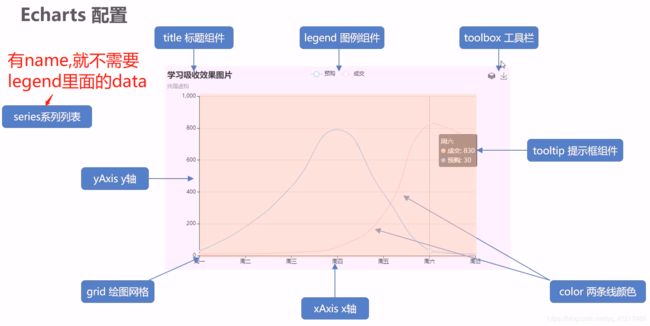
- 修改大小找grid containLabel(grid 区域是否包含坐标轴的刻度标签,默认不包含)为true的情况下,无法使图表紧贴着画布显示,但可以防止标签长度动态变化时溢出容器或者覆盖其他组件,将containLabel设置为false即可解决;
立即执行函数
为了防止变量污染,减少命名冲突,我们可以采取立即执行函数的写法。
里面的变量都是局部变量。
03-柱状图图表1(两大步骤)
- 官网找到类似实例, 适当分析,并且引入到HTML页面中
- 根据需求定制图表
- 修改图表柱形颜色color #2f89cf
- 修改图表大小grid top 为 10px bottom 为 4% grid决定我们的柱状图的大小
- X轴相关设置 xAxis
- 文本颜色axisLabel设置为 rgba(255,255,255,.6) 字体大小为 12px
- X轴线的样式axisLine 不显示
- Y 轴相关定制 yAxis
- 文本颜色设置为 rgba(255,255,255,.6) 字体大小为 12px
- Y 轴线条样式lineStyle 更改为 1像素的 rgba(255,255,255,.1) 边框
- 分隔线splitLine的颜色修饰为 1像素的 rgba(255,255,255,.1)
- 修改柱形itemStyle为圆角以及柱子宽度 series 里面设置
- 更换对应数据
// x轴中更换data数据
data: [ "旅游行业","教育培训", "游戏行业", "医疗行业", "电商行业", "社交行业", "金融行业" ],
// series 更换数据 每一项的真实数据 一般从后台请求 ajax
data: [200, 300, 300, 900, 1500, 1200, 600]
- 让图表跟随屏幕自适应
window.addEventListener("resize", function() {
myChart.resize();
});
04-柱状图图表2
- 修改图形大小 grid
- 不显示x轴的相关信息
- y轴相关信息
- 不显示y轴线和相关刻度
- y轴文字的颜色设置为白色
- 修改第一组柱子相关样式(条状)
- 设置第一组柱子内百分比显示数据
- 设置第一组柱子不同颜色
- 修改第二组柱子的相关配置(框状)采取定位的方式
- 给y轴添加第二组数据
- 设置两组柱子层叠以及更换数据
series: [
{
name: "条",
type: "bar",
data: [70, 34, 60, 78, 69],
yAxisIndex: 0,
// 柱子的样式
itemStyle: {
// 修改第一组柱子的圆角
barBorderRadius: 20,
// 此时的color 可以修改柱子的颜色
color: function (params) {
// params 传进来的是柱子对象
// console.log(params);
// dataIndex 是当前柱子的索引号
return myColor[params.dataIndex];
}
},
// 柱子之间的距离
barCategoryGap: 50,
//柱子的宽度
barWidth: 10,
// 显示柱子内的文字
label: {
show: true,
position: "inside",
// {c} 会自动的解析为 数据 data里面的数据
formatter: "{c}%"
}
},
{
name: "框",
type: "bar",
barCategoryGap: 50,
barWidth: 15,
yAxisIndex: 1,
data: [100, 100, 100, 100, 100],
itemStyle: {
color: "none",
borderColor: "#00c1de",
borderWidth: 3,
barBorderRadius: 15
}
}
]
05-折线图图表1
- 修改折线图大小,显示边框设置颜色:#012f4a,并且显示刻度标签。
- 修改图例组件中的文字颜色 #4c9bfd, 距离右侧 right 为 10%
- x轴相关配置
- 刻度去除
- x轴刻度标签字体颜色:#4c9bfd
- 剔除x坐标轴线颜色(将来使用Y轴分割线)
- 轴两端是不需要内间距 boundaryGap
- y轴的定制
- 刻度去除
- 字体颜色:#4c9bfd
- 分割线颜色:#012f4a
- 两条线形图定制
- 颜色分别:#00f2f1 #ed3f35
- 把折线修饰为圆滑 series 数据中添加 smooth 为 true
- 配置数据
- 新增需求 点击 2019年 2020年 数据发生变化
- tab栏切换事件
- 引入jQuery库
- 点击2019按钮 需要把 series 第一个对象里面的data 换 2019年对象里面data[0] 需要把 series 第二个对象里面的data 换成 2019年对象里面data[1]
- 2020 按钮同样道理
<h2>
折线图-人员变化
<a href="javascript:;">2019</a>
<a href="javascript:;">2020</a>
</h2>
var yearData = [
{
year: '2019', // 年份
data: [ // 两个数组是因为有两条线
[24, 40, 101, 134, 90, 230, 210, 230, 120, 230, 210, 120],
[40, 64, 191, 324, 290, 330, 310, 213, 180, 200, 180, 79]
]
},
{
year: '2020', // 年份
data: [ // 两个数组是因为有两条线
[123, 175, 112, 197, 121, 67, 98, 21, 43, 64, 76, 38],
[143, 131, 165, 123, 178, 21, 82, 64, 43, 60, 19, 34]
]
}
];
series: [
{
name: '新增粉丝',
data: yearData[0].data[0],
type: 'line',
// 折线修饰为圆滑
smooth: true,
},
{
name: '新增游客',
data: yearData[0].data[1],
type: 'line',
// 折线修饰为圆滑
smooth: true,
},
]
// 5.点击切换效果
$('.line h2').on('click','a',function(){
// console.log($(this).index());
// 点击a之后,根据当前a的索引号找到对应的yearData对象
// console.log(yearData[$(this).index()]);
var obj = yearData[$(this).index()]
option.series[0].data = obj.data[0]
option.series[1].data = obj.data[1]
// 需要重新渲染
myChart.setOption(option);
})
06-折线图图表2
- 更换图例组件文字颜色 rgba(255,255,255,.5) 文字大小为12
- 修改图表大小
- 修改x轴相关配置
- 修改文本颜色为rgba(255,255,255,.6) 文字大小为 12
- x轴线的颜色为 rgba(255,255,255,.2)
- 修改y轴的相关配置
- 修改两个线模块配置(注意在series 里面定制)
- 更换数据
series: [
{
name: "播放量",
type: 'line',
data: [30, 40, 30, 40, 30, 40, 30, 60, 20, 40, 30, 40, 30, 40, 30, 40, 30, 60, 20, 40, 30, 40, 30, 40, 30, 40, 20, 60, 50, 40],
//第一条 线是圆滑
smooth: true,
// 单独修改线的样式
lineStyle: {
color: "#0184d5",
width: 2
},
areaStyle: {
// 渐变色,只需要复制即可
color: new echarts.graphic.LinearGradient(
0,
0,
0,
1,
[
{
offset: 0,
color: "rgba(1, 132, 213, 0.4)" // 渐变色的起始颜色
},
{
offset: 0.8,
color: "rgba(1, 132, 213, 0.1)" // 渐变线的结束颜色
}
],
false
),
shadowColor: "rgba(0, 0, 0, 0.1)"
},
// 设置拐点 小圆点
symbol: "circle",
// 拐点大小
symbolSize: 8,
// 设置拐点颜色以及边框
itemStyle: {
color: "#0184d5",
borderColor: "rgba(221, 220, 107, .1)",
borderWidth: 12
},
// 开始不显示拐点, 鼠标经过显示
showSymbol: false,
},
]
07-饼形图图表1
- 修改图例组件
- 在底部并且居中显示。
- 每个小图标的宽度和高度修改为 10px
- 文字大小为12 颜色 rgba(255,255,255,.5)
- 修改水平居中 垂直居中
- 修改内圆半径和外圆半径为 [“40%”, “60%”] 友情提示,带有直角坐标系的比如折线图柱状图是 grid修改图形大小,而我们饼形图是通过 radius 修改大小
- 更换数据
- 更换颜色
08-饼形图2
- 颜色设置
- 修改饼形图大小 ( series对象)
- 把饼形图的显示模式改为 半径模式
- 数据使用更换(series对象 里面 data对象)
- 字体略小些 10 px ( series对象里面设置 ) label 对象设置
- 防止缩放的时候,引导线过长。引导线略短些 (series对象里面的 labelLine 对象设置 ) 连接图表 6 px 连接文字 8 px
09-地图
实现步骤:
- 第一需要下载china.js提供中国地图的js文件
- 第二个因为里面代码比较多,我们新建一个新的js文件 myMap.js 引入
- 使用社区提供的配置即可。
需要修改:
- 去掉标题组件
- 去掉背景颜色
- 修改地图省份背景 #142957 areaColor 里面做修改
地图放大通过 zoom 设置为1.2即可
约束缩放
/* 约束屏幕尺寸 */
@media screen and(max-width: 1024px) {
html {
font-size: 42px!important;
}
}
@media screen and(min-width: 1920px) {
html {
font-size: 80px!important;
}
}