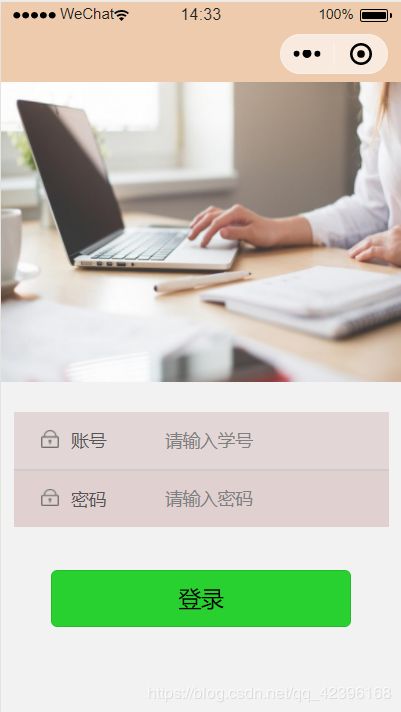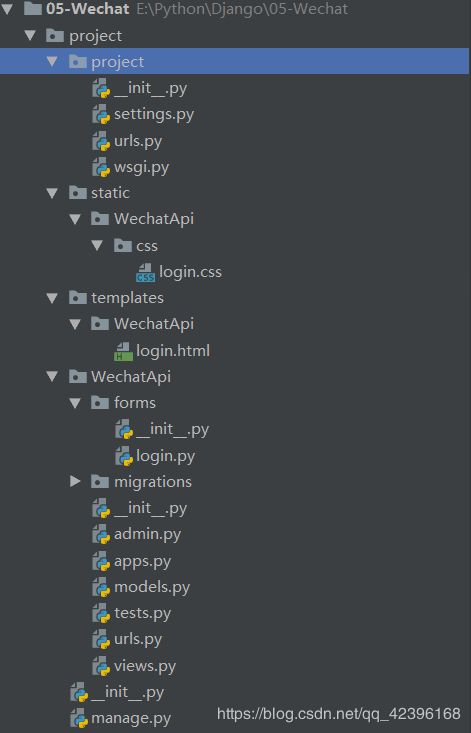微信小程序+Django—登录界面交互
最近有一个项目是做微信小程序的开发,由于也是刚刚学习了django,所以准备用django来做微信小程序的后台。
由于没有系统的学习过小程序的开发,有些坑要自己慢慢地爬,特此将自己爬过的坑记录下来。
一、微信小程序页面
<view class='container'>
<view class="login-icon">
<image class='login-img' src='../../img/images/loginLog.jpg'>image>
view>
<view class='login-from'>
<view class="inputView">
<image class='namelmage' src='../../img/images/name.png'>image>
<label class='loginLab'>账号label>
<input class='inputText' bindinput='inputName' placeholder='请输入学号' name='username' type='text'/>
<view class='line'>view>
<view class="inputView">
<image class='keylmage' src='../../img/images/name.png'>image>
<label class='loginLab'>密码label>
view>
view>
<view class="login">
这里主要是注意一下账号和密码的view标签里的bindinput和登录按钮的bindap,这是绑定js函数的一个标志。
getinto.wxss
page{
height: 100%;
}
.container{
height: 100%;
display:flex;
flex-direction: column;
padding: 0;
box-sizing: border-box;
background-color: #f2f2f2
}
.login-icon{
flex: none;
}
.log-img
{
width: 750rpx;
}
.login-from{
margin-top: 20px;
flex:auto;
height: 100%;
}
.inputView{
background-color: rgba(223, 205, 205, 0.767);
line-height: 44px;
width: 300px;
}
.loginLab
{
margin: 15px 15px 15px 10px;
color: #545454;
font-size: 14px;
}
.inputText{
flex: block;
float:right;
text-align: left;
margin-right: 22px;
margin-top: 11px;
color: #574545;
font-size: 14px;
}
.namelmage,.keylmage{margin-left: 22px;
width: 14px;
height:14px;
}
.line{
width: 100%;
height: 1px;
background-color: #cccccc;
margin-top: 1px;
}
.login{
width: 100%;
height:auto;
margin-top: 0px;
margin-bottom: 0px;
padding-bottom:0px;
}
.loginbtn{
background-color: #28d130;
width: 80%;
margin-top: 35px;
}
.info{
text-align: center;
}
getinto.js
const app = getApp()
Page({
data:{ //此处定义本页面中的全局变量
result: '',
username: '',
passwd: ''
},
inputName: function(e){ // 用于获取输入的账号
this.setData({
username: e.detail.value //将获取到的账号赋值给username变量
})
},
inputPwd: function (e) { // 用于获取输入的密码
this.setData({
passwd: e.detail.value //将获取到的账号赋值给passwd变量
})
},
log: function(e){ //与服务器进行交互
wx.request({
url: 'http://192.168.137.1:8000/login', //获取服务器地址,此处为本地地址
header:{
"content-type": "application/x-www-form-urlencoded" //使用POST方法要带上这个header
},
method: "POST",
data: { //向服务器发送的信息
username: this.data.username,
passwd: this.data.passwd
},
success: res => {
if (res.statusCode == 200) {
this.setData({
result: res.data //服务器返回的结果
})
}
}
})
}
})
这里有几个注意点:
1、小程序通过POST请求服务器,一般情况下记得要用header:{
“content-type”: “application/x-www-form-urlencoded” }
2、小程序使用真机调试的时候,访问localhost需要手机与电脑处在同一局域网下,并且url要用电脑的局域网ip,我的就是192.168.137.1。
二、Django
from django.db import models
# Create your models here.
class User(models.Model):
# 用户账号、要唯一
userAccount = models.CharField(max_length=20, unique=True)
# 密码
userPasswd = models.CharField(max_length=20)
# 昵称
userName = models.CharField(max_length=20)
# 手机号
userPhone = models.CharField(max_length=20)
# 地址
userAdderss = models.CharField(max_length=100)
# 头像路径
userImg = models.CharField(max_length=150)
# 等级
userRank = models.IntegerField()
# touken 验证值,每次登陆后都会更新
userToken = models.CharField(max_length=50)
@classmethod
def createuser(cls, account, passwd, name, phone, address, img, rank, token):
u = cls(userAccount = account, userPasswd = passwd, userName = name, userPhone = phone, userAdderss = address,\
userImg = img, userRank = rank, userToken = token)
return u
构造User表,可以直接迁移到数据库中
views.py
from .models import User
from django.http import HttpResponse
def login(request):
if request.method == "POST":
username = request.POST.get('username')
passwd = request.POST.get('passwd')
try:
user = User.objects.get(userAccount=username)
if user.userPasswd != passwd:
return HttpResponse("用户名或密码错误")
except User.DoesNotExist as e:
return HttpResponse("用户名不存在")
# 登录成功
print(username)
print(passwd)
return HttpResponse("登录成功!")
else:
return HttpResponse("请求错误")
此处,Django要用python manage.py runserver 0.0.0.0:8000命令来运行,小程序返回的数据可以用request.POST.get(‘username’)获取,再从数据库中获取到username的信息,信息配对成功,则登录成功。
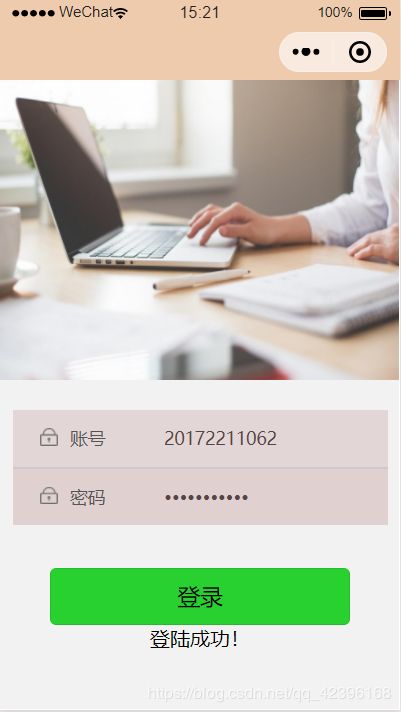
这里主要讲了一下小程序的坑,有时间我还想写一下Django的一些学习经验。
总得来说,总算迈出了第一步,但这还只是简单的数据交互,真正的登录功能还要实现数据加密等等,路漫漫其修远兮呀!
第一次用Markdown写技术博客,还有很多功能不会,连代码高亮都没实现,希望在下次写博客之前能找到比较实用的方法吧!