Android自定义控件进阶篇,自定义LayoutManager
前言
「知足常乐」,很多人不满足现状,各种折腾,往往舍本逐末,常乐才能少一分浮躁,多一分宁静。近期在小编身上发生了许多事情,心态也发生了很大的改变,有感于现实的无奈,在离家乡遥远城市里的落寂,追逐名利的浮躁;可能生活就是这样的,每个年龄段都有自己的烦恼。
说道折腾,很久以前就看到了各种自定义LayoutManager做出各种炫酷的动画,就想自己也要实现。但每次都因为系统自带的LinearLayoutManager源码搞得一脸懵逼。正好这段时间不忙,折腾了一天,写了个简单的Demo,效果如下:
效果预览
RecyclerView的重要性不必多说,据过往开发经验而谈,超过一屏可滑动的界面,基本都可以采用 「RecyclerView的多类型」 来做,不仅维护还是扩展都是非常有效率的。RecyclerView相关的面试题也是各大厂常问的问题之一(权重非常高)。
使用
mRecyclerView.setLayoutManager(stackLayoutManager = new StackLayoutManager(this));
跟系统的LinearLayoutManager使用方式一致,文本只是简单的Demo,功能单一,主要讲解流程与步骤,请根据特定的需求修改。
各属性意义见图:

凑合看,由于ps太烂。注意:因为item随着滑动会有不同的缩放,所以实际normalViewGap会被缩放计算。
自定义LayoutManager基础知识
有关自定义LayoutManager基础知识,请查阅以下文章,写的非常棒:
1、陈小缘的自定义LayoutManager第十一式之飞龙在天(小缘大佬自定义文章逻辑清晰明了,堪称教科书,非常经典)
https://blog.csdn.net/u011387817/article/details/81875021
2、 张旭童的掌握自定义LayoutManager(一) 系列开篇 常见误区、问题、注意事项,常用API
https://blog.csdn.net/zxt0601/article/details/52948009
3、张旭童的掌握自定义LayoutManager(二) 实现流式布局
https://blog.csdn.net/zxt0601/article/details/52956504
4、勇朝陈的Android仿豆瓣书影音频道推荐表单堆叠列表RecyclerView-LayoutManager
https://blog.csdn.net/ccy0122/article/details/90515386
这几篇文章针对自定义LayoutManager的误区、注意事项,分析的非常到位,来来回回我看了好几篇,希望对你有所帮助。
自定义LayoutManager基本流程
让Items显示出来
我们在自定义ViewGroup中,想要显示子View,无非就三件事:
- 添加 通过addView方法把子View添加进ViewGroup或直接在xml中直接添加;
- 测量 重写onMeasure方法并在这里决定自身尺寸以及每一个子View大小;
- 布局 重写onLayout方法,在里面调用子View的layout方法来确定它的位置和尺寸;
其实在自定义LayoutManager中,在流程上也是差不多的,我们需要重写onLayoutChildren方法,这个方法会在初始化或者Adapter数据集更新时回调,在这方法里面,需要做以下事情:
- 进行布局之前,我们需要调用detachAndScrapAttachedViews方法把屏幕中的Items都分离出来,内部调整好位置和数据后,再把它添加回去(如果需要的话);
- 分离了之后,我们就要想办法把它们再添加回去了,所以需要通过addView方法来添加,那这些View在哪里得到呢? 我们需要调用 Recycler的getViewForPosition(int position) 方法来获取;
- 获取到Item并重新添加了之后,我们还需要对它进行测量,这时候可以调用measureChild或measureChildWithMargins方法,两者的区别我们已经了解过了,相信同学们都能根据需求选择更合适的方法;
- 在测量完还需要做什么呢? 没错,就是布局了,我们也是根据需求来决定使用layoutDecorated还是layoutDecoratedWithMargins方法;
- 在自定义ViewGroup中,layout完就可以运行看效果了,但在LayoutManager还有一件非常重要的事情,就是回收了,我们在layout之后,还要把一些不再需要的Items回收,以保证滑动的流畅度;
以上内容出自陈小缘的自定义LayoutManager第十一式之飞龙在天。
布局实现
再看下相关参数:

如果去掉itemView的缩放,透明度动画,那么效果是这样的:
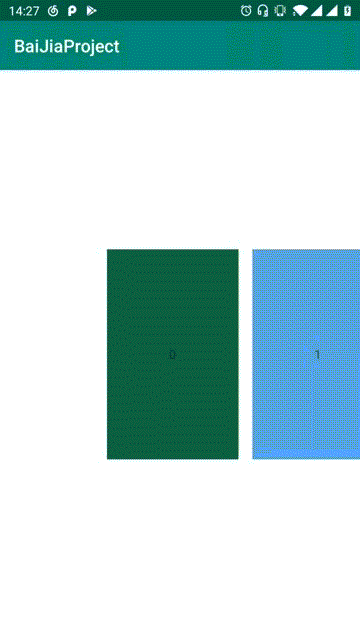
看到的效果与LinearLayoutManager一样,但本篇并不使用LinearLayoutManager,而是通过自定义LayoutManager来实现。
索引值为0的view 一次完全滑出屏幕所需要的移动距离,定位为 firstChildCompleteScrollLength ;非索引值为0的view滑出屏幕所需要移动的距离为:
firstChildCompleteScrollLength + onceCompleteScrollLength ; item 之间的间距为 normalViewGap
我们在 scrollHorizontallyBy 方法中记录偏移量 dx,保存一个累计偏移量 mHorizontalOffset ,然后针对索引值为0与非0两种情况,在 mHorizontalOffset 小于 firstChildCompleteScrollLength 情况下,用该偏移量除以 firstChildCompleteScrollLength 获取到已经滚动了的百分比 fraction ;同理索引值非0的情况下,偏移量需要减去 firstChildCompleteScrollLength 来获取到滚动的百分比。根据百分比,怎么布局childview就很容易了。
接下来开始写代码,先取个比较接地气的名字,就叫 StackLayoutManager ,好普通的名字,哈哈。
StackLayoutManager 继承 RecyclerView.LayoutManager ,需要重写 generateDefaultLayoutParams 方法:
@Override
public RecyclerView.LayoutParams generateDefaultLayoutParams() {
return new RecyclerView.LayoutParams(RecyclerView.LayoutParams.WRAP_CONTENT, RecyclerView.LayoutParams.WRAP_CONTENT);
}
先看看成员变量:
/**
* 一次完整的聚焦滑动所需要的移动距离
*/
private float onceCompleteScrollLength = -1;
/**
* 第一个子view的偏移量
*/
private float firstChildCompleteScrollLength = -1;
/**
* 屏幕可见第一个view的position
*/
private int mFirstVisiPos;
/**
* 屏幕可见的最后一个view的position
*/
private int mLastVisiPos;
/**
* 水平方向累计偏移量
*/
private long mHorizontalOffset;
/**
* view之间的margin
*/
private float normalViewGap = 30;
private int childWidth = 0;
/**
* 是否自动选中
*/
private boolean isAutoSelect = true;
// 选中动画
private ValueAnimator selectAnimator;
接着看看 scrollHorizontallyBy 方法:
@Override
public int scrollHorizontallyBy(int dx, RecyclerView.Recycler recycler, RecyclerView.State state) {
// 手指从右向左滑动,dx > 0; 手指从左向右滑动,dx < 0;
// 位移0、没有子View 当然不移动
if (dx == 0 || getChildCount() == 0) {
return 0;
}
// 误差处理
float realDx = dx / 1.0f;
if (Math.abs(realDx) < 0.00000001f) {
return 0;
}
mHorizontalOffset += dx;
dx = fill(recycler, state, dx);
return dx;
}
private int fill(RecyclerView.Recycler recycler, RecyclerView.State state, int dx) {
int resultDelta = dx;
resultDelta = fillHorizontalLeft(recycler, state, dx);
recycleChildren(recycler);
return resultDelta;
}
private int fillHorizontalLeft(RecyclerView.Recycler recycler, RecyclerView.State state, int dx) {
//----------------1、边界检测-----------------
if (dx < 0) {
// 已到达左边界
if (mHorizontalOffset < 0) {
mHorizontalOffset = dx = 0;
}
}
if (dx > 0) {
if (mHorizontalOffset >= getMaxOffset()) {
// 根据最大偏移量来计算滑动到最右侧边缘
mHorizontalOffset = (long) getMaxOffset();
dx = 0;
}
}
// 分离全部的view,加入到临时缓存
detachAndScrapAttachedViews(recycler);
float startX = 0;
float fraction = 0f;
boolean isChildLayoutLeft = true;
View tempView = null;
int tempPosition = -1;
if (onceCompleteScrollLength == -1) {
// 因为mFirstVisiPos在下面可能被改变,所以用tempPosition暂存一下
tempPosition = mFirstVisiPos;
tempView = recycler.getViewForPosition(tempPosition);
measureChildWithMargins(tempView, 0, 0);
childWidth = getDecoratedMeasurementHorizontal(tempView);
}
// 修正第一个可见view mFirstVisiPos 已经滑动了多少个完整的onceCompleteScrollLength就代表滑动了多少个item
firstChildCompleteScrollLength = getWidth() / 2 + childWidth / 2;
if (mHorizontalOffset >= firstChildCompleteScrollLength) {
startX = normalViewGap;
onceCompleteScrollLength = childWidth + normalViewGap;
mFirstVisiPos = (int) Math.floor(Math.abs(mHorizontalOffset - firstChildCompleteScrollLength) / onceCompleteScrollLength) + 1;
fraction = (Math.abs(mHorizontalOffset - firstChildCompleteScrollLength) % onceCompleteScrollLength) / (onceCompleteScrollLength * 1.0f);
} else {
mFirstVisiPos = 0;
startX = getMinOffset();
onceCompleteScrollLength = firstChildCompleteScrollLength;
fraction = (Math.abs(mHorizontalOffset) % onceCompleteScrollLength) / (onceCompleteScrollLength * 1.0f);
}
// 临时将mLastVisiPos赋值为getItemCount() - 1,放心,下面遍历时会判断view是否已溢出屏幕,并及时修正该值并结束布局
mLastVisiPos = getItemCount() - 1;
float normalViewOffset = onceCompleteScrollLength * fraction;
boolean isNormalViewOffsetSetted = false;
//----------------3、开始布局-----------------
for (int i = mFirstVisiPos; i <= mLastVisiPos; i++) {
View item;
if (i == tempPosition && tempView != null) {
// 如果初始化数据时已经取了一个临时view
item = tempView;
} else {
item = recycler.getViewForPosition(i);
}
addView(item);
measureChildWithMargins(item, 0, 0);
if (!isNormalViewOffsetSetted) {
startX -= normalViewOffset;
isNormalViewOffsetSetted = true;
}
int l, t, r, b;
l = (int) startX;
t = getPaddingTop();
r = l + getDecoratedMeasurementHorizontal(item);
b = t + getDecoratedMeasurementVertical(item);
layoutDecoratedWithMargins(item, l, t, r, b);
startX += (childWidth + normalViewGap);
if (startX > getWidth() - getPaddingRight()) {
mLastVisiPos = i;
break;
}
}
return dx;
}
涉及的方法:
/**
* 最大偏移量
*
* @return
*/
private float getMaxOffset() {
if (childWidth == 0 || getItemCount() == 0) return 0;
return (childWidth + normalViewGap) * (getItemCount() - 1);
}
/**
* 获取某个childView在水平方向所占的空间,将margin考虑进去
*
* @param view
* @return
*/
public int getDecoratedMeasurementHorizontal(View view) {
final RecyclerView.LayoutParams params = (RecyclerView.LayoutParams)
view.getLayoutParams();
return getDecoratedMeasuredWidth(view) + params.leftMargin
+ params.rightMargin;
}
/**
* 获取某个childView在竖直方向所占的空间,将margin考虑进去
*
* @param view
* @return
*/
public int getDecoratedMeasurementVertical(View view) {
final RecyclerView.LayoutParams params = (RecyclerView.LayoutParams)
view.getLayoutParams();
return getDecoratedMeasuredHeight(view) + params.topMargin
+ params.bottomMargin;
}
回收复用
这里使用Android仿豆瓣书影音频道推荐表单堆叠列表RecyclerView-LayoutManager中使用的回收技巧:
/**
* @param recycler
* @param state
* @param delta
*/
private int fill(RecyclerView.Recycler recycler, RecyclerView.State state, int delta) {
int resultDelta = delta;
//。。。省略
recycleChildren(recycler);
log("childCount= [" + getChildCount() + "]" + ",[recycler.getScrapList().size():" + recycler.getScrapList().size());
return resultDelta;
}
/**
* 回收需回收的Item。
*/
private void recycleChildren(RecyclerView.Recycler recycler) {
List<RecyclerView.ViewHolder> scrapList = recycler.getScrapList();
for (int i = 0; i < scrapList.size(); i++) {
RecyclerView.ViewHolder holder = scrapList.get(i);
removeAndRecycleView(holder.itemView, recycler);
}
}
回收复用这里就不验证了,感兴趣的小伙伴可自行验证。
动画效果
private int fillHorizontalLeft(RecyclerView.Recycler recycler, RecyclerView.State state, int dx) {
// 省略 ......
//----------------3、开始布局-----------------
for (int i = mFirstVisiPos; i <= mLastVisiPos; i++) {
// 省略 ......
// 缩放子view
final float minScale = 0.6f;
float currentScale = 0f;
final int childCenterX = (r + l) / 2;
final int parentCenterX = getWidth() / 2;
isChildLayoutLeft = childCenterX <= parentCenterX;
if (isChildLayoutLeft) {
final float fractionScale = (parentCenterX - childCenterX) / (parentCenterX * 1.0f);
currentScale = 1.0f - (1.0f - minScale) * fractionScale;
} else {
final float fractionScale = (childCenterX - parentCenterX) / (parentCenterX * 1.0f);
currentScale = 1.0f - (1.0f - minScale) * fractionScale;
}
item.setScaleX(currentScale);
item.setScaleY(currentScale);
item.setAlpha(currentScale);
layoutDecoratedWithMargins(item, l, t, r, b);
// 省略 ......
}
return dx;
}
childView 越向屏幕中间移动缩放比越大,越向两边移动缩放比越小。
自动选中
1、滚动停止后自动选中
监听 onScrollStateChanged,在滚动停止时计算出应当停留的 position,再计算出停留时的 mHorizontalOffset 值,播放属性动画将当前 mHorizontalOffset 不断更新至最终值即可。相关代码如下:
@Override
public void onScrollStateChanged(int state) {
super.onScrollStateChanged(state);
switch (state) {
case RecyclerView.SCROLL_STATE_DRAGGING:
//当手指按下时,停止当前正在播放的动画
cancelAnimator();
break;
case RecyclerView.SCROLL_STATE_IDLE:
//当列表滚动停止后,判断一下自动选中是否打开
if (isAutoSelect) {
//找到离目标落点最近的item索引
smoothScrollToPosition(findShouldSelectPosition());
}
break;
default:
break;
}
}
/**
* 平滑滚动到某个位置
*
* @param position 目标Item索引
*/
public void smoothScrollToPosition(int position) {
if (position > -1 && position < getItemCount()) {
startValueAnimator(position);
}
}
private int findShouldSelectPosition() {
if (onceCompleteScrollLength == -1 || mFirstVisiPos == -1) {
return -1;
}
int position = (int) (Math.abs(mHorizontalOffset) / (childWidth + normalViewGap));
int remainder = (int) (Math.abs(mHorizontalOffset) % (childWidth + normalViewGap));
// 超过一半,应当选中下一项
if (remainder >= (childWidth + normalViewGap) / 2.0f) {
if (position + 1 <= getItemCount() - 1) {
return position + 1;
}
}
return position;
}
private void startValueAnimator(int position) {
cancelAnimator();
final float distance = getScrollToPositionOffset(position);
long minDuration = 100;
long maxDuration = 300;
long duration;
float distanceFraction = (Math.abs(distance) / (childWidth + normalViewGap));
if (distance <= (childWidth + normalViewGap)) {
duration = (long) (minDuration + (maxDuration - minDuration) * distanceFraction);
} else {
duration = (long) (maxDuration * distanceFraction);
}
selectAnimator = ValueAnimator.ofFloat(0.0f, distance);
selectAnimator.setDuration(duration);
selectAnimator.setInterpolator(new LinearInterpolator());
final float startedOffset = mHorizontalOffset;
selectAnimator.addUpdateListener(new ValueAnimator.AnimatorUpdateListener() {
@Override
public void onAnimationUpdate(ValueAnimator animation) {
float value = (float) animation.getAnimatedValue();
mHorizontalOffset = (long) (startedOffset + value);
requestLayout();
}
});
selectAnimator.start();
}
2、点击非焦点view自动将其选中为焦点view
我们可以直接拿到 view 的 position,直接调用 smoothScrollToPosition 方法,就可以实现自动选中为焦点。
中间view覆盖在两边view之上
效果是这样的:

从效果中可以看出,索引为2的view覆盖在1,3的上面,同时1又覆盖在0的上面,以此内推。
RecyclerView 继承于 ViewGroup ,那么在添加子view addView(View child, int index) 中 index 的索引值越大,越显示在上层。那么可以得出,为2的绿色卡片被添加是 index 最大,分析可以得出以下结论:
index 的大小:
0 < 1 < 2 > 3 > 4
中间最大,两边逐渐减小的原则。
获取到中间 view 的索引值,如果小于等于该索引值则调用 addView(item) ,反之调用 addView(item, 0) ;相关代码如下:
private int fillHorizontalLeft(RecyclerView.Recycler recycler, RecyclerView.State state, int dx) {
//省略 ......
//----------------3、开始布局-----------------
for (int i = mFirstVisiPos; i <= mLastVisiPos; i++) {
//省略 ......
int focusPosition = (int) (Math.abs(mHorizontalOffset) / (childWidth + normalViewGap));
if (i <= focusPosition) {
addView(item);
} else {
addView(item, 0);
}
//省略 ......
}
return dx;
}
文章到这里就差不多要结束了。
源码地址:
https://github.com/HpWens/MeiWidgetView
给 个 star 呗 ~
结语
爱笑的人,运气一般都不会太差。同时也给自己一个鼓励,我们下期见。