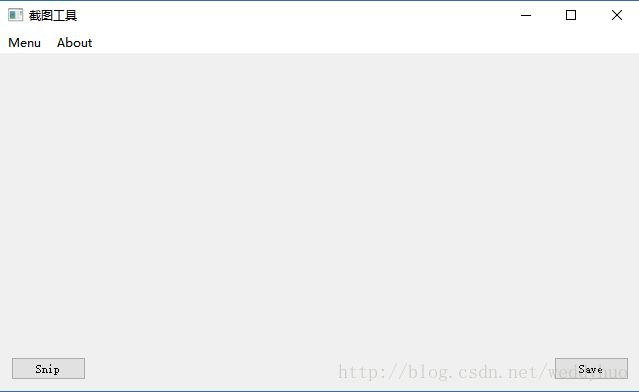QT编写简易截图工具
QT编写简易截图工具
Windows和Linux下编译通过,版本5.9.1
##设计界面
新建Widget项目,进入ui设计界面,添加QLabel和两个QPushButton,布局如下:
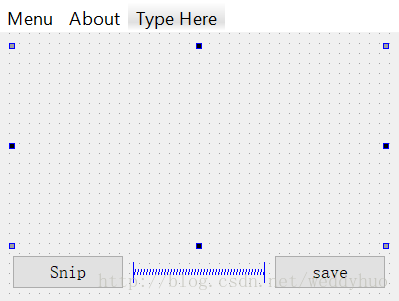
Button重命名为pushButton_save和pushButton_snip。
加入menu如下,添加action并设置快捷键。
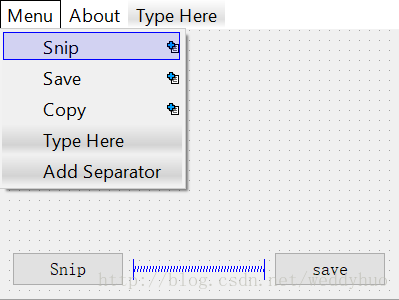
##创建截图窗口类
Markdown及扩展
添加新文件,选择QT Designer Form Class,如下,继承QWidget,类名修改为ScreenShot,作为截图窗口类。
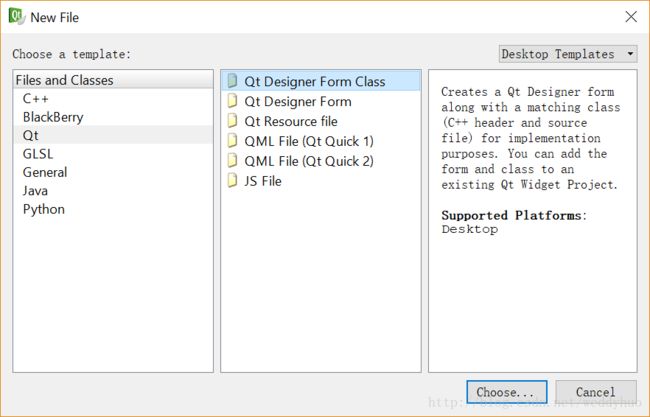
##添加代码
转到mainwindow.h在类中添加重绘事件函数:
mainwindow.h
protected:
void paintEvent(QPaintEvent *);
另外添加按钮和菜单的槽函数:
mainwindow.h
private slots:
void on_actionSave_triggered();
void on_actionCopy_triggered();
void on_pushButton_snip_clicked();
void on_pushButton_save_clicked();
void on_actionSnip_triggered();
void timerSlot(); //定时器处理槽函数
void screenShotHideSlot(); //截图窗口消失槽函数
添加成员变量:(注意要加入头文件#include screenshot.h 和 QTimer)
mainwindow.h
private:
Ui::MainWindow *ui;
ScreenShot *wScreen; //截图窗口类
QTimer timer; //定时器
QPixmap tmpPix; //用于保存截图的临时变量
转到mainwindow.cpp实现成员函数
首先添加所需要用到的头文件:
mainwindow.cpp
#include "screenshot.h"
#include 再在构造函数中添加如下代码:
mainwindow.cpp
this->setWindowTitle(tr("截图工具"));
wScreen = new ScreenShot;
wScreen->hide(); //初始化不显示
QDesktopWidget *deskWidget = QApplication::desktop();
QRect deskRect = deskWidget->geometry(); //获取桌面大小
resize(deskRect.width() / 3, deskRect.height() / 3);//设置窗口大小
connect(&timer,SIGNAL(timeout()),this,SLOT(timerSlot()));
然后分别实现其他成员函数如下:
mainwindow.cpp
//Snip按钮槽函数
void MainWindow::on_pushButton_snip_clicked()
{
this->hide(); //截图开始 隐藏主窗口
timer.start(20);//这里加定时器是因为窗口不会立即隐藏
}
//重绘事件函数
void MainWindow::paintEvent(QPaintEvent *)
{
if(tmpPix.isNull() == false) //若截图不为空
{
//将截图大小缩放到label大小 可看scaled的帮助文档
QPixmap scalePix = tmpPix.scaled(ui->label->size(),
Qt::KeepAspectRatio,Qt::SmoothTransformation);
//label显示截图
ui->label->setPixmap(scalePix);
}
}
//save按钮槽函数
void MainWindow::on_pushButton_save_clicked()
{
if(tmpPix.isNull() == false) //若截图不为空
{
//打开保存文件对话框
QString fileName = QFileDialog::getSaveFileName(this,
"save","../",tr("Images (*.png *.xpm *.jpg)"));
//保存截图
tmpPix.save(fileName);
}
else
{
QMessageBox::information(this,"warning","no screenshot");
}
}
//定时器处理函数
void MainWindow::timerSlot()
{
//首先关闭定时器
timer.stop();
//获取屏幕的Pixmap
QPixmap screen = QPixmap::grabWindow(QApplication::desktop()->winId());
//绑定截图窗口关闭信号与主窗口处理槽函数
connect(wScreen,SIGNAL(closeSignal()),this,SLOT(screenShotHideSlot()));
//截图窗口截取屏幕
wScreen->shotScreen(screen);
//显示截图窗口
wScreen->show();
}
//截图窗口消失处理槽函数
void MainWindow::screenShotHideSlot()
{
//显示主窗口
this->show();
//获取截图
tmpPix = wScreen->getShotPixmap();
//label显示截图
QPixmap scalePix = tmpPix.scaled(ui->label->size(),
Qt::KeepAspectRatio,Qt::SmoothTransformation);
ui->label->setPixmap(scalePix);
}
//菜单action函数
void MainWindow::on_actionSnip_triggered()
{
on_pushButton_snip_clicked();
}
void MainWindow::on_actionSave_triggered()
{
on_pushButton_save_clicked();
}
void MainWindow::on_actionCopy_triggered()
{
if(tmpPix.isNull() == true)
{
QMessageBox::information(this,"warning","no image");
return;
}
QClipboard *clipboard = QApplication::clipboard();
clipboard->setImage(tmpPix.toImage());
}
有部分函数需要在截图窗口类ScreenShot类中实现,现在实现该类,转到screenshot.h中,添加所需头文件:
screenshot.h
#include 再添加如下成员函数和变量:
screenshot.h
public:
void shotScreen(QPixmap &pix);
QPixmap snipScreen(QPixmap &pix,QPoint &start,QPoint &end);
QPixmap& getShotPixmap();
signals:
void closeSignal();
protected:
void paintEvent(QPaintEvent *);
void mousePressEvent(QMouseEvent *e);
void mouseMoveEvent(QMouseEvent *e);
void mouseReleaseEvent(QMouseEvent *);
private:
QPoint startPoint;
QPoint endPoint;
QPixmap screen;
QPixmap shotPix;
QTimer timer;
转到screenshot.cpp实现成员函数:
添加所需头文件:
screenshot.cpp
#include 在构造函数中加入:
//设置窗口没有标题栏
this->setWindowFlags(Qt::FramelessWindowHint);
//定时器信号和槽
connect(&timer,SIGNAL(timeout()),this,SLOT(update()));
其他函数:
screenshot.cpp
//设置截图窗口
void ScreenShot::shotScreen(QPixmap &screenPix)
{
this->screen = screenPix;
//设置窗口大小 和屏幕大小一致
this->resize(screenPix.size());
//设置遮罩
this->setMask(QRegion(0,0,width(),height()));
}
//绘图事件函数
void ScreenShot::paintEvent(QPaintEvent *)
{
QPainter painter(this);
painter.drawPixmap(0,0,screen);
//设置画笔样式
QPen pen;
pen.setStyle(Qt::DashLine);
pen.setColor(Qt::red);
painter.setPen(pen);
//所需截图区域用矩形框显示
painter.drawRect(QRect(startPoint,endPoint));
}
//鼠标事件函数
void ScreenShot::mousePressEvent(QMouseEvent *e)
{
if(e->button() == Qt::LeftButton)
{
//鼠标左键按下 设置起始点
timer.start(20);
startPoint = e->pos();
endPoint = startPoint;
}
else if(e->button() == Qt::RightButton)
{
//鼠标右键按下 隐藏截图窗口 并向主窗口发送关闭消息
hide();
emit closeSignal();
}
}
void ScreenShot::mouseMoveEvent(QMouseEvent *e)
{
if(e->buttons() & Qt::LeftButton)
{
endPoint = e->pos();
}
}
void ScreenShot::mouseReleaseEvent(QMouseEvent *e)
{
endPoint = e->pos();
if(QMessageBox::Yes == QMessageBox::question(this,"question","yes to shot?"))
{
shotPix = snipScreen(screen,startPoint,endPoint);
this->hide();
startPoint = QPoint(0,0);
endPoint = startPoint;
emit closeSignal();
}
}
//截图函数
QPixmap ScreenShot::snipScreen(QPixmap &pix, QPoint &start, QPoint &end)
{
int w = abs(start.x() - end.x());
int h = abs(start.y() - end.y());
QPixmap tmp = QPixmap(w,h);
QPainter painter(&tmp);
//将截图部分绘制到tmp中
painter.drawPixmap(QPoint(0,0),pix,QRect(start,end));
return tmp;
}
//获取截图函数
QPixmap& ScreenShot::getShotPixmap()
{
return shotPix;
}
点击按钮就可以单击鼠标左键拖动截图。
附源码下载: http://download.csdn.net/download/weddyhuo/10124652