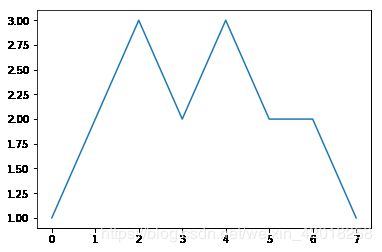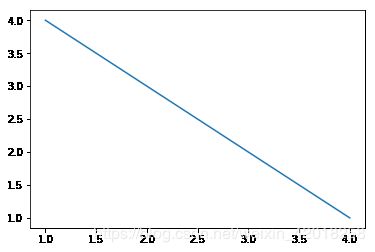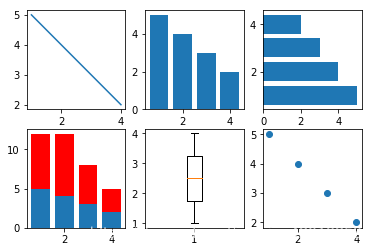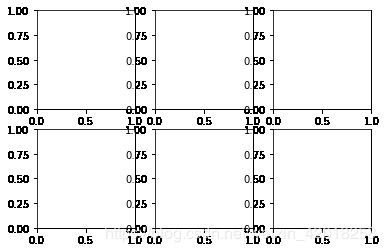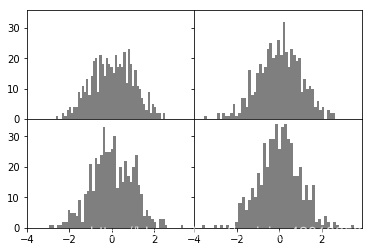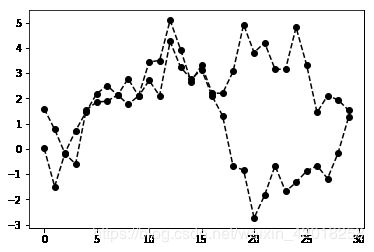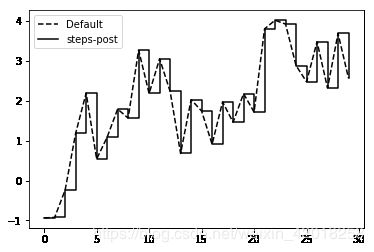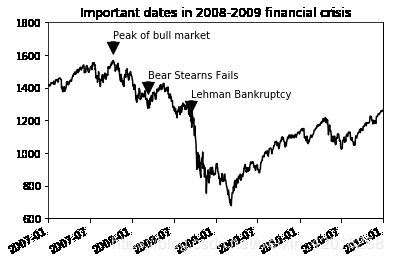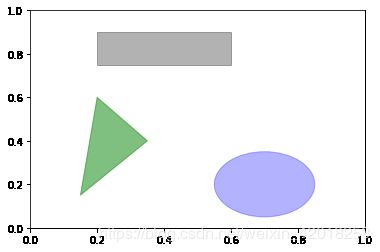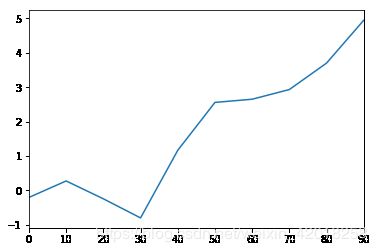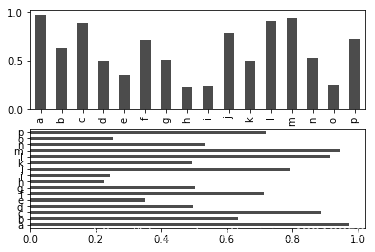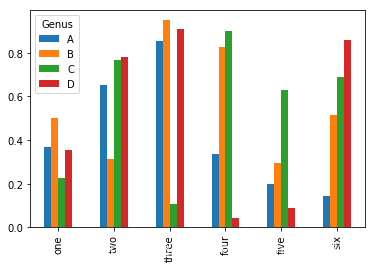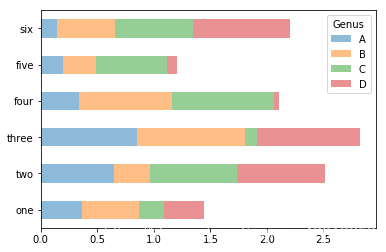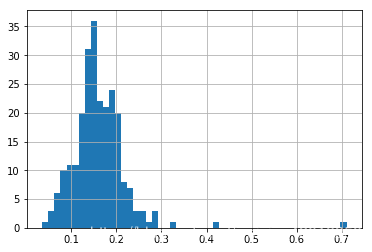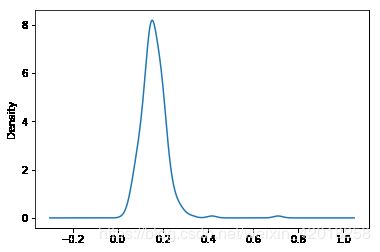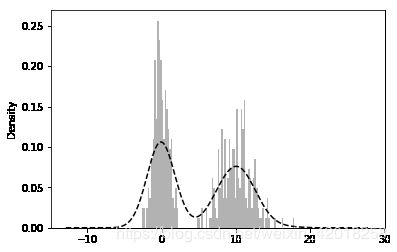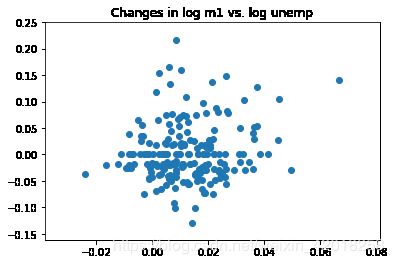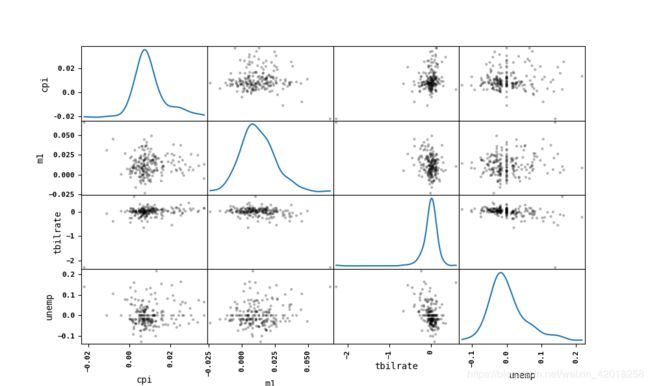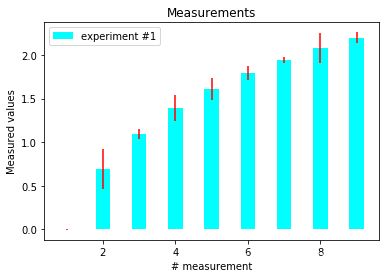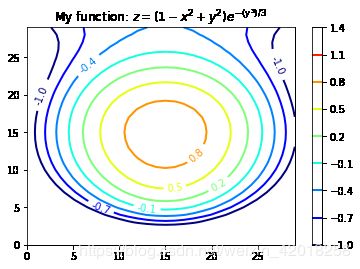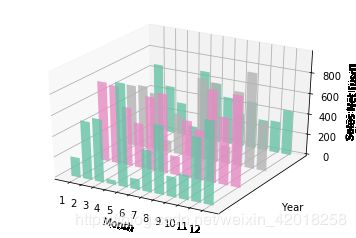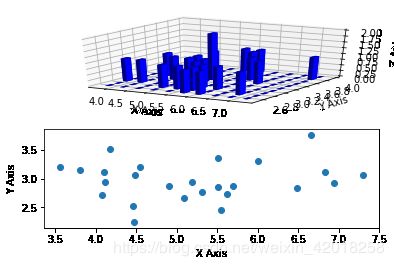Python数据分析_第07课:绘图与可视化_笔记
文章目录
- matplotlib创建图表
- 更多简单的图形
- figure与subplot
- matplotlib基本设置
- 颜色、标记和线型
- 设置标题、轴标签、刻度以及刻度标签
- 添加图例
- 注释以及在subplot上绘图
- 画图形
- 图表的保存
- pandas中的绘图函数
- 线图
- 柱形图
- 直方图和密度图
- 散点图
- Matplotlib作图
- 误差条形图
- 饼图
- 等高线图
- 3D图像
- 3d柱形图
- 3d直方图
GitHub: https://github.com/RealEmperor/Python-for-Data-Analysis
matplotlib创建图表
import matplotlib.pyplot as plt
import numpy as np
import pandas as pd
from pandas import Series, DataFrame
from numpy.random import randn
from datetime import datetime
np.random.seed(12345)
plt.rc('figure', figsize=(10, 6))
np.set_printoptions(precision=4)
get_ipython().magic(u'matplotlib inline')
get_ipython().magic(u'pwd')
plt.plot([1, 2, 3, 2, 3, 2, 2, 1])
plt.show()
plt.plot([4, 3, 2, 1], [1, 2, 3, 4])
plt.show()
更多简单的图形
# 更多简单的图形
x = [1, 2, 3, 4]
y = [5, 4, 3, 2]
plt.figure()
plt.subplot(2, 3, 1)
plt.plot(x, y)
plt.subplot(232)
plt.bar(x, y)
plt.subplot(233)
plt.barh(x, y)
plt.subplot(234)
plt.bar(x, y)
y1 = [7, 8, 5, 3]
plt.bar(x, y1, bottom=y, color='r')
plt.subplot(235)
plt.boxplot(x)
plt.subplot(236)
plt.scatter(x, y)
plt.show()
figure与subplot
# figure对象
fig = plt.figure()
ax1 = fig.add_subplot(2, 2, 1)
ax2 = fig.add_subplot(2, 2, 2)
ax3 = fig.add_subplot(2, 2, 3)
plt.show()
plt.plot(randn(50).cumsum(), 'k--')
fig.show()
_ = ax1.hist(randn(100), bins=20, color='k', alpha=0.3)
ax2.scatter(np.arange(30), np.arange(30) + 3 * randn(30))
plt.close('all')
fig, axes = plt.subplots(2, 3)
# 调整subplot周围的间距
plt.subplots_adjust(left=None, bottom=None, right=None, top=None,
wspace=None, hspace=None)
fig, axes = plt.subplots(2, 2, sharex=True, sharey=True)
for i in range(2):
for j in range(2):
axes[i, j].hist(randn(500), bins=50, color='k', alpha=0.5)
plt.subplots_adjust(wspace=0, hspace=0)
matplotlib基本设置
颜色、标记和线型
plt.figure()
plt.show()
plt.plot(x, y, linestyle='--', color='g')
plt.show()
plt.plot(randn(30).cumsum(), 'ko--')
plt.plot(randn(30).cumsum(), color='k', linestyle='dashed', marker='o')
[]
plt.close('all')
data = randn(30).cumsum()
plt.plot(data, 'k--', label='Default')
plt.plot(data, 'k-', drawstyle='steps-post', label='steps-post')
plt.legend(loc='best')
设置标题、轴标签、刻度以及刻度标签
fig = plt.figure()
ax = fig.add_subplot(1, 1, 1)
ax.plot(randn(1000).cumsum())
ticks = ax.set_xticks([0, 250, 500, 750, 1000])
labels = ax.set_xticklabels(['one', 'two', 'three', 'four', 'five'],
rotation=30, fontsize='small')
ax.set_title('My first matplotlib plot')
ax.set_xlabel('Stages')
添加图例
# 添加图例
fig = plt.figure()
ax = fig.add_subplot(1, 1, 1)
ax.plot(randn(1000).cumsum(), 'k', label='one')
ax.plot(randn(1000).cumsum(), 'k--', label='two')
ax.plot(randn(1000).cumsum(), 'k.', label='three')
ax.legend(loc='best')
注释以及在subplot上绘图
fig = plt.figure()
ax = fig.add_subplot(1, 1, 1)
data = pd.read_csv('data/spx.csv', index_col=0, parse_dates=True)
spx = data['SPX']
spx.plot(ax=ax, style='k-')
crisis_data = [
(datetime(2007, 10, 11), 'Peak of bull market'),
(datetime(2008, 3, 12), 'Bear Stearns Fails'),
(datetime(2008, 9, 15), 'Lehman Bankruptcy')
]
for date, label in crisis_data:
ax.annotate(label, xy=(date, spx.asof(date) + 50),
xytext=(date, spx.asof(date) + 200),
arrowprops=dict(facecolor='black'),
horizontalalignment='left', verticalalignment='top')
ax.set_xlim(['1/1/2007', '1/1/2011'])
ax.set_ylim([600, 1800])
ax.set_title('Important dates in 2008-2009 financial crisis')
画图形
fig = plt.figure()
ax = fig.add_subplot(1, 1, 1)
rect = plt.Rectangle((0.2, 0.75), 0.4, 0.15, color='k', alpha=0.3)
circ = plt.Circle((0.7, 0.2), 0.15, color='b', alpha=0.3)
pgon = plt.Polygon([[0.15, 0.15], [0.35, 0.4], [0.2, 0.6]],
color='g', alpha=0.5)
ax.add_patch(rect)
ax.add_patch(circ)
ax.add_patch(pgon)
图表的保存
# 图表的保存
fig.savefig('data/figpath.svg')
fig.savefig('data/figpath.png', dpi=400, bbox_inches='tight')
pandas中的绘图函数
线图
plt.close('all')
s = Series(np.random.randn(10).cumsum(), index=np.arange(0, 100, 10))
s.plot()
df = DataFrame(np.random.randn(10, 4).cumsum(0),
columns=['A', 'B', 'C', 'D'],
index=np.arange(0, 100, 10))
df.plot()
柱形图
# 柱形图
fig, axes = plt.subplots(2, 1)
data = Series(np.random.rand(16), index=list('abcdefghijklmnop'))
data.plot(kind='bar', ax=axes[0], color='k', alpha=0.7)
data.plot(kind='barh', ax=axes[1], color='k', alpha=0.7)
df = DataFrame(np.random.rand(6, 4),
index=['one', 'two', 'three', 'four', 'five', 'six'],
columns=pd.Index(['A', 'B', 'C', 'D'], name='Genus'))
print(df)
df.plot(kind='bar')
Genus A B C D
one 0.367439 0.498648 0.226575 0.353566
two 0.650852 0.312933 0.768735 0.781837
three 0.852409 0.949906 0.107323 0.910725
four 0.336055 0.826380 0.898101 0.042715
five 0.195795 0.294501 0.627000 0.086223
six 0.142945 0.515827 0.689341 0.856626
df.plot(kind='barh', stacked=True, alpha=0.5)
tips = pd.read_csv('data/tips.csv')
party_counts = pd.crosstab(tips.day, tips['size'])
print(party_counts)
size 1 2 3 4 5 6
day
Fri 1 16 1 1 0 0
Sat 2 53 18 13 1 0
Sun 0 39 15 18 3 1
Thur 1 48 4 5 1 3
party_counts = party_counts.loc[:, 2:5]
party_pcts = party_counts.div(party_counts.sum(1).astype(float), axis=0)
print(party_pcts)
size 2 3 4 5
day
Fri 0.888889 0.055556 0.055556 0.000000
Sat 0.623529 0.211765 0.152941 0.011765
Sun 0.520000 0.200000 0.240000 0.040000
Thur 0.827586 0.068966 0.086207 0.017241
party_pcts.plot(kind='bar', stacked=True)
直方图和密度图
plt.figure()
tips['tip_pct'] = tips['tip'] / tips['total_bill']
tips['tip_pct'].hist(bins=50)
plt.figure()
tips['tip_pct'].plot(kind='kde')
plt.figure()
comp1 = np.random.normal(0, 1, size=200) # N(0, 1)
comp2 = np.random.normal(10, 2, size=200) # N(10, 4)
values = Series(np.concatenate([comp1, comp2]))
values.hist(bins=100, alpha=0.3, color='k', normed=True)
values.plot(kind='kde', style='k--')
散点图
# 散点图
macro = pd.read_csv('data/macrodata.csv')
data = macro[['cpi', 'm1', 'tbilrate', 'unemp']]
trans_data = np.log(data).diff().dropna()
trans_data[-5:]
| cpi | m1 | tbilrate | unemp | |
|---|---|---|---|---|
| 198 | -0.007904 | 0.045361 | -0.396881 | 0.105361 |
| 199 | -0.021979 | 0.066753 | -2.277267 | 0.139762 |
| 200 | 0.002340 | 0.010286 | 0.606136 | 0.160343 |
| 201 | 0.008419 | 0.037461 | -0.200671 | 0.127339 |
| 202 | 0.008894 | 0.012202 | -0.405465 | 0.042560 |
plt.figure()
plt.scatter(trans_data['m1'], trans_data['unemp'])
plt.title('Changes in log %s vs. log %s' % ('m1', 'unemp'))
pd.plotting.scatter_matrix(trans_data, diagonal='kde', color='k', alpha=0.3)
plt.show()
Matplotlib作图
误差条形图
# 误差条形图
x = np.arange(0, 10, 1)
y = np.log(x)
xe = 0.1 * np.abs(np.random.randn(len(y)))
plt.bar(x, y, yerr=xe, width=0.4, align='center', ecolor='r', color='cyan',
label='experiment #1')
plt.xlabel('# measurement')
plt.ylabel('Measured values')
plt.title('Measurements')
plt.legend(loc='upper left')
plt.show()
C:\ProgramData\Anaconda3\lib\site-packages\ipykernel_launcher.py:4: RuntimeWarning: divide by zero encountered in log
after removing the cwd from sys.path.
饼图
# 饼图
plt.figure(1, figsize=(8, 8))
ax = plt.axes([0.1, 0.1, 0.8, 0.8])
labels = 'Spring', 'Summer', 'Autumn', 'Winter'
values = [15, 16, 16, 28]
explode = [0.1, 0.1, 0.1, 0.1]
plt.pie(values, explode=explode, labels=labels,
autopct='%1.1f%%', startangle=67)
plt.title('Rainy days by season')
plt.show()
等高线图
# 等高线图
import matplotlib as mpl
def process_signals(x, y):
return (1 - (x ** 2 + y ** 2)) * np.exp(-y ** 3 / 3)
x = np.arange(-1.5, 1.5, 0.1)
y = np.arange(-1.5, 1.5, 0.1)
X, Y = np.meshgrid(x, y)
Z = process_signals(X, Y)
N = np.arange(-1, 1.5, 0.3)
CS = plt.contour(Z, N, linewidths=2, cmap=mpl.cm.jet)
plt.clabel(CS, inline=True, fmt='%1.1f', fontsize=10)
plt.colorbar(CS)
plt.title('My function: $z=(1-x^2+y^2) e^{-(y^3)/3}$')
plt.show()
3D图像
3d柱形图
# 3d柱形图
from mpl_toolkits.mplot3d import Axes3D
mpl.rcParams['font.size'] = 10
fig = plt.figure()
ax = fig.add_subplot(111, projection='3d')
for z in [2011, 2012, 2013, 2014]:
xs = range(1, 13)
ys = 1000 * np.random.rand(12)
color = plt.cm.Set2(np.random.choice(range(plt.cm.Set2.N)))
ax.bar(xs, ys, zs=z, zdir='y', color=color, alpha=0.8)
ax.xaxis.set_major_locator(mpl.ticker.FixedLocator(xs))
ax.yaxis.set_major_locator(mpl.ticker.FixedLocator(ys))
ax.set_xlabel('Month')
ax.set_ylabel('Year')
ax.set_zlabel('Sales Net [usd]')
plt.show()
3d直方图
# 3d直方图
mpl.rcParams['font.size'] = 10
samples = 25
x = np.random.normal(5, 1, samples)
y = np.random.normal(3, .5, samples)
fig = plt.figure()
ax = fig.add_subplot(211, projection='3d')
hist, xedges, yedges = np.histogram2d(x, y, bins=10)
elements = (len(xedges) - 1) * (len(yedges) - 1)
xpos, ypos = np.meshgrid(xedges[:-1] + .25, yedges[:-1] + .25)
xpos = xpos.flatten()
ypos = ypos.flatten()
zpos = np.zeros(elements)
dx = .1 * np.ones_like(zpos)
dy = dx.copy()
dz = hist.flatten()
ax.bar3d(xpos, ypos, zpos, dx, dy, dz, color='b', alpha=0.4)
ax.set_xlabel('X Axis')
ax.set_ylabel('Y Axis')
ax.set_zlabel('Z Axis')
ax2 = fig.add_subplot(212)
ax2.scatter(x, y)
ax2.set_xlabel('X Axis')
ax2.set_ylabel('Y Axis')
plt.show()
参考资料:炼数成金Python数据分析课程