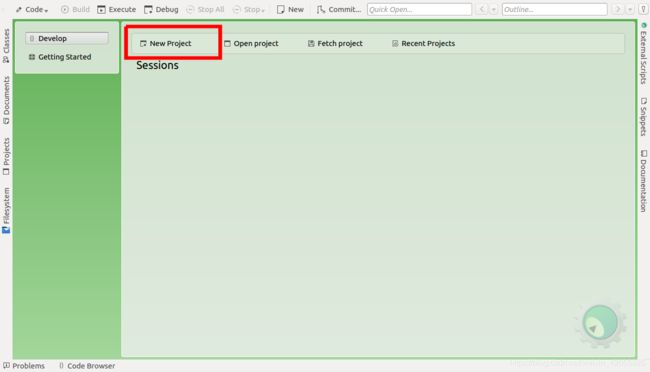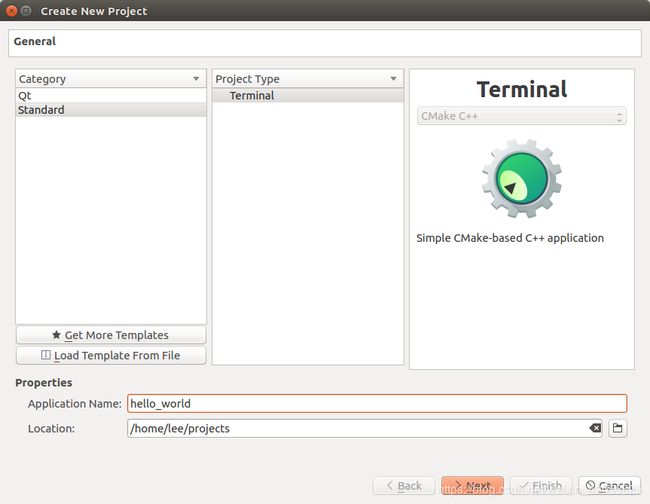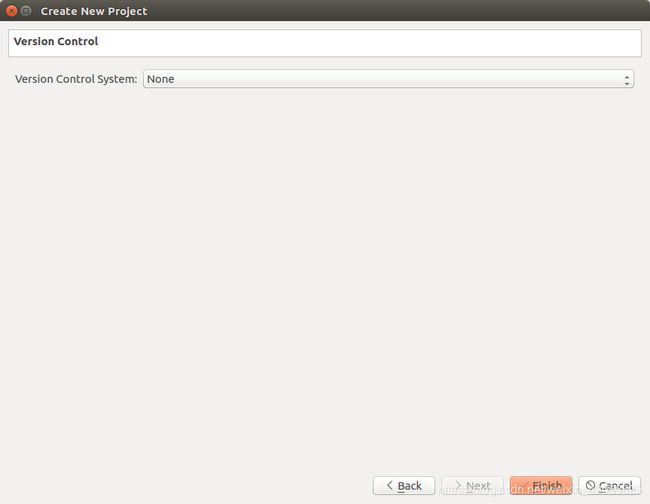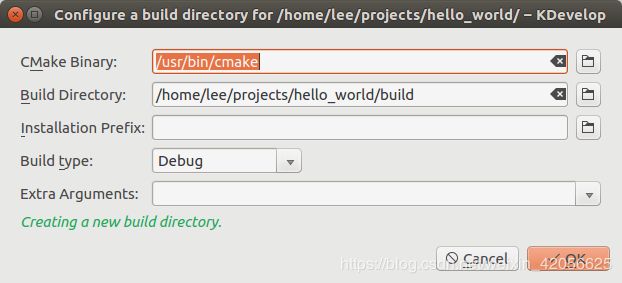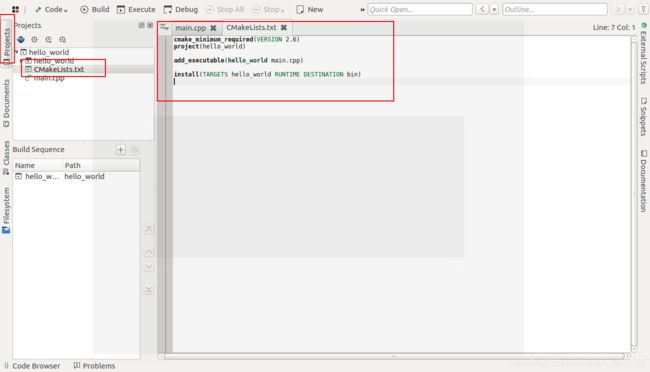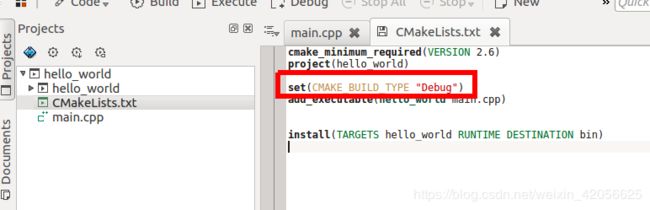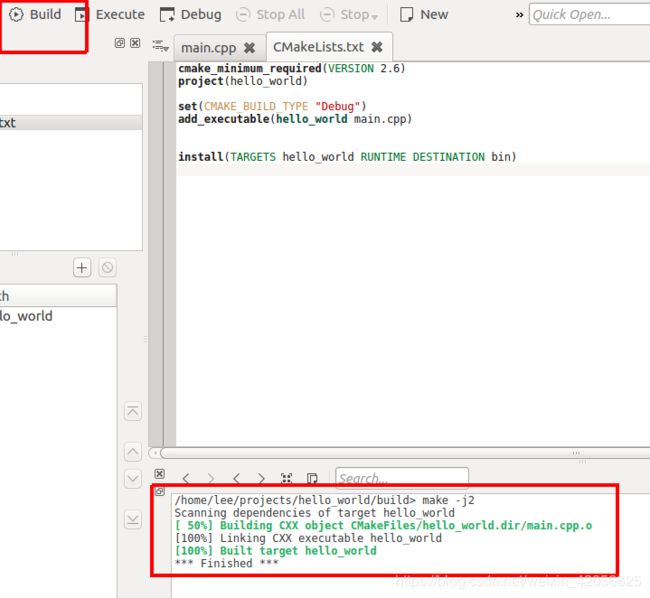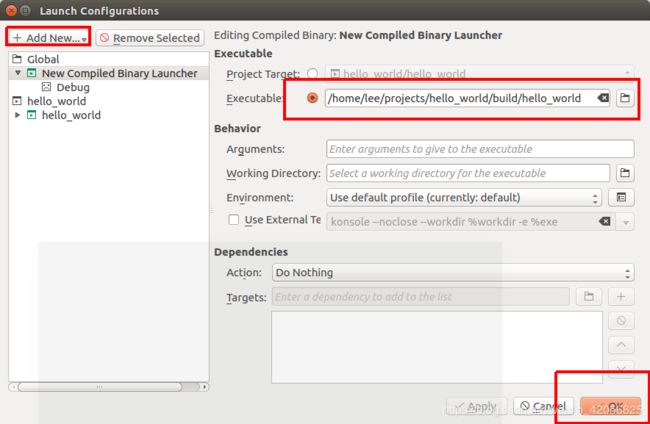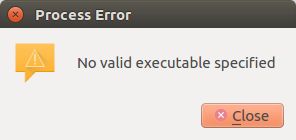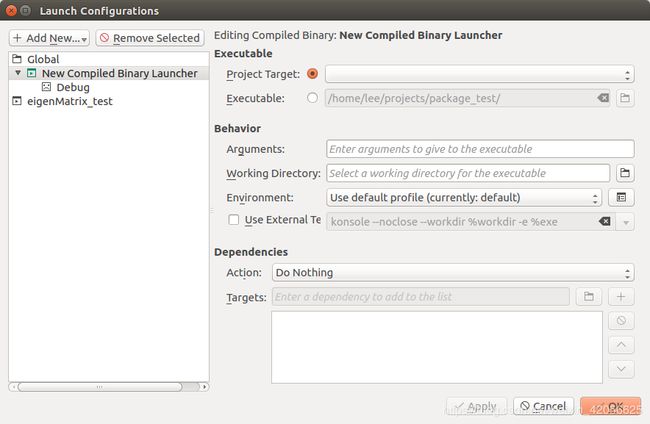- 【C++教程】逻辑运算符真值表
小鹏编程
开发语言c++教程
逻辑非运算符(!)逻辑非运算符是一元运算符,用于对单个布尔值取反。操作数A!Afalsetruetruefalse逻辑与运算符(&&)逻辑与运算符是二元运算符,只有当两个操作数都为true时,结果才为true。操作数A操作数BA&&Btruetruetruetruefalsefalsefalsetruefalsefalsefalsefalse逻辑或运算符(||)逻辑或运算符是二元运算符,只要两个操
- C++游戏开发系列教程之第二篇:面向对象编程与游戏架构设计
放氮气的蜗牛
深度博客游戏
大家好,欢迎回到C++游戏开发系列教程!在第一篇中,我们介绍了C++游戏开发的基本概念和如何搭建一个简单的游戏循环,为新手打开了C++游戏开发的大门。本篇博客将深入讲解面向对象编程(OOP)在游戏开发中的重要性,以及如何设计一个简单而有效的游戏架构。通过本篇文章,你将学到如何利用C++的类与继承构建游戏中的各个对象(如玩家、敌人等),并结合游戏循环实现一个基础的游戏状态管理系统。所有代码均附有详细
- Composer如何通过GitHub Personal Access Token安装私有包:完整教程
lihuang319
composergithubphp
使用Composer安全管理您的PHP私有依赖包一、前言在PHP开发中,我们经常需要将内部工具包托管为私有仓库。传统的账号密码验证方式存在安全隐患,而GitHubPersonalAccessToken(PAT)提供了一种更安全的鉴权方案。本文将通过4个核心步骤+3个避坑指南,手把手教您在Composer中优雅地使用PAT安装私有包。二、为什么要用PAT?安全性:细粒度权限控制(可设置过期时间/单仓
- 硬盘数据恢复操作全攻略
AR新视野
本文还有配套的精品资源,点击获取简介:硬盘数据恢复是一项需要精确操作的技术活动,主要针对丢失、误删或损坏的文件进行恢复。本教程通过深入探讨数据恢复的基础知识和步骤,指导用户如何安全有效地执行数据恢复。教程强调了在硬盘故障发生时的正确处理方式,包括避免在受损硬盘上直接操作、使用保护卡或克隆技术复制数据,以及选择合适的数据恢复软件等。教程还提供了数据恢复的基本步骤,并告诫用户在数据非常关键或硬件问题复
- 探索React的深度应用:React Survey——构建问卷神器
傅尉艺Maggie
探索React的深度应用:ReactSurvey——构建问卷神器去发现同类优质开源项目:https://gitcode.com/在浩瀚的前端开发世界里,React与Redux已成为构建复杂Web应用的得力助手,但它们的强大往往隐藏在基础教程之后。今天,让我们一同探索【ReactSurvey】,一个将React与Redux之力发挥至极致的开源项目,教你如何轻松打造专业的在线问卷系统。项目介绍Reac
- 白帽黑客系列教程之Windows驱动开发(64位环境)入门教程(七)
黑客影儿
技术分享原创文章系统安全驱动开发c语言windows系统安全程序人生学习方法visualstudio
为什么要写这篇文章呢?作为一名白帽黑客,如果想要学习ROOTKIT攻防技术,就必须要有能力进行驱动开发!本文章仅提供学习,切勿将其用于不法手段!在Windows操作系统的64位环境中,进行ROOTKIT攻防,就必须要学会Windows驱动开发!Windows驱动开发,是掌握Rootkit技术的硬性基础之一!不会Windows环境下的驱动开发,你就难以透彻理解ROOTKIT攻防技术的真相!接上一篇文
- (自用记录)笔记本更换非系统盘D盘硬盘
吕諹
电脑
笔记本有两个硬盘位,都有原装的512G的硬盘。由于本人爱好玩游戏又不喜欢往C盘里塞东西,所以游戏文件都在D盘,再加上平常娱乐和学习使用的软件,D盘空间只剩十多个G,于是买了个2T的西数SN850X硬盘准备替换原装D盘位置,在站内看了很多基本都是迁移系统盘的教程,本人是小白没有经验也不敢轻易尝试,不知道更换非系统盘和系统盘有什么区别,在询问朋辈后才了解到用diskgenius操作大同小异且更简单易行
- OPC UA 资料收藏
小毛驴850
软件工程
1、教程OPCUAClient:UaExpert教程-无公害水果-博客园2、代码OpcUaHelper:一个通用的opcua客户端类库,基于.net4.6.1创建,基于官方opcua基金会跨平台库创建,封装了节点读写,批量节点读写,引用读取,特性读取,历史数据读取,方法调用,节点订阅,批量订阅等操作。还提供了一个节点浏览器工具
- 《RabbitMQ系列教程-第四章-07-RabbitMQ工作模式之Publisher Confirms 模式》_rabbitmq publisher confirms
2401_84264727
程序员rabbitmq分布式
写在最后在结束之际,我想重申的是,学习并非如攀登险峻高峰,而是如滴水穿石般的持久累积。尤其当我们步入工作岗位之后,持之以恒的学习变得愈发不易,如同在茫茫大海中独自划舟,稍有松懈便可能被巨浪吞噬。然而,对于我们程序员而言,学习是生存之本,是我们在激烈市场竞争中立于不败之地的关键。一旦停止学习,我们便如同逆水行舟,不进则退,终将被时代的洪流所淘汰。因此,不断汲取新知识,不仅是对自己的提升,更是对自己的
- 使用内置命令查看笔记本电池健康状态
jay丿
电脑单片机嵌入式硬件
如何使用powercfg/batteryreport命令查看笔记本电池健康状态在Windows系统中,了解笔记本电池的健康状态对于维护电脑性能和预测电池寿命至关重要。Windows10和Windows11系统提供了一个内置命令powercfg/batteryreport,可以生成一份详细的电池使用情况报告,帮助我们评估电池的健康状态。以下是使用此命令的详细教程:一、打开命令提示符快捷键打开:按下键
- BCT计算图论属性
皎皎如月明
图论
本文翻译了BCT官网给出的一些指导,同时包含本人在计算图论属性过程中的一些思考目前看到的教程中,大部分都只用一个确定的稀疏度来计算图论属性我更倾向于gretna那种采用稀疏度序列来计算AUC曲线下面积衡量不同稀疏度下组间差异的方法大部分图论属性都与网络稀疏度取值相关,只用一个稀疏度得到的指标在我看来是不够可靠的接下来我将提供BCT工具包的一些使用注意事项:1.检查矩阵(重要!!如果你的矩阵不符合使
- RK3568平台开发系列讲解(内核篇)Linux 内核启动流程
内核笔记
RK3568linux
更多内容可以加入Linux系统知识库套餐(教程+视频+答疑)返回专栏总目录文章目录一、Linux内核启动流程导图二、自解压阶段三、内核运行入口四、汇编阶段五、C函数阶段六、启动内核现场七、执行第一个应用init程序沉淀、分享、成长,让自己和他人都能有所收获!一、Linux内核启动流程导图自解压:Bootlo
- 技术教程 | 如何实现1v1音视频通话(含源码)
网易数智
WebRTC音视频ai人工智能实时音视频语音识别实时互动信息与通信
今天,给大家讲一下怎么实现1v1音视频通话,以下是教程内容:开发环境开发环境要求如下:环境要求说明JDK版本1.8.0及以上版本AndroidAPI版本API21、AndroidStudio5.0及以上版本CPU架构ARM64、ARMV7IDEAndroidStudio其他依赖Androidx,不支持support库。注意事项1对1娱乐社交场景方案的呼叫能力基于云信呼叫组件,技术原理一对一通话功能
- 如何使用Python爬虫实时获取股票行情数据并进行分析:完整教程
Python爬虫项目
2025年爬虫实战项目爬虫python开发语言信息可视化c++
前言在金融领域,股票行情的实时获取和分析是投资决策中至关重要的一环。借助Python的强大生态系统,结合爬虫技术和数据分析库,投资者可以实时获取股票行情数据,并通过各种算法和模型进行深入分析。本教程将从零开始,带你深入学习如何使用Python爬取股票行情数据并进行分析。一、爬虫技术概述爬虫是从网络上自动提取信息的程序,它可以帮助我们获取互联网数据。在股票分析中,爬虫技术的应用非常广泛,尤其是通过A
- 【Flutter 1-16】Flutter手把手教程UI布局和Widget——容器控件Container 我们先来看一下Container初始化的参数:
m0_54072730
flask
Container({Keykey,//位置居左、居右、居中this.alignment,//EdgeInsetsContainer的内边距this.padding,//背景颜色this.color,//背景装饰器this.decoration,//前景装饰器this.foregroundDecoration,//宽度doublewidth,//告诉doubleheight,//约束BoxCons
- nvidia docker, nvidia docker2, nvidia container toolkits区别
coco_1998_2
#CUDA#Dockerdocker容器
背景在docker容器中用GPU时,查阅了网上许多教程,教程之间概念模糊不清,相互矛盾,过时的教程和新的教程混杂在一起。主要原因是Nvidia为docker容器的支持发生了好几代变更,api发生了不少变化。下面来总结一下各代支持发展历程。省流版总结凡是使用了命令nvidiadocker或者在docker中引入了--runtime=nvidia参数的都是过时教程,最新方法只需要下载nvidia-co
- 【教程4>第1章>第4节】FPGA时序图制作小工具
fpga和matlab
#fpga开发时序图
欢迎订阅《★教程1:matlab入门100例》《★教程2:fpga入门100例》《★教程3:simulink入门60例》《★教程4:FPGA/MATLAB/Simulink联合应用开发入门与进阶X例》教程4·目录·目录1.软件版本2.FPGA时序图概述3.FPGA时序图绘制4.视频操作步骤5.总结与展望
- Python自动化运维实战,怎么构建分布式质量监控平台
好知识传播者
Python实例开发实战运维python自动化分布式质量监控平台linux
注意:本文的下载教程,与以下文章的思路有相同点,也有不同点,最终目标只是让读者从多维度去熟练掌握本知识点。下载教程:Python自动化运维项目开发实战_构建分布式质量监控平台_编程案例解析实例课程教程.pdf一、引言随着企业业务的不断扩展和复杂化,系统运维面临着越来越多的挑战。传统的运维方式已经无法满足现代企业的需求,因此,自动化运维成为了企业提升运维效率、保障系统稳定性的重要手段。在自动化运维中
- 轻松获取京东商品信息:商品详情API接口使用教程
lovelin+vI7809804594
API学习大数据pythonjson爬虫后端数据库开发
在电子商务的繁荣时代,商品信息的准确性和实时性对于商家、消费者以及各类电商平台来说至关重要。京东,作为中国领先的电商平台之一,其商品信息更是蕴含着巨大的商业价值和市场洞察。本文将为您详细介绍如何使用京东商品详情API接口,轻松获取京东上的商品信息,并分享一些实用的技巧和注意事项,帮助您更好地利用这一强大工具。一、京东商品信息的重要性京东商品信息不仅包括了商品的基本属性(如名称、价格、规格、图片等)
- Spring Boot2 系列教程(三十)Spring Boot 整合 Ehcache
2401_84048290
程序员springbootjavaspring
工程创建完成后,引入Ehcache的依赖,Ehcache目前有两个版本:这里采用第二个,在pom.xml文件中,引入Ehcache依赖:org.springframework.bootspring-boot-starter-cacheorg.springframework.bootspring-boot-starter-webnet.sf.ehcacheehcache2.10.6添加Ehcache
- 在 Ubuntu 22.04 上搭建 Dify 应用的完整指南
jdfklaakjsdf
AIGCubuntulinux运维
Dify是一款开源的AI应用开发平台,支持快速构建基于大语言模型(如GPT-3、ChatGLM等)的应用。本教程将详细演示如何在Ubuntu22.04系统上部署Dify。一、环境准备1.系统要求Ubuntu22.04LTS最低配置:2核CPU/4GB内存/20GB硬盘推荐配置:4核CPU/8GB内存/40GB硬盘2.更新系统sudoaptupdate&&sudoaptupgrade-ysudoap
- AWS Security Finding Format (ASFF) 与 yolov3 with mobilenet v2 的集成教程
侯忱励
AWSSecurityFindingFormat(ASFF)与yolov3withmobilenetv2的集成教程ASFFyolov3withmobilenetv2andASFF项目地址:https://gitcode.com/gh_mirrors/as/ASFF1.项目介绍ASFF,全称是AWSSecurityFindingFormat,是由AWS设计的一种标准安全发现格式,用于在Securit
- 一周学会Flask3 Python Web开发-Jinja2模版中加载静态文件
java1234_小锋
Flask3视频教程pythonflaskflask3
锋哥原创的Flask3PythonWeb开发Flask3视频教程:2025版Flask3Pythonweb开发视频教程(无废话版)玩命更新中~_哔哩哔哩_bilibili一个Web项目不仅需要HTML模板,还需要许多静态文件,比如CSS、JavaScript文件、图片以及音频等。在Flask程序中,默认我们需要将静态文件存储在与主脚本(包含程序实例的脚本)同级目录的static文件夹中。在Jinj
- AI探索笔记:线性回归
安意诚Matrix
机器学习笔记人工智能笔记线性回归
前言写这篇博客,主要是自己来练练手。网络上教程已经是数不胜数,也都讲得非常清楚了。但自己不动手,知识和能力还是别人的。下面分别用传统方法(sklearn)和神经网络(pytorch)来解决线性回归问题。内容什么是线性回归线性回归(LinearRegression)是统计学和机器学习中最基础且广泛使用的预测模型,用于建立**自变量(输入特征)与因变量(输出目标)**之间的线性关系模型。其核心思想是通
- 【保姆级视频教程(二)】YOLOv12训练数据集构建:标签格式转换-划分-YAML 配置 避坑指南 | 小白也能轻松玩转目标检测!
一只云卷云舒
YOLOv12保姆级通关教程YOLO目标检测人工智能Ultralytics数据集YOLOv12小白教程
【2025全站首发】YOLOv12训练数据集构建:标签格式转换-划分-YAML配置避坑指南|小白也能轻松玩转目标检测!文章目录1.数据集准备1.1标签格式转换1.2数据集划分1.3yaml配置文件创建2.训练验证1.数据集准备示例数据集下载链接:PKU-Market-PCB数据集1.1标签格式转换cursorprompt请撰写一个py脚本。将@Annotations文件夹下的所有类别的xml格式的
- Vue中如何轻松实现可调整大小的容器布局——vue-resizeable组件教程
介绍vue-resizeable是一款在vue项目中可调整各个区域大小的组件,支持任意组合,支持自定义样式演示体验地址https://liquanquan.top/vue-admin/resizablenpm地址https://www.npmjs.com/package/vue-resizeablegithubhttps://github.com/taoman/vue-resizeable欢迎各位
- 深入miniqmt:掌握创建交易对象的关键步骤
量化投资技术
量化软件Python量化miniQMTQMT量化交易量化投资
深入miniqmt:掌握创建交易对象的关键步骤量化软件开通量化实战教程在量化交易的世界中,miniqmt是一个强大的工具,它允许开发者通过编程方式执行复杂的交易策略。本文将详细介绍如何在miniqmt中创建和配置交易对象,这是实现自动化交易的第一步。技术背景与应用场景在程序化交易系统中,交易对象是执行下单、撤单等操作的核心组件。通过创建并配置这些对象,我们可以与交易平台建立连接,订阅账户信息,并注
- 【CodeBlocks】搭建OpenCV环境指南
万众珩
【CodeBlocks】搭建OpenCV环境指南CodeBlocks搭建OpenCV环境项目地址:https://gitcode.com/Resource-Bundle-Collection/e1e1a本资源提供了详细的教程,帮助您在CodeBlocks集成开发环境中顺利搭建OpenCV环境。OpenCV是一个开源的计算机视觉和机器学习软件库,广泛应用于图像处理和视频分析领域。通过这篇指南,即便是
- 使用NestJS的控制器与业务逻辑结合的入门教程
XymkMl
JavaScript
NestJS是一个用于构建高效、可扩展的Node.js应用程序的框架。它采用了现代化的JavaScript或TypeScript语言,并提供了强大的依赖注入、模块化和面向切面编程等功能。本教程将介绍如何在NestJS应用程序中结合控制器和业务逻辑,以实现灵活且可维护的代码结构。步骤1:创建NestJS应用程序首先,我们需要安装NestJSCLI工具,用于创建和管理NestJS应用程序。打开终端并执
- Vue学习教程-16html标签元素绑定事件
番茄番茄君
vue.js学习前端
文章目录前言一、表单数据绑定事件二、多媒体元素绑定1.图片img和视频元素video三、容器元素绑定事件前言在Vue中,你可以通过v-on指令(或在Vue2.x中简写为@)来绑定事件。这种方式允许你监听DOM事件,并在触发时执行一些JavaScript代码。常见的元素主要是表单数据元素、多媒体元素和容器元素。一、表单数据绑定事件常见的表单数据元素1.文本输入框元素3.多选框元素4.下拉框元素5.按
- knob UI插件使用
换个号韩国红果果
JavaScriptjsonpknob
图形是用canvas绘制的
js代码
var paras = {
max:800,
min:100,
skin:'tron',//button type
thickness:.3,//button width
width:'200',//define canvas width.,canvas height
displayInput:'tr
- Android+Jquery Mobile学习系列(5)-SQLite数据库
白糖_
JQuery Mobile
目录导航
SQLite是轻量级的、嵌入式的、关系型数据库,目前已经在iPhone、Android等手机系统中使用,SQLite可移植性好,很容易使用,很小,高效而且可靠。
因为Android已经集成了SQLite,所以开发人员无需引入任何JAR包,而且Android也针对SQLite封装了专属的API,调用起来非常快捷方便。
我也是第一次接触S
- impala-2.1.2-CDH5.3.2
dayutianfei
impala
最近在整理impala编译的东西,简单记录几个要点:
根据官网的信息(https://github.com/cloudera/Impala/wiki/How-to-build-Impala):
1. 首次编译impala,推荐使用命令:
${IMPALA_HOME}/buildall.sh -skiptests -build_shared_libs -format
2.仅编译BE
${I
- 求二进制数中1的个数
周凡杨
java算法二进制
解法一:
对于一个正整数如果是偶数,该数的二进制数的最后一位是 0 ,反之若是奇数,则该数的二进制数的最后一位是 1 。因此,可以考虑利用位移、判断奇偶来实现。
public int bitCount(int x){
int count = 0;
while(x!=0){
if(x%2!=0){ /
- spring中hibernate及事务配置
g21121
Hibernate
hibernate的sessionFactory配置:
<!-- hibernate sessionFactory配置 -->
<bean id="sessionFactory"
class="org.springframework.orm.hibernate3.LocalSessionFactoryBean">
<
- log4j.properties 使用
510888780
log4j
log4j.properties 使用
一.参数意义说明
输出级别的种类
ERROR、WARN、INFO、DEBUG
ERROR 为严重错误 主要是程序的错误
WARN 为一般警告,比如session丢失
INFO 为一般要显示的信息,比如登录登出
DEBUG 为程序的调试信息
配置日志信息输出目的地
log4j.appender.appenderName = fully.qua
- Spring mvc-jfreeChart柱图(2)
布衣凌宇
jfreechart
上一篇中生成的图是静态的,这篇将按条件进行搜索,并统计成图表,左面为统计图,右面显示搜索出的结果。
第一步:导包
第二步;配置web.xml(上一篇有代码)
建BarRenderer类用于柱子颜色
import java.awt.Color;
import java.awt.Paint;
import org.jfree.chart.renderer.category.BarR
- 我的spring学习笔记14-容器扩展点之PropertyPlaceholderConfigurer
aijuans
Spring3
PropertyPlaceholderConfigurer是个bean工厂后置处理器的实现,也就是BeanFactoryPostProcessor接口的一个实现。关于BeanFactoryPostProcessor和BeanPostProcessor类似。我会在其他地方介绍。
PropertyPlaceholderConfigurer可以将上下文(配置文件)中的属性值放在另一个单独的标准java
- maven 之 cobertura 简单使用
antlove
maventestunitcoberturareport
1. 创建一个maven项目
2. 创建com.CoberturaStart.java
package com;
public class CoberturaStart {
public void helloEveryone(){
System.out.println("=================================================
- 程序的执行顺序
百合不是茶
JAVA执行顺序
刚在看java核心技术时发现对java的执行顺序不是很明白了,百度一下也没有找到适合自己的资料,所以就简单的回顾一下吧
代码如下;
经典的程序执行面试题
//关于程序执行的顺序
//例如:
//定义一个基类
public class A(){
public A(
- 设置session失效的几种方法
bijian1013
web.xmlsession失效监听器
在系统登录后,都会设置一个当前session失效的时间,以确保在用户长时间不与服务器交互,自动退出登录,销毁session。具体设置很简单,方法有三种:(1)在主页面或者公共页面中加入:session.setMaxInactiveInterval(900);参数900单位是秒,即在没有活动15分钟后,session将失效。这里要注意这个session设置的时间是根据服务器来计算的,而不是客户端。所
- java jvm常用命令工具
bijian1013
javajvm
一.概述
程序运行中经常会遇到各种问题,定位问题时通常需要综合各种信息,如系统日志、堆dump文件、线程dump文件、GC日志等。通过虚拟机监控和诊断工具可以帮忙我们快速获取、分析需要的数据,进而提高问题解决速度。 本文将介绍虚拟机常用监控和问题诊断命令工具的使用方法,主要包含以下工具:
&nbs
- 【Spring框架一】Spring常用注解之Autowired和Resource注解
bit1129
Spring常用注解
Spring自从2.0引入注解的方式取代XML配置的方式来做IOC之后,对Spring一些常用注解的含义行为一直处于比较模糊的状态,写几篇总结下Spring常用的注解。本篇包含的注解有如下几个:
Autowired
Resource
Component
Service
Controller
Transactional
根据它们的功能、目的,可以分为三组,Autow
- mysql 操作遇到safe update mode问题
bitray
update
我并不知道出现这个问题的实际原理,只是通过其他朋友的博客,文章得知的一个解决方案,目前先记录一个解决方法,未来要是真了解以后,还会继续补全.
在mysql5中有一个safe update mode,这个模式让sql操作更加安全,据说要求有where条件,防止全表更新操作.如果必须要进行全表操作,我们可以执行
SET
- nginx_perl试用
ronin47
nginx_perl试用
因为空闲时间比较多,所以在CPAN上乱翻,看到了nginx_perl这个项目(原名Nginx::Engine),现在托管在github.com上。地址见:https://github.com/zzzcpan/nginx-perl
这个模块的目的,是在nginx内置官方perl模块的基础上,实现一系列异步非阻塞的api。用connector/writer/reader完成类似proxy的功能(这里
- java-63-在字符串中删除特定的字符
bylijinnan
java
public class DeleteSpecificChars {
/**
* Q 63 在字符串中删除特定的字符
* 输入两个字符串,从第一字符串中删除第二个字符串中所有的字符。
* 例如,输入”They are students.”和”aeiou”,则删除之后的第一个字符串变成”Thy r stdnts.”
*/
public static voi
- EffectiveJava--创建和销毁对象
ccii
创建和销毁对象
本章内容:
1. 考虑用静态工厂方法代替构造器
2. 遇到多个构造器参数时要考虑用构建器(Builder模式)
3. 用私有构造器或者枚举类型强化Singleton属性
4. 通过私有构造器强化不可实例化的能力
5. 避免创建不必要的对象
6. 消除过期的对象引用
7. 避免使用终结方法
1. 考虑用静态工厂方法代替构造器
类可以通过
- [宇宙时代]四边形理论与光速飞行
comsci
从四边形理论来推论 为什么光子飞船必须获得星光信号才能够进行光速飞行?
一组星体组成星座 向空间辐射一组由复杂星光信号组成的辐射频带,按照四边形-频率假说 一组频率就代表一个时空的入口
那么这种由星光信号组成的辐射频带就代表由这些星体所控制的时空通道,该时空通道在三维空间的投影是一
- ubuntu server下python脚本迁移数据
cywhoyi
pythonKettlepymysqlcx_Oracleubuntu server
因为是在Ubuntu下,所以安装python、pip、pymysql等都极其方便,sudo apt-get install pymysql,
但是在安装cx_Oracle(连接oracle的模块)出现许多问题,查阅相关资料,发现这边文章能够帮我解决,希望大家少走点弯路。http://www.tbdazhe.com/archives/602
1.安装python
2.安装pip、pymysql
- Ajax正确但是请求不到值解决方案
dashuaifu
Ajaxasync
Ajax正确但是请求不到值解决方案
解决方案:1 . async: false , 2. 设置延时执行js里的ajax或者延时后台java方法!!!!!!!
例如:
$.ajax({ &
- windows安装配置php+memcached
dcj3sjt126com
PHPInstallmemcache
Windows下Memcached的安装配置方法
1、将第一个包解压放某个盘下面,比如在c:\memcached。
2、在终端(也即cmd命令界面)下输入 'c:\memcached\memcached.exe -d install' 安装。
3、再输入: 'c:\memcached\memcached.exe -d start' 启动。(需要注意的: 以后memcached将作为windo
- iOS开发学习路径的一些建议
dcj3sjt126com
ios
iOS论坛里有朋友要求回答帖子,帖子的标题是: 想学IOS开发高阶一点的东西,从何开始,然后我吧啦吧啦回答写了很多。既然敲了那么多字,我就把我写的回复也贴到博客里来分享,希望能对大家有帮助。欢迎大家也到帖子里讨论和分享,地址:http://bbs.csdn.net/topics/390920759
下面是我回复的内容:
结合自己情况聊下iOS学习建议,
- Javascript闭包概念
fanfanlovey
JavaScript闭包
1.参考资料
http://www.jb51.net/article/24101.htm
http://blog.csdn.net/yn49782026/article/details/8549462
2.内容概述
要理解闭包,首先需要理解变量作用域问题
内部函数可以饮用外面全局变量
var n=999;
functio
- yum安装mysql5.6
haisheng
mysql
1、安装http://dev.mysql.com/get/mysql-community-release-el7-5.noarch.rpm
2、yum install mysql
3、yum install mysql-server
4、vi /etc/my.cnf 添加character_set_server=utf8
- po/bo/vo/dao/pojo的详介
IT_zhlp80
javaBOVODAOPOJOpo
JAVA几种对象的解释
PO:persistant object持久对象,可以看成是与数据库中的表相映射的java对象。最简单的PO就是对应数据库中某个表中的一条记录,多个记录可以用PO的集合。PO中应该不包含任何对数据库的操作.
VO:value object值对象。通常用于业务层之间的数据传递,和PO一样也是仅仅包含数据而已。但应是抽象出的业务对象,可
- java设计模式
kerryg
java设计模式
设计模式的分类:
一、 设计模式总体分为三大类:
1、创建型模式(5种):工厂方法模式,抽象工厂模式,单例模式,建造者模式,原型模式。
2、结构型模式(7种):适配器模式,装饰器模式,代理模式,外观模式,桥接模式,组合模式,享元模式。
3、行为型模式(11种):策略模式,模版方法模式,观察者模式,迭代子模式,责任链模式,命令模式,备忘录模式,状态模式,访问者
- [1]CXF3.1整合Spring开发webservice——helloworld篇
木头.java
springwebserviceCXF
Spring 版本3.2.10
CXF 版本3.1.1
项目采用MAVEN组织依赖jar
我这里是有parent的pom,为了简洁明了,我直接把所有的依赖都列一起了,所以都没version,反正上面已经写了版本
<project xmlns="http://maven.apache.org/POM/4.0.0" xmlns:xsi="ht
- Google 工程师亲授:菜鸟开发者一定要投资的十大目标
qindongliang1922
工作感悟人生
身为软件开发者,有什么是一定得投资的? Google 软件工程师 Emanuel Saringan 整理了十项他认为必要的投资,第一项就是身体健康,英文与数学也都是必备能力吗?来看看他怎么说。(以下文字以作者第一人称撰写)) 你的健康 无疑地,软件开发者是世界上最久坐不动的职业之一。 每天连坐八到十六小时,休息时间只有一点点,绝对会让你的鲔鱼肚肆无忌惮的生长。肥胖容易扩大罹患其他疾病的风险,
- linux打开最大文件数量1,048,576
tianzhihehe
clinux
File descriptors are represented by the C int type. Not using a special type is often considered odd, but is, historically, the Unix way. Each Linux process has a maximum number of files th
- java语言中PO、VO、DAO、BO、POJO几种对象的解释
衞酆夼
javaVOBOPOJOpo
PO:persistant object持久对象
最形象的理解就是一个PO就是数据库中的一条记录。好处是可以把一条记录作为一个对象处理,可以方便的转为其它对象。可以看成是与数据库中的表相映射的java对象。最简单的PO就是对应数据库中某个表中的一条记录,多个记录可以用PO的集合。PO中应该不包含任何对数据库的操作。
BO:business object业务对象
封装业务逻辑的java对象