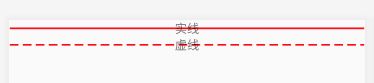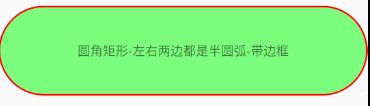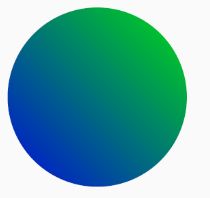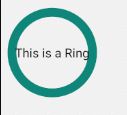Android Drawable - Shape
Shape
具体的可参考官方文档的解释形状可绘制对象
文件位置:
res/drawable/filename.xml
编译资源类型:GradientDrawable
文件引用:
In Java:R.drawable.filename
In XML:@[package:]drawable/filename
语法
<corners
android:radius="integer"
android:topLeftRadius="integer"
android:topRightRadius="integer"
android:bottomLeftRadius="integer"
android:bottomRightRadius="integer" />
内容参考:
- Android XML shape 标签使用详解(apk瘦身,减少内存好帮手)
线
实线line_solid.xml:
<shape xmlns:android="http://schemas.android.com/apk/res/android"
android:shape="line">
<stroke android:width="2dp" android:color="#ff0000"/>
shape>
虚线line_dash.xml
- android:dashWidth - 每段破折线的长度
- android:dashGap - 每段破折线之间的间隔
<shape xmlns:android="http://schemas.android.com/apk/res/android" android:shape="line">
<stroke android:width="2dp" android:color="#ff0000" android:dashGap="5dp" android:dashWidth="10dp"/>
shape>
布局文件及效果
<LinearLayout xmlns:android="http://schemas.android.com/apk/res/android"
xmlns:app="http://schemas.android.com/apk/res-auto"
xmlns:tools="http://schemas.android.com/tools"
android:layout_width="match_parent"
android:layout_height="match_parent"
android:orientation="vertical"
tools:context=".MainActivity">
<TextView
android:layout_width="match_parent"
android:layout_height="wrap_content"
android:text="实线"
android:textAlignment="center"
android:background="@drawable/line_solid"/>
<TextView
android:layout_width="match_parent"
android:layout_height="wrap_content"
android:text="虚线"
android:textAlignment="center"
android:background="@drawable/line_dash"/>
LinearLayout>
矩形
android:shape="rectangle",solid表示的是用于填充形状的纯色
矩形带边框
<shape xmlns:android="http://schemas.android.com/apk/res/android" android:shape="rectangle">
<stroke android:color="#ffff0000" android:width="2dp"/>
<solid android:color="#ff00ffff" />
shape>
圆角矩形
android:radius- 所有角的半径android:topLeftRadius- 左上角的半径android:topRightRadius- 右上角的半径android:bottomLeftRadius- 左下角的半径android:bottomRightRadius- 右下角的半径
如下的rect_rounded_left_right_arc_border.xml:
<shape xmlns:android="http://schemas.android.com/apk/res/android" android:shape="rectangle">
<stroke android:color="#ffff0000" android:width="2dp"/>
<solid android:color="#8000ff00" />
<corners android:radius="50dp" />
shape>
<TextView
android:layout_width="match_parent"
android:layout_height="100dp"
android:text="圆角矩形-左右两边都是半圆弧-带边框"
android:gravity="center"
android:layout_marginTop="10dp"
android:background="@drawable/rect_rounded_left_right_arc_border"/>
渐变
gradient: 设置形状的渐变颜色,可以是线性渐变、辐射渐变、扫描性渐变
- android:type 渐变的类型
- linear 线性渐变,默认的渐变类型
- radial 放射渐变,设置该项时,android:gradientRadius也必须设置
- sweep 扫描性渐变
- android:startColor 渐变开始的颜色
- android:endColor 渐变结束的颜色
- android:centerColor 渐变中间的颜色
- android:angle 渐变的角度,线性渐变时才有效,必须是45的倍数,0表示从左到右,90表示从下到上
- android:centerX 渐变中心的相对X坐标,放射渐变时才有效,在0.0到1.0之间,默认为0.5,表示在正中间
- android:centerY 渐变中心的相对X坐标,放射渐变时才有效,在0.0到1.0之间,默认为0.5,表示在正中间
- android:gradientRadius 渐变的半径,只有渐变类型为radial时才使用
- android:useLevel 如果为true,则可在LevelListDrawable中使用
参考Android Shape, Selector Examples中的例子:
定义一个gradient.xml
<shape xmlns:android="http://schemas.android.com/apk/res/android" android:shape="oval">
<gradient android:startColor="@color/colorBlue"
android:endColor="@color/colorGreen"
android:angle="45"
android:type="linear"/>
shape>
<TextView
android:layout_margin="10dp"
android:layout_width="200dp"
android:layout_height="200dp"
android:background="@drawable/gradient"/>
其它的渐变可以参考:
- Android Shape Drawable Examples
padding
要应用到包含视图元素的内边距(这会填充视图内容的位置,而非形状)
参考Drawables
如下的solid_color_shape.xml,当有padding的时候
<shape xmlns:android="http://schemas.android.com/apk/res/android"
android:shape="rectangle" >
<corners android:radius="4dp" />
<stroke android:width="4dp" android:color="#C1E1A6" />
<solid android:color="#118C4E"/>
<padding android:left="20dp" android:top="20dp"
android:right="20dp" android:bottom="20dp" />
shape>
ring
shape根元素有些属性只适用于ring类型
- android:innerRadius 内环的半径
- android:innerRadiusRatio 浮点型,以环的宽度比率来表示内环的半径,默认为3,表示内环半径为环的宽度除以3,该值会被android:innerRadius覆盖
- android:thickness 环的厚度
- android:thicknessRatio 浮点型,以环的宽度比率来表示环的厚度,默认为9,表示环的厚度为环的宽度除以9,该值会被android:thickness覆盖
- android:useLevel 一般为false,否则可能环形无法显示,只有作为LevelListDrawable使用时才设为true
参考:
- Android样式的开发:shape篇
- Android Shape Drawable Examples
<shape xmlns:android="http://schemas.android.com/apk/res/android"
android:innerRadius="20dp"
android:shape="ring"
android:thickness="10dp"
android:useLevel="false">
<solid android:color="@color/colorPrimary" />
<padding android:bottom="50dp"
android:left="16dp"
android:right="16dp"
android:top="50dp"/>
shape>
其它例子
1.Android Shape Drawables Tutorial