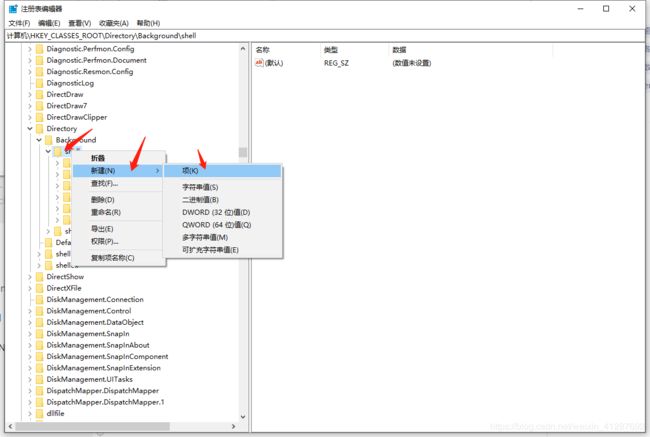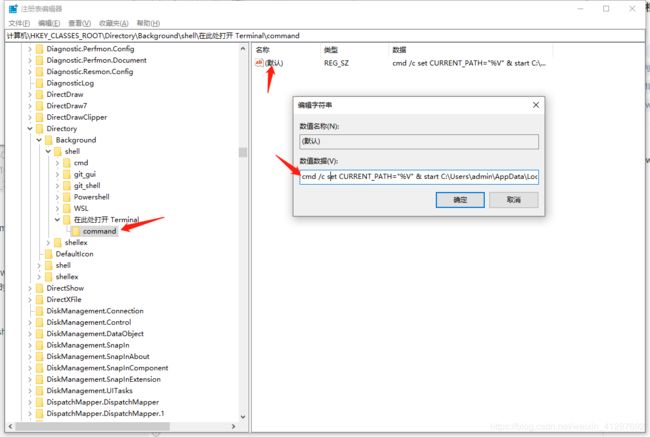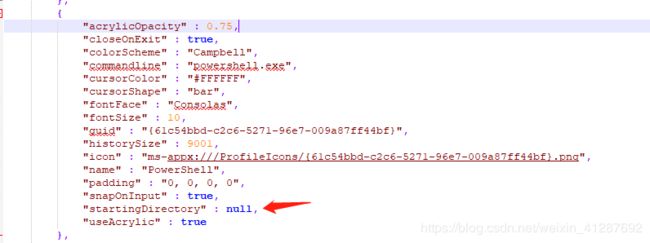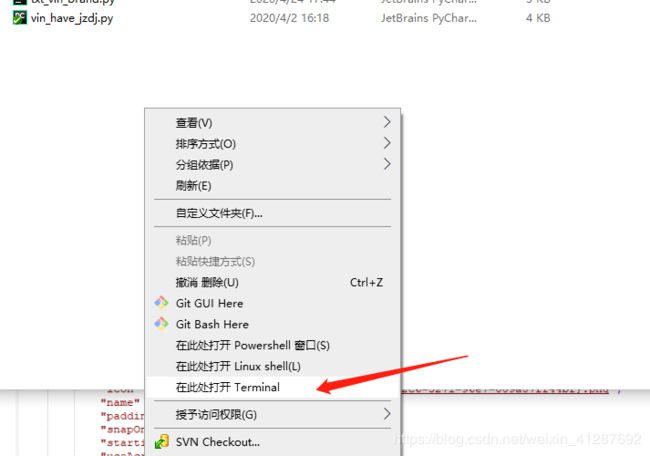- Cuppa CMS任意文件读取漏洞(CVE-2022-25401)
风中追风-fzzf
#文件读取安全web安全
一、漏洞概述CuppaCMSv1.0中文件管理器的复制功能允许将任何文件复制到当前目录,从而授予攻击者对任意文件得读取权限,/templates/default/html/windows/right.php文件存在任意文件读取漏洞。二、影响范围v1.0三、访问页面四、漏洞复现1、访问接口POST接口/templates/default/html/windows/right.phpPOST/temp
- Linux驱动开发: USB驱动开发
DS小龙哥
Linux系统编程与驱动开发linuxUSB驱动嵌入式
一、USB简介1.1什么是USB?USB是连接计算机系统与外部设备的一种串口总线标准,也是一种输入输出接口的技术规范,被广泛地应用于个人电脑和移动设备等信息通讯产品,USB就是简写,中文叫通用串行总线。最早出现在1995年,伴随着奔腾机发展而来。自微软在Windows98中加入对USB接口的支持后,USB接口才推广开来,USB设备也日渐增多,如数码相机、摄像头、扫描仪、游戏杆、打印机、键盘、鼠标等
- 最通用的跨平台引擎:ShiVa 3D引擎
pizi0475
图形图像其它文章图形引擎游戏引擎引擎跨平台脚本服务器sslsoap
ShiVa3D引擎是最通用的跨平台引擎,可以在Web浏览器运行并且也支持Windows,Mac,Linux,Wii,iPhone,iPad,Android,WebOS和AirplaySDK。该引擎支持SSL–securized插件扩展,很像PhysX引擎,FMOD声音库,ARToolkit和ScaleformHUD引擎。ClassicGeometry经典的图形处理支持多边形网,其中包括:-静态网格
- 白帽黑客系列教程之Windows驱动开发(64位环境)入门教程(七)
黑客影儿
技术分享原创文章系统安全驱动开发c语言windows系统安全程序人生学习方法visualstudio
为什么要写这篇文章呢?作为一名白帽黑客,如果想要学习ROOTKIT攻防技术,就必须要有能力进行驱动开发!本文章仅提供学习,切勿将其用于不法手段!在Windows操作系统的64位环境中,进行ROOTKIT攻防,就必须要学会Windows驱动开发!Windows驱动开发,是掌握Rootkit技术的硬性基础之一!不会Windows环境下的驱动开发,你就难以透彻理解ROOTKIT攻防技术的真相!接上一篇文
- 指定的服务已标记为删除
勤不了一点
windowswindows
同时也适合xampp下的apache、mysql等各个服务转发:https://www.iteye.com/blog/inexus-1608761想重新在windows里部署svn服务,所以第一步删除svn服务:管理员权限下运行cmd:“scdeletesvnserver”之后再部署svn的服务:“sccreatesvnserverbinpath="C:\ProgramFiles\Tortoise
- nginx 安装(下载解压就行,免安装)
当归1024
nginxnginx运维
nginx是一个高性能的HTTP和反向代理web服务器,同时也提供了IMAP/POP3/SMTP服务。nginx由C语言编写,内存占用少,性能稳定,并发能力强,功能丰富;可以在大多数UnixLinuxOS上编译运行,并有Windows移植版。1、nginx下载地址:nginx:download2、windows安装及启动nginx是绿色免安装的,解压后可以直接启动双击nginx.exe即可启动服务
- opencv 自适应阈值
虚假程序设计
opencv人工智能计算机视觉
需要安装扩展库opencv-contrib-pythonCV_class.pyimportcv2importnumpyasnp#importserialimportos,sysfromdatetimeimportdatetimeimport_threadimportthreadingimporttimeimportwin32ui#只有windows能用.#fromCV_classimport*de
- Wireshark详解
靖节先生
wireshark测试工具网络
Wireshark使用详解1.Wireshark简介2.下载与安装1.下载地址2.安装步骤(以Windows为例)3.界面与核心功能1.主界面布局2.常用菜单功能4.过滤功能详解1.过滤类型2.常用过滤命令5.过滤命令与网络结构对应6.使用注意事项7.案例分析TCP三次握手1.实验目标2.操作步骤3.预期结果8.扩展学习1.Wireshark简介Wireshark是一款开源的网络协议分析工具,支持
- OpenCV开源机器视觉软件
视觉人机器视觉
杂说opencv开源人工智能
OpenCV(OpenSourceComputerVisionLibrary)是一个开源的计算机视觉和机器学习软件库,广泛应用于实时图像处理、视频分析、物体检测、人脸识别等领域。它由英特尔实验室于1999年发起,现已成为计算机视觉领域最流行的工具之一,支持多种编程语言(如C++、Python、Java)和操作系统(Windows、Linux、macOS、Android、iOS)。核心功能图像处理基
- 使用内置命令查看笔记本电池健康状态
jay丿
电脑单片机嵌入式硬件
如何使用powercfg/batteryreport命令查看笔记本电池健康状态在Windows系统中,了解笔记本电池的健康状态对于维护电脑性能和预测电池寿命至关重要。Windows10和Windows11系统提供了一个内置命令powercfg/batteryreport,可以生成一份详细的电池使用情况报告,帮助我们评估电池的健康状态。以下是使用此命令的详细教程:一、打开命令提示符快捷键打开:按下键
- (一文搞定)使用sd卡,往野火EBF6UL/LL-pro板子,移植官方uboot、kernel以及构建rootfs
又摆有菜
嵌入式硬件arm开发linux
0、事先声明1、我的pc是Linux操作系统,接下来的操作也都是在linux系统上的。不是windows操作系统。(如若你是win系统,可安装虚拟机,解决这个问题。此帖不讨论如何在win上安装虚拟机)。2、只在win下面使用了串口软件mobaxterm。(此操作,事先请先安装usb转串口ch340驱动)1、EBF6UL/LL-pro简介这是野火的开发版,芯片使用的nxp的imx6ull。其他不在介
- Spring 学习笔记(一)Spring两大核心技术IOC控制反转/DI依赖注入和AOP面向切面 案例 | 优化传统的Web开发 | MVC架构DAO层与Service层之间的解耦
「已注销」
#SSMSpring
文章目录参考资料运行环境一、Spring概述1.1Spring产生背景1.2两大核心技术IOC/DI+AOP二、Spring核心技术2.1IOC/DI2.1.1案例:IOC实现解耦2.1.2IOC/DI使用总结2.2AOP2.2.1案例:AOP实现日志打印2.2.2AOP使用总结:三、总结参考资料SPOC运行环境windows10IDEA2021.1专业版JDK8Spring-5.0.5一、Spr
- ubuntu系统 pycharm 卡死了,我用资源监视器将其杀死后,再打开就变成了直接卡死 且在点击Quit Windows无法关闭,只能再次杀死
不会编程的-程序猿
Ubuntu操作命令ubuntupycharmlinux
1.问题分析:ubuntu系统中pycharm意外卡死了,我用资源监视器将其杀死后,再打开就变成了直接卡死且在点击QuitWindows无法关闭此时,只能通过再次杀死Java进程来关掉,但是关掉之后,再打开还是卡死。我必须重启电脑后才能解决上述问题2.解答每次都需要重启电脑才能解决,这说明问题可能与未完全清理的进程或临时文件有关。当用户强制杀死PyCharm进程时,可能仍有后台进程残留,比如Jav
- ffmpeg拉流设置暂停_解决ffmpeg拉流转发频繁丢包问题max delay reached. need to consume packet...
weixin_39872191
ffmpeg拉流设置暂停
软件:1、流媒体服务器EasyDarwin-windows-8.1.0-19011411512、ffmpeg-20181001-dcbd89e-win64-static3、直播源:rtsp://192.168.1.168/04、流媒体服务器EasyDarwin地址rtsp://192.168.1.28/3问题现象[rtsp@0000000000122bc0]maxdelayreached.need
- PowerShell 脚本实现计算机加入AD域
winkel_wang
WindowsPowerShellwindows运维
要将Windows计算机加入ActiveDirectory(AD)域,可以使用PowerShell脚本来自动化这个过程。以下是一个示例脚本,它将计算机加入指定的AD域,并自动重启计算机以完成加入过程。PowerShell脚本示例定义变量$domainName=“yourdomain.com”#替换为你的域名$domainAdmin=“adminuser”#替换为有权限加入域的域管理员账户$doma
- Windows系统如何mount盘符到目录
winkel_wang
笔记
申明:内容取自网上,书籍,自己整理。在Windows上如何将一个文件系统分区挂载到一个目录,这其实是一个硬需求!是的,非常硬的需求。因为我们总是面临C盘,D盘满了却无法动态扩容问题。所以,在有一天我因为路上堵车撸了一个Linux上的最小的tinyfs之后,就想到顺便解决一下Windows的mount问题,并且发现了方法,就记录了下来。我以前确实不知道Windows系统也能mount文件系统分区到目
- Ollama本地私有化部署通义千问大模型Qwen2.5
ErbaoLiu
数据分析&大模型机器学习&大模型自然语言处理&大模型大模型LLMQwen2.5Qwen2Ollama
目录Qwen2.5介绍Qwen2.5新闻Ollama介绍Linux安装Ollama一键安装Ollama手工安装Ollama卸载OllamaOllama运行Qwen2基于Transformers进行推理本文复现环境:Python3.12.6+Windows8.1+LinuxCentOS7+PyCharmCommunityEdition2022.3.3。Qwen2.5github地址如下:GitHub
- 【对比】远程桌面控制软件盘点(2025年)
T-I-M
零散笔记远程控制桌面控制
远程手机连接电脑的软件可以帮助用户实现远程控制、文件传输、屏幕共享等功能。这些软件通常适用于技术支持、远程办公、设备管理等场景。以下是一些好用且常用的远程连接工具:1.向日葵(Sunlogin)特点:国内知名远程控制软件,支持跨平台操作(Windows、Mac、Linux、Android、iOS)。提供免费版和付费版,功能强大且易于使用。支持远程桌面、文件传输、远程开机(需硬件支持)等功能。内网穿
- 免费获取Parallels Desktop19中文版
牛马baby
windows
ParallelsDesktop是一款由Parallels公司开发的桌面虚拟化软件,允许用户在Mac上运行Windows和其他操作系统。ParallelsDesktop最新绿色安装包下载如下:https://pan.quark.cn/s/1a70f9ae46f3ParallelsDesktop官方安装包下载如下:https://www.parallels.cn/一、软件功能跨平台运行:通过Para
- Mac 安装 PrettyZoo 指南
黄豪宙
Mac安装PrettyZoo指南ZK客户端mac安装PrettyZoo项目地址:https://gitcode.com/Resource-Bundle-Collection/b5cf2概述PrettyZoo是一款免费开源的Zookeeper客户端工具,支持Mac、Linux和Windows平台。本指南主要介绍如何在Mac平台上安装PrettyZoo,并解决安装过程中可能遇到的安全策略问题。环境描述
- 学影刀有什么好处?为什么学习影刀?
sc0_joker
学习rpa
引言:影刀RPA,学了有用吗?公司在推广用这个软件,在让大家学,学得好可以转岗RPA专员,请问一下大家值不值得花时间学?我个人觉得如果有时间的话还是学,后期对你的帮助是巨大的我作为一名数字营销专业人士,每周需要处理大量的数据。去年,我开始寻找能够自动化Windows软件操作的工具,以提高工作效率。在尝试了多种RPA工具后,我最终选择了影刀RPA,并开始了我的自动化之旅。在寻找自动化工具的过程中,我
- 使用vim做笔记-vimtex
vimlatex
本文基本上是对HowI'mabletotakenotesinmathematicslecturesusingLaTeXandVim一文的实践操作。感谢原作者的分享。本文基础平台Windows11软件gvimSumatraPDFmiktexStrawberryperlVim插件vimtexutilsnip正文下载安装上述软件,包括gvim,SumatraPDF,miktex,Strawberrype
- 如何连接到服务器
Honeysea_70
基础知识服务器运维
连接到服务器的方法取决于你使用的操作系统和服务器的类型(如Linux服务器、Windows服务器等)。这里我提供两种常见的连接方法:通过SSH连接Linux服务器和通过RDP连接Windows服务器。1.通过SSH连接Linux服务器如果你要连接的是Linux服务器(例如Ubuntu、CentOS等),可以通过SSH协议进行连接。以下是步骤:在Linux或MacOS系统中:打开终端。使用以下命令连
- mongodb【实用教程】
朝阳39
#数据库mongodb数据库
MongoDB是一个开源的文档型数据库管理系统下载安装Windows系统https://blog.csdn.net/weixin_41192489/article/details/126777309GUI工具【推荐】MongoDBCompasshttps://www.mongodb.com/zh-cn/docs/compass/current/Robo3Thttps://blog.csdn.net
- 为什么选择Linux而放弃windows,比较Windows和Mac它出色的优势在哪儿?
MAX在码字
程序人生程序员LinuxWindowsMac
前言:MacOS全封闭,只支持自家硬件,设计风格和使用体验比较独特;Windows半封闭,虽然源码不开放,但适配市面上几乎所有的x86机器,Windows和各家硬件厂商总体是合作共建生态圈,从市场份额看,Windows是个人电脑桌面操作系统的霸主;Linux内核开放、开源,可以基于Linux内核开发一系列各种各样的操作系统(其中最著名的是Android系统),支持x86、ARM等各种硬件,是目前嵌
- 使用linux抛弃Windows,抛弃Windows选Linux?这些原因告诉你为何要这么做
e o
本文由腾讯数码独家发布不想再用Windows系统了?如果你安装了Windows7(微软将于2020年1月14日停止对Windows7的支持),然后之后又不想再用Windows系统,那么你面前有两个选择。要么有闲钱换一台苹果设备,否则除了Linux操作系统之外,没有多少其他的操作系统可供选择。有些人可能会说如果更换操作系统的话还要去花时间适应新的操作系统,很麻烦。的确虽然在更换系统时可能会遇到不适应
- linux c和windows c,windows C 与 linux C区别?
冷承志
linuxc和windowsc
windowsC库格式为.dll(动态链接库英文为DLL,是DynamicLinkLibrary的缩写形式,DLL是一个包含可由多个程序同时使用的代码和数据的库,DLL不是可执行文件)。生成的*.exe。linuxC库格式为.so(.so为共享库:动态库(sharedlibrary/sharedobject/dynamiclinklibrary)。生成*elf(LinuxELFELF=Execut
- 一文搞懂!不同笔记本 SSH 远程连接服务器全攻略
a小胡哦
ssh服务器运维
在如今数字化办公和开发的大环境下,使用SSH远程连接服务器是很多技术人员必备技能。无论是MacBook、Windows笔记本还是Linux系统的笔记本,掌握SSH远程连接,都能极大提升工作效率。本文将详细介绍不同笔记本使用SSH远程连接服务器的用处、优点以及实用技巧,特别是在数据传输方面。一、SSH远程连接服务器的用处(一)远程管理与操作无需直接在服务器物理终端上操作,通过SSH可以在世界任何角落
- 程序员如何选择操作系统 Mac、Windows还是Linux
开发者每周简报
windowslinuxmac
曾几何时,有一位程序员站在科技的十字路口,面临着职业生涯中最重要的决定:选择哪一个操作系统——Mac、Windows还是Linux。每一个选择都将带来截然不同的后果。程序员知道,选择Windows意味着加入庞大的“Windows集体”,一个由公司控制的用户群体。只要点击“同意”条款,自己便成为了微软计划的一部分。而打开那台崭新的MacBook,表面上看似美好,但实际上是无意识地加入了“苹果教派”,
- Windows 基础(一):深入理解Windows,掌握命令行与Shell
vortex5
星河飞雪windows基础知识终端shell命令行
内容预览≧∀≦ゞWindows基础(一)声明导语一、Windows和Linux的区别二、Windows的ShellShell和终端的区别1.命令提示符(CMD)2.WindowsPowerShell3.WindowsTerminal4.WindowsSubsystemforLinux(WSL)三、Windows常用命令1.文件与目录操作2.文本处理3.系统与网络管理结语Windows基础(一)声明
- Js函数返回值
_wy_
jsreturn
一、返回控制与函数结果,语法为:return 表达式;作用: 结束函数执行,返回调用函数,而且把表达式的值作为函数的结果 二、返回控制语法为:return;作用: 结束函数执行,返回调用函数,而且把undefined作为函数的结果 在大多数情况下,为事件处理函数返回false,可以防止默认的事件行为.例如,默认情况下点击一个<a>元素,页面会跳转到该元素href属性
- MySQL 的 char 与 varchar
bylijinnan
mysql
今天发现,create table 时,MySQL 4.1有时会把 char 自动转换成 varchar
测试举例:
CREATE TABLE `varcharLessThan4` (
`lastName` varchar(3)
) ;
mysql> desc varcharLessThan4;
+----------+---------+------+-
- Quartz——TriggerListener和JobListener
eksliang
TriggerListenerJobListenerquartz
转载请出自出处:http://eksliang.iteye.com/blog/2208624 一.概述
listener是一个监听器对象,用于监听scheduler中发生的事件,然后执行相应的操作;你可能已经猜到了,TriggerListeners接受与trigger相关的事件,JobListeners接受与jobs相关的事件。
二.JobListener监听器
j
- oracle层次查询
18289753290
oracle;层次查询;树查询
.oracle层次查询(connect by)
oracle的emp表中包含了一列mgr指出谁是雇员的经理,由于经理也是雇员,所以经理的信息也存储在emp表中。这样emp表就是一个自引用表,表中的mgr列是一个自引用列,它指向emp表中的empno列,mgr表示一个员工的管理者,
select empno,mgr,ename,sal from e
- 通过反射把map中的属性赋值到实体类bean对象中
酷的飞上天空
javaee泛型类型转换
使用过struts2后感觉最方便的就是这个框架能自动把表单的参数赋值到action里面的对象中
但现在主要使用Spring框架的MVC,虽然也有@ModelAttribute可以使用但是明显感觉不方便。
好吧,那就自己再造一个轮子吧。
原理都知道,就是利用反射进行字段的赋值,下面贴代码
主要类如下:
import java.lang.reflect.Field;
imp
- SAP HANA数据存储:传统硬盘的瓶颈问题
蓝儿唯美
HANA
SAPHANA平台有各种各样的应用场景,这也意味着客户的实施方法有许多种选择,关键是如何挑选最适合他们需求的实施方案。
在 《Implementing SAP HANA》这本书中,介绍了SAP平台在现实场景中的运作原理,并给出了实施建议和成功案例供参考。本系列文章节选自《Implementing SAP HANA》,介绍了行存储和列存储的各自特点,以及SAP HANA的数据存储方式如何提升空间压
- Java Socket 多线程实现文件传输
随便小屋
javasocket
高级操作系统作业,让用Socket实现文件传输,有些代码也是在网上找的,写的不好,如果大家能用就用上。
客户端类:
package edu.logic.client;
import java.io.BufferedInputStream;
import java.io.Buffered
- java初学者路径
aijuans
java
学习Java有没有什么捷径?要想学好Java,首先要知道Java的大致分类。自从Sun推出Java以来,就力图使之无所不包,所以Java发展到现在,按应用来分主要分为三大块:J2SE,J2ME和J2EE,这也就是Sun ONE(Open Net Environment)体系。J2SE就是Java2的标准版,主要用于桌面应用软件的编程;J2ME主要应用于嵌入是系统开发,如手机和PDA的编程;J2EE
- APP推广
aoyouzi
APP推广
一,免费篇
1,APP推荐类网站自主推荐
最美应用、酷安网、DEMO8、木蚂蚁发现频道等,如果产品独特新颖,还能获取最美应用的评测推荐。PS:推荐简单。只要产品有趣好玩,用户会自主分享传播。例如足迹APP在最美应用推荐一次,几天用户暴增将服务器击垮。
2,各大应用商店首发合作
老实盯着排期,多给应用市场官方负责人献殷勤。
3,论坛贴吧推广
百度知道,百度贴吧,猫扑论坛,天涯社区,豆瓣(
- JSP转发与重定向
百合不是茶
jspservletJava Webjsp转发
在servlet和jsp中我们经常需要请求,这时就需要用到转发和重定向;
转发包括;forward和include
例子;forwrad转发; 将请求装法给reg.html页面
关键代码;
req.getRequestDispatcher("reg.html
- web.xml之jsp-config
bijian1013
javaweb.xmlservletjsp-config
1.作用:主要用于设定JSP页面的相关配置。
2.常见定义:
<jsp-config>
<taglib>
<taglib-uri>URI(定义TLD文件的URI,JSP页面的tablib命令可以经由此URI获取到TLD文件)</tablib-uri>
<taglib-location>
TLD文件所在的位置
- JSF2.2 ViewScoped Using CDI
sunjing
CDIJSF 2.2ViewScoped
JSF 2.0 introduced annotation @ViewScoped; A bean annotated with this scope maintained its state as long as the user stays on the same view(reloads or navigation - no intervening views). One problem w
- 【分布式数据一致性二】Zookeeper数据读写一致性
bit1129
zookeeper
很多文档说Zookeeper是强一致性保证,事实不然。关于一致性模型请参考http://bit1129.iteye.com/blog/2155336
Zookeeper的数据同步协议
Zookeeper采用称为Quorum Based Protocol的数据同步协议。假如Zookeeper集群有N台Zookeeper服务器(N通常取奇数,3台能够满足数据可靠性同时
- Java开发笔记
白糖_
java开发
1、Map<key,value>的remove方法只能识别相同类型的key值
Map<Integer,String> map = new HashMap<Integer,String>();
map.put(1,"a");
map.put(2,"b");
map.put(3,"c"
- 图片黑色阴影
bozch
图片
.event{ padding:0; width:460px; min-width: 460px; border:0px solid #e4e4e4; height: 350px; min-heig
- 编程之美-饮料供货-动态规划
bylijinnan
动态规划
import java.util.Arrays;
import java.util.Random;
public class BeverageSupply {
/**
* 编程之美 饮料供货
* 设Opt(V’,i)表示从i到n-1种饮料中,总容量为V’的方案中,满意度之和的最大值。
* 那么递归式就应该是:Opt(V’,i)=max{ k * Hi+Op
- ajax大参数(大数据)提交性能分析
chenbowen00
WebAjax框架浏览器prototype
近期在项目中发现如下一个问题
项目中有个提交现场事件的功能,该功能主要是在web客户端保存现场数据(主要有截屏,终端日志等信息)然后提交到服务器上方便我们分析定位问题。客户在使用该功能的过程中反应点击提交后反应很慢,大概要等10到20秒的时间浏览器才能操作,期间页面不响应事件。
根据客户描述分析了下的代码流程,很简单,主要通过OCX控件截屏,在将前端的日志等文件使用OCX控件打包,在将之转换为
- [宇宙与天文]在太空采矿,在太空建造
comsci
我们在太空进行工业活动...但是不太可能把太空工业产品又运回到地面上进行加工,而一般是在哪里开采,就在哪里加工,太空的微重力环境,可能会使我们的工业产品的制造尺度非常巨大....
地球上制造的最大工业机器是超级油轮和航空母舰,再大些就会遇到困难了,但是在空间船坞中,制造的最大工业机器,可能就没
- ORACLE中CONSTRAINT的四对属性
daizj
oracleCONSTRAINT
ORACLE中CONSTRAINT的四对属性
summary:在data migrate时,某些表的约束总是困扰着我们,让我们的migratet举步维艰,如何利用约束本身的属性来处理这些问题呢?本文详细介绍了约束的四对属性: Deferrable/not deferrable, Deferred/immediate, enalbe/disable, validate/novalidate,以及如
- Gradle入门教程
dengkane
gradle
一、寻找gradle的历程
一开始的时候,我们只有一个工程,所有要用到的jar包都放到工程目录下面,时间长了,工程越来越大,使用到的jar包也越来越多,难以理解jar之间的依赖关系。再后来我们把旧的工程拆分到不同的工程里,靠ide来管理工程之间的依赖关系,各工程下的jar包依赖是杂乱的。一段时间后,我们发现用ide来管理项程很不方便,比如不方便脱离ide自动构建,于是我们写自己的ant脚本。再后
- C语言简单循环示例
dcj3sjt126com
c
# include <stdio.h>
int main(void)
{
int i;
int count = 0;
int sum = 0;
float avg;
for (i=1; i<=100; i++)
{
if (i%2==0)
{
count++;
sum += i;
}
}
avg
- presentModalViewController 的动画效果
dcj3sjt126com
controller
系统自带(四种效果):
presentModalViewController模态的动画效果设置:
[cpp]
view plain
copy
UIViewController *detailViewController = [[UIViewController al
- java 二分查找
shuizhaosi888
二分查找java二分查找
需求:在排好顺序的一串数字中,找到数字T
一般解法:从左到右扫描数据,其运行花费线性时间O(N)。然而这个算法并没有用到该表已经排序的事实。
/**
*
* @param array
* 顺序数组
* @param t
* 要查找对象
* @return
*/
public stati
- Spring Security(07)——缓存UserDetails
234390216
ehcache缓存Spring Security
Spring Security提供了一个实现了可以缓存UserDetails的UserDetailsService实现类,CachingUserDetailsService。该类的构造接收一个用于真正加载UserDetails的UserDetailsService实现类。当需要加载UserDetails时,其首先会从缓存中获取,如果缓存中没
- Dozer 深层次复制
jayluns
VOmavenpo
最近在做项目上遇到了一些小问题,因为架构在做设计的时候web前段展示用到了vo层,而在后台进行与数据库层操作的时候用到的是Po层。这样在业务层返回vo到控制层,每一次都需要从po-->转化到vo层,用到BeanUtils.copyProperties(source, target)只能复制简单的属性,因为实体类都配置了hibernate那些关联关系,所以它满足不了现在的需求,但后发现还有个很
- CSS规范整理(摘自懒人图库)
a409435341
htmlUIcss浏览器
刚没事闲着在网上瞎逛,找了一篇CSS规范整理,粗略看了一下后还蛮有一定的道理,并自问是否有这样的规范,这也是初入前端开发的人一个很好的规范吧。
一、文件规范
1、文件均归档至约定的目录中。
具体要求通过豆瓣的CSS规范进行讲解:
所有的CSS分为两大类:通用类和业务类。通用的CSS文件,放在如下目录中:
基本样式库 /css/core
- C++动态链接库创建与使用
你不认识的休道人
C++dll
一、创建动态链接库
1.新建工程test中选择”MFC [dll]”dll类型选择第二项"Regular DLL With MFC shared linked",完成
2.在test.h中添加
extern “C” 返回类型 _declspec(dllexport)函数名(参数列表);
3.在test.cpp中最后写
extern “C” 返回类型 _decls
- Android代码混淆之ProGuard
rensanning
ProGuard
Android应用的Java代码,通过反编译apk文件(dex2jar、apktool)很容易得到源代码,所以在release版本的apk中一定要混淆一下一些关键的Java源码。
ProGuard是一个开源的Java代码混淆器(obfuscation)。ADT r8开始它被默认集成到了Android SDK中。
官网:
http://proguard.sourceforge.net/
- 程序员在编程中遇到的奇葩弱智问题
tomcat_oracle
jquery编程ide
现在收集一下:
排名不分先后,按照发言顺序来的。
1、Jquery插件一个通用函数一直报错,尤其是很明显是存在的函数,很有可能就是你没有引入jquery。。。或者版本不对
2、调试半天没变化:不在同一个文件中调试。这个很可怕,我们很多时候会备份好几个项目,改完发现改错了。有个群友说的好: 在汤匙
- 解决maven-dependency-plugin (goals "copy-dependencies","unpack") is not supported
xp9802
dependency
解决办法:在plugins之前添加如下pluginManagement,二者前后顺序如下:
[html]
view plain
copy
<build>
<pluginManagement