树莓派3B+控制LCD1602显示英文或数字
认识一下LCD1602
我手头有两种LCD1602,一种是16个引脚的,一种是4个引脚的。
正面图:

16个引脚的LCD1602:

4个引脚的LCD1602:

这里我使用的是16引脚的,4个引脚的那个好难啊~嘻嘻
Step1:连线
首先看一下LCD1602的引脚图:
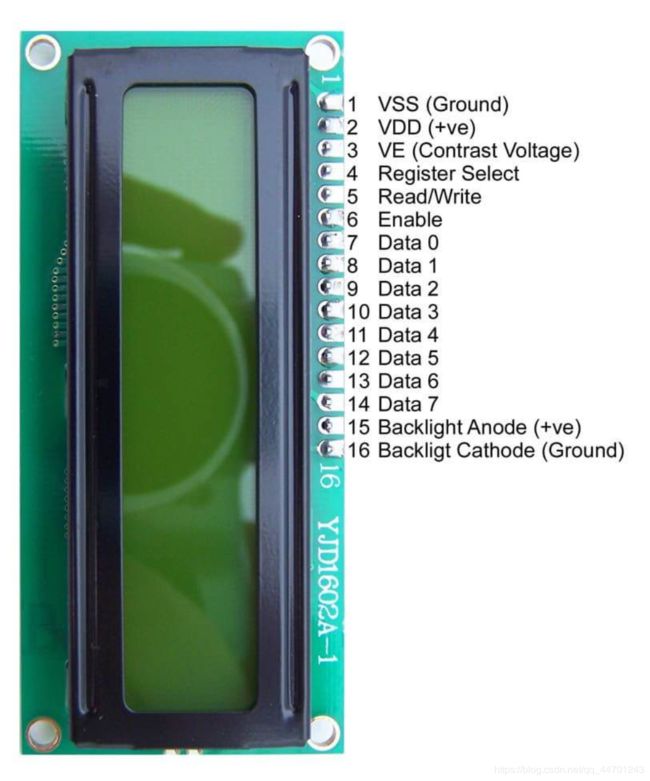
再来看一下树莓派3B+的引脚图:
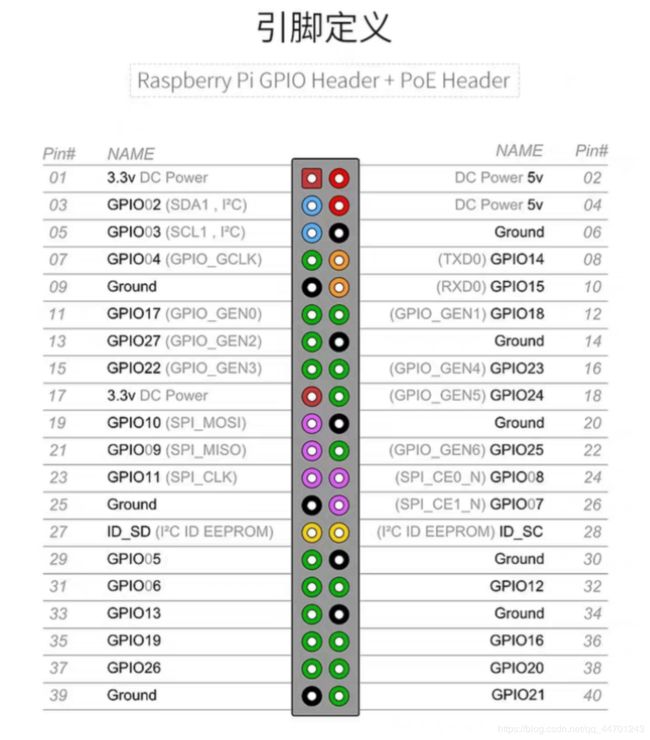
下面开始连线:
| LCD1602引脚 | 树莓派引脚 |
|---|---|
| 01——VSS | 06——GND |
| 02——VDD | 02——+5V |
| 03——VO | 06——GND |
| 04——RS | 08——GPIO14 |
| 05——RW | 06——GND |
| 06——EN | 10——GPIO15 |
| 07——D0 | 不接 |
| 08——D1 | 不接 |
| 09——D2 | 不接 |
| 10——D3 | 不接 |
| 11——D4 | 11——GPIO17 |
| 12——D5 | 12——GPIO18 |
| 13——D6 | 13——GPIO27 |
| 14——D7 | 15——GPIO22 |
| 15——A | 02——+5V |
| 16——K | 06——GND |
连好线之后,打开树莓派的电源,给LCD1602供电,如下图:

Step2:运行代码
事先说一下,我使用的是nano编辑器,运行python代码的程序。
打开树莓派的桌面,在pi@raspberrypi:~ $语句下,输入:
nano lcd1602.py #创建名为lcd1602的py文件
打开之后,复制以下代码:
#!/usr/bin/python
#
# based on code from lrvick and LiquidCrystal
# lrvic - https://github.com/lrvick/raspi-hd44780/blob/master/hd44780.py
# LiquidCrystal - https://github.com/arduino/Arduino/blob/master/libraries/LiquidCrystal/LiquidCrystal.cpp
#
from time import sleep
class Adafruit_CharLCD:
# commands
LCD_CLEARDISPLAY = 0x01
LCD_RETURNHOME = 0x02
LCD_ENTRYMODESET = 0x04
LCD_DISPLAYCONTROL = 0x08
LCD_CURSORSHIFT = 0x10
LCD_FUNCTIONSET = 0x20
LCD_SETCGRAMADDR = 0x40
LCD_SETDDRAMADDR = 0x80
# flags for display entry mode
LCD_ENTRYRIGHT = 0x00
LCD_ENTRYLEFT = 0x02
LCD_ENTRYSHIFTINCREMENT = 0x01
LCD_ENTRYSHIFTDECREMENT = 0x00
# flags for display on/off control
LCD_DISPLAYON = 0x04
LCD_DISPLAYOFF = 0x00
LCD_CURSORON = 0x02
LCD_CURSOROFF = 0x00
LCD_BLINKON = 0x01
LCD_BLINKOFF = 0x00
# flags for display/cursor shift
LCD_DISPLAYMOVE = 0x08
LCD_CURSORMOVE = 0x00
# flags for display/cursor shift
LCD_DISPLAYMOVE = 0x08
LCD_CURSORMOVE = 0x00
LCD_MOVERIGHT = 0x04
LCD_MOVELEFT = 0x00
# flags for function set
LCD_8BITMODE = 0x10
LCD_4BITMODE = 0x00
LCD_2LINE = 0x08
LCD_1LINE = 0x00
LCD_5x10DOTS = 0x04
LCD_5x8DOTS = 0x00
def __init__(self, pin_rs=14, pin_e=15, pins_db=[17, 18, 27, 22], GPIO = None):
# Emulate the old behavior of using RPi.GPIO if we haven't been given
# an explicit GPIO interface to use
if not GPIO:
import RPi.GPIO as GPIO
self.GPIO = GPIO
self.pin_rs = pin_rs
self.pin_e = pin_e
self.pins_db = pins_db
self.GPIO.setmode(GPIO.BCM)
self.GPIO.setup(self.pin_e, GPIO.OUT)
self.GPIO.setup(self.pin_rs, GPIO.OUT)
for pin in self.pins_db:
self.GPIO.setup(pin, GPIO.OUT)
self.write4bits(0x33) # initialization
self.write4bits(0x32) # initialization
self.write4bits(0x28) # 2 line 5x7 matrix
self.write4bits(0x0C) # turn cursor off 0x0E to enable cursor
self.write4bits(0x06) # shift cursor right
self.displaycontrol = self.LCD_DISPLAYON | self.LCD_CURSOROFF | self.LCD_BLINKOFF
self.displayfunction = self.LCD_4BITMODE | self.LCD_1LINE | self.LCD_5x8DOTS
self.displayfunction |= self.LCD_2LINE
""" Initialize to default text direction (for romance languages) """
self.displaymode = self.LCD_ENTRYLEFT | self.LCD_ENTRYSHIFTDECREMENT
self.write4bits(self.LCD_ENTRYMODESET | self.displaymode) # set the entry mode
self.clear()
def begin(self, cols, lines):
if (lines > 1):
self.numlines = lines
self.displayfunction |= self.LCD_2LINE
self.currline = 0
def home(self):
self.write4bits(self.LCD_RETURNHOME) # set cursor position to zero
self.delayMicroseconds(3000) # this command takes a long time!
def clear(self):
self.write4bits(self.LCD_CLEARDISPLAY) # command to clear display
self.delayMicroseconds(3000) # 3000 microsecond sleep, clearing the display takes a long time
def setCursor(self, col, row):
self.row_offsets = [ 0x00, 0x40, 0x14, 0x54 ]
if ( row > self.numlines ):
row = self.numlines - 1 # we count rows starting w/0
self.write4bits(self.LCD_SETDDRAMADDR | (col + self.row_offsets[row]))
def noDisplay(self):
""" Turn the display off (quickly) """
self.displaycontrol &= ~self.LCD_DISPLAYON
self.write4bits(self.LCD_DISPLAYCONTROL | self.displaycontrol)
def display(self):
""" Turn the display on (quickly) """
self.displaycontrol |= self.LCD_DISPLAYON
self.write4bits(self.LCD_DISPLAYCONTROL | self.displaycontrol)
def noCursor(self):
""" Turns the underline cursor on/off """
self.displaycontrol &= ~self.LCD_CURSORON
self.write4bits(self.LCD_DISPLAYCONTROL | self.displaycontrol)
def cursor(self):
""" Cursor On """
self.displaycontrol |= self.LCD_CURSORON
self.write4bits(self.LCD_DISPLAYCONTROL | self.displaycontrol)
def noBlink(self):
""" Turn on and off the blinking cursor """
self.displaycontrol &= ~self.LCD_BLINKON
self.write4bits(self.LCD_DISPLAYCONTROL | self.displaycontrol)
def noBlink(self):
""" Turn on and off the blinking cursor """
self.displaycontrol &= ~self.LCD_BLINKON
self.write4bits(self.LCD_DISPLAYCONTROL | self.displaycontrol)
def DisplayLeft(self):
""" These commands scroll the display without changing the RAM """
self.write4bits(self.LCD_CURSORSHIFT | self.LCD_DISPLAYMOVE | self.LCD_MOVELEFT)
def scrollDisplayRight(self):
""" These commands scroll the display without changing the RAM """
self.write4bits(self.LCD_CURSORSHIFT | self.LCD_DISPLAYMOVE | self.LCD_MOVERIGHT);
def leftToRight(self):
""" This is for text that flows Left to Right """
self.displaymode |= self.LCD_ENTRYLEFT
self.write4bits(self.LCD_ENTRYMODESET | self.displaymode);
def rightToLeft(self):
""" This is for text that flows Right to Left """
self.displaymode &= ~self.LCD_ENTRYLEFT
self.write4bits(self.LCD_ENTRYMODESET | self.displaymode)
def autoscroll(self):
""" This will 'right justify' text from the cursor """
self.displaymode |= self.LCD_ENTRYSHIFTINCREMENT
self.write4bits(self.LCD_ENTRYMODESET | self.displaymode)
def noAutoscroll(self):
""" This will 'left justify' text from the cursor """
self.displaymode &= ~self.LCD_ENTRYSHIFTINCREMENT
self.write4bits(self.LCD_ENTRYMODESET | self.displaymode)
def write4bits(self, bits, char_mode=False):
""" Send command to LCD """
self.delayMicroseconds(1000) # 1000 microsecond sleep
bits=bin(bits)[2:].zfill(8)
self.GPIO.output(self.pin_rs, char_mode)
for pin in self.pins_db:
self.GPIO.output(pin, False)
for i in range(4):
if bits[i] == "1":
self.GPIO.output(self.pins_db[::-1][i], True)
self.pulseEnable()
for pin in self.pins_db:
self.GPIO.output(pin, False)
for i in range(4,8):
if bits[i] == "1":
self.GPIO.output(self.pins_db[::-1][i-4], True)
self.pulseEnable()
def delayMicroseconds(self, microseconds):
seconds = microseconds / float(1000000) # divide microseconds by 1 million for seconds
sleep(seconds)
def pulseEnable(self):
self.GPIO.output(self.pin_e, False)
self.delayMicroseconds(1) # 1 microsecond pause - enable pulse must be > 450ns
self.GPIO.output(self.pin_e, True)
self.delayMicroseconds(1) # 1 microsecond pause - enable pulse must be > 450ns
self.GPIO.output(self.pin_e, False)
self.delayMicroseconds(1) # commands need > 37us to settle
def message(self, text):
""" Send string to LCD. Newline wraps to second line"""
for char in text:
if char == '\n':
self.write4bits(0xC0) # next line
else:
self.write4bits(ord(char),True)
if __name__ == '__main__':
lcd = Adafruit_CharLCD()
lcd.clear()
lcd.message(" Updated \nPlease check out") #可以进行修改
粘贴好代码后,使用nano的快捷键,Ctrl + O 保存文件,回车;Ctrl + X 退出,回车。然后在pi@raspberrypi:~ $语句下输入:
python3 lcd1602.py #运行程序
结果如下图,如果想做修改,只需要改主函数的最后一句~
(注意:想设置lcd1602显示汉语比较有困难,需要自己取模编码!建议大家还是别为难lcd1602了)
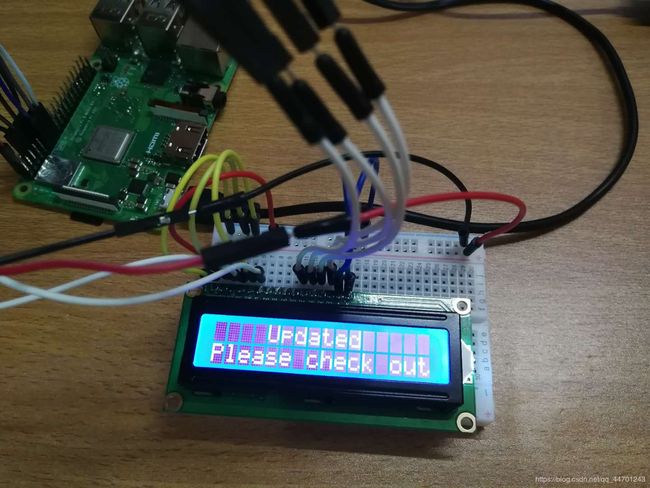
完成啦~
参考了一个网站,感觉真的好实用啊!
http://www.cnblogs.com/xiaowuyi/p/4051238.html