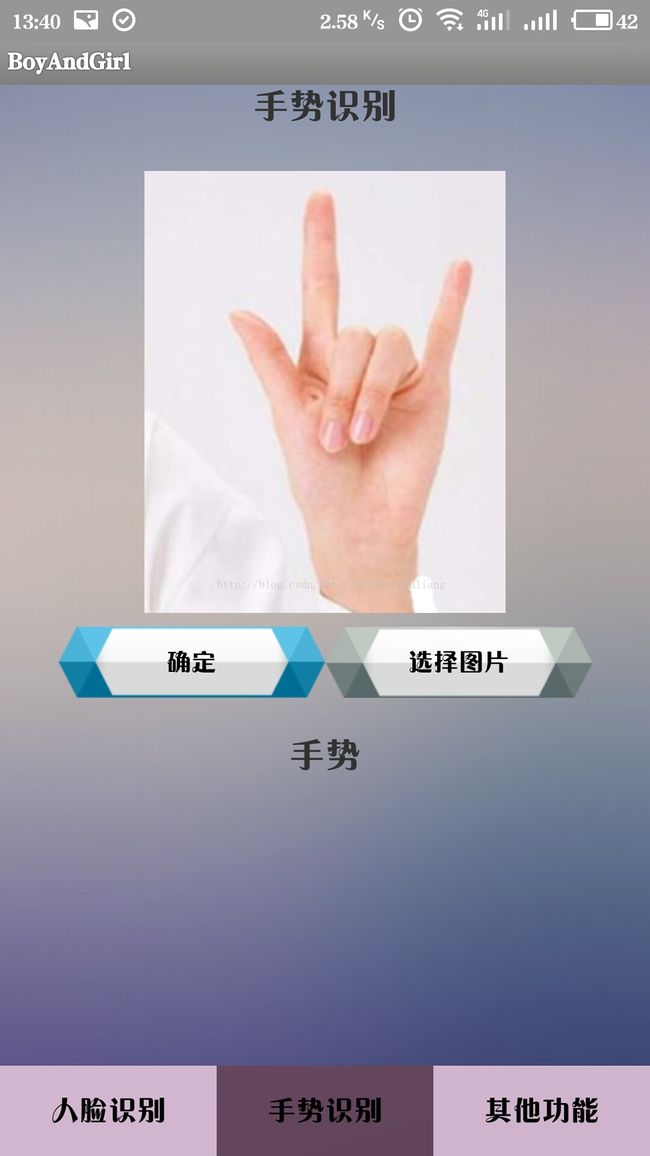使用face++的API接口-手势识别
本文地址:http://blog.csdn.net/tiandixuanwuliang/article/details/78089775
本文将介绍如何使用face++的API接口实现手势识别。
手势识别和人脸识别基本代码相同,请大家结合“使用face++的API接口-人脸识别”一文学习。
一、GestureFragment.java代码(核心逻辑代码)
package com.wllfengshu.boyandgirl;
import java.io.IOException;
import java.util.HashMap;
import java.util.Map;
import org.json.JSONException;
import org.json.JSONObject;
import android.annotation.SuppressLint;
import android.app.Fragment;
import android.content.Intent;
import android.graphics.Bitmap;
import android.graphics.BitmapFactory;
import android.graphics.Paint;
import android.os.Bundle;
import android.os.Handler;
import android.os.Message;
import android.view.LayoutInflater;
import android.view.View;
import android.view.View.OnClickListener;
import android.view.ViewGroup;
import android.widget.Button;
import android.widget.ImageView;
import android.widget.TextView;
import android.widget.Toast;
import com.wllfengshu.util.Constant;
import com.wllfengshu.util.DrawUtil;
import com.wllfengshu.util.GifView;
import com.wllfengshu.util.HttpUtils;
import com.wllfengshu.util.ImageUtil;
@SuppressLint({ "NewApi", "HandlerLeak" })
public class GestureFragment extends Fragment implements OnClickListener {
private ImageView iv_gesture;
private Button ib_gesture_enter;
private Button ib_gesture_choice;
private TextView tv_gesture;
private Bitmap scalingPhoto;// 浣嶅浘
private String gesture;
private Paint paint;// 鐢荤瑪宸ュ叿
private View view;
private GifView gif;
@Override
public View onCreateView(LayoutInflater inflater, ViewGroup container,
Bundle savedInstanceState) {
view = inflater.inflate(R.layout.fragment_gesture, container, false);
iv_gesture = (ImageView) view.findViewById(R.id.iv_gesture);
ib_gesture_enter = (Button) view.findViewById(R.id.ib_gesture_enter);
ib_gesture_choice = (Button) view.findViewById(R.id.ib_gesture_choice);
tv_gesture = (TextView) view.findViewById(R.id.tv_gesture);
gif = (GifView) view.findViewById(R.id.gif);
ib_gesture_enter.setOnClickListener(this);
ib_gesture_choice.setOnClickListener(this);
paint = new Paint();
scalingPhoto = BitmapFactory.decodeResource(this.getResources(),
R.drawable.defualtg);
return view;
}
@SuppressLint("HandlerLeak")
private Handler handler = new Handler() {
@Override
public void handleMessage(Message msg) {
String str = (String) msg.obj;
System.out.println("********gesture:" + str);
if (str.equals("403") || str.equals("400") || str.equals("413")
|| str.equals("500")) {
Toast.makeText(getActivity(), "Please Try Again",
Toast.LENGTH_SHORT).show();
} else {
try {
JSONObject resultJSON = new JSONObject(str);
gesture = DrawUtil.GesturePrepareBitmap(resultJSON,
scalingPhoto, paint, iv_gesture);
System.out.println("------------gesture" + gesture);
tv_gesture.setText("手势:" + gesture);
} catch (JSONException e) {
e.printStackTrace();
}
}
gif.setVisibility(View.GONE);// 鍋滄gif
};
};
@Override
public void onActivityResult(int requestCode, int resultCode, Intent data) {
if (requestCode == 1) {
if (data != null) {
String photoPath = ImageUtil.getPhotoPath(getActivity(), data);
scalingPhoto = ImageUtil.getScalingPhoto(photoPath);
iv_gesture.setImageBitmap(scalingPhoto);
}
}
super.onActivityResult(requestCode, resultCode, data);
}
@Override
public void onClick(View v) {
switch (v.getId()) {
case R.id.ib_gesture_choice:
Intent intent = new Intent();
intent.setAction(Intent.ACTION_PICK);
intent.setType("image/*");
startActivityForResult(intent, 1);
break;
case R.id.ib_gesture_enter:
gif.setVisibility(View.VISIBLE);
gif.setMovieResource(R.raw.red);
String base64ImageEncode = ImageUtil
.getBase64ImageEncode(scalingPhoto);
System.out.println(base64ImageEncode);
final Map map = new HashMap();
map.put("api_key", Constant.API_KEY);
map.put("api_secret", Constant.API_SECRET);
map.put("image_base64", base64ImageEncode);
new Thread(new Runnable() {
@Override
public void run() {
try {
String result = HttpUtils.post(Constant.URL_GESTURE,
map);
Message message = new Message();
message.obj = result;
handler.sendMessage(message);
} catch (IOException e) {
e.printStackTrace();
}
}
}).start();
break;
}
}
}
二、手势返回值解析:
public static String GesturePrepareBitmap(JSONObject jsObject,
Bitmap scalingPhoto, Paint paint, ImageView imageView)
throws JSONException {
String gestureEN = "";
Bitmap bitmapPre = Bitmap.createBitmap(scalingPhoto.getWidth(),
scalingPhoto.getHeight(), scalingPhoto.getConfig());
Canvas canvas = new Canvas(bitmapPre);
canvas.drawBitmap(scalingPhoto, 0, 0, null);
final JSONArray jsonArray = jsObject.getJSONArray("hands");
Integer num = jsonArray.length();
for (int i = 0; i < num; i++) {
JSONObject hands = jsonArray.getJSONObject(i);
JSONObject postion = hands.getJSONObject("hand_rectangle");
JSONObject gesture = hands.getJSONObject("gesture");
Map mapGesture = ImageUtil.GetMapGesture(gesture);
String gestureUS = ImageUtil.getGestureUS(mapGesture);
gestureEN = ImageUtil.getGestureENS(gestureUS);
System.out.println("-- " + gestureEN);
float y = (float) postion.getDouble("top");
float x = (float) postion.getDouble("left");
float w = (float) postion.getDouble("width");
float h = (float) postion.getDouble("height");
System.out.println("x:" + x + " y:" + y + " w:" + w + " h" + h);
System.out.println(bitmapPre.getWidth() + " "
+ bitmapPre.getHeight());
System.out.println("x:" + x + " y:" + y + " w:" + w + " h" + h);
paint.setColor(Color.RED);
paint.setStrokeWidth(5);
canvas.drawLine(x, y, x + w, y, paint);
canvas.drawLine(x, y + h, x + w, y + h, paint);
canvas.drawLine(x, y, x, y + h, paint);
canvas.drawLine(x + w, y, x + w, y + h, paint);
scalingPhoto = bitmapPre;
imageView.setImageBitmap(scalingPhoto);
}
return gestureEN;
}
本文还有一些其他的封装函数,由于篇幅问题不一一粘贴,请大家自行下载本文代码案例:
下载地址:http://download.csdn.net/download/tiandixuanwuliang/9984027