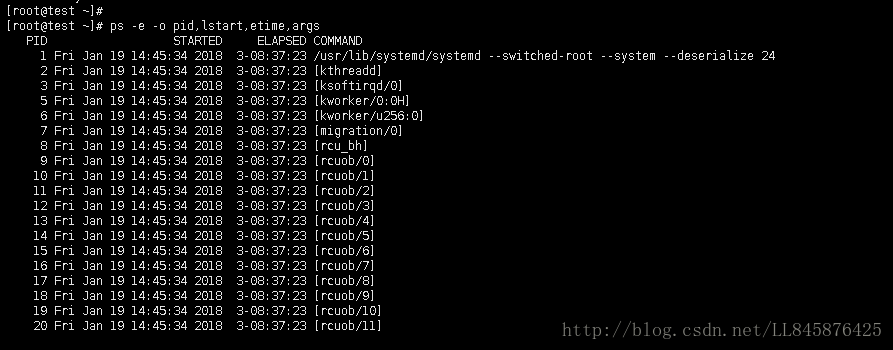Linux 下常用命令纪要,便用便查。
查询系统准确的启动时间
[root@test ~]#
[root@test ~]# date -d "$(awk -F. '{print $1}' /proc/uptime) second ago" +"%Y-%m-%d %H:%M:%S"
2018-01-19 14:45:35
[root@test ~]# who -b
system boot 2017-11-22 06:04
[root@test ~]# 查询所有进程的准确启动时间和运行时长
[root@test ~]# ps -e -o pid,lstart,etime,args
PID STARTED ELAPSED COMMAND
1 Fri Jan 19 14:45:34 2018 3-08:37:23 /usr/lib/systemd/systemd --switched-root --system --deserialize 24
2 Fri Jan 19 14:45:34 2018 3-08:37:23 [kthreadd]
3 Fri Jan 19 14:45:34 2018 3-08:37:23 [ksoftirqd/0]
5 Fri Jan 19 14:45:34 2018 3-08:37:23 [kworker/0:0H]
6 Fri Jan 19 14:45:34 2018 3-08:37:23 [kworker/u256:0]
7 Fri Jan 19 14:45:34 2018 3-08:37:23 [migration/0]
8 Fri Jan 19 14:45:34 2018 3-08:37:23 [rcu_bh]
9 Fri Jan 19 14:45:34 2018 3-08:37:23 [rcuob/0]
10 Fri Jan 19 14:45:34 2018 3-08:37:23 [rcuob/1]
设置时间
date -s “dd/mm/yyyy hh:mm:ss”
也可以在centos7下使用
timedatectl set-time “2012-10-30 18:17:16”
使用该timedatactl 进行时间设置时,需要先将ntp关闭,不然会报错:“Failed to set time: Automatic time synchronization is enabled”。
具体操作见下:
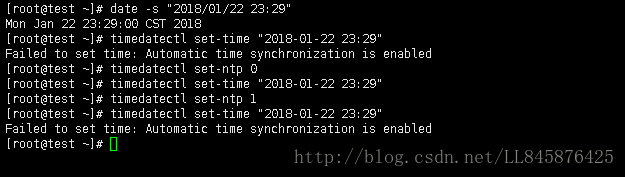
[root@test ~]# date -s "2018/01/22 23:29"
Mon Jan 22 23:29:00 CST 2018
[root@test ~]# timedatectl set-time "2018-01-22 23:29"
Failed to set time: Automatic time synchronization is enabled
[root@test ~]# timedatectl set-ntp 0
[root@test ~]# timedatectl set-time "2018-01-22 23:29"
[root@test ~]# timedatectl set-ntp 1
[root@test ~]# timedatectl set-time "2018-01-22 23:29"
Failed to set time: Automatic time synchronization is enabled
[root@test ~]#
同步OS与硬件时间
将OS系统时间同步到硬件(RTC)
hwclock –-systohc
将硬件时间同步到OS
hwclock –hctosys
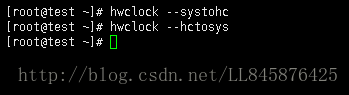
[root@test ~]#
[root@test ~]# hwclock --systohc
[root@test ~]# hwclock --hctosys
[root@test ~]#
查看硬件信息
- lscpu #查看CPU信息
- lspci #查看PCI信息
- lsusb #查看外设USB
- lsscsi #查看SCSI设备
- lsblk #查看块设备
- dmidecode -t memory #查内存槽位信息. 不跟 -t , 查全量processor, Memory, BIOS
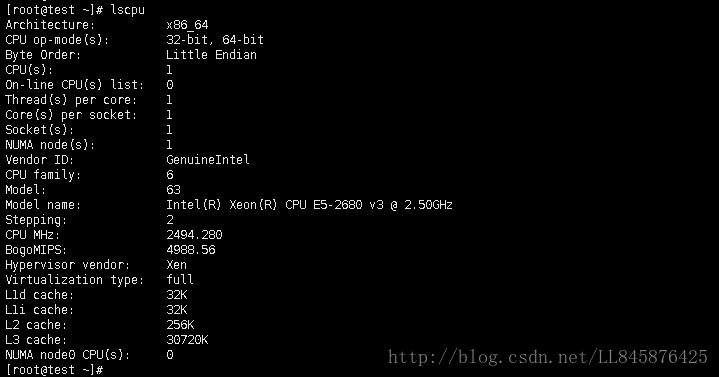
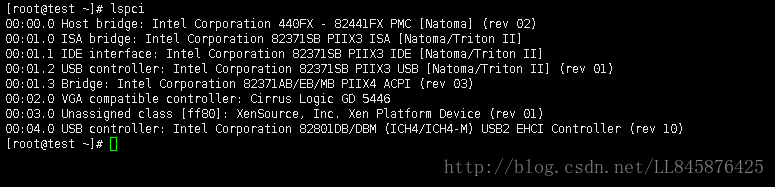
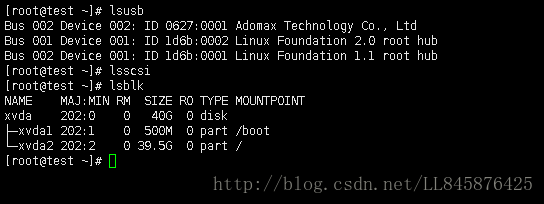
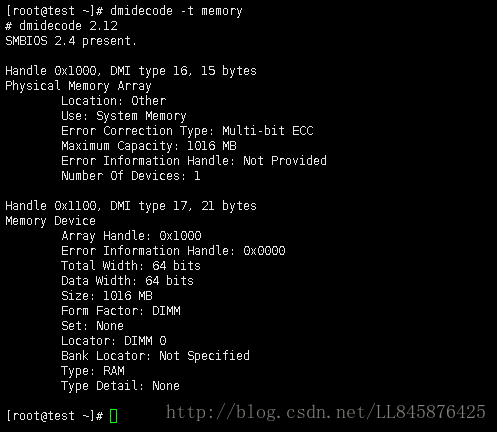
[root@test ~]# lscpu
Architecture: x86_64
CPU op-mode(s): 32-bit, 64-bit
Byte Order: Little Endian
CPU(s): 1
On-line CPU(s) list: 0
Thread(s) per core: 1
Core(s) per socket: 1
Socket(s): 1
NUMA node(s): 1
Vendor ID: GenuineIntel
CPU family: 6
Model: 63
Model name: Intel(R) Xeon(R) CPU E5-2680 v3 @ 2.50GHz
Stepping: 2
CPU MHz: 2494.280
BogoMIPS: 4988.56
Hypervisor vendor: Xen
Virtualization type: full
L1d cache: 32K
L1i cache: 32K
L2 cache: 256K
L3 cache: 30720K
NUMA node0 CPU(s): 0
[root@test ~]# lsusb
Bus 002 Device 002: ID 0627:0001 Adomax Technology Co., Ltd
Bus 001 Device 001: ID 1d6b:0002 Linux Foundation 2.0 root hub
Bus 002 Device 001: ID 1d6b:0001 Linux Foundation 1.1 root hub
[root@test ~]# lsscsi
-bash: lsscsi: command not found
[root@test ~]# yum -y install lsscsi
[root@test ~]# lsscsi
[root@test ~]# lsblk
NAME MAJ:MIN RM SIZE RO TYPE MOUNTPOINT
xvda 202:0 0 40G 0 disk
├─xvda1 202:1 0 500M 0 part /boot
└─xvda2 202:2 0 39.5G 0 part /
[root@test ~]#
[root@test ~]# dmidecode -t memory
# dmidecode 2.12
SMBIOS 2.4 present.
Handle 0x1000, DMI type 16, 15 bytes
Physical Memory Array
Location: Other
Use: System Memory
Error Correction Type: Multi-bit ECC
Maximum Capacity: 1016 MB
Error Information Handle: Not Provided
Number Of Devices: 1
Handle 0x1100, DMI type 17, 21 bytes
Memory Device
Array Handle: 0x1000
Error Information Handle: 0x0000
Total Width: 64 bits
Data Width: 64 bits
Size: 1016 MB
Form Factor: DIMM
Set: None
Locator: DIMM 0
Bank Locator: Not Specified
Type: RAM
Type Detail: None
[root@test ~]#
[root@test ~]# dmidecode memory
# dmidecode 2.12
SMBIOS 2.4 present.
11 structures occupying 346 bytes.
Table at 0xFC001000.
Handle 0x0000, DMI type 0, 24 bytes
BIOS Information
Vendor: Xen
Version: Unknown
Release Date: 09/26/2017
Address: 0xE8000
Runtime Size: 96 kB
ROM Size: 64 kB
Characteristics:
PCI is supported
EDD is supported
Targeted content distribution is supported
BIOS Revision: 0.0
Handle 0x0100, DMI type 1, 27 bytes
System Information
Manufacturer: Xen
Product Name: HVM domU
Version: Unknown
Serial Number: 3e56659c-96ac-4c5c-b4f8-fd48d730e3e7
UUID: 3E56659C-96AC-4C5C-B4F8-FD48D730E3E7
Wake-up Type: Power Switch
SKU Number: Not Specified
Family: Not Specified
Handle 0x0300, DMI type 3, 13 bytes
Chassis Information
Manufacturer: Xen
Type: Other
Lock: Not Present
Version: Not Specified
Serial Number: Not Specified
Asset Tag: Not Specified
Boot-up State: Safe
Power Supply State: Safe
Thermal State: Safe
Security Status: Unknown
Handle 0x0401, DMI type 4, 26 bytes
Processor Information
Socket Designation: CPU 1
Type: Central Processor
Family: Other
Manufacturer: Intel
ID: F2 06 03 00 FF FB 89 17
Version: Intel(R) Xeon(R) CPU E5-2680 v3 @ 2.50GHz
Voltage: Unknown
External Clock: Unknown
Max Speed: 2494 MHz
Current Speed: 2494 MHz
Status: Populated, Enabled
Upgrade: Other
Handle 0x0B00, DMI type 11, 5 bytes
OEM Strings
String 1: Xen
Handle 0x1000, DMI type 16, 15 bytes
Physical Memory Array
Location: Other
Use: System Memory
Error Correction Type: Multi-bit ECC
Maximum Capacity: 1016 MB
Error Information Handle: Not Provided
Number Of Devices: 1
Handle 0x1100, DMI type 17, 21 bytes
Memory Device
Array Handle: 0x1000
Error Information Handle: 0x0000
Total Width: 64 bits
Data Width: 64 bits
Size: 1016 MB
Form Factor: DIMM
Set: None
Locator: DIMM 0
Bank Locator: Not Specified
Type: RAM
Type Detail: None
Handle 0x1300, DMI type 19, 15 bytes
Memory Array Mapped Address
Starting Address: 0x00000000000
Ending Address: 0x0003F7FFFFF
Range Size: 1016 MB
Physical Array Handle: 0x1000
Partition Width: 1
Handle 0x1400, DMI type 20, 19 bytes
Memory Device Mapped Address
Starting Address: 0x00000000000
Ending Address: 0x0003F7FFFFF
Range Size: 1016 MB
Physical Device Handle: 0x1100
Memory Array Mapped Address Handle: 0x1300
Partition Row Position: 1
Handle 0x2000, DMI type 32, 11 bytes
System Boot Information
Status: No errors detected
Handle 0x7F00, DMI type 127, 4 bytes
End Of Table锁定文件,不被任何程序修改
chattr 可以改变文件扩展属性, chattr +i 可以防止任何程序修改该文件. 即使有root权限.
常用于锁定dns配置,防止dhcp程序自动修改. lsattr 查看当前的扩展属性. man chattr 查看所有参数含义.
chattr +i /etc/resolv.conf
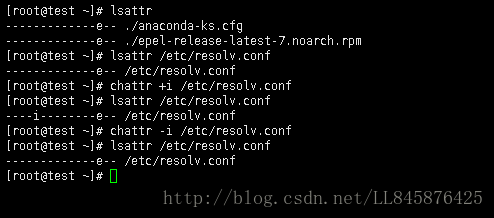
[root@test ~]# lsattr
-------------e-- ./anaconda-ks.cfg
-------------e-- ./epel-release-latest-7.noarch.rpm
[root@test ~]# lsattr /etc/resolv.conf
-------------e-- /etc/resolv.conf
[root@test ~]# chattr +i /etc/resolv.conf
[root@test ~]# lsattr /etc/resolv.conf
----i--------e-- /etc/resolv.conf
[root@test ~]# chattr -i /etc/resolv.conf
[root@test ~]# lsattr /etc/resolv.conf
-------------e-- /etc/resolv.conf
[root@test ~]#
stat 查看文件详细元数据信息, 特别是inode
$ stat messages
File: ‘messages’
Size: 0 Blocks: 0 IO Block: 4096 regular empty file
Device: fd01h/64769d Inode: 528438 Links: 1
Access: (0600/-rw——-) Uid: ( 0/ root) Gid: ( 0/ root)
Context: system_u:object_r:var_log_t:s0
Access: 2018-01-14 21:32:01.977218590 +0800
Modify: 2018-01-14 21:32:01.977218590 +0800
Change: 2018-01-14 21:32:01.977218590 +0800
Birth: -
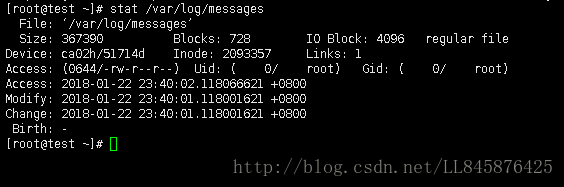
[root@test ~]# stat /var/log/messages
File: ‘/var/log/messages’
Size: 367390 Blocks: 728 IO Block: 4096 regular file
Device: ca02h/51714d Inode: 2093357 Links: 1
Access: (0644/-rw-r--r--) Uid: ( 0/ root) Gid: ( 0/ root)
Access: 2018-01-22 23:40:02.118066621 +0800
Modify: 2018-01-22 23:40:01.118001621 +0800
Change: 2018-01-22 23:40:01.118001621 +0800
Birth: -
[root@test ~]# xxd查看二进制文件
-s 指定起始位置(不指定则从0开始), -l 指定打印多少个字节
xxd -s 1 -l 5 /etc/hosts
当将js,或其他文本类信息嵌入到C程序时, xxd -i 非常实用.
xxd a.js
0000000: 7661 7220 6120 3d20 310a var a = 1.
xxd -i a.js
unsigned char a_js[] = {
0x76, 0x61, 0x72, 0x20, 0x61, 0x20, 0x3d, 0x20, 0x31, 0x0a
};
unsigned int a_js_len = 10;
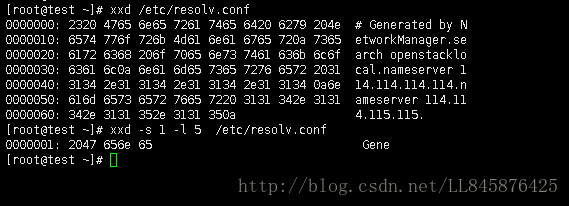
[root@test ~]#
[root@test ~]# xxd /etc/resolv.conf
0000000: 2320 4765 6e65 7261 7465 6420 6279 204e # Generated by N
0000010: 6574 776f 726b 4d61 6e61 6765 720a 7365 etworkManager.se
0000020: 6172 6368 206f 7065 6e73 7461 636b 6c6f arch openstacklo
0000030: 6361 6c0a 6e61 6d65 7365 7276 6572 2031 cal.nameserver 1
0000040: 3134 2e31 3134 2e31 3134 2e31 3134 0a6e 14.114.114.114.n
0000050: 616d 6573 6572 7665 7220 3131 342e 3131 ameserver 114.11
0000060: 342e 3131 352e 3131 350a 4.115.115.
[root@test ~]# xxd -s 1 -l 5 /etc/resolv.conf
0000001: 2047 656e 65 Gene
[root@test ~]#
批量修改文件名
用法: rename 原字符串 目标字符串 文件
含义:
原字符串:将文件名需要替换的字符串;
目标字符串:将文件名中含有的原字符替换成目标字符串;
文件:指定要改变文件名的文件列
rename支持通配符:
- ? 可替代单个字符
- *可替代多个字符
- [charset] 可替代charset集中的任意单个字符
将所有已 yum 开头的文件的后缀名从 .yumtx 改为 .txt
rename .yumtx .txt yum*
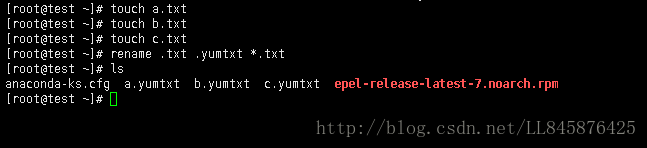
[root@test ~]# touch a.txt
[root@test ~]# touch b.txt
[root@test ~]# touch c.txt
[root@test ~]# rename .txt .yumtxt *.txt
[root@test ~]# ls
anaconda-ks.cfg a.yumtxt b.yumtxt c.yumtxt epel-release-latest-7.noarch.rpm
[root@test ~]#
df 查询文件系统挂载点信息
df -hT
df -hi
-h 使容量的大小显示更人性化 -T 显示文件系统类型
-i 显示inode容量
[root@test ~]# df -hT
Filesystem Type Size Used Avail Use% Mounted on
/dev/xvda2 ext4 39G 1.4G 36G 4% /
devtmpfs devtmpfs 478M 0 478M 0% /dev
tmpfs tmpfs 486M 0 486M 0% /dev/shm
tmpfs tmpfs 486M 49M 437M 11% /run
tmpfs tmpfs 486M 0 486M 0% /sys/fs/cgroup
/dev/xvda1 ext4 477M 148M 300M 34% /boot
tmpfs tmpfs 98M 0 98M 0% /run/user/0
[root@test ~]# df -hi
Filesystem Inodes IUsed IFree IUse% Mounted on
/dev/xvda2 2.5M 43K 2.5M 2% /
devtmpfs 120K 331 120K 1% /dev
tmpfs 122K 1 122K 1% /dev/shm
tmpfs 122K 389 122K 1% /run
tmpfs 122K 13 122K 1% /sys/fs/cgroup
/dev/xvda1 126K 341 125K 1% /boot
tmpfs 122K 1 122K 1% /run/user/0
[root@test ~]# du 命令
单位是KB 如下获取/tmp下所有文件的大小, 并按降序排列
du -xs /tmp/* | sort -rn -k1
[root@test ~]# du -xs /var/log/*
12 /var/log/boot.log
5584 /var/log/btmp
240 /var/log/cloud-init.log
136 /var/log/cron
40 /var/log/dmesg
40 /var/log/dmesg.old
320 /var/log/maillog
424 /var/log/messages
4676 /var/log/secure
12 /var/log/tuned
32 /var/log/wtmp
4 /var/log/yum.log
[root@test ~]# du -xs /var/log/* | sort -rn -k1
5584 /var/log/btmp
4676 /var/log/secure
424 /var/log/messages
320 /var/log/maillog
240 /var/log/cloud-init.log
136 /var/log/cron
40 /var/log/dmesg.old
40 /var/log/dmesg
32 /var/log/wtmp
12 /var/log/tuned
12 /var/log/boot.log
4 /var/log/yum.logfind删除查找到的文件
find命令经常会用到, -type f 表示只返回文件, -exec 可将已找到的结果作为标准输入执行其他命令.
find -type f -exec rm {} \; # 删除查找到的文件, 将 path 改为实际要查找的目录
find [PATH] [option] [action]
-mtime n : n为数字,意思为在n天之前的“一天内”被更改过的文件;
-mtime +n : 列出在n天之前(不含n天本身)被更改过的文件名;
-mtime -n : 列出在n天之内(含n天本身)被更改过的文件名;
-newer file : 列出比file还要新的文件名
例如:
find /root -mtime 0 # 在当前目录下查找今天之内有改动的文件
与文件权限及名称有关的参数:
-name filename :找出文件名为filename的文件
-size [+-]SIZE :找出比SIZE还要大(+)或小(-)的文件
-tpye TYPE :查找文件的类型为TYPE的文件,TYPE的值主要有:一般文件(f)、设备文件(b、c)、
目录(d)、连接文件(l)、socket(s)、FIFO管道文件(p);
-perm mode :查找文件权限刚好等于mode的文件,mode用数字表示,如0755;
-perm -mode :查找文件权限必须要全部包括mode权限的文件,mode用数字表示
-perm +mode :查找文件权限包含任一mode的权限的文件,mode用数字表示
例如:
find / -name passwd # 查找文件名为passwd的文件
find . -perm 0755 # 查找当前目录中文件权限的0755的文件
find . -size +12k # 查找当前目录中大于12KB的文件,注意c表示byte xargs 命令
该命令可以将一个命令的输出作为参数传递给另一个命令。
区别于管道符 | 是将将输出作为另一个命令的标准输入传递.
find /tmp -name *.png -type f | xargs tar -cvzf images.tar.gz
默认是将内容放到参数的最后面, 如果要放到指定位置,需要使用 -i 和 {}
如下所示,将第一个命令的输出放到 {} 出现的位置
ls /etc/*.conf | xargs -i cp {} /home/likegeeks/Desktop/out
[root@test ~]# find /var/log/ -name *.log -type f | xargs tar -cvzf logs.tar.gz
tar: Removing leading `/' from member names
/var/log/yum.log
/var/log/tuned/tuned.log
/var/log/boot.log
/var/log/cloud-init.log
[root@test ~]# ls logs.tar.gz
logs.tar.gz
[root@test ~]#
[root@test ~]# ls /etc/*.conf | xargs -i cp {} /tmp/xargs.files
[root@test ~]# ls /tmp/xargs.files
/tmp/xargs.files
[root@test ~]# grep查询文本
在文件中查找字符串(不区分大小写)
grep -i “the” /etc/hosts
输出成功匹配的行,以及该行之后的三行. -B 表示前三行. -C 指前后三行
grep -A 3 “localhost” /etc/hosts
在一个文件夹中递归查询包含指定字符串的文件
grep -r “abc” /etc
查找不包含 127 的所有行
grep -v “127” /etc/hosts
[root@test ~]# grep -i "root" /etc/passwd
root:x:0:0:root:/root:/bin/bash
operator:x:11:0:operator:/root:/sbin/nologin
[root@test ~]# grep -A 3 "localhost" /etc/hosts
127.0.0.1 localhost localhost.localdomain localhost4 localhost4.localdomain4
::1 localhost localhost.localdomain localhost6 localhost6.localdomain6
[root@test ~]# grep -r "abc" /etc
/etc/services:abcvoice-port 3781/tcp # ABCvoice server port
/etc/services:abcvoice-port 3781/udp # ABCvoice server port
/etc/services:abcsoftware 3996/tcp # abcsoftware-01
/etc/services:abcsoftware 3996/udp # abcsoftware-01
/etc/services:omabcastltkm 4359/tcp # OMA BCAST Long-Term Key Messages
/etc/services:omabcastltkm 4359/udp # OMA BCAST Long-Term Key Messages
Binary file /etc/udev/hwdb.bin matches
Binary file /etc/selinux/targeted/policy/policy.30 matches
Binary file /etc/selinux/targeted/contexts/files/file_contexts.homedirs.bin matches
/etc/selinux/targeted/contexts/files/file_contexts.homedirs:/home/[^/]+/abc -- unconfined_u:object_r:mozilla_home_t:s0
Binary file /etc/selinux/targeted/active/policy.kern matches
Binary file /etc/selinux/targeted/active/modules/100/zabbix/cil matches
/etc/selinux/targeted/active/homedir_template:HOME_DIR/abc -- system_u:object_r:mozilla_home_t:s0
Binary file /etc/selinux/targeted/active/policy.linked matches
[root@test ~]# grep -v "127" /etc/hosts
::1 localhost localhost.localdomain localhost6 localhost6.localdomain6
[root@test ~]# tail 查看文件指定行信息
显示最后3行记录
tail -3 /var/log/yum.log-20180101
从第770行开始显示
tail -n +770 /var/log/yum.log-20180101
[root@test ~]# tail -3 /var/log/messages
Jan 23 22:01:01 test systemd: Starting Session 740 of user root.
Jan 23 22:10:01 test systemd: Started Session 741 of user root.
Jan 23 22:10:01 test systemd: Starting Session 741 of user root.
[root@test ~]#
[root@test ~]# tail -n +770 /var/log/messages
Jan 18 06:00:01 test systemd: Stopping User Slice of root.
Jan 18 06:01:01 test systemd: Created slice User Slice of root.
Jan 18 06:01:01 test systemd: Starting User Slice of root.
Jan 18 06:01:01 test systemd: Started Session 94 of user root.
Jan 18 06:01:01 test systemd: Starting Session 94 of user root.
Jan 18 06:01:01 test systemd: Removed slice User Slice of root.
Jan 18 06:01:01 test systemd: Stopping User Slice of root.
Jan 18 06:10:01 test systemd: Created slice User Slice of root.
Jan 18 06:10:01 test systemd: Starting User Slice of root.
Jan 18 06:10:01 test systemd: Started Session 95 of user root.
批量创建目录
mkdir -p new_folder/{folder_1,folder_2,folder_3,folder_4,folder_5}
[root@test ~]# mkdir -p new_folder/{folder_1,folder_2,folder_3,folder_4,folder_5}
[root@test ~]# ls new_folder/
folder_1 folder_2 folder_3 folder_4 folder_5
[root@test ~]# echo 相关命令
显示当前使用哪个shell
echo 0−bash显示最近一个命令执行的结果码echo 0 − b a s h 显 示 最 近 一 个 命 令 执 行 的 结 果 码 e c h o ?
0
[root@test ~]# echo $0
-bash
[root@test ~]# echo $?
0
[root@test ~]# nohup与标准输出,标准错误输出
nohup 配和 & 可以让进程在后台运行, 如果没有显示指定, 默认将标准输出和错误输出重定向到 nohup.out
1>/dev/null 首先表示标准输出重定向到空设备文件,也就是不输出任何信息到终端,不显示任何信息
2>&1 表示标准错误输出重定向等同于标准输出,因为之前标准输出已经重定向到了空设备文件,所以标准错误输出
也重定向到空设备文件
常用使用方式为:
nohup COMMAND >output.log 2>&1 &
[root@test ~]# nohup yum -y install mysql-server > output.log 2>&1 &
[1] 31228
[root@test ~]# ls output.log
output.log
[root@test ~]# cat output.log
nohup: ignoring input
Loaded plugins: fastestmirror, langpacks
Loading mirror speeds from cached hostfile
* base: mirrors.tuna.tsinghua.edu.cn
* epel: mirrors.sohu.com
* extras: mirrors.aliyun.com
* updates: mirrors.tuna.tsinghua.edu.cn
No package mysql-server available.
Error: Nothing to do
[1]+ Exit 1 nohup yum -y install mysql-server > output.log 2>&1
[root@test ~]#
Linux模块的安装和卸载
lsmod #显示当前装入的内核模块
modinfo module_name #显示模块信息
modprobe -c #显示模块的配置信息
modprobe –show-depends module_name #显示模块的依赖信息
modprobe module_name #手动加载模块
rmmod module_name #卸载模块
[root@test ~]# lsmod
Module Size Used by
dm_mirror 22135 0
dm_region_hash 20862 1 dm_mirror
dm_log 18411 2 dm_region_hash,dm_mirror
dm_mod 104038 2 dm_log,dm_mirror
intel_rapl 18773 0
crct10dif_pclmul 14289 0
crct10dif_common 12595 1 crct10dif_pclmul
crc32_pclmul 13113 0
crc32c_intel 22079 0 systemd 读取 /etc/modules-load.d/ 中的配置加载额外的内核模块。配置文件名称通常为 /etc/modulesload.
d/.conf 。如:
cat /etc/modules-load.d/bonding.conf
bonding
使用 /etc/modprobe.d/中的文件来配置传递参数,如:
/etc/modprobe.d/bonding.conf
options bonding mode=1
别名
$ cat /etc/modprobe.d/myalias.conf
# Lets you use 'mymod' in MODULES, instead of 'really_long_module_name'
alias mymod really_long_module_name如果模块直接编译进内核, 也可以通过启动管理器(GRUB, LILO 或 Syslinux) 的内核行加入参数:
modname.parametername=parametercontents
column格式化输出
可以让一些命令的输出看起来更舒服些. 例如 blkid , mount , cat /etc/fstab .
[root@test ~]# blkid
[root@test ~]# blkid | column -t
-s 参数指定可以指定分隔符. 默认是空格
Usage:
column [options] [file …]
Options:
-c, –columns width of output in number of characters
-t, –table create a table
-s, –separator possible table delimiters
-o, –output-separator
table output column separator, default is two spaces
-x, –fillrows fill rows before columns
-h, –help display this help and exit
-V, –version output version information and exit
通过pid查看进程的环境变量信息
使用strings, 可以格式化打印
$ strings /proc/1158/environ
LANG=en_US.UTF-8
PATH=/usr/local/sbin:/usr/local/bin:/usr/sbin:/usr/bin
NOTIFY_SOCKET=/run/systemd/notify
SSH_USE_STRONG_RNG=0
通过pid查看进程对应可执行文件的绝对路径
readlink /proc/[pid]/exe
通过pid查看进程的当前工作目录
pwdx [pid]
lsof 一切皆文件
-p [PID] 只显示该进程打开的所有文件. 不带参数显示所有已打开的文件
-d 对 FD 有效, 用于筛选文件列表. ^txt 显示除txt 其他所有类型的文件. 1 显示所有fd为1的文件. 可以使用 , 逗号
连接多个选择
-a 表示两个参数都必须满足 (AND)。如果没有 -a 标志,缺省的情况是显示匹配任何一个参数 (OR) 的文件
-n 阻止网络地址转换
-P 阻止端口号到端口名的转换
-i protocol:@ip:port protocol 包括 tcp 和 udp. 显示符合该地址的文件列表 -u s s为用户名或者用户ID, 选择该用户下的文件
lsof [name]
name是 mount point或者文件系统对应的设备文件, 则显示在该文件系统上打开的所有文件列表
name是 文件夹(非mount point), 则显示所有将该文件夹作为正常文件打开的列表. 例如 cwd, rtd. 如果 +d 打印所有
在该目录下已打开的文件,但不递归查找子目录. +D 则允许递归查找
谁在使用 /var/log/messages
[root@test ~]# lsof /var/log/messages
COMMAND PID USER FD TYPE DEVICE SIZE/OFF NODE NAME
abrt-watc 712 root 4r REG 202,2 555975 2093357 /var/log/messages
rsyslogd 714 root 3w REG 202,2 555975 2093357 /var/log/messages
显示文件系统 / 下所有已打开的文件列表. 和 fuser / 效果一样
$ lsof /
所有在/var下已打开的文件
[root@test ~]# lsof +D /var/log/
COMMAND PID USER FD TYPE DEVICE SIZE/OFF NODE NAME
abrt-watc 712 root 4r REG 202,2 555975 2093357 /var/log/messages
rsyslogd 714 root 3w REG 202,2 555975 2093357 /var/log/messages
rsyslogd 714 root 6w REG 202,2 6985172 2094508 /var/log/secure
rsyslogd 714 root 7w REG 202,2 153861 2093173 /var/log/cron
tuned 732 root 3w REG 202,2 7708 2093361 /var/log/tuned/tuned.log
[root@test ~]#
列出root这个用户打开的所有文件
lsof -u root
dd 测试磁盘或者文件读写
高危命令, of 一定要指向正确的文件, 不要指 / , /dev/vda , /dev/vda1 等系统重要设备.
该命令要在测试环境验证充分.
if 表示从哪个设备/文件读
of 表示写到哪个设备/文件
bs 表示一次读写多少字节. 也可以使用 1K, 1M这样带单位的
count 表示最多读写多少次. 总的读写量为 bs * count
/dev/zero 可以无限读取 \0
dd if=/dev/zero of=/tmp/abc.txt bs=1M count=10
rpm 安装/更新/卸载软件包
查询系统已安装的所有软件包
rpm -qa
查询某个文件所属的软件包名. 文件必须是绝对路径
rpm -qf /etc/ssh/sshd_config
rpm -qf which strace
查询包所含有的文件
rpm -ql strace
查询包里的配置文件
rpm -qc openssh-server
查询软件包里的脚本信息
rpm -q –scripts openssh-server
查询当前包的changelog. 常用于查看已解决的CVE列表
rpm -q –changelog openssh-server
查询包所能提供的CAPABILITY
rpm -q –provides glibc
查询哪些包依赖某个CAPABILITY
rpm -q –whatrequires [CAPABILITY]
查询包所依赖的CAPABILITY
rpm -q -R glibc
查询包所有提供的CAPABILITY
rpm -q –whatprovides [CAPABILITY]
校验当前包与原始状态的差别.
5 – MD5 校验和
S – 文件长度
L – 符号链接
T – 文件修改日期
D – 设备
U – 用户
G – 用户组
M – 模式 (包含许可和文件类型)
? – 不可读文件
如下标志文件的md5, 文件长度, 修改日志有变化
$ rpm -V openssh-server
S.5….T. c /etc/ssh/sshd_config
安装本地包 -vh 获得一个详细的安装进程 –nodeps 忽略依赖关系
rpm -ivh abc.rpm
卸载包
rpm -e abc.rpm
升级包
rpm -Uvh abc.rpm