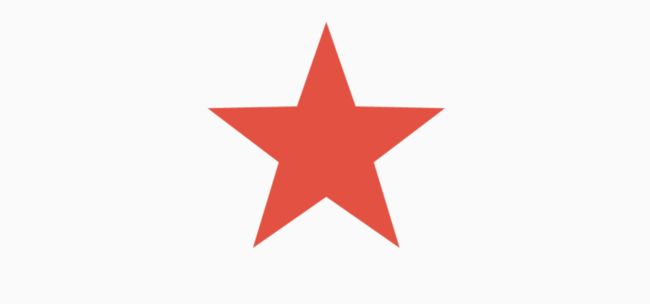Flutter 裁剪类组件 最全总结
![]()
注意:无特殊说明,Flutter版本及Dart版本如下:
- Flutter版本: 1.12.13+hotfix.5
- Dart版本: 2.7.0
ClipRect
ClipRect组件使用矩形裁剪子组件,通常情况下,ClipRect作用于CustomPaint 、 CustomSingleChildLayout 、 CustomMultiChildLayout 、 Align 、 Center 、 OverflowBox 、 SizedOverflowBox组件,例如ClipRect作用于Align,可以仅显示上半部分,代码如下:
ClipRect(
child: Align(
alignment: Alignment.topCenter,
heightFactor: 0.5,
child: Container(
height: 150,
width: 150,
child: Image.asset(
'images/1.png',
fit: BoxFit.cover,
),
),
),
)
全图效果:
[外链图片转存失败,源站可能有防盗链机制,建议将图片保存下来直接上传(img-maXbaKFR-1584019347466)(https://upload-images.jianshu.io/upload_images/20353030-4b2e6185cf634733.png?imageMogr2/auto-orient/strip%7CimageView2/2/w/1240)]
裁剪效果:
clipper参数定义裁剪规则,下面具体介绍。
clipBehavior参数定义了裁剪的方式,只有子控件超出父控件的范围才有裁剪的说法,各个方式说明如下:
- none:不裁剪,系统默认值,如果子组件不超出边界,此值没有任何性能消耗。
- hardEdge:裁剪但不应用抗锯齿,速度比
none慢一点,但比其他方式快。 - antiAlias:裁剪而且抗锯齿,此方式看起来更平滑,比
antiAliasWithSaveLayer快,比hardEdge慢,通常用于处理圆形和弧形裁剪。 - antiAliasWithSaveLayer:裁剪、抗锯齿而且有一个缓冲区,此方式很慢,用到的情况比较少。
ClipRRect
ClipRRect组件可以对子组件进行圆角裁剪,默认圆角半径为0,注意ClipRRect有2个R,不是上面介绍的ClipRect。
用法如下:
ClipRRect(
borderRadius: BorderRadius.circular(20),
child: Container(
height: 150,
width: 150,
child: Image.asset(
'images/1.png',
fit: BoxFit.cover,
),
),
)
效果如图:
[外链图片转存失败,源站可能有防盗链机制,建议将图片保存下来直接上传(img-eIO2R9HK-1584019347467)(https://upload-images.jianshu.io/upload_images/20353030-ce6b02d387f2501b.png?imageMogr2/auto-orient/strip%7CimageView2/2/w/1240)]
ClipOval
ClipOval裁剪为椭圆形,椭圆形的大小为正切父组件,因此如果父组件为正方形,切出来是圆形,用法如下:
ClipOval(
child: Container(
height: 150,
width: 250,
child: Image.asset(
'images/1.png',
fit: BoxFit.cover,
),
),
)
效果如下:
ClipPath
ClipPath组件根据路径进行裁剪,我们自定义裁剪路径也可以使用系统提供的,用法如下:
ClipPath.shape(
shape: StadiumBorder(),
child: Container(
height: 150,
width: 250,
child: Image.asset(
'images/1.png',
fit: BoxFit.cover,
),
),
)
shape参数是ShapeBorder类型,系统已经定义了很多形状,介绍如下:
-
RoundedRectangleBorder:圆角矩形
-
ContinuousRectangleBorder:直线和圆角平滑连续的过渡,和RoundedRectangleBorder相比,圆角效果会小一些。
-
StadiumBorder:类似于足球场的形状,两端半圆。
-
BeveledRectangleBorder:斜角矩形。效果如图:
- CircleBorder:圆形。
CustomClipper
CustomClipper并不是一个组件,而是一个abstract(抽象)类,使用CustomClipper可以绘制出任何我们想要的形状,比如三角形,代码如下:
@override
Widget build(BuildContext context) {
return Center(
child: ClipPath(
clipper: TrianglePath(),
child: Container(
height: 150,
width: 250,
child: Image.asset(
'images/1.png',
fit: BoxFit.cover,
),
),
),
);
}
自定义TrianglePath代码如下:
class TrianglePath extends CustomClipper{
@override
Path getClip(Size size) {
var path = Path();
path.moveTo(size.width/2, 0);
path.lineTo(0, size.height);
path.lineTo(size.width, size.height);
return path;
}
@override
bool shouldReclip(CustomClipper oldClipper) {
return true;
}
}
效果如下:
[外链图片转存失败,源站可能有防盗链机制,建议将图片保存下来直接上传(img-Cc8F0CJc-1584019347468)(https://upload-images.jianshu.io/upload_images/20353030-cdf51b003e7becb7.png?imageMogr2/auto-orient/strip%7CimageView2/2/w/1240)]
我们还可以绘制五角星,代码如下:
class StarPath extends CustomClipper {
StarPath({this.scale = 2.5});
final double scale;
double perDegree = 36;
/// 角度转弧度公式
double degree2Radian(double degree) {
return (pi * degree / 180);
}
@override
Path getClip(Size size) {
var R = min(size.width / 2, size.height / 2);
var r = R / scale;
var x = size.width / 2;
var y = size.height / 2;
var path = Path();
path.moveTo(x, y - R);
path.lineTo(x - sin(degree2Radian(perDegree)) * r,
y - cos(degree2Radian(perDegree)) * r);
path.lineTo(x - sin(degree2Radian(perDegree * 2)) * R,
y - cos(degree2Radian(perDegree * 2)) * R);
path.lineTo(x - sin(degree2Radian(perDegree * 3)) * r,
y - cos(degree2Radian(perDegree * 3)) * r);
path.lineTo(x - sin(degree2Radian(perDegree * 4)) * R,
y - cos(degree2Radian(perDegree * 4)) * R);
path.lineTo(x - sin(degree2Radian(perDegree * 5)) * r,
y - cos(degree2Radian(perDegree * 5)) * r);
path.lineTo(x - sin(degree2Radian(perDegree * 6)) * R,
y - cos(degree2Radian(perDegree * 6)) * R);
path.lineTo(x - sin(degree2Radian(perDegree * 7)) * r,
y - cos(degree2Radian(perDegree * 7)) * r);
path.lineTo(x - sin(degree2Radian(perDegree * 8)) * R,
y - cos(degree2Radian(perDegree * 8)) * R);
path.lineTo(x - sin(degree2Radian(perDegree * 9)) * r,
y - cos(degree2Radian(perDegree * 9)) * r);
path.lineTo(x - sin(degree2Radian(perDegree * 10)) * R,
y - cos(degree2Radian(perDegree * 10)) * R);
return path;
}
@override
bool shouldReclip(StarPath oldClipper) {
return oldClipper.scale != this.scale;
}
}
scale参数表示间隔的点到圆心的缩放比例,五角星效果如下:
下面用动画动态设置scale,代码如下:
class StartClip extends StatefulWidget {
@override
State createState() => _StartClipState();
}
class _StartClipState extends State
with SingleTickerProviderStateMixin {
AnimationController _controller;
Animation _animation;
@override
void initState() {
_controller =
AnimationController(duration: Duration(seconds: 2), vsync: this)
..addStatusListener((status) {
if (status == AnimationStatus.completed) {
_controller.reverse();
} else if (status == AnimationStatus.dismissed) {
_controller.forward();
}
});
_animation = Tween(begin: 1.0, end: 4.0).animate(_controller);
_controller.forward();
super.initState();
}
@override
Widget build(BuildContext context) {
return Center(
child: AnimatedBuilder(
animation: _animation,
builder: (context, child) {
return ClipPath(
clipper: StarPath(scale: _animation.value),
child: Container(
height: 150,
width: 150,
color: Colors.red,
),
);
}),
);
}
}
交流
如果你对Flutter还有疑问或者技术方面的疑惑,欢迎加入Flutter交流群(微信:laomengit)。
同时也欢迎关注我的Flutter公众号【老孟程序员】,公众号首发Flutter的相关内容。
Flutter地址:http://laomengit.com 里面包含160多个组件的详细用法。