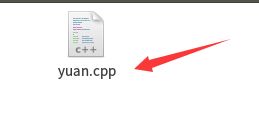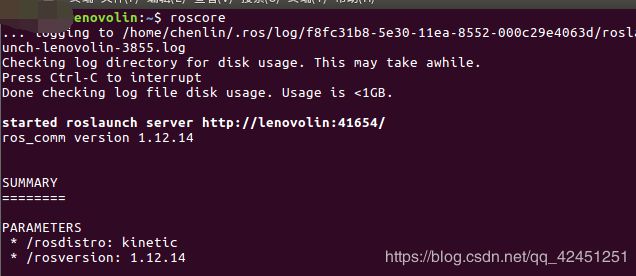ROS学习【2】-----ROS话题与服务编程:控制小乌龟画圆(旋转),并且通过代码订阅小乌龟的实时位置并在终端打印
ROS话题与服务编程:控制小乌龟画圆圈(旋转),并且通过代码订阅小乌龟的实时位置,并在终端打印
ROS话题编程是嵌入式开发学习的一项重要内容,只有学会ros的话题与服务编程,我们才能够继续往更深入的地方学习嵌入式的系统开发,本次博客,林君将带大家学习怎么控制乌龟画圆(旋转),并通过订阅服务实时在终端打印位置信息
一、进入我们的工程包,创建小乌龟画圆发送程序
1、新建一个终端,命名为终端1,然后进入我们的工程文件包
cd ~/ros/src/comm/src
这里ros是林君自己的ros工作空间、comm是林君自己定义的工程包!
2、新建画圆程序名为yuan.cpp
touch yuan.cpp
3、打开文件将如下代码写入yuan.cpp中:
1)、打开文件如下命令
gedit yuan.cpp
2)、写入文件中的代码如下命令:
#include "ros/ros.h"
#include "std_msgs/String.h"
#include4、关闭文件
二、创建小乌龟画圆接收程序,用于实时更新位置信息
1、当前目录不改变,新建小乌龟画圆接收程序,用于实时更新位置信息
touch callBackYuan.cpp
2、打开callBackYuan.cpp文件,输入如下代码:
1)、打开callBackYuan.cpp文件
gedit callBackYuan.cpp
2)、将文件内容填入以下c++代码:
#include "ros/ros.h"
#include "std_msgs/String.h"
/**
* This tutorial demonstrates simple receipt of messages over the ROS system.
*/
void chatterCallback(const std_msgs::String::ConstPtr& msg)
{
ROS_INFO("it is location: [%s]", msg->data.c_str());
}
int main(int argc, char **argv)
{
/**
* The ros::init() function needs to see argc and argv so that it can perform
* any ROS arguments and name remapping that were provided at the command line. For programmatic
* remappings you can use a different version of init() which takes remappings
* directly, but for most command-line programs, passing argc and argv is the easiest
* way to do it. The third argument to init() is the name of the node.
*
* You must call one of the versions of ros::init() before using any other
* part of the ROS system.
*/
ros::init(argc, argv, "yuan");
/**
* NodeHandle is the main access point to communications with the ROS system.
* The first NodeHandle constructed will fully initialize this node, and the last
* NodeHandle destructed will close down the node.
*/
ros::NodeHandle n;
/**
* The subscribe() call is how you tell ROS that you want to receive messages
* on a given topic. This invokes a call to the ROS
* master node, which keeps a registry of who is publishing and who
* is subscribing. Messages are passed to a callback function, here
* called chatterCallback. subscribe() returns a Subscriber object that you
* must hold on to until you want to unsubscribe. When all copies of the Subscriber
* object go out of scope, this callback will automatically be unsubscribed from
* this topic.
*
* The second parameter to the subscribe() function is the size of the message
* queue. If messages are arriving faster than they are being processed, this
* is the number of messages that will be buffered up before beginning to throw
* away the oldest ones.
*/
ros::Subscriber sub = n.subscribe("chatter", 1000, chatterCallback);
/**
* ros::spin() will enter a loop, pumping callbacks. With this version, all
* callbacks will be called from within this thread (the main one). ros::spin()
* will exit when Ctrl-C is pressed, or the node is shutdown by the master.
*/
ros::spin();
return 0;
}
3、关闭文件,到这里,我们小乌龟实时更新位置信息的文件也已经建立ok啦,如下所示:
三、修改CMakeLists.txt
1、进入工程包comm文件夹
cd ~/ros/src/comm
2、打开CMakeLists.txt文件
gedit CMakeLists.txt
3、在CMakeLists.txt文件末尾添加如下代码:
add_executable(yuan src/yuan.cpp)
target_link_libraries(yuan ${catkin_LIBRARIES})
#add_dependencies(yuan comm_generate_messages_cpp)
add_executable(callBackYuan src/callBackYuan.cpp)
target_link_libraries(callBackYuan ${catkin_LIBRARIES})
四、编译程序
1、进入工作空间ros
cd ~/ros
2、编译我们创建好的程序
catkin_make
如下图所示即为成功:
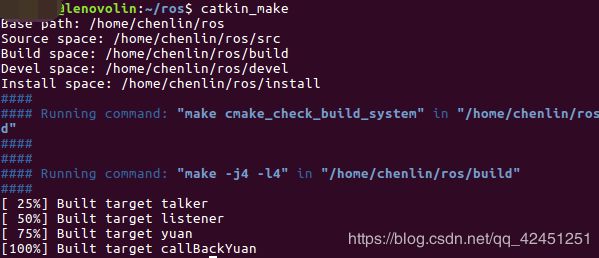
你们的可能会长一点,但只要出现100%即为成功,我的只是之前编译过,所以比较快、少!
五、运行程序
1、程序注册
1)、回到我们的工作空间
cd ~/ros
2)、程序注册
source ./devel/setup.bash
![]()
2、新建一个终端,运行ros,我们命名为终端2
roscore
3、在新建一个终端,进入我们的工作空间、运行我们的接收服务程序,我们命名为终端3
1)、进入工作空间
cd ~/ros
2)、程序注册
source ./devel/setup.bash
rosrun comm callBackYuan
4、再新建一个终端,启动我们的小海龟,海龟的窗口我们命名为窗口4
rosrun turtlesim turtlesim_node
5、在终端1运行我们的小海龟画圆程序,也就是我们最开始的终端!
记住,我们新建的终端一个都不要关闭
1)、终端1运行画圆程序
rosrun comm yuan
在该命令执行后,上面的终端3、窗口4都会发生变化,如下图所示:
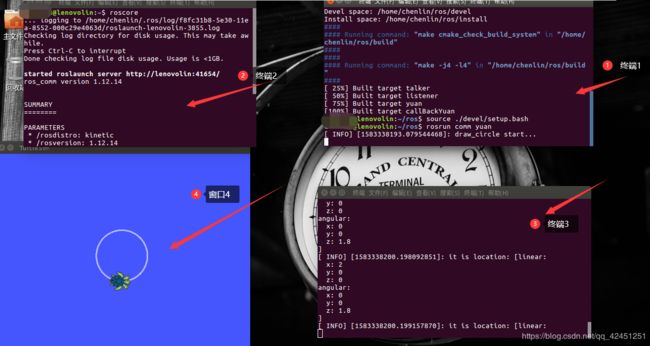
小乌龟开始画圈,终端3—实时位置接收程序callBackYuan.cpp开始接收终端1–位置发送程序yuan.cpp发送的位置信息,出现该结果,表示程序运行成功,本次实验成功
2)、在终端1Ctrl+C关闭程序运行,如下所示:
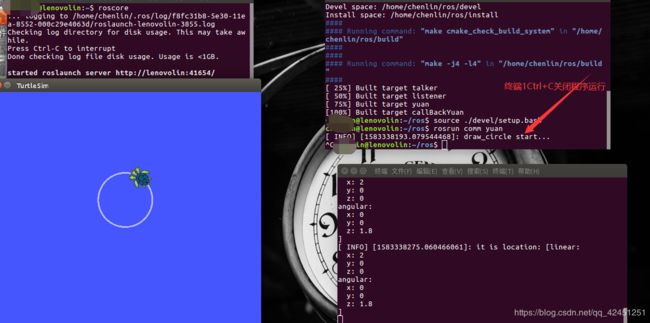
以上就是本次博客的全部内容啦,欢迎收看林君本次博客的讲解,遇到问题的小伙伴欢迎评论区留言哦!写作不易,记得点赞、评论、关注哦!
陈一月的又一天编程岁月*_*!