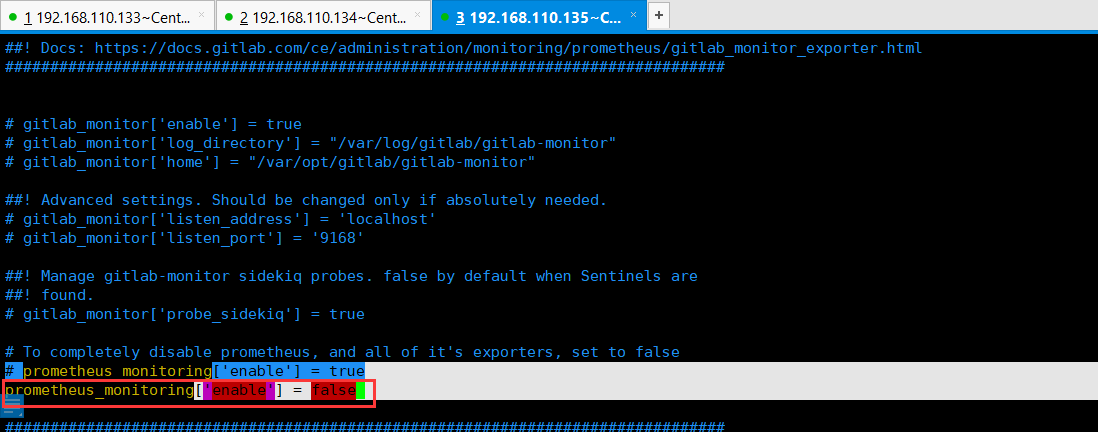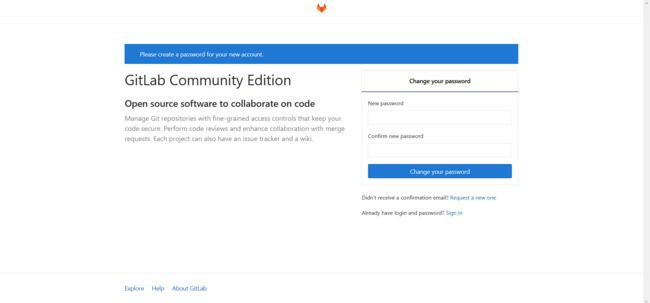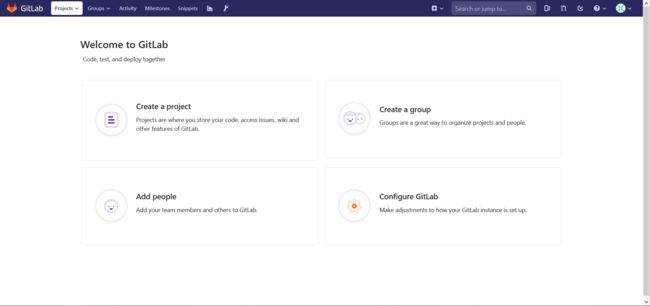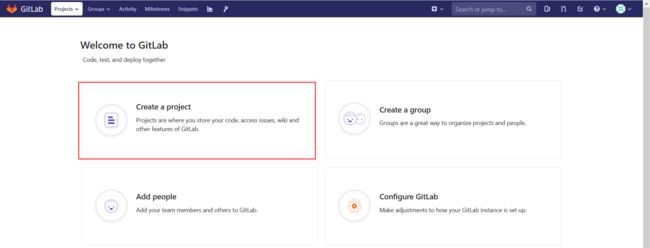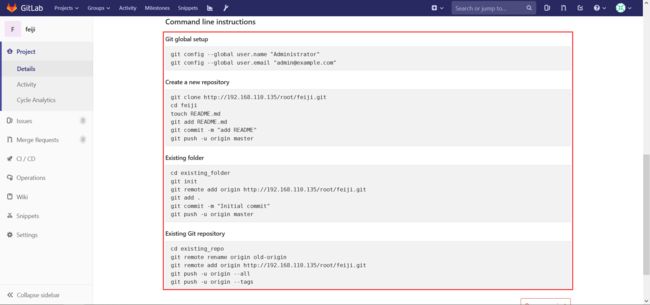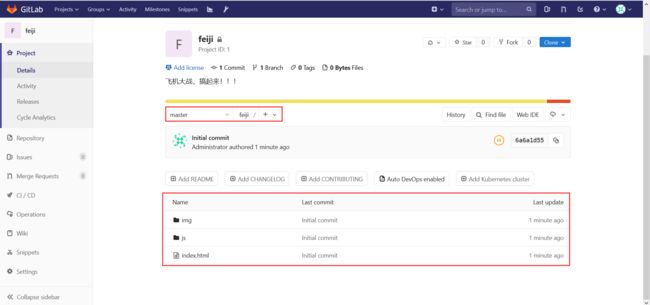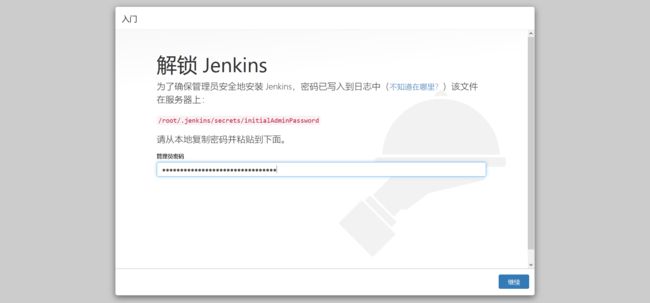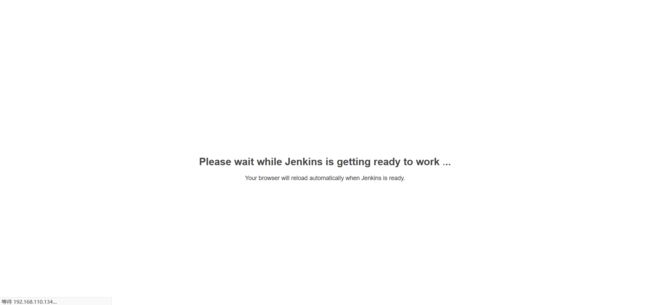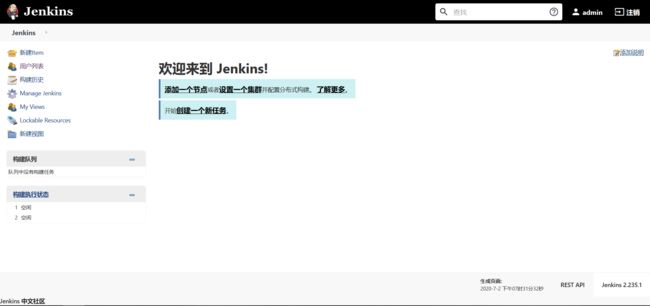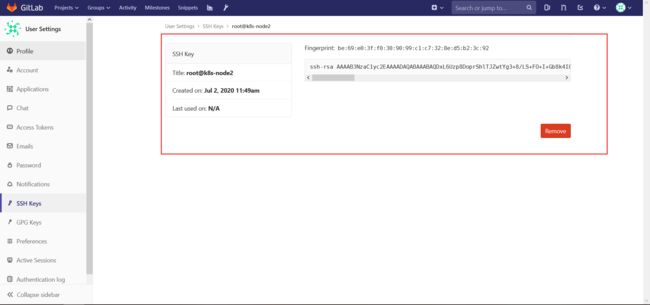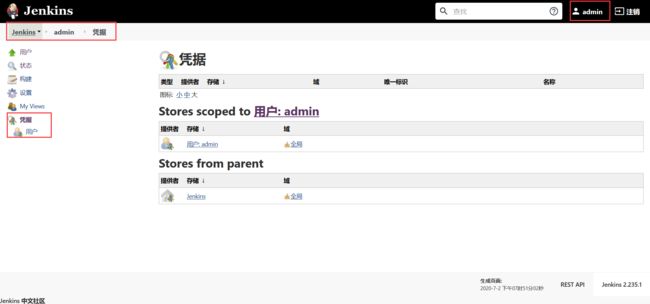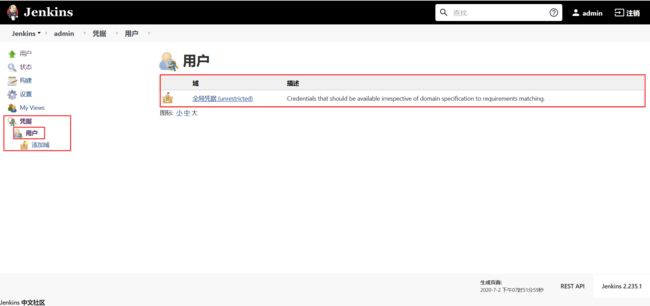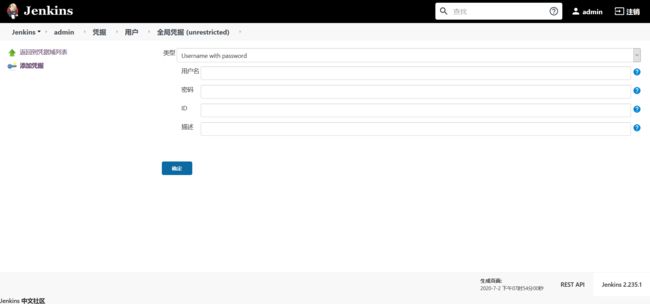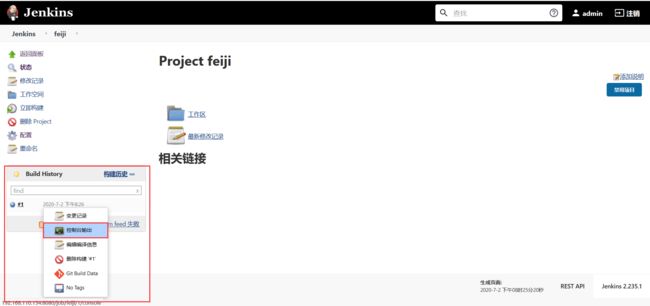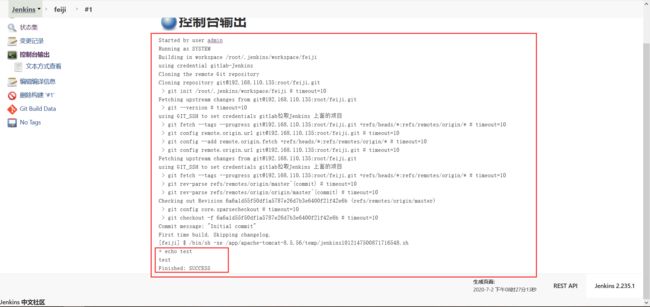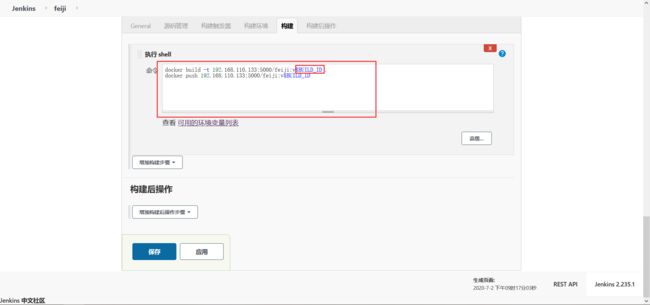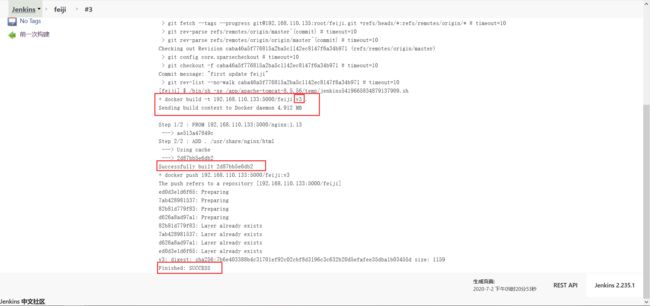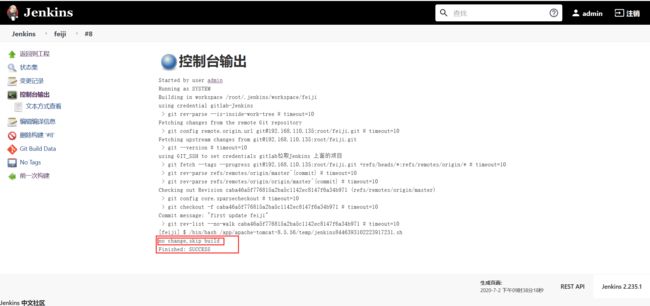1、集群规划,如下所示:
| 主机名 | ip地址 | 角色 | 端口号 |
| k8s-master | 192.168.110.133 | k8s-master | api-server:8080 |
| k8s-node2 | 192.168.110.134 | k8s-node1,jenkins | tomcat:8080(跑jenkins) |
| k8s-node3 | 192.168.110.135 | k8s-node1,gitlab | gitlab:80,8080 |
2、为了减轻机器压力,将之前部署地Pod节点都删除掉,如下所示:
1 [root@k8s-master ~]# kubectl get all -o wide 2 NAME DESIRED CURRENT READY AGE CONTAINER(S) IMAGE(S) SELECTOR 3 rc/mysql 1 1 1 1d mysql 192.168.110.133:5000/mysql:5.7.30 app=mysql 4 rc/myweb 1 1 1 1d myweb 192.168.110.133:5000/tomcat-book:5.0 app=myweb 5 6 NAME CLUSTER-IP EXTERNAL-IP PORT(S) AGE SELECTOR 7 svc/glusterfs 10.254.182.4149152/TCP 1d 8 svc/kubernetes 10.254.0.1 443/TCP 27d 9 svc/mysql 10.254.126.11 3306/TCP 1d app=mysql 10 svc/myweb 10.254.188.155 8080:30008/TCP 1d app=myweb 11 12 NAME READY STATUS RESTARTS AGE IP NODE 13 po/mysql-wldks 1/1 Running 0 1d 172.16.66.6 k8s-node3 14 po/myweb-c8sf6 1/1 Running 1 1d 172.16.66.5 k8s-node3 15 po/nginx 1/1 Running 0 1d 172.16.66.3 k8s-node3 16 po/nginx2 1/1 Running 0 1d 172.16.74.5 k8s-node2 17 [root@k8s-master ~]# kubectl delete rc --all 18 replicationcontroller "mysql" deleted 19 replicationcontroller "myweb" deleted 20 [root@k8s-master ~]# kubectl delete svc --all 21 service "glusterfs" deleted 22 service "kubernetes" deleted 23 service "mysql" deleted 24 service "myweb" deleted 25 [root@k8s-master ~]# kubectl get all -o wide 26 NAME READY STATUS RESTARTS AGE IP NODE 27 nginx 1/1 Running 0 1d 172.16.66.3 k8s-node3 28 nginx2 1/1 Running 0 1d 172.16.74.5 k8s-node2 29 [root@k8s-master ~]# kubectl delete pod nginx pod nginx2 30 pod "nginx" deleted 31 pod "nginx2" deleted 32 Error from server (NotFound): pods "pod" not found 33 [root@k8s-master ~]# kubectl get all -o wide 34 NAME CLUSTER-IP EXTERNAL-IP PORT(S) AGE SELECTOR 35 svc/kubernetes 10.254.0.1 443/TCP 9s 36 [root@k8s-master ~]#
3、k8s-node3节点安装gitlab,如下所示:
首先需要下载gitlab,如下所示:
1 [root@k8s-node3 ~]# wget https://mirror.tuna.tsinghua.edu.cn/gitlab-ce/yum/el7/gitlab-ce-11.9.11-ce.0.el7.x86_64.rpm 2 --2020-07-02 10:22:32-- https://mirror.tuna.tsinghua.edu.cn/gitlab-ce/yum/el7/gitlab-ce-11.9.11-ce.0.el7.x86_64.rpm 3 Resolving mirror.tuna.tsinghua.edu.cn (mirror.tuna.tsinghua.edu.cn)... 101.6.8.193, 2402:f000:1:408:8100::1 4 Connecting to mirror.tuna.tsinghua.edu.cn (mirror.tuna.tsinghua.edu.cn)|101.6.8.193|:443... connected. 5 HTTP request sent, awaiting response... 200 OK 6 Length: 569408968 (543M) [application/x-redhat-package-manager] 7 Saving to: ‘gitlab-ce-11.9.11-ce.0.el7.x86_64.rpm’ 8 9 100%[=======================================================================================================================================================================>] 569,408,968 1.79MB/s in 7m 19s 10 11 2020-07-02 10:29:54 (1.24 MB/s) - ‘gitlab-ce-11.9.11-ce.0.el7.x86_64.rpm’ saved [569408968/569408968] 12 13 [root@k8s-node3 ~]#
下载完毕,进行安装,安装包比较大,安装速度也取决于硬盘的类型,如下所示:
1 [root@k8s-node3 ~]# yum localinstall gitlab-ce-11.9.11-ce.0.el7.x86_64.rpm -y 2 Loaded plugins: fastestmirror, langpacks, product-id, search-disabled-repos, subscription-manager 3 4 This system is not registered with an entitlement server. You can use subscription-manager to register. 5 6 Examining gitlab-ce-11.9.11-ce.0.el7.x86_64.rpm: gitlab-ce-11.9.11-ce.0.el7.x86_64 7 Marking gitlab-ce-11.9.11-ce.0.el7.x86_64.rpm to be installed 8 Resolving Dependencies 9 --> Running transaction check 10 ---> Package gitlab-ce.x86_64 0:11.9.11-ce.0.el7 will be installed 11 --> Finished Dependency Resolution 12 base/7/x86_64 | 3.6 kB 00:00:00 13 centos-gluster7/7/x86_64 | 3.0 kB 00:00:00 14 extras/7/x86_64 | 2.9 kB 00:00:00 15 updates/7/x86_64 | 2.9 kB 00:00:00 16 updates/7/x86_64/primary_db | 3.0 MB 00:00:07 17 18 Dependencies Resolved 19 20 ================================================================================================================================================================================================================= 21 Package Arch Version Repository Size 22 ================================================================================================================================================================================================================= 23 Installing: 24 gitlab-ce x86_64 11.9.11-ce.0.el7 /gitlab-ce-11.9.11-ce.0.el7.x86_64 1.5 G 25 26 Transaction Summary 27 ================================================================================================================================================================================================================= 28 Install 1 Package 29 30 Total size: 1.5 G 31 Installed size: 1.5 G 32 Downloading packages: 33 Running transaction check 34 Running transaction test 35 Transaction test succeeded 36 Running transaction 37 Installing : gitlab-ce-11.9.11-ce.0.el7.x86_64 1/1 38 It looks like GitLab has not been configured yet; skipping the upgrade script. 39 40 *. *. 41 *** *** 42 ***** ***** 43 .****** ******* 44 ******** ******** 45 ,,,,,,,,,***********,,,,,,,,, 46 ,,,,,,,,,,,*********,,,,,,,,,,, 47 .,,,,,,,,,,,*******,,,,,,,,,,,, 48 ,,,,,,,,,*****,,,,,,,,,. 49 ,,,,,,,****,,,,,, 50 .,,,***,,,, 51 ,*,. 52 53 54 55 _______ __ __ __ 56 / ____(_) /_/ / ____ _/ /_ 57 / / __/ / __/ / / __ `/ __ \ 58 / /_/ / / /_/ /___/ /_/ / /_/ / 59 \____/_/\__/_____/\__,_/_.___/ 60 61 62 Thank you for installing GitLab! 63 GitLab was unable to detect a valid hostname for your instance. 64 Please configure a URL for your GitLab instance by setting `external_url` 65 configuration in /etc/gitlab/gitlab.rb file. 66 Then, you can start your GitLab instance by running the following command: 67 sudo gitlab-ctl reconfigure 68 69 For a comprehensive list of configuration options please see the Omnibus GitLab readme 70 https://gitlab.com/gitlab-org/omnibus-gitlab/blob/master/README.md 71 72 Verifying : gitlab-ce-11.9.11-ce.0.el7.x86_64 1/1 73 74 Installed: 75 gitlab-ce.x86_64 0:11.9.11-ce.0.el7 76 77 Complete! 78 [root@k8s-node3 ~]#
安装完毕,配置gitlab(gitlab是使用ruby编写的一个工具,所以配置文件是rb的后缀),第一点是修改gitlab的访问地址,第二点是修改普罗米修斯的监控关闭掉,节省资源,如下所示:
1 [root@k8s-node3 ~]# vim /etc/gitlab/gitlab.rb
修改内容,修改的时候建议使用域名,方便后期迁移,这里直接使用ip地址了,如下所示:
1 # external_url 'http://gitlab.example.com' 2 external_url 'http://192.168.110.135'
1 # prometheus_monitoring['enable'] = true 2 prometheus_monitoring['enable'] = false
修改完配置之后,需要执行命令让其生效,由于命令太长太长,这里就不贴了,如下所示:
1 [root@k8s-node3 ~]# gitlab-ctl reconfigure 2 3 . 4 . 5 . 6 . 7 . 8 . 9 10 Running handlers: 11 Running handlers complete 12 Chef Client finished, 338/858 resources updated in 02 minutes 26 seconds 13 gitlab Reconfigured!
部署成功之后,就会把应用跑起来,此时可以看下内存,避免内存不够,如下所示:
1 [root@k8s-node3 ~]# free -h 2 total used free shared buff/cache available 3 Mem: 2.2G 1.4G 186M 69M 621M 411M 4 Swap: 2.0G 90M 1.9G 5 [root@k8s-node3 ~]#
此时就可以访问一下gitlab了,第一次访问gitlab需要设置一个密码,密码长度必须是8位,如下所示:
设置完毕密码,就可以进行登录了,如下所示:
gitlab登录成功,如下所示:
gitlab创建仓库并上传代码,如下所示:
创建一个仓库,指定仓库的名称,可以对此进行描述,如下所示:
私有仓库创建成功是这个样子的,如下所示:
向下滑动,可以看到命令提示,如下所示:
此时,向仓库上传代码,上传代码,需要首先执行下面的命令,配置全局的用户,如下所示:
1 [root@k8s-node3 ~]# cd /opt/ 2 [root@k8s-node3 opt]# ls 3 gitlab myregistry rh 4 [root@k8s-node3 opt]# mkdir feiji 5 [root@k8s-node3 opt]# ls 6 feiji gitlab myregistry rh 7 [root@k8s-node3 opt]# cd feiji/ 8 [root@k8s-node3 feiji]# ls 9 css img index.html js 10 [root@k8s-node3 feiji]# git config --global user.name "Administrator" 11 bash: git: command not found... 12 [root@k8s-node3 feiji]# git config --global user.email "[email protected]" 13 bash: git: command not found... 14 [root@k8s-node3 feiji]# gitlab- 15 gitlab-ctl gitlab-psql gitlab-rails gitlab-rake 16 [root@k8s-node3 feiji]#
我这里还没有git的命令,首先安装一下,如下所示:
1 [root@k8s-node3 feiji]# yum install git -y 2 Loaded plugins: fastestmirror, langpacks, product-id, search-disabled-repos, subscription-manager 3 4 This system is not registered with an entitlement server. You can use subscription-manager to register. 5 6 Loading mirror speeds from cached hostfile 7 * base: mirrors.tuna.tsinghua.edu.cn 8 * centos-gluster7: mirrors.huaweicloud.com 9 * extras: mirror.bit.edu.cn 10 * updates: mirror.bit.edu.cn 11 Resolving Dependencies 12 --> Running transaction check 13 ---> Package git.x86_64 0:1.8.3.1-23.el7_8 will be installed 14 --> Processing Dependency: perl-Git = 1.8.3.1-23.el7_8 for package: git-1.8.3.1-23.el7_8.x86_64 15 --> Processing Dependency: perl(Term::ReadKey) for package: git-1.8.3.1-23.el7_8.x86_64 16 --> Processing Dependency: perl(Git) for package: git-1.8.3.1-23.el7_8.x86_64 17 --> Processing Dependency: perl(Error) for package: git-1.8.3.1-23.el7_8.x86_64 18 --> Running transaction check 19 ---> Package perl-Error.noarch 1:0.17020-2.el7 will be installed 20 ---> Package perl-Git.noarch 0:1.8.3.1-23.el7_8 will be installed 21 ---> Package perl-TermReadKey.x86_64 0:2.30-20.el7 will be installed 22 --> Finished Dependency Resolution 23 24 Dependencies Resolved 25 26 ================================================================================================================================================================================================================= 27 Package Arch Version Repository Size 28 ================================================================================================================================================================================================================= 29 Installing: 30 git x86_64 1.8.3.1-23.el7_8 updates 4.4 M 31 Installing for dependencies: 32 perl-Error noarch 1:0.17020-2.el7 base 32 k 33 perl-Git noarch 1.8.3.1-23.el7_8 updates 56 k 34 perl-TermReadKey x86_64 2.30-20.el7 base 31 k 35 36 Transaction Summary 37 ================================================================================================================================================================================================================= 38 Install 1 Package (+3 Dependent packages) 39 40 Total download size: 4.5 M 41 Installed size: 22 M 42 Downloading packages: 43 (1/4): perl-Git-1.8.3.1-23.el7_8.noarch.rpm | 56 kB 00:00:00 44 (2/4): perl-TermReadKey-2.30-20.el7.x86_64.rpm | 31 kB 00:00:00 45 (3/4): perl-Error-0.17020-2.el7.noarch.rpm | 32 kB 00:00:00 46 (4/4): git-1.8.3.1-23.el7_8.x86_64.rpm | 4.4 MB 00:00:07 47 ----------------------------------------------------------------------------------------------------------------------------------------------------------------------------------------------------------------- 48 Total 588 kB/s | 4.5 MB 00:00:07 49 Running transaction check 50 Running transaction test 51 Transaction test succeeded 52 Running transaction 53 Installing : 1:perl-Error-0.17020-2.el7.noarch 1/4 54 Installing : perl-TermReadKey-2.30-20.el7.x86_64 2/4 55 Installing : perl-Git-1.8.3.1-23.el7_8.noarch 3/4 56 Installing : git-1.8.3.1-23.el7_8.x86_64 4/4 57 Verifying : git-1.8.3.1-23.el7_8.x86_64 1/4 58 Verifying : 1:perl-Error-0.17020-2.el7.noarch 2/4 59 Verifying : perl-Git-1.8.3.1-23.el7_8.noarch 3/4 60 Verifying : perl-TermReadKey-2.30-20.el7.x86_64 4/4 61 62 Installed: 63 git.x86_64 0:1.8.3.1-23.el7_8 64 65 Dependency Installed: 66 perl-Error.noarch 1:0.17020-2.el7 perl-Git.noarch 0:1.8.3.1-23.el7_8 perl-TermReadKey.x86_64 0:2.30-20.el7 67 68 Complete! 69 [root@k8s-node3 feiji]#
此时,向仓库上传代码,上传代码,需要首先执行下面的命令,配置全局的用户,如下所示:
1 [root@k8s-node3 feiji]# git config --global user.name "Administrator" 2 [root@k8s-node3 feiji]# git config --global user.email "[email protected]" 3 [root@k8s-node3 feiji]#
由于已经在界面创建了仓库,此时可以忽略Create a new repository步骤,下面开始执行Existing folder在已存在的目录中初始化这个仓库,如下所示:
1 cd existing_folder # 进入到要提交代码的目录 2 git init # 初始化一个仓库 3 git remote add origin http://192.168.110.135/root/feiji.git # 添加远程的一个地址,将远程的仓库添加进来 4 git add . # 提交到远程仓库 5 git commit -m "Initial commit" # 提交的分支是master 6 git push -u origin master # 输入gitlab的账号密码即可
具体操作,如下所示:
1 [root@k8s-node3 feiji]# git init 2 Initialized empty Git repository in /opt/feiji/.git/ 3 [root@k8s-node3 feiji]# git remote add origin http://192.168.110.135/root/feiji.git 4 [root@k8s-node3 feiji]# git add . 5 [root@k8s-node3 feiji]# git commit -m "Initial commit" 6 [master (root-commit) 6a6a1d5] Initial commit 7 125 files changed, 588 insertions(+) 8 create mode 100644 img/.DS_Store 9 create mode 100644 img/._.DS_Store 10 create mode 100644 img/._bg.jpg 11 create mode 100644 img/._bg2.jpg 12 create mode 100644 img/._bigbg.jpg 13 create mode 100644 img/._bossbullet.png 14 create mode 100644 img/._bullet.png 15 create mode 100644 img/._enemy1.png 16 create mode 100644 img/._enemy1boom1.png 17 create mode 100644 img/._enemy1boom2.png 18 create mode 100644 img/._enemy1boom3.png 19 create mode 100644 img/._enemy1boom4.png 20 create mode 100644 img/._enemy1boom5.png 21 create mode 100644 img/._enemy1boom6.png 22 create mode 100644 img/._enemy2.png 23 create mode 100644 img/._enemy2boom1.png 24 create mode 100644 img/._enemy2boom2.png 25 create mode 100644 img/._enemy2boom3.png 26 create mode 100644 img/._enemy2boom4.png 27 create mode 100644 img/._enemy2boom5.png 28 create mode 100644 img/._enemy2boom6.png 29 create mode 100644 img/._enemy3.png 30 create mode 100644 img/._enemy3boom1.png 31 create mode 100644 img/._enemy3boom2.png 32 create mode 100644 img/._enemy3boom3.png 33 create mode 100644 img/._enemy3boom4.png 34 create mode 100644 img/._enemy3boom5.png 35 create mode 100644 img/._enemy3boom6.png 36 create mode 100644 img/._enemy4.png 37 create mode 100644 img/._enemy4boom1.png 38 create mode 100644 img/._enemy4boom2.png 39 create mode 100644 img/._enemy4boom3.png 40 create mode 100644 img/._enemy4boom4.png 41 create mode 100644 img/._enemy4boom5.png 42 create mode 100644 img/._enemy4boom6.png 43 create mode 100644 img/._load1.png 44 create mode 100644 img/._load2.png 45 create mode 100644 img/._load3.png 46 create mode 100644 img/._load4.png 47 create mode 100644 img/._load5.png 48 create mode 100644 img/._load6.png 49 create mode 100644 img/._load7.png 50 create mode 100644 img/._load8.png 51 create mode 100644 img/._load9.png 52 create mode 100644 img/._myplane1.png 53 create mode 100644 img/._myplane1boom1.png 54 create mode 100644 img/._myplane1boom2.png 55 create mode 100644 img/._myplane1boom3.png 56 create mode 100644 img/._myplane1boom4.png 57 create mode 100644 img/._myplane1boom5.png 58 create mode 100644 img/._myplane1boom6.png 59 create mode 100644 img/._myplane1boom7.png 60 create mode 100644 img/._myplane1boom8.png 61 create mode 100644 img/._myplane1boom9.png 62 create mode 100644 img/._myplane2.png 63 create mode 100644 img/._myplane3.png 64 create mode 100644 img/._planeboss.png 65 create mode 100644 img/._starthead.png 66 create mode 100644 img/._starting.png 67 create mode 100644 img/._warning1.png 68 create mode 100644 img/._warning2.png 69 create mode 100644 img/bg.jpg 70 create mode 100644 img/bg2.jpg 71 create mode 100644 img/bigbg.jpg 72 create mode 100644 img/bossbullet.png 73 create mode 100644 img/bullet.png 74 create mode 100644 img/enemy1.png 75 create mode 100644 img/enemy1boom1.png 76 create mode 100644 img/enemy1boom2.png 77 create mode 100644 img/enemy1boom3.png 78 create mode 100644 img/enemy1boom4.png 79 create mode 100644 img/enemy1boom5.png 80 create mode 100644 img/enemy1boom6.png 81 create mode 100644 img/enemy2.png 82 create mode 100644 img/enemy2boom1.png 83 create mode 100644 img/enemy2boom2.png 84 create mode 100644 img/enemy2boom3.png 85 create mode 100644 img/enemy2boom4.png 86 create mode 100644 img/enemy2boom5.png 87 create mode 100644 img/enemy2boom6.png 88 create mode 100644 img/enemy3.png 89 create mode 100644 img/enemy3boom1.png 90 create mode 100644 img/enemy3boom2.png 91 create mode 100644 img/enemy3boom3.png 92 create mode 100644 img/enemy3boom4.png 93 create mode 100644 img/enemy3boom5.png 94 create mode 100644 img/enemy3boom6.png 95 create mode 100644 img/enemy4.png 96 create mode 100644 img/enemy4boom1.png 97 create mode 100644 img/enemy4boom2.png 98 create mode 100644 img/enemy4boom3.png 99 create mode 100644 img/enemy4boom4.png 100 create mode 100644 img/enemy4boom5.png 101 create mode 100644 img/enemy4boom6.png 102 create mode 100644 img/load1.png 103 create mode 100644 img/load2.png 104 create mode 100644 img/load3.png 105 create mode 100644 img/load4.png 106 create mode 100644 img/load5.png 107 create mode 100644 img/load6.png 108 create mode 100644 img/load7.png 109 create mode 100644 img/load8.png 110 create mode 100644 img/load9.png 111 create mode 100644 img/myplane1.png 112 create mode 100644 img/myplane1boom1.png 113 create mode 100644 img/myplane1boom2.png 114 create mode 100644 img/myplane1boom3.png 115 create mode 100644 img/myplane1boom4.png 116 create mode 100644 img/myplane1boom5.png 117 create mode 100644 img/myplane1boom6.png 118 create mode 100644 img/myplane1boom7.png 119 create mode 100644 img/myplane1boom8.png 120 create mode 100644 img/myplane1boom9.png 121 create mode 100644 img/myplane2.png 122 create mode 100644 img/myplane3.png 123 create mode 100644 img/planeboss.png 124 create mode 100644 img/starthead.png 125 create mode 100644 img/starting.png 126 create mode 100644 img/warning1.png 127 create mode 100644 img/warning2.png 128 create mode 100644 index.html 129 create mode 100644 js/.DS_Store 130 create mode 100644 js/._.DS_Store 131 create mode 100644 js/._index.js 132 create mode 100644 js/index.js 133 [root@k8s-node3 feiji]# git push -u origin master 134 Username for 'http://192.168.110.135': root 135 Password for 'http://[email protected]': 136 Counting objects: 120, done. 137 Delta compression using up to 2 threads. 138 Compressing objects: 100% (120/120), done. 139 Writing objects: 100% (120/120), 2.13 MiB | 0 bytes/s, done. 140 Total 120 (delta 53), reused 0 (delta 0) 141 remote: Resolving deltas: 100% (53/53), done. 142 To http://192.168.110.135/root/feiji.git 143 * [new branch] master -> master 144 Branch master set up to track remote branch master from origin. 145 [root@k8s-node3 feiji]#
此时,在界面刷新一下项目,如下所示:
4、安装jenkins并拉取代码,需要首先安装jdk,然后安装tomcat,最后安装jenkins的。
首先安装jdk,最好去官方下载吧,根据自己需要的版本,如果官方下载慢(Oracle官方需要登录的哦!),可以找个资源然后上传到自己的服务器上,自己根据需要进行选择即可。
jdk8的下载地址:https://www.oracle.com/java/technologies/javase/javase-jdk8-downloads.html。我这里直接下载好了,通过xftp上传到服务器进行安装了。
1 [root@k8s-node2 package]# rpm -ivh jdk-8u251-linux-x64.rpm 2 warning: jdk-8u251-linux-x64.rpm: Header V3 RSA/SHA256 Signature, key ID ec551f03: NOKEY 3 Preparing... ################################# [100%] 4 Updating / installing... 5 1:jdk1.8-2000:1.8.0_251-fcs ################################# [100%] 6 Unpacking JAR files... 7 tools.jar... 8 plugin.jar... 9 javaws.jar... 10 deploy.jar... 11 rt.jar... 12 jsse.jar... 13 charsets.jar... 14 localedata.jar... 15 [root@k8s-node2 package]# java -version 16 openjdk version "1.8.0_181" 17 OpenJDK Runtime Environment (build 1.8.0_181-b13) 18 OpenJDK 64-Bit Server VM (build 25.181-b13, mixed mode) 19 [root@k8s-node2 package]#
安装tomcat也是可以通过命令下载或者下载好上传的方式,tomcat官网8.x下载:https://tomcat.apache.org/download-80.cgi。
这里通过wget下载了tomcat,然后进行解压缩操作即可。
1 [root@k8s-node2 package]# ls 2 jdk-8u251-linux-x64.rpm 3 [root@k8s-node2 package]# wget https://mirrors.bfsu.edu.cn/apache/tomcat/tomcat-8/v8.5.56/bin/apache-tomcat-8.5.56.tar.gz 4 --2020-07-02 11:38:35-- https://mirrors.bfsu.edu.cn/apache/tomcat/tomcat-8/v8.5.56/bin/apache-tomcat-8.5.56.tar.gz 5 Resolving mirrors.bfsu.edu.cn (mirrors.bfsu.edu.cn)... 39.155.141.16, 2001:da8:20f:4435:4adf:37ff:fe55:2840 6 Connecting to mirrors.bfsu.edu.cn (mirrors.bfsu.edu.cn)|39.155.141.16|:443... connected. 7 HTTP request sent, awaiting response... 200 OK 8 Length: 10377460 (9.9M) [application/octet-stream] 9 Saving to: ‘apache-tomcat-8.5.56.tar.gz’ 10 11 100%[=======================================================================================================================================================================>] 10,377,460 2.81MB/s in 3.5s 12 13 2020-07-02 11:38:38 (2.81 MB/s) - ‘apache-tomcat-8.5.56.tar.gz’ saved [10377460/10377460] 14 15 [root@k8s-node2 package]# ls 16 apache-tomcat-8.5.56.tar.gz jdk-8u251-linux-x64.rpm 17 [root@k8s-node2 package]# ll 18 total 185404 19 -rw-r--r-- 1 root root 10377460 Jun 4 04:43 apache-tomcat-8.5.56.tar.gz 20 -rw-r--r-- 1 root root 179472367 Jul 2 11:35 jdk-8u251-linux-x64.rpm 21 [root@k8s-node2 package]#
下载好就可以进行安装了,如下所示:
1 [root@k8s-node2 package]# tar -zxvf apache-tomcat-8.5.56.tar.gz -C /app 2 tar: /app: Cannot open: No such file or directory 3 tar: Error is not recoverable: exiting now 4 [root@k8s-node2 package]# mkdir /app 5 [root@k8s-node2 package]# ls 6 apache-tomcat-8.5.56.tar.gz jdk-8u251-linux-x64.rpm 7 [root@k8s-node2 package]# ll 8 total 185404 9 -rw-r--r-- 1 root root 10377460 Jun 4 04:43 apache-tomcat-8.5.56.tar.gz 10 -rw-r--r-- 1 root root 179472367 Jul 2 11:35 jdk-8u251-linux-x64.rpm 11 [root@k8s-node2 package]# tar -zxvf apache-tomcat-8.5.56.tar.gz -C /app
开始下载和安装jenkins,jenkins官方下载地址:https://www.jenkins.io/download/,如下所示:
安装和启动Jenkins的方式有很多,比如常见的有 Java方式启动、Tomcat启动、Docker启动等,我在这里主要介绍下通过Tomcat的方式启动。
首先将tomcat的webapp目录下面的默认站点目录删除掉,如下所示:
1 [root@k8s-node2 package]# ls 2 apache-tomcat-8.5.56.tar.gz jdk-8u251-linux-x64.rpm 3 [root@k8s-node2 package]# ls 4 apache-tomcat-8.5.56.tar.gz jdk-8u251-linux-x64.rpm 5 [root@k8s-node2 package]# cd /app/apache-tomcat-8.5.56/webapps/ 6 [root@k8s-node2 webapps]# ls 7 docs examples host-manager manager ROOT 8 [root@k8s-node2 webapps]# rm -rf * 9 [root@k8s-node2 webapps]# ls 10 [root@k8s-node2 webapps]#
然后将上传到服务器的jenkins.war复制到tomcat的webapp目录下面。
1 [root@k8s-node2 webapps]# cp ~/package/jenkins.war . 2 [root@k8s-node2 webapps]# ls 3 jenkins.war 4 [root@k8s-node2 webapps]#
此时,启动tomcat,如下所示:
1 [root@k8s-node2 webapps]# cd /app/ 2 [root@k8s-node2 app]# ls 3 apache-tomcat-8.5.56 4 [root@k8s-node2 app]# cd apache-tomcat-8.5.56/ 5 [root@k8s-node2 apache-tomcat-8.5.56]# ls 6 bin BUILDING.txt conf CONTRIBUTING.md lib LICENSE logs NOTICE README.md RELEASE-NOTES RUNNING.txt temp webapps work 7 [root@k8s-node2 apache-tomcat-8.5.56]# cd bin/ 8 [root@k8s-node2 bin]# ls 9 bootstrap.jar catalina-tasks.xml commons-daemon.jar configtest.sh digest.sh shutdown.bat startup.sh tool-wrapper.bat version.sh 10 catalina.bat ciphers.bat commons-daemon-native.tar.gz daemon.sh setclasspath.bat shutdown.sh tomcat-juli.jar tool-wrapper.sh 11 catalina.sh ciphers.sh configtest.bat digest.bat setclasspath.sh startup.bat tomcat-native.tar.gz version.bat 12 [root@k8s-node2 bin]# ./startup.sh 13 Using CATALINA_BASE: /app/apache-tomcat-8.5.56 14 Using CATALINA_HOME: /app/apache-tomcat-8.5.56 15 Using CATALINA_TMPDIR: /app/apache-tomcat-8.5.56/temp 16 Using JRE_HOME: /usr 17 Using CLASSPATH: /app/apache-tomcat-8.5.56/bin/bootstrap.jar:/app/apache-tomcat-8.5.56/bin/tomcat-juli.jar 18 Tomcat started. 19 [root@k8s-node2 bin]#
查看8080的端口号,如下所示:
1 [root@k8s-node2 bin]# netstat -lntup 2 Active Internet connections (only servers) 3 Proto Recv-Q Send-Q Local Address Foreign Address State PID/Program name 4 tcp 0 0 0.0.0.0:24007 0.0.0.0:* LISTEN 46232/glusterd 5 tcp 0 0 127.0.0.1:10248 0.0.0.0:* LISTEN 14838/kubelet 6 tcp 0 0 127.0.0.1:10249 0.0.0.0:* LISTEN 6803/kube-proxy 7 tcp 0 0 192.168.110.134:10250 0.0.0.0:* LISTEN 14838/kubelet 8 tcp 0 0 0.0.0.0:42863 0.0.0.0:* LISTEN - 9 tcp 0 0 192.168.110.134:10255 0.0.0.0:* LISTEN 14838/kubelet 10 tcp 0 0 0.0.0.0:111 0.0.0.0:* LISTEN 1/systemd 11 tcp 0 0 0.0.0.0:20048 0.0.0.0:* LISTEN 89395/rpc.mountd 12 tcp 0 0 0.0.0.0:6000 0.0.0.0:* LISTEN 7030/X 13 tcp 0 0 192.168.122.1:53 0.0.0.0:* LISTEN 7281/dnsmasq 14 tcp 0 0 0.0.0.0:22 0.0.0.0:* LISTEN 6804/sshd 15 tcp 0 0 127.0.0.1:631 0.0.0.0:* LISTEN 6806/cupsd 16 tcp 0 0 127.0.0.1:25 0.0.0.0:* LISTEN 7142/master 17 tcp 0 0 0.0.0.0:34587 0.0.0.0:* LISTEN 71097/rpc.statd 18 tcp 0 0 0.0.0.0:49152 0.0.0.0:* LISTEN 62108/glusterfsd 19 tcp 0 0 0.0.0.0:49153 0.0.0.0:* LISTEN 62128/glusterfsd 20 tcp 0 0 0.0.0.0:2049 0.0.0.0:* LISTEN - 21 tcp6 0 0 :::5000 :::* LISTEN 14488/docker-proxy- 22 tcp6 0 0 :::45450 :::* LISTEN - 23 tcp6 0 0 :::60684 :::* LISTEN 71097/rpc.statd 24 tcp6 0 0 :::111 :::* LISTEN 1/systemd 25 tcp6 0 0 :::20048 :::* LISTEN 89395/rpc.mountd 26 tcp6 0 0 :::30000 :::* LISTEN 6803/kube-proxy 27 tcp6 0 0 :::8080 :::* LISTEN 14838/kubelet 28 tcp6 0 0 :::6000 :::* LISTEN 7030/X 29 tcp6 0 0 :::22 :::* LISTEN 6804/sshd 30 tcp6 0 0 ::1:631 :::* LISTEN 6806/cupsd 31 tcp6 0 0 ::1:25 :::* LISTEN 7142/master 32 tcp6 0 0 :::2049 :::* LISTEN - 33 tcp6 0 0 127.0.0.1:8005 :::* LISTEN 23457/java 34 udp 0 0 0.0.0.0:5353 0.0.0.0:* 6442/avahi-daemon: 35 udp 0 0 0.0.0.0:44601 0.0.0.0:* - 36 udp 0 0 0.0.0.0:52808 0.0.0.0:* 6442/avahi-daemon: 37 udp 0 0 0.0.0.0:20048 0.0.0.0:* 89395/rpc.mountd 38 udp 0 0 0.0.0.0:58973 0.0.0.0:* 71097/rpc.statd 39 udp 0 0 0.0.0.0:2049 0.0.0.0:* - 40 udp 0 0 192.168.122.1:53 0.0.0.0:* 7281/dnsmasq 41 udp 0 0 0.0.0.0:67 0.0.0.0:* 7281/dnsmasq 42 udp 0 0 192.168.110.134:8285 0.0.0.0:* 6810/flanneld 43 udp 0 0 0.0.0.0:111 0.0.0.0:* 1/systemd 44 udp 0 0 0.0.0.0:829 0.0.0.0:* 89270/rpcbind 45 udp 0 0 127.0.0.1:889 0.0.0.0:* 71097/rpc.statd 46 udp6 0 0 :::20048 :::* 89395/rpc.mountd 47 udp6 0 0 :::2049 :::* - 48 udp6 0 0 :::111 :::* 1/systemd 49 udp6 0 0 :::43464 :::* - 50 udp6 0 0 :::54072 :::* 71097/rpc.statd 51 udp6 0 0 :::829 :::* 89270/rpcbind
由于之前将两个Node节点的CAdvisor启动起来了,占用了8080端口,现在关闭一下,如下所示:
1 [root@k8s-node2 apache-tomcat-8.5.56]# vim /etc/kubernetes/kubelet 2 [root@k8s-node2 apache-tomcat-8.5.56]#
然后重启kubelet服务,如下所示:
1 [root@k8s-node2 apache-tomcat-8.5.56]# systemctl restart kubelet.service 2 [root@k8s-node2 apache-tomcat-8.5.56]#
重启之后,查看8080端口号是开启了什么服务,发现没有了8080端口号了,此时我将tomcat关闭,然后重启,如下所示:
1 [root@k8s-node2 bin]# ./shutdown.sh 2 Using CATALINA_BASE: /app/apache-tomcat-8.5.56 3 Using CATALINA_HOME: /app/apache-tomcat-8.5.56 4 Using CATALINA_TMPDIR: /app/apache-tomcat-8.5.56/temp 5 Using JRE_HOME: /usr 6 Using CLASSPATH: /app/apache-tomcat-8.5.56/bin/bootstrap.jar:/app/apache-tomcat-8.5.56/bin/tomcat-juli.jar 7 [root@k8s-node2 bin]# ./startup.sh 8 Using CATALINA_BASE: /app/apache-tomcat-8.5.56 9 Using CATALINA_HOME: /app/apache-tomcat-8.5.56 10 Using CATALINA_TMPDIR: /app/apache-tomcat-8.5.56/temp 11 Using JRE_HOME: /usr 12 Using CLASSPATH: /app/apache-tomcat-8.5.56/bin/bootstrap.jar:/app/apache-tomcat-8.5.56/bin/tomcat-juli.jar 13 Tomcat started. 14 [root@k8s-node2 bin]# cd ../logs/ 15 [root@k8s-node2 logs]# tailf catalina.out 16 02-Jul-2020 12:21:37.758 INFO [main] org.apache.catalina.startup.VersionLoggerListener.log Command line argument: -Dcatalina.home=/app/apache-tomcat-8.5.56 17 02-Jul-2020 12:21:37.759 INFO [main] org.apache.catalina.startup.VersionLoggerListener.log Command line argument: -Djava.io.tmpdir=/app/apache-tomcat-8.5.56/temp 18 02-Jul-2020 12:21:37.759 INFO [main] org.apache.catalina.core.AprLifecycleListener.lifecycleEvent The Apache Tomcat Native library which allows using OpenSSL was not found on the java.library.path: [/usr/java/packages/lib/amd64:/usr/lib64:/lib64:/lib:/usr/lib] 19 02-Jul-2020 12:21:37.883 INFO [main] org.apache.coyote.AbstractProtocol.init Initializing ProtocolHandler ["http-nio-8080"] 20 02-Jul-2020 12:21:37.898 INFO [main] org.apache.tomcat.util.net.NioSelectorPool.getSharedSelector Using a shared selector for servlet write/read 21 02-Jul-2020 12:21:37.925 INFO [main] org.apache.catalina.startup.Catalina.load Initialization processed in 877 ms 22 02-Jul-2020 12:21:37.957 INFO [main] org.apache.catalina.core.StandardService.startInternal Starting service [Catalina] 23 02-Jul-2020 12:21:37.957 INFO [main] org.apache.catalina.core.StandardEngine.startInternal Starting Servlet Engine: Apache Tomcat/8.5.56 24 02-Jul-2020 12:21:37.990 INFO [localhost-startStop-1] org.apache.catalina.startup.HostConfig.deployWAR Deploying web application archive [/app/apache-tomcat-8.5.56/webapps/jenkins.war] 25 02-Jul-2020 12:21:41.900 INFO [localhost-startStop-1] org.apache.jasper.servlet.TldScanner.scanJars At least one JAR was scanned for TLDs yet contained no TLDs. Enable debug logging for this logger for a complete list of JARs that were scanned but no TLDs were found in them. Skipping unneeded JARs during scanning can improve startup time and JSP compilation time. 26 02-Jul-2020 12:21:42.339 INFO [localhost-startStop-1] hudson.WebAppMain.contextInitialized Jenkins home directory: /root/.jenkins found at: $user.home/.jenkins 27 02-Jul-2020 12:21:42.573 INFO [localhost-startStop-1] org.apache.catalina.startup.HostConfig.deployWAR Deployment of web application archive [/app/apache-tomcat-8.5.56/webapps/jenkins.war] has finished in [4,582] ms 28 02-Jul-2020 12:21:42.588 INFO [main] org.apache.coyote.AbstractProtocol.start Starting ProtocolHandler ["http-nio-8080"] 29 02-Jul-2020 12:21:42.673 INFO [main] org.apache.catalina.startup.Catalina.start Server startup in 4747 ms 30 02-Jul-2020 12:21:44.841 INFO [pool-6-thread-3] jenkins.InitReactorRunner$1.onAttained Started initialization 31 02-Jul-2020 12:21:44.976 INFO [pool-6-thread-2] jenkins.InitReactorRunner$1.onAttained Listed all plugins 32 02-Jul-2020 12:21:46.758 INFO [pool-6-thread-4] jenkins.InitReactorRunner$1.onAttained Prepared all plugins 33 02-Jul-2020 12:21:46.774 INFO [pool-6-thread-3] jenkins.InitReactorRunner$1.onAttained Started all plugins 34 02-Jul-2020 12:21:46.819 INFO [pool-6-thread-2] jenkins.InitReactorRunner$1.onAttained Augmented all extensions 35 02-Jul-2020 12:21:47.308 INFO [pool-6-thread-2] jenkins.InitReactorRunner$1.onAttained System config loaded 36 02-Jul-2020 12:21:47.309 INFO [pool-6-thread-2] jenkins.InitReactorRunner$1.onAttained System config adapted 37 02-Jul-2020 12:21:47.309 INFO [pool-6-thread-2] jenkins.InitReactorRunner$1.onAttained Loaded all jobs 38 02-Jul-2020 12:21:47.311 INFO [pool-6-thread-4] jenkins.InitReactorRunner$1.onAttained Configuration for all jobs updated 39 02-Jul-2020 12:21:47.330 INFO [Download metadata thread] hudson.model.AsyncPeriodicWork.lambda$doRun$0 Started Download metadata 40 02-Jul-2020 12:21:48.561 INFO [Finalizing set up] org.springframework.context.support.AbstractApplicationContext.prepareRefresh Refreshing org.springframework.web.context.support.StaticWebApplicationContext@22ea1775: display name [Root WebApplicationContext]; startup date [Thu Jul 02 12:21:48 CST 2020]; root of context hierarchy 41 02-Jul-2020 12:21:48.561 INFO [Finalizing set up] org.springframework.context.support.AbstractApplicationContext.obtainFreshBeanFactory Bean factory for application context [org.springframework.web.context.support.StaticWebApplicationContext@22ea1775]: org.springframework.beans.factory.support.DefaultListableBeanFactory@776ad75c 42 02-Jul-2020 12:21:48.575 INFO [Finalizing set up] org.springframework.beans.factory.support.DefaultListableBeanFactory.preInstantiateSingletons Pre-instantiating singletons in org.springframework.beans.factory.support.DefaultListableBeanFactory@776ad75c: defining beans [authenticationManager]; root of factory hierarchy 43 02-Jul-2020 12:21:48.907 INFO [Finalizing set up] org.springframework.context.support.AbstractApplicationContext.prepareRefresh Refreshing org.springframework.web.context.support.StaticWebApplicationContext@3cd7b623: display name [Root WebApplicationContext]; startup date [Thu Jul 02 12:21:48 CST 2020]; root of context hierarchy 44 02-Jul-2020 12:21:48.907 INFO [Finalizing set up] org.springframework.context.support.AbstractApplicationContext.obtainFreshBeanFactory Bean factory for application context [org.springframework.web.context.support.StaticWebApplicationContext@3cd7b623]: org.springframework.beans.factory.support.DefaultListableBeanFactory@2c58a5c2 45 02-Jul-2020 12:21:48.908 INFO [Finalizing set up] org.springframework.beans.factory.support.DefaultListableBeanFactory.preInstantiateSingletons Pre-instantiating singletons in org.springframework.beans.factory.support.DefaultListableBeanFactory@2c58a5c2: defining beans [filter,legacy]; root of factory hierarchy 46 02-Jul-2020 12:21:49.014 INFO [pool-6-thread-1] jenkins.InitReactorRunner$1.onAttained Completed initialization 47 02-Jul-2020 12:21:49.039 INFO [Jenkins initialization thread] hudson.WebAppMain$3.run Jenkins is fully up and running 48 02-Jul-2020 12:21:50.040 INFO [Download metadata thread] hudson.model.DownloadService$Downloadable.load Obtained the updated data file for hudson.tasks.Maven.MavenInstaller 49 02-Jul-2020 12:21:50.041 INFO [Download metadata thread] hudson.model.AsyncPeriodicWork.lambda$doRun$0 Finished Download metadata. 2,693 ms 50 ^C 51 [root@k8s-node2 logs]#
此时,查看端口号,如下所示:
1 [root@k8s-node2 logs]# netstat -lntup 2 Active Internet connections (only servers) 3 Proto Recv-Q Send-Q Local Address Foreign Address State PID/Program name 4 tcp 0 0 0.0.0.0:24007 0.0.0.0:* LISTEN 46232/glusterd 5 tcp 0 0 127.0.0.1:10248 0.0.0.0:* LISTEN 30748/kubelet 6 tcp 0 0 127.0.0.1:10249 0.0.0.0:* LISTEN 6803/kube-proxy 7 tcp 0 0 192.168.110.134:10250 0.0.0.0:* LISTEN 30748/kubelet 8 tcp 0 0 192.168.110.134:10255 0.0.0.0:* LISTEN 30748/kubelet 9 tcp 0 0 0.0.0.0:42863 0.0.0.0:* LISTEN - 10 tcp 0 0 0.0.0.0:111 0.0.0.0:* LISTEN 1/systemd 11 tcp 0 0 0.0.0.0:20048 0.0.0.0:* LISTEN 89395/rpc.mountd 12 tcp 0 0 0.0.0.0:6000 0.0.0.0:* LISTEN 7030/X 13 tcp 0 0 192.168.122.1:53 0.0.0.0:* LISTEN 7281/dnsmasq 14 tcp 0 0 0.0.0.0:22 0.0.0.0:* LISTEN 6804/sshd 15 tcp 0 0 127.0.0.1:631 0.0.0.0:* LISTEN 6806/cupsd 16 tcp 0 0 127.0.0.1:25 0.0.0.0:* LISTEN 7142/master 17 tcp 0 0 0.0.0.0:34587 0.0.0.0:* LISTEN 71097/rpc.statd 18 tcp 0 0 0.0.0.0:49152 0.0.0.0:* LISTEN 62108/glusterfsd 19 tcp 0 0 0.0.0.0:49153 0.0.0.0:* LISTEN 62128/glusterfsd 20 tcp 0 0 0.0.0.0:2049 0.0.0.0:* LISTEN - 21 tcp6 0 0 :::5000 :::* LISTEN 14488/docker-proxy- 22 tcp6 0 0 :::45450 :::* LISTEN - 23 tcp6 0 0 :::60684 :::* LISTEN 71097/rpc.statd 24 tcp6 0 0 :::111 :::* LISTEN 1/systemd 25 tcp6 0 0 :::8080 :::* LISTEN 32474/java 26 tcp6 0 0 :::20048 :::* LISTEN 89395/rpc.mountd 27 tcp6 0 0 :::30000 :::* LISTEN 6803/kube-proxy 28 tcp6 0 0 :::6000 :::* LISTEN 7030/X 29 tcp6 0 0 :::22 :::* LISTEN 6804/sshd 30 tcp6 0 0 ::1:631 :::* LISTEN 6806/cupsd 31 tcp6 0 0 ::1:25 :::* LISTEN 7142/master 32 tcp6 0 0 :::2049 :::* LISTEN - 33 tcp6 0 0 :::4194 :::* LISTEN 30748/kubelet 34 tcp6 0 0 127.0.0.1:8005 :::* LISTEN 32474/java 35 udp 0 0 0.0.0.0:5353 0.0.0.0:* 6442/avahi-daemon: 36 udp 0 0 0.0.0.0:44601 0.0.0.0:* - 37 udp 0 0 0.0.0.0:52808 0.0.0.0:* 6442/avahi-daemon: 38 udp 0 0 0.0.0.0:20048 0.0.0.0:* 89395/rpc.mountd 39 udp 0 0 0.0.0.0:58973 0.0.0.0:* 71097/rpc.statd 40 udp 0 0 0.0.0.0:2049 0.0.0.0:* - 41 udp 0 0 192.168.122.1:53 0.0.0.0:* 7281/dnsmasq 42 udp 0 0 0.0.0.0:67 0.0.0.0:* 7281/dnsmasq 43 udp 0 0 192.168.110.134:8285 0.0.0.0:* 6810/flanneld 44 udp 0 0 0.0.0.0:111 0.0.0.0:* 1/systemd 45 udp 0 0 0.0.0.0:829 0.0.0.0:* 89270/rpcbind 46 udp 0 0 127.0.0.1:889 0.0.0.0:* 71097/rpc.statd 47 udp6 0 0 :::20048 :::* 89395/rpc.mountd 48 udp6 0 0 :::2049 :::* - 49 udp6 0 0 :::111 :::* 1/systemd 50 udp6 0 0 :::43464 :::* - 51 udp6 0 0 :::54072 :::* 71097/rpc.statd 52 udp6 0 0 :::829 :::* 89270/rpcbind 53 [root@k8s-node2 logs]#
访问地址http://192.168.110.134:8080/,报错了,老问题了,但是呢,这次是我没有将jenkins.war解压缩正确导致的。
这次我将刚才解压缩的jenkins.war包和解压缩后的文件删除掉,如下所示:
1 [root@k8s-node2 webapps]# ls 2 jenkins jenkins.war 3 [root@k8s-node2 webapps]# rm -rf * 4 [root@k8s-node2 webapps]# ls
然后执行关闭tomcat命令,如下所示:
1 [root@k8s-node2 bin]# ./shutdown.sh 2 Using CATALINA_BASE: /app/apache-tomcat-8.5.56 3 Using CATALINA_HOME: /app/apache-tomcat-8.5.56 4 Using CATALINA_TMPDIR: /app/apache-tomcat-8.5.56/temp 5 Using JRE_HOME: /usr 6 Using CLASSPATH: /app/apache-tomcat-8.5.56/bin/bootstrap.jar:/app/apache-tomcat-8.5.56/bin/tomcat-juli.jar
最后使用下面的拷贝方式,将jenkins.war包改成了ROOT.war放到webapp目录下面。
1 [root@k8s-node2 webapps]# cd ~/package/ 2 [root@k8s-node2 package]# ls 3 apache-tomcat-8.5.56 apache-tomcat-8.5.56.tar.gz jdk-8u251-linux-x64.rpm jenkins.war 4 [root@k8s-node2 package]# cp jenkins.war /app/apache-tomcat-8.5.56/webapps/ROOT.war 5 [root@k8s-node2 package]#
查看拷贝后的webapp目录下面的文件,如下所示:
[root@k8s-node2 webapps]# ls ROOT.war [root@k8s-node2 webapps]# ls ROOT ROOT.war [root@k8s-node2 webapps]#
启动tomcat并查看日志,并查看端口号,如下所示:
1 [root@k8s-node2 bin]# ./startup.sh 2 Using CATALINA_BASE: /app/apache-tomcat-8.5.56 3 Using CATALINA_HOME: /app/apache-tomcat-8.5.56 4 Using CATALINA_TMPDIR: /app/apache-tomcat-8.5.56/temp 5 Using JRE_HOME: /usr 6 Using CLASSPATH: /app/apache-tomcat-8.5.56/bin/bootstrap.jar:/app/apache-tomcat-8.5.56/bin/tomcat-juli.jar 7 Tomcat started. 8 [root@k8s-node2 bin]# cd ../logs/ 9 [root@k8s-node2 logs]# tailf catalina.out 10 02-Jul-2020 12:32:04.341 WARNING [http-nio-8080-exec-2] org.apache.catalina.webresources.Cache.getResource Unable to add the resource at [/help/user/fullName_pt_BR.html] to the cache for web application [] because there was insufficient free space available after evicting expired cache entries - consider increasing the maximum size of the cache 11 02-Jul-2020 12:32:04.341 WARNING [http-nio-8080-exec-2] org.apache.catalina.webresources.Cache.getResource Unable to add the resource at [/help/user/description_de.html] to the cache for web application [] because there was insufficient free space available after evicting expired cache entries - consider increasing the maximum size of the cache 12 02-Jul-2020 12:32:04.341 WARNING [http-nio-8080-exec-2] org.apache.catalina.webresources.Cache.getResource Unable to add the resource at [/help/user/fullName.html] to the cache for web application [] because there was insufficient free space available after evicting expired cache entries - consider increasing the maximum size of the cache 13 02-Jul-2020 12:32:04.341 WARNING [http-nio-8080-exec-2] org.apache.catalina.webresources.Cache.getResource Unable to add the resource at [/help/user/description_ru.html] to the cache for web application [] because there was insufficient free space available after evicting expired cache entries - consider increasing the maximum size of the cache 14 02-Jul-2020 12:32:04.342 WARNING [http-nio-8080-exec-2] org.apache.catalina.webresources.Cache.getResource Unable to add the resource at [/help/user/fullName_it.html] to the cache for web application [] because there was insufficient free space available after evicting expired cache entries - consider increasing the maximum size of the cache 15 02-Jul-2020 12:32:04.342 WARNING [http-nio-8080-exec-2] org.apache.catalina.webresources.Cache.getResource Unable to add the resource at [/bootstrap/config.json] to the cache for web application [] because there was insufficient free space available after evicting expired cache entries - consider increasing the maximum size of the cache 16 02-Jul-2020 12:32:04.342 WARNING [http-nio-8080-exec-2] org.apache.catalina.webresources.Cache.getResource Unable to add the resource at [/bootstrap/css/bootstrap.min.css] to the cache for web application [] because there was insufficient free space available after evicting expired cache entries - consider increasing the maximum size of the cache 17 02-Jul-2020 12:32:04.343 WARNING [http-nio-8080-exec-2] org.apache.catalina.webresources.Cache.getResource Unable to add the resource at [/bootstrap/css/bootstrap.css] to the cache for web application [] because there was insufficient free space available after evicting expired cache entries - consider increasing the maximum size of the cache 18 02-Jul-2020 12:32:04.343 WARNING [http-nio-8080-exec-2] org.apache.catalina.webresources.Cache.getResource Unable to add the resource at [/bootstrap/css/bootstrap-theme.css] to the cache for web application [] because there was insufficient free space available after evicting expired cache entries - consider increasing the maximum size of the cache 19 02-Jul-2020 12:32:04.343 WARNING [http-nio-8080-exec-2] org.apache.catalina.webresources.Cache.getResource Unable to add the resource at [/bootstrap/css/bootstrap-theme.min.css] to the cache for web application [] because there was insufficient free space available after evicting expired cache entries - consider increasing the maximum size of the cache 20 02-Jul-2020 12:32:05.779 INFO [pool-6-thread-3] jenkins.InitReactorRunner$1.onAttained Started initialization 21 02-Jul-2020 12:32:05.871 INFO [pool-6-thread-1] jenkins.InitReactorRunner$1.onAttained Listed all plugins 22 02-Jul-2020 12:32:07.634 INFO [pool-6-thread-2] jenkins.InitReactorRunner$1.onAttained Prepared all plugins 23 02-Jul-2020 12:32:07.639 INFO [pool-6-thread-2] jenkins.InitReactorRunner$1.onAttained Started all plugins 24 02-Jul-2020 12:32:07.667 INFO [pool-6-thread-1] jenkins.InitReactorRunner$1.onAttained Augmented all extensions 25 02-Jul-2020 12:32:08.103 INFO [pool-6-thread-1] jenkins.InitReactorRunner$1.onAttained System config loaded 26 02-Jul-2020 12:32:08.103 INFO [pool-6-thread-1] jenkins.InitReactorRunner$1.onAttained System config adapted 27 02-Jul-2020 12:32:08.103 INFO [pool-6-thread-1] jenkins.InitReactorRunner$1.onAttained Loaded all jobs 28 02-Jul-2020 12:32:08.105 INFO [pool-6-thread-2] jenkins.InitReactorRunner$1.onAttained Configuration for all jobs updated 29 02-Jul-2020 12:32:08.155 INFO [Download metadata thread] hudson.model.AsyncPeriodicWork.lambda$doRun$0 Started Download metadata 30 02-Jul-2020 12:32:08.171 INFO [Download metadata thread] hudson.model.AsyncPeriodicWork.lambda$doRun$0 Finished Download metadata. 3 ms 31 02-Jul-2020 12:32:09.264 INFO [Finalizing set up] org.springframework.context.support.AbstractApplicationContext.prepareRefresh Refreshing org.springframework.web.context.support.StaticWebApplicationContext@6a8c7465: display name [Root WebApplicationContext]; startup date [Thu Jul 02 12:32:09 CST 2020]; root of context hierarchy 32 02-Jul-2020 12:32:09.264 INFO [Finalizing set up] org.springframework.context.support.AbstractApplicationContext.obtainFreshBeanFactory Bean factory for application context [org.springframework.web.context.support.StaticWebApplicationContext@6a8c7465]: org.springframework.beans.factory.support.DefaultListableBeanFactory@3f36fb00 33 02-Jul-2020 12:32:09.276 INFO [Finalizing set up] org.springframework.beans.factory.support.DefaultListableBeanFactory.preInstantiateSingletons Pre-instantiating singletons in org.springframework.beans.factory.support.DefaultListableBeanFactory@3f36fb00: defining beans [authenticationManager]; root of factory hierarchy 34 02-Jul-2020 12:32:09.641 INFO [Finalizing set up] org.springframework.context.support.AbstractApplicationContext.prepareRefresh Refreshing org.springframework.web.context.support.StaticWebApplicationContext@5b72f3ef: display name [Root WebApplicationContext]; startup date [Thu Jul 02 12:32:09 CST 2020]; root of context hierarchy 35 02-Jul-2020 12:32:09.642 INFO [Finalizing set up] org.springframework.context.support.AbstractApplicationContext.obtainFreshBeanFactory Bean factory for application context [org.springframework.web.context.support.StaticWebApplicationContext@5b72f3ef]: org.springframework.beans.factory.support.DefaultListableBeanFactory@7af1238d 36 02-Jul-2020 12:32:09.642 INFO [Finalizing set up] org.springframework.beans.factory.support.DefaultListableBeanFactory.preInstantiateSingletons Pre-instantiating singletons in org.springframework.beans.factory.support.DefaultListableBeanFactory@7af1238d: defining beans [filter,legacy]; root of factory hierarchy 37 02-Jul-2020 12:32:09.711 INFO [pool-6-thread-3] jenkins.InitReactorRunner$1.onAttained Completed initialization 38 02-Jul-2020 12:32:09.732 INFO [Jenkins initialization thread] hudson.WebAppMain$3.run Jenkins is fully up and running 39 02-Jul-2020 12:32:13.581 INFO [ContainerBackgroundProcessor[StandardEngine[Catalina]]] org.apache.catalina.webresources.Cache.backgroundProcess The background cache eviction process was unable to free [10] percent of the cache for Context [] - consider increasing the maximum size of the cache. After eviction approximately [9,361] KB of data remained in the cache. 40 ^C 41 [root@k8s-node2 logs]# netstat -nlutp 42 Active Internet connections (only servers) 43 Proto Recv-Q Send-Q Local Address Foreign Address State PID/Program name 44 tcp 0 0 0.0.0.0:24007 0.0.0.0:* LISTEN 46232/glusterd 45 tcp 0 0 127.0.0.1:10248 0.0.0.0:* LISTEN 30748/kubelet 46 tcp 0 0 127.0.0.1:10249 0.0.0.0:* LISTEN 6803/kube-proxy 47 tcp 0 0 192.168.110.134:10250 0.0.0.0:* LISTEN 30748/kubelet 48 tcp 0 0 192.168.110.134:10255 0.0.0.0:* LISTEN 30748/kubelet 49 tcp 0 0 0.0.0.0:42863 0.0.0.0:* LISTEN - 50 tcp 0 0 0.0.0.0:111 0.0.0.0:* LISTEN 1/systemd 51 tcp 0 0 0.0.0.0:20048 0.0.0.0:* LISTEN 89395/rpc.mountd 52 tcp 0 0 0.0.0.0:6000 0.0.0.0:* LISTEN 7030/X 53 tcp 0 0 192.168.122.1:53 0.0.0.0:* LISTEN 7281/dnsmasq 54 tcp 0 0 0.0.0.0:22 0.0.0.0:* LISTEN 6804/sshd 55 tcp 0 0 127.0.0.1:631 0.0.0.0:* LISTEN 6806/cupsd 56 tcp 0 0 127.0.0.1:25 0.0.0.0:* LISTEN 7142/master 57 tcp 0 0 0.0.0.0:34587 0.0.0.0:* LISTEN 71097/rpc.statd 58 tcp 0 0 0.0.0.0:49152 0.0.0.0:* LISTEN 62108/glusterfsd 59 tcp 0 0 0.0.0.0:49153 0.0.0.0:* LISTEN 62128/glusterfsd 60 tcp 0 0 0.0.0.0:2049 0.0.0.0:* LISTEN - 61 tcp6 0 0 :::5000 :::* LISTEN 14488/docker-proxy- 62 tcp6 0 0 :::45450 :::* LISTEN - 63 tcp6 0 0 :::60684 :::* LISTEN 71097/rpc.statd 64 tcp6 0 0 :::111 :::* LISTEN 1/systemd 65 tcp6 0 0 :::8080 :::* LISTEN 39956/java 66 tcp6 0 0 :::20048 :::* LISTEN 89395/rpc.mountd 67 tcp6 0 0 :::30000 :::* LISTEN 6803/kube-proxy 68 tcp6 0 0 :::6000 :::* LISTEN 7030/X 69 tcp6 0 0 :::22 :::* LISTEN 6804/sshd 70 tcp6 0 0 ::1:631 :::* LISTEN 6806/cupsd 71 tcp6 0 0 ::1:25 :::* LISTEN 7142/master 72 tcp6 0 0 :::2049 :::* LISTEN - 73 tcp6 0 0 :::4194 :::* LISTEN 30748/kubelet 74 tcp6 0 0 127.0.0.1:8005 :::* LISTEN 39956/java 75 udp 0 0 0.0.0.0:5353 0.0.0.0:* 6442/avahi-daemon: 76 udp 0 0 0.0.0.0:44601 0.0.0.0:* - 77 udp 0 0 0.0.0.0:52808 0.0.0.0:* 6442/avahi-daemon: 78 udp 0 0 0.0.0.0:20048 0.0.0.0:* 89395/rpc.mountd 79 udp 0 0 0.0.0.0:58973 0.0.0.0:* 71097/rpc.statd 80 udp 0 0 0.0.0.0:2049 0.0.0.0:* - 81 udp 0 0 192.168.122.1:53 0.0.0.0:* 7281/dnsmasq 82 udp 0 0 0.0.0.0:67 0.0.0.0:* 7281/dnsmasq 83 udp 0 0 192.168.110.134:8285 0.0.0.0:* 6810/flanneld 84 udp 0 0 0.0.0.0:111 0.0.0.0:* 1/systemd 85 udp 0 0 0.0.0.0:829 0.0.0.0:* 89270/rpcbind 86 udp 0 0 127.0.0.1:889 0.0.0.0:* 71097/rpc.statd 87 udp6 0 0 :::20048 :::* 89395/rpc.mountd 88 udp6 0 0 :::2049 :::* - 89 udp6 0 0 :::111 :::* 1/systemd 90 udp6 0 0 :::43464 :::* - 91 udp6 0 0 :::54072 :::* 71097/rpc.statd 92 udp6 0 0 :::829 :::* 89270/rpcbind 93 [root@k8s-node2 logs]#
访问地址http://192.168.110.134:8080,发现已经出现了界面了,如下所示:
如果之前安装过Jenkins,可以将之前安装过的/root/.jenkins/,放置到这个目录/root目录下面,减少安装时间。如果没有安装过程,这里执行上面的步骤即可。
根据界面的提示,到路径 /root/.jenkins/secrets/initialAdminPassword 下找出密码,然后复制填入即可。
1 [root@k8s-node2 package]# cat /root/.jenkins/secrets/initialAdminPassword 2 1ddc1bf154b24b34bd20a10d36f6c87f 3 [root@k8s-node2 package]#
点击继续,出现下面的步骤,如下所示:
选择左侧安装推荐的插件,等待安装即可,出现下面的界面。
注意:安装插件有时下载速度奇慢,导致可能出现安装失败的情况,建议大家参考网上的这篇博客:https://www.cnblogs.com/hellxz/p/jenkins_install_plugins_faster.html。 我一开始没有使用,但是安装失败了,算了,还是抓紧搞一下。
default.json其实在Jenkins的工作目录中,其实就是在/root/.jenkins/updates/default.json,如下所示:
1 [root@k8s-node2 .jenkins]# cd ~ 2 [root@k8s-node2 ~]# cd /root/.jenkins/ 3 [root@k8s-node2 .jenkins]# 4 [root@k8s-node2 .jenkins]# ls 5 config.xml identity.key.enc jenkins.install.UpgradeWizard.state jobs nodeMonitors.xml plugins secret.key secrets userContent 6 hudson.model.UpdateCenter.xml jenkins.install.InstallUtil.installingPlugins jenkins.telemetry.Correlator.xml logs nodes queue.xml.bak secret.key.not-so-secret updates users 7 [root@k8s-node2 .jenkins]# cd updates/ 8 [root@k8s-node2 updates]# ls 9 default.json hudson.tasks.Maven.MavenInstaller 10 [root@k8s-node2 updates]# pwd 11 /root/.jenkins/updates 12 [root@k8s-node2 updates]#
这里为了避免搞错了,先备份一下default.json配置文件,方便后来使用。这里使用参考连接里面的第二个方法,第一个再搞错了不好办了。
1 [root@k8s-node2 updates]# sed -i 's/http:\/\/updates.jenkins-ci.org\/download/https:\/\/mirrors.tuna.tsinghua.edu.cn\/jenkins/g' default.json && sed -i 's/http:\/\/www.google.com/https:\/\/www.baidu.com/g' default.json 2 [root@k8s-node2 updates]#
重启Jenkins,安装插件试试,访问http://192.168.110.134:8080/。输入密钥解锁Jenkins点击继续。
我这里之前没有使用加速安装了,导致有两个安装失败了,其他安装速度很快很快。我这里将之前安装的删除掉了,重新安装试一下,如下所示:
1 [root@k8s-node2 ~]# ll .jenkins/ 2 total 52 3 -rw-r----- 1 root root 475 Jul 2 17:36 com.cloudbees.hudson.plugins.folder.config.AbstractFolderConfiguration.xml 4 -rw-r----- 1 root root 1654 Jul 2 17:39 config.xml 5 -rw-r----- 1 root root 156 Jul 2 17:36 hudson.model.UpdateCenter.xml 6 -rw-r----- 1 root root 370 Jul 2 17:39 hudson.plugins.git.GitTool.xml 7 -rw------- 1 root root 1712 Jul 2 12:09 identity.key.enc 8 -rw-r----- 1 root root 7 Jul 2 12:09 jenkins.install.UpgradeWizard.state 9 -rw-r----- 1 root root 171 Jul 2 12:09 jenkins.telemetry.Correlator.xml 10 drwxr-x--- 2 root root 6 Jul 2 12:09 jobs 11 drwxr-x--- 3 root root 19 Jul 2 12:09 logs 12 -rw-r----- 1 root root 907 Jul 2 17:36 nodeMonitors.xml 13 drwxr-x--- 2 root root 6 Jul 2 12:09 nodes 14 drwxr-x--- 76 root root 8192 Jul 2 17:39 plugins 15 -rw-r----- 1 root root 129 Jul 2 17:36 queue.xml.bak 16 -rw-r----- 1 root root 64 Jul 2 12:09 secret.key 17 -rw-r----- 1 root root 0 Jul 2 12:09 secret.key.not-so-secret 18 drwx------ 4 root root 265 Jul 2 12:09 secrets 19 drwxr-x--- 2 root root 206 Jul 2 17:39 updates 20 drwxr-x--- 2 root root 24 Jul 2 12:09 userContent 21 drwxr-x--- 3 root root 56 Jul 2 12:09 users 22 drwxr-x--- 2 root root 6 Jul 2 17:39 workflow-libs 23 [root@k8s-node2 ~]# ls 24 anaconda-ks.cfg Desktop Documents Downloads initial-setup-ks.cfg Music package Pictures Public Templates Videos 桌面 25 [root@k8s-node2 ~]# rm -rf .jenkins/ 26 [root@k8s-node2 ~]# ll .j 27 .java/ .jenkins/ 28 [root@k8s-node2 ~]# ll .j 29 .java/ .jenkins/ 30 [root@k8s-node2 ~]# ll .jenkins/ 31 total 4 32 -rw-r----- 1 root root 29 Jul 2 17:42 failed-boot-attempts.txt 33 [root@k8s-node2 ~]#
关闭tomcat,然后将tomcat的webapp下面的ROOT删除掉。建议的顺序是首先关闭tomcat,然后将tomcat的webapp下面的ROOT删除掉,然后删除掉rm -rf /root/.jenkins/,不然会有残余文件。重新安装,由于我是将Jenkins的包打成了ROOT的包了,所以直接启动tomcat即可,然后访问http://192.168.110.134:8080。输入密钥解锁Jenkins点击继续。注意:记得修改default.json配置文件哈,不然等会下载还是很慢。
下载安装很快,大概不到一分钟,这里建议直接使用加速安装插件,不然会走弯路的,如下所示:
经历了机器重启,才搞到这一步,所以一定要进行加速安装插件哦,不然瞎折腾。
创建用户登录Jenkins,上面安装完插件之后,需要设置一个管理员用户。
填写信息之后,可以选择使用admin账户继续,也可以直接选择 保存并完成,根据自己情况选择。我这里点击保存并完成,然后出现下面的界面:
点击保存并完成,出现如下界面:
点击开始使用jenkins,如下所示:
在jenkins上创建构建项目,目的就是可以拉取自己在gitlab创建的项目,jenkins想要从gitlab上拉取项目,需要一个凭据,这里生成一个密钥对,如下所示:
1 [root@k8s-node2 ~]# ssh-keygen -t rsa 2 Generating public/private rsa key pair. 3 Enter file in which to save the key (/root/.ssh/id_rsa): 4 Created directory '/root/.ssh'. 5 Enter passphrase (empty for no passphrase): 6 Enter same passphrase again: 7 Your identification has been saved in /root/.ssh/id_rsa. 8 Your public key has been saved in /root/.ssh/id_rsa.pub. 9 The key fingerprint is: 10 SHA256:Adk+pA0k3pYeTdy7rPW8kpG8RiXJsFKCsofEzh0Apqo root@k8s-node2 11 The key's randomart image is: 12 +---[RSA 2048]----+ 13 |.+...oo+.. | 14 |o +.oo+=* . | 15 |.+ =..=Oo+ o | 16 |. = ooo.=.= . | 17 |. . ..S+ = | 18 |. O | 19 |E + * | 20 | . = o | 21 | . ... | 22 +----[SHA256]-----+ 23 [root@k8s-node2 ~]#
此时,将公钥复制下来配置到gitlab上面,如下所示:
1 [root@k8s-node2 ~]# cat /root/.ssh/id_rsa.pub 2 ssh-rsa AAAAB3NzaC1yc2EAAAADAQABAAABAQDxL6Uzp8DoprShlTJZwtYg3+8/LS+FO+I+Gb8k4I8hRO1Q6nURUtjujgY1pSgS5j3D0XV4Ei4rwEcpNAxMlu7bQmZM1YQ+g7ot/rgBOEsveEYg1bDYiKVjPHQXv6Nulv9F+Cw5mK8NSdxeXmO1OVs42+/SFYzTCuQxBP1/b0tDRKXNIZIUKWbKHF6gpx8mmwkSy342n02AFB4L29S7KbN4U4t05LnL4UYZByAZbUG3YB9YAPs/h7IRrO0vWmbDPKlMqmGLCqYDlO1In4RTshHp05SHhjxM6Y7eYZvGTMG9ev2iJnbkDpclAnEuHZPMm+O56RwGw6HrG9ACR98s8nSJ root@k8s-node2 3 [root@k8s-node2 ~]#
将公钥配置到gltlab的settings位置,如下所示:
将公钥复制到ssh keys的位置,如下所示:
添加完公钥是这样的,如下所示:
现在开始配置Jenkins的凭据,如果看不到凭据,可以点下右上角的admin哦,如下所示:
然后点击用户,看到全局凭据,点击全局凭据,如下所示:
点击全局凭据,如下所示:
然后点击添加凭据,如下所示:
添加凭据,就是添加私钥,方便拉取 gitlab上面的代码,查看私钥并进行复制,如下所示:
1 [root@k8s-node2 ~]# cat /root/.ssh/id_rsa 2 -----BEGIN RSA PRIVATE KEY----- 3 MIIEpAIBAAKCAQEA8S+lM6fA6Ka0oZUyWcLWIN/vPy0vhTviPhm/JOCPIUTtUOp1 4 EVLY7o4GNaUoEuY9w9F1eBIuK8BHKTQMTJbu20JmTNWEPoO6Lf64AThLL3hGINWw 5 2IilYzx0F7+jbpb/RfgsOZivDUncXl5jtTlbONvv0hWM0wrkMQT9f29LQ0SlzSGS 6 FClmyhxeoKcfJpsJEst+Np9NgBQeC9vUuymzeFOLdOS5y+FGGQcgGW1Bt2AfWAD7 7 P4eyEaztL1pmwzypTKphiwqmA5TtSJ+EU7IR6dOUh4Y8TOmO3mGbxkzBvXr9oiZ2 8 5A6XJQJxLh2TzJvjuekcBsOh6xvQAkffLPJ0iQIDAQABAoIBADcfDoCJvFrvjqTH 9 NmSxVMLaqxEjQJMQpppOxBKnh86wtBQkIXE+H/oVV3H3Nvtqx37zZgd1EDxLi3ft 10 P0pZzGkr+blhqwGmlWxhpKgSt4w3zr8+V1aFlFbjwByVXcKum9Tf7SuUq5073jNr 11 GxqV6zVJfrvi1PZ+rLxPSahQRUEwA6DI3yeokPLP5voJITcbGMSPmUfy4avAk9RP 12 /fsjPomYOBKy51zj72Bj88t8g6Qta89ttKYcdaQSJ4VkEJ8fGcNy47w6fQLlwV4y 13 kdig4CQVQrKAbTgb3wBh6KPQLfb1ATWGQ7QT1NeEISckobllOIHjG76dan6XfkKr 14 1bT5sAkCgYEA/jJko0p8NaKxvgDjymDVf0dqcFbt94VHsXhRibQSzRwOi4spKv79 15 aIn/oqbjgzugGA8FIQsL2bBz1KSyN5LHzgegg5G2TAT6XJLHnbmDP0Sp3I2IYwAp 16 vGqZ6vARYMDeJI9rML7RbXOaSV9WNdJrPQxo3ilkWxjYXKUkVXtEDIMCgYEA8uWg 17 HfxxmY+X2xQwqaVlAZ0FIzZG06CViFou8ygoeceGOjbeOAMVOMnwWDswkwY+TWpA 18 qZCoWzmbnp3xirZbnS7gYd5sXIAcoPuCpX8Y5eiDvpy4Sk0bT+95diYJTcpYrup4 19 7+UM4U22FRZuVqldOl2WKNi80V3nNYXrBrBtRQMCgYBbbZys7tmGISJ1CLTl0bZ4 20 tSMfjOTCpnmG55PMR6yLgY/puP/xqw1SUHBV/FjQlt2aSay6mdKFVeYTkblYK78Z 21 57xgFkTPSusR6OlLXbJLS1MdNPrdQO3CC0WZLwfRGQ3NcJhJTBjfmTjhMx069pgD 22 uTbu0Ux7R5BqoitTY6ayKQKBgQDPOHWEf4TO9EEiZzQo1vC4EqR6aOi9zSclH4Mk 23 cOMvGbh626pzcLXfL/C65SxIki/+zaICx2XKBfistqSFqZO5Im/NLvuVYrqJ4GiS 24 Fj9AjUAwEvXqdaPSa0RdNpADbJiCCYlJaEi3whuQHAXgKzdc/tCHYnibyZfiArEC 25 kOt3zwKBgQCy3O4dFyHRxMlbxxd/Kdapa4HjQ/dCcEX5+IqXEGe5e07lKH+UnCtt 26 km94rYbS66BppGuBoDbH9t8fmDaXWDkVPxmnMkGsNh1yG99PX5MWAj9qh4BKCnAU 27 +hXD4qmYgTCL2CiNjj+Wbk6gIxy16wKn29ARdCseDRGj0AFe6I9itg== 28 -----END RSA PRIVATE KEY----- 29 [root@k8s-node2 ~]#
点击确定之后,如下所示:
此时,在jenkins新建一个任务,如下所示:
点击创建一个新任务,如下所示:
创建一个自由风格的项目,如下所示:
可以写下描述,如下所示:
源码管理,选择git,如下所示:
将gitlab的项目地址复制过来,这里郁闷的是全局凭据无法选择,这里再配置一下吧。
报错了,无法连接仓库:Error performing git command: git ls-remote -h [email protected]:root/feiji.git HEAD。
解决方法,Jenkins服务器上查看git是否已安装及安装位置。
1 git:[root@k8s-node2 ~]# yum install git 2 Loaded plugins: fastestmirror, langpacks, product-id, search-disabled-repos, subscription-manager 3 4 This system is not registered with an entitlement server. You can use subscription-manager to register. 5 6 Loading mirror speeds from cached hostfile 7 epel/x86_64/metalink | 8.7 kB 00:00:00 8 * base: mirror.bit.edu.cn 9 * centos-gluster7: mirrors.huaweicloud.com 10 * epel: mirror.lzu.edu.cn 11 * extras: mirrors.huaweicloud.com 12 * updates: mirrors.huaweicloud.com 13 base | 3.6 kB 00:00:00 14 centos-gluster7 | 3.0 kB 00:00:00 15 epel | 4.7 kB 00:00:00 16 extras | 2.9 kB 00:00:00 17 updates | 2.9 kB 00:00:00 18 (1/3): epel/x86_64/updateinfo | 1.0 MB 00:00:00 19 (2/3): epel/x86_64/primary_db | 6.8 MB 00:00:02 20 (3/3): updates/7/x86_64/primary_db | 3.0 MB 00:00:07 21 Resolving Dependencies 22 --> Running transaction check 23 ---> Package git.x86_64 0:1.8.3.1-23.el7_8 will be installed 24 --> Processing Dependency: perl-Git = 1.8.3.1-23.el7_8 for package: git-1.8.3.1-23.el7_8.x86_64 25 --> Processing Dependency: perl(Term::ReadKey) for package: git-1.8.3.1-23.el7_8.x86_64 26 --> Processing Dependency: perl(Git) for package: git-1.8.3.1-23.el7_8.x86_64 27 --> Processing Dependency: perl(Error) for package: git-1.8.3.1-23.el7_8.x86_64 28 --> Running transaction check 29 ---> Package perl-Error.noarch 1:0.17020-2.el7 will be installed 30 ---> Package perl-Git.noarch 0:1.8.3.1-23.el7_8 will be installed 31 ---> Package perl-TermReadKey.x86_64 0:2.30-20.el7 will be installed 32 --> Finished Dependency Resolution 33 34 Dependencies Resolved 35 36 ================================================================================================================================================================================================================= 37 Package Arch Version Repository Size 38 ================================================================================================================================================================================================================= 39 Installing: 40 git x86_64 1.8.3.1-23.el7_8 updates 4.4 M 41 Installing for dependencies: 42 perl-Error noarch 1:0.17020-2.el7 base 32 k 43 perl-Git noarch 1.8.3.1-23.el7_8 updates 56 k 44 perl-TermReadKey x86_64 2.30-20.el7 base 31 k 45 46 Transaction Summary 47 ================================================================================================================================================================================================================= 48 Install 1 Package (+3 Dependent packages) 49 50 Total download size: 4.5 M 51 Installed size: 22 M 52 Is this ok [y/d/N]: y 53 Downloading packages: 54 (1/4): perl-Error-0.17020-2.el7.noarch.rpm | 32 kB 00:00:00 55 (2/4): perl-TermReadKey-2.30-20.el7.x86_64.rpm | 31 kB 00:00:00 56 (3/4): perl-Git-1.8.3.1-23.el7_8.noarch.rpm | 56 kB 00:00:02 57 (4/4): git-1.8.3.1-23.el7_8.x86_64.rpm | 4.4 MB 00:00:03 58 ----------------------------------------------------------------------------------------------------------------------------------------------------------------------------------------------------------------- 59 Total 1.2 MB/s | 4.5 MB 00:00:03 60 Running transaction check 61 Running transaction test 62 Transaction test succeeded 63 Running transaction 64 Warning: RPMDB altered outside of yum. 65 Installing : 1:perl-Error-0.17020-2.el7.noarch 1/4 66 Installing : perl-TermReadKey-2.30-20.el7.x86_64 2/4 67 Installing : perl-Git-1.8.3.1-23.el7_8.noarch 3/4 68 Installing : git-1.8.3.1-23.el7_8.x86_64 4/4 69 Verifying : git-1.8.3.1-23.el7_8.x86_64 1/4 70 Verifying : 1:perl-Error-0.17020-2.el7.noarch 2/4 71 Verifying : perl-Git-1.8.3.1-23.el7_8.noarch 3/4 72 Verifying : perl-TermReadKey-2.30-20.el7.x86_64 4/4 73 74 Installed: 75 git.x86_64 0:1.8.3.1-23.el7_8 76 77 Dependency Installed: 78 perl-Error.noarch 1:0.17020-2.el7 perl-Git.noarch 0:1.8.3.1-23.el7_8 perl-TermReadKey.x86_64 0:2.30-20.el7 79 80 Complete! 81 [root@k8s-node2 ~]# git version 82 git version 1.8.3.1 83 [root@k8s-node2 ~]#
构建选择执行shell命令,如下所示:
先执行命令,看看是否可以拉取成功,如下所示:
点击保存,如下所示:
然后点击立即构建,如下所示:
然后可以看到控制台输出,已经执行成功了,如下所示:
也可以去jenkins的目录查看,可以看到已经将项目代码拉取下来了,此时说明jenkins已经没有问题了,如下所示:
1 [root@k8s-node2 ~]# cd /root/.jenkins/ 2 [root@k8s-node2 .jenkins]# ls 3 com.cloudbees.hudson.plugins.folder.config.AbstractFolderConfiguration.xml hudson.plugins.git.GitTool.xml jenkins.telemetry.Correlator.xml plugins secrets workspace 4 config.xml identity.key.enc jobs queue.xml updates 5 credentials.xml jenkins.install.InstallUtil.lastExecVersion logs queue.xml.bak userContent 6 fingerprints jenkins.install.UpgradeWizard.state nodeMonitors.xml secret.key users 7 hudson.model.UpdateCenter.xml jenkins.model.JenkinsLocationConfiguration.xml nodes secret.key.not-so-secret workflow-libs 8 [root@k8s-node2 .jenkins]# cd workspace/ 9 [root@k8s-node2 workspace]# ls 10 feiji feiji@tmp 11 [root@k8s-node2 workspace]# cd feiji 12 [root@k8s-node2 feiji]# ls 13 img index.html js 14 [root@k8s-node2 feiji]#
5、构建docker镜像并测试,生产环境中,点击一下立即构建,可以立马打包一个docker镜像,可以这样做在gitlab上面提交一份Dockerfile,直接点击一下立即构建,Jenkins就执行了docker build就可以构建出了Docker镜像。现在手动写一下Dockerfile。
1 [root@k8s-node3 feiji]# vim dockerfile 2 [root@k8s-node3 feiji]#
配置内容,如下所示:
1 FROM 192.168.110.133:5000/nginx:1.13 2 3 # 将本目录下面的所有文件都加入进来 4 ADD . /usr/share/nginx/html
如果直接执行,会将dockerfile放入进去,这里将dockerfile排除掉,如下所示:
1 [root@k8s-node3 feiji]# vim .dockerignore 2 [root@k8s-node3 feiji]#
配置内容,如下所示:
1 [root@k8s-node3 feiji]# cat .dockerignore 2 dockerfile 3 [root@k8s-node3 feiji]#
构建镜像,并进行查看,如下所示:
1 [root@k8s-node3 feiji]# docker build -t feiji:v1 . 2 Sending build context to Docker daemon 5.057 MB 3 Step 1/2 : FROM 192.168.110.133:5000/nginx:1.13 4 Trying to pull repository 192.168.110.133:5000/nginx ... 5 sha256:e4f0474a75c510f40b37b6b7dc2516241ffa8bde5a442bde3d372c9519c84d90: Pulling from 192.168.110.133:5000/nginx 6 f2aa67a397c4: Pull complete 7 3c091c23e29d: Pull complete 8 4a99993b8636: Pull complete 9 Digest: sha256:e4f0474a75c510f40b37b6b7dc2516241ffa8bde5a442bde3d372c9519c84d90 10 Status: Downloaded newer image for 192.168.110.133:5000/nginx:1.13 11 ---> ae513a47849c 12 Step 2/2 : ADD . /usr/share/nginx/html 13 ---> b33766b3a721 14 Removing intermediate container 50b188475556 15 Successfully built b33766b3a721 16 [root@k8s-node3 feiji]# docker images | grep feiji 17 feiji v1 b33766b3a721 13 seconds ago 114 MB 18 [root@k8s-node3 feiji]#
现在开始进行测试看看是否正常,直接启动一个容器,想自动构建镜像,首先看看手动是否可以成功,如下所示:
1 # 88端口映射到80端口号上 2 [root@k8s-node3 feiji]# docker run -d -p 88:80 feiji:v1 3 9a068575fdc98a7bd195fae564bc6645cca356982f95cb58eb97522cba9e3f18 4 [root@k8s-node3 feiji]#
访问地址,http://192.168.110.135:88/
此时项目已经构建成功了,手动构建项目是ok的。现在将刚才的命令结合jenkins进行实现,此时将这两个文件dockerfile、.dockerignore添加到我们的仓库里面去。
1 [root@k8s-node3 feiji]# ls 2 css dockerfile img index.html js 3 [root@k8s-node3 feiji]# git add . 4 [root@k8s-node3 feiji]# git commit -m 'first update feiji' 5 [master caba46a] first update feiji 6 2 files changed, 9 insertions(+) 7 create mode 100644 .dockerignore 8 create mode 100644 dockerfile 9 [root@k8s-node3 feiji]# git push -u origin master 10 Username for 'http://192.168.110.135': root 11 Password for 'http://[email protected]': 12 Counting objects: 5, done. 13 Delta compression using up to 2 threads. 14 Compressing objects: 100% (3/3), done. 15 Writing objects: 100% (4/4), 507 bytes | 0 bytes/s, done. 16 Total 4 (delta 0), reused 0 (delta 0) 17 To http://192.168.110.135/root/feiji.git 18 6a6a1d5..caba46a master -> master 19 Branch master set up to track remote branch master from origin. 20 [root@k8s-node3 feiji]#
此时,来gitlab进行查看,已经发生了改变,已经将两个文件dockerfile、.dockerignore上传上去了,如下所示:
此时,gitlab已经修改了,此时需要更新Jenkins,点击项目的设置,如下所示:
1 # 代码拉取下来之后,执行构建镜像,构建仓库的时候写上私有仓库的地址 2 docker build -t 192.168.110.133:5000/feiji:v1 . 3 # 上传到私有仓库里面 4 docker push 192.168.110.133:5000/feiji:v1
此时,再次点击立即构建,等会查看私有仓库是否有该镜像,如下所示:
此时,发现已经构建成功了。此时存在的问题就是,如果再次点击立即构建,代码版本还是v1版本,会将之前的历史版本替换了,此时如何做到保留历史版本,这里每次立即构建的时候,需要每次更新Vx的版本,修改项目配置里面的变量。使用jenkins环境变量BUILD_ID。
这样就保证每次的版本就会更新的了,这样就解决了版本更新的问题。
此时,还有一个问题,除了版本更新的问题之外,还有一个问题就是每次更新并没有进行代码的更新,如果代码没有发生变化,此时不应该生成新的镜像。
1 #!/bin/bash 2 if [ $GIT_PREVIOUS_SUCCESSFUL_COMMIT == $GIT_COMMIT ];then 3 echo "no change,skip build" 4 exit 0 5 else 6 echo "git pull commit id not equals to current commit id trigger build" 7 fi
此时,尝试立即构建,但是没有进行任何更新,如下所示: