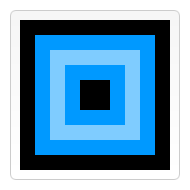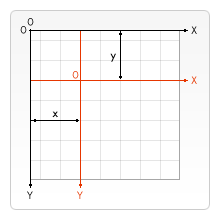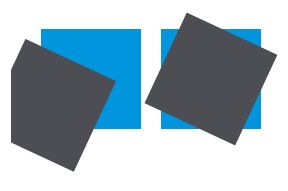save()和restore()
save()
保存当前状态,将当前canvas的状态存入栈中。
restore()
恢复之前save的一个状态,将之前的状态从栈中弹出。
保存的当前状态包含以下信息:
- 变换(平移、旋转、缩放)
- 属性: strokeStyle, fillStyle, globalAlpha, lineWidth, lineCap, lineJoin, miterLimit, lineDashOffset, shadowOffsetX, shadowOffsetY, shadowBlur, shadowColor, globalCompositeOperation, font, textAlign, textBaseline, direction, imageSmoothingEnabled
- 剪裁路径
save()和restore()的用处就是有时候用canvas绘图会经过很多操作,然后可以用restore()直接恢复原先的状态,而不用再变换到原来的状态。这个API在需要进行很多变换的时候特别有用。
比如说在一开始先用save()保存了canvas最先的状态,也就是没经过任何操作的状态,然后开始用canvas绘图API绘图,中间对strokeStyle、lineWidth、globalAlpha等很多属性进行了修改,还进行了平移、旋转等等变换操作,这时,如果又要重新再画某个图形,而画这个图形要变换回原来最先的状态才方便画,那么直接restore()变回最初保存的状态就行,否则,又要重新平移、旋转,对各种属性赋值,才变回需要的状态,会非常麻烦。而save()和restore()两行就解决了这个问题。
例子
function draw() {
var ctx = document.getElementById('canvas').getContext('2d');
ctx.fillRect(0, 0, 150, 150); // Draw a rectangle with default settings
ctx.save(); // Save the default state
ctx.fillStyle = '#09F'; // Make changes to the settings
ctx.fillRect(15, 15, 120, 120); // Draw a rectangle with new settings
ctx.save(); // Save the current state
ctx.fillStyle = '#FFF'; // Make changes to the settings
ctx.globalAlpha = 0.5;
ctx.fillRect(30, 30, 90, 90); // Draw a rectangle with new settings
ctx.restore(); // Restore previous state
ctx.fillRect(45, 45, 60, 60); // Draw a rectangle with restored settings
ctx.restore(); // Restore original state
ctx.fillRect(60, 60, 30, 30); // Draw a rectangle with restored settings
}
结果
平移
translate(x, y)
将canvas沿x轴平移x个单位,沿y轴平移y个单位。
平移是会移动画布的,是画布的位置变了。
例子
function draw() {
var ctx = document.getElementById('canvas').getContext('2d');
for (var i = 0; i < 3; i++) {
for (var j = 0; j < 3; j++) {
ctx.save();
ctx.fillStyle = 'rgb(' + (51 * i) + ', ' + (255 - 51 * i) + ', 255)';
ctx.translate(10 + j * 50, 10 + i * 50);
ctx.fillRect(0, 0, 25, 25);
ctx.restore();
}
}
}
结果
旋转
rotate(angle)
以原点(0, 0)为中心点,旋转angle弧度。
如果要以画布的中心点为旋转点,需要用translate()平移画布。
旋转也是针对画布的。
例子
function draw() {
var ctx = document.getElementById('canvas').getContext('2d');
// left rectangles, rotate from canvas origin
ctx.save();
// blue rect
ctx.fillStyle = '#0095DD';
ctx.fillRect(30, 30, 100, 100);
ctx.rotate((Math.PI / 180) * 25);
// grey rect
ctx.fillStyle = '#4D4E53';
ctx.fillRect(30, 30, 100, 100);
ctx.restore();
// right rectangles, rotate from rectangle center
// draw blue rect
ctx.fillStyle = '#0095DD';
ctx.fillRect(150, 30, 100, 100);
ctx.translate(200, 80); // translate to rectangle center
// x = x + 0.5 * width
// y = y + 0.5 * height
ctx.rotate((Math.PI / 180) * 25); // rotate
ctx.translate(-200, -80); // translate back
// draw grey rect
ctx.fillStyle = '#4D4E53';
ctx.fillRect(150, 30, 100, 100);
}
结果
缩放
scale(x, y)
在水平方向缩放x个单位,在垂直方向缩放y个单位。
x, y可以是负数,如果是负数的话,图片就会呈镜像。比如这行代码translate(0,canvas.height); scale(1,-1); 就将canvas垂直翻转,坐标原点变成了左下角。
function draw() {
var ctx = document.getElementById('canvas').getContext('2d');
// draw a simple rectangle, but scale it.
ctx.save();
ctx.scale(10, 3);
ctx.fillRect(1, 10, 10, 10);
ctx.restore();
// mirror horizontally
ctx.scale(-1, 1);
ctx.font = '48px serif';
ctx.fillText('MDN', -135, 120);
}
结果
变换矩阵
transform(a, b, c, d, e, f)
将当前的变换矩阵乘上 [a, b, c, d, e, f, 0, 0, 1] (是个3X3的矩阵)。
各个参数表示的变换如下:
a (m11)
水平缩放。
b (m12)
水平斜切。
c (m21)
垂直斜切。
d (m22)
垂直缩放。
e (dx)
水平平移。
f (dy)
垂直平移。
要实现斜切的话,只能用变换矩阵。
setTransform(a, b, c, d, e, f)
重设当前变换矩阵,并进行变换。
resetTransform()
将当前矩阵设置为同等变换矩阵。相当于这行ctx.setTransform(1, 0, 0, 1, 0, 0);
例子
function draw() {
var ctx = document.getElementById('canvas').getContext('2d');
var sin = Math.sin(Math.PI / 6);
var cos = Math.cos(Math.PI / 6);
ctx.translate(100, 100);
var c = 0;
for (var i = 0; i <= 12; i++) {
c = Math.floor(255 / 12 * i);
ctx.fillStyle = 'rgb(' + c + ', ' + c + ', ' + c + ')';
ctx.fillRect(0, 0, 100, 10);
ctx.transform(cos, sin, -sin, cos, 0, 0);
}
ctx.setTransform(-1, 0, 0, 1, 100, 100);
ctx.fillStyle = 'rgba(255, 128, 255, 0.5)';
ctx.fillRect(0, 50, 100, 100);
}