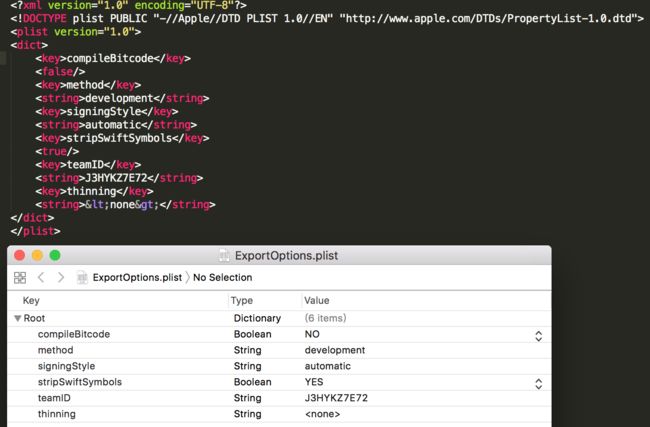- 全网最详细Gradio教程系列2——Gradio的安装与运行
龙焰智能
Gradio全解教程Gradio安装运行热重载
全网最详细Gradio教程系列2——Gradio的安装与运行前言实战导论:2.Gradio的安装与运行2.1安装2.1.1Windows安装Gradio2.1.2MacOS/Linux安装Gradio2.2运行2.2.1普通方式运行2.2.2热重载运行2.2.2.1命令行式热重载2.2.2.2Notebook热重载2.2.2.3控制热重载参考文献前言本系列文章主要介绍WEB界面工具Gradio。G
- 基于多模态信息抽取的菜品知识图谱构建 思维导图-java架构
用心去追梦
java架构开发语言
构建一个基于多模态信息抽取的菜品知识图谱,特别是在Java架构下的实现,可以按照以下结构来组织思维导图的内容。这个思维导图将帮助理解从数据获取、处理到知识图谱构建的关键步骤,并且涵盖技术选型和系统设计。思维导图结构1.项目背景知识图谱的意义提升搜索体验推荐系统优化菜品知识图谱的目标食材关联菜系分类健康饮食建议2.多模态数据收集文本数据源美食博客和论坛配方网站图像数据源社交媒体图片餐厅菜单照片视频数
- spring boot源码解析之SpringApplication启动流程
crayon-shin-chan
#spring-bootsurprisespringjavaspringbootlinuxpython
1.启动入口我们一般的启动SpringBoot应用方式为:@SpringBootApplicationpublicclassMyApplication{publicstaticvoidmain(String[]args){SpringApplication.run(MyApplication.class,args);}}这里使用静态方法启动,传入参数为启动类、命令行参数实际此处使用的是以下方法:p
- 代码提交与别人的代码发生冲突时解决办法详解
匹马夕阳
开发工具git
当你的代码提交与别人的代码发生冲突时,通常是因为多人在同一个文件或代码段上进行了修改。解决冲突是协作开发中常见的任务,以下是一些步骤和建议来帮助你解决代码冲突。文章目录1.检测冲突2.查看冲突文件3.手动解决冲突4.标记冲突解决5.完成合并6.使用工具辅助解决冲突7.避免冲突的建议8.如果冲突复杂,寻求帮助1.检测冲突冲突通常在执行gitpull或gitmerge时被检测到。Git会提示你哪些文件
- DOTS Unity.Physics物理引擎碰撞事件处理
Unity_RAIN
unity游戏引擎
最近DOTS发布了正式的版本,同时基于DOTS的理念实现了一套高性能的物理引擎,今天我们给大家分享和介绍一下这个物理引擎的碰撞事件处理以及核心相关概念。Unity.Physics物理引擎的主要流程与PipelineUnity.Physics物理引擎做仿真迭代计算的时候主要通过以下步骤来执行:step1:从entity里面的ECS组件中获取我们当前的物体的状态数据;step2:做粗略的broadph
- 如何绕过 NaughtCoin 合约的时间锁(TimeLock)限制:基于 ERC20 的攻击合约分析
纸鸢666
合约破解案例区块链solidity智能合约
简介在这个博客中,我们将探讨如何绕过一个ERC20合约中的时间锁机制(TimeLock),以便在锁定期内转移代币。我们以NaughtCoin合约为例,展示了如何编写攻击合约,并详细分析了如何解决出现的授权错误问题。我们会分步骤地解释这一过程,确保您能够理解如何利用ERC20标准进行安全性分析和合约攻击。背景:NaughtCoin合约假设我们有一个ERC20代币NaughtCoin,并且其中实现了一
- python高级加密算法AES对信息进行加密和解密
Python数据分析与机器学习
python开发语言
AES(高级加密标准)是一种广泛使用的对称加密算法,它以字节为单位处理数据,将明文分组加密成密文。AES算法的核心在于一个轮函数,该函数会对数据执行多次变换,包括字节代换、行移位、列混合和轮密钥加。这些操作确保了数据的安全性,使得原始数据经过AES加密后变得无法识别。AES加密过程AES加密过程涉及以下几个关键步骤:字节代换:这一步使用一个预定义的S盒(替换表)来替换状态矩阵中的每个字节。这是一个
- WordPress Hunk Companion插件节点逻辑缺陷导致Rce漏洞复现(CVE-2024-9707)(附脚本)
iSee857
漏洞复现安全web安全
免责申明:本文所描述的漏洞及其复现步骤仅供网络安全研究与教育目的使用。任何人不得将本文提供的信息用于非法目的或未经授权的系统测试。作者不对任何由于使用本文信息而导致的直接或间接损害承担责任。如涉及侵权,请及时与我们联系,我们将尽快处理并删除相关内容。0x01产品描述:WordPressHunkCompanion是一款专为ThemeHunk开发的WordPress主题设计的插件,旨在增强主题功能并提
- AI代码生成器赋能跨平台开发:效率提升与未来展望
前端
跨平台开发一直以来都是软件开发领域的一大挑战。开发者们常常面临着效率低下、开发成本高昂以及不同平台适配性差等难题。为了在iOS、Android、Web等多个平台上部署应用,开发者需要编写大量的平台特定代码,这不仅耗时费力,而且容易出错,极大增加了项目开发的复杂性和风险。然而,随着人工智能技术的快速发展,特别是AI代码生成器的出现,为解决这些难题带来了新的希望,为跨平台开发带来了革命性的变革。智能适
- AI代码生成器赋能跨平台开发:效率提升与未来展望
前端
跨平台开发一直以来都是软件开发领域的一大挑战。开发者们常常面临着效率低下、开发成本高昂以及不同平台适配性差等难题。为了在iOS、Android、Web等多个平台上部署应用,开发者需要编写大量的平台特定代码,这不仅耗时费力,而且容易出错,极大增加了项目开发的复杂性和风险。然而,随着人工智能技术的快速发展,特别是AI代码生成器的出现,为解决这些难题带来了新的希望,为跨平台开发带来了革命性的变革。智能适
- chat4.0国内版下载
西里.中国 | CiiLii.Com
gptchatgpt
由于我无法直接提供应用程序的下载链接,特别是当涉及到具体的版本号和地区限制时,我建议您通过官方渠道或可信赖的应用商店来下载chat4.0国内版。chat4.0国内版下载-chatgpt模型以下是一些可能的步骤:访问手机应用商店(如AppStore、GooglePlayStore等),在搜索框中输入“chat4.0国内版”或相关关键词。在搜索结果中找到官方或可信赖的开发者发布的chat4.0国内版应
- 交叉引用多篇文献操作
小白也有IT梦
word
要在Word中为多个连续的参考文献创建一个交叉引用(如[1-3]表示文献1、2、3),你可以按以下步骤操作:使用“交叉引用”功能,插入你需要引用的文献范围内的第一个和最后一个文献编号,比如[1][3]。选中这两个编号,右键选择“切换域代码”,将其转换为域代码形式。对于第一个文献的域代码,在代码末尾添加\#"[0";对于最后一个文献的域代码,在代码末尾添加\#"0]"。\#"[0",\"#0]"选择
- ubuntu取消输入密码
hunter206206
ubuntuubuntu服务器运维
要在Ubuntu中取消登录时输入密码,可以设置自动登录。以下是具体步骤:方法1:通过图形界面设置自动登录打开“设置”:点击右上角的系统菜单(电源图标或用户图标)。选择“设置”。进入“用户”设置:在“设置”窗口中,选择“用户”选项。解锁设置:点击右上角的“解锁”按钮。输入当前用户的密码,点击“认证”。启用自动登录:在“用户”设置中,找到“自动登录”选项。打开“自动登录”开关。选择要自动登录的用户(如
- ubuntu取消定时锁定
hunter206206
ubuntuubuntu服务器运维
在Ubuntu中,取消定时锁定屏幕的功能可以通过以下步骤实现。定时锁定通常是由屏幕保护程序或电源管理设置触发的,因此需要调整相关设置。方法1:通过图形界面取消定时锁定打开“设置”:点击右上角的系统菜单(电源图标或用户图标)。选择“设置”。进入“电源”设置:在“设置”窗口中,选择“电源”选项。调整屏幕锁定时间:找到“屏幕空白”或“自动挂起”选项。将“屏幕空白”时间设置为“从不”。将“自动挂起”时间设
- 在VSCode中更改专用终端的Conda环境
小白也有IT梦
pythonvscode
步骤打开VSCode:启动VSCode并打开你需要的工作目录。打开命令面板:使用快捷键Ctrl+Shift+P(Windows/Linux)或Cmd+Shift+P(macOS)打开命令面板。选择Conda环境:在命令面板中输入Python:SelectInterpreter并选择该选项。在出现的列表中选择你需要的Conda环境。这个步骤会改变当前工作目录下Python解释器的环境。打开终端:使用
- 使用XMLHttpRequest发送网络请求
半点寒12W
计算机网络网络javascript前端
使用XMLHttpRequest发送get请求步骤创建xhr对象调用xhr.open()函数调用xhr.send函数监听onreadystatechange事件未携带参数的get请求varxhr=newXMLHttpRequest();xhr.open("get","http://127.0.0.1:8000");xhr.send();xhr.onreadystatechange=function
- Python 最最最使用的动态规划入门教程 + 10道经典例题
我是阿核
Python动态规划算法pythonleetcode
不多废话,直接开讲动态规划三大步骤动态规划是一种将问题分解为若干个子问题,并存储这些子问题的解(通常使用数组或矩阵等数据结构),以便在后续计算中重复使用,从而避免了重复计算,提高了算法的效率。需要注意的是,动态规划并非一种特定的算法,而是一种解决问题的思想和方法。在实际应用中,需要根据具体问题的特点来设计合适的动态规划算法。动态规划的根本在于用已知项的求出未知项,并再次调用已经求出的未知项来解决更
- 关于怎样解决pycharm中编码格式的问题
李雨非-19期-河北工职大
pythonpycharmidepython
一点开头首先,需要清楚pycharm中它自行默认设置的格式是GBK或是UTF-8,而GBK解释器可能会因为文件的信息写入与读取而返回错误。实现流程在PyCharm中修改编码格式可以通过以下步骤实现:打开需要修改编码格式的文件点击菜单栏中的File--->Settings(或者快捷键Ctrl+Alt+S)在弹出的窗口中选择Editor--->FileEncodings将GlobalEncoding和
- 思科 Packet Tracert 无线简单配置
仓鼠OO
网络配置(思科)网络思科无线
目录1.网络拓扑2.实验说明3.配置步骤3.1网络基础配置3.2无线AP配置3.3移动终端配置3.3.1.移除移动终端自带的有线网卡,并装上无线网卡3.3.2.移动终端连接无线4.移动终端连接验证1.网络拓扑2.实验说明出口路由器作为dhcp服务器,通过LAN口给内网终端设备下发ip地址;LAN口地址:192.168.10.254/24移动终端可以连接无线AP并且到出口路由器LAN口的网络连通性正
- 使用 Python结合ffmpeg 实现单线程和多线程推流
浪浪山小白兔
pythonffmpegopencv
一、引言在本文中,我们将详细介绍如何使用Python进行视频的推流操作。我们将通过两个不同的实现方式,即单线程推流和多线程推流,来展示如何利用cv2(OpenCV)和subprocess等库将视频帧推送到指定的RTMP地址。这两种方式都涉及到从摄像头读取视频帧,以及使用ffmpeg命令行工具将视频帧进行编码和推流的过程。二、单线程推流以下是单线程推流的代码:importcv2ascvimports
- snmp_exporter组件监控H3c交换机
会飞的土拨鼠呀
ChatGPT实践运维学习笔记运维prometheus网络
使用snmp_exporter监控H3C交换机是一个常见的场景。snmp_exporter是Prometheus的一个组件,用于通过SNMP协议收集网络设备的指标。以下是配置和使用的详细步骤:1.安装snmp_exporter下载并安装snmp_exporter:从Prometheus官方GitHub仓库下载最新版本的snmp_exporter。解压并安装:tar-xzfsnmp_exporter
- 差分进化算法 (Differential Evolution) 算法详解及案例分析
闲人编程
python算法python开发语言选择DE差分进化算法变异
差分进化算法(DifferentialEvolution)算法详解及案例分析目录差分进化算法(DifferentialEvolution)算法详解及案例分析1.引言2.差分进化算法(DE)算法原理2.1基本概念2.2算法步骤3.差分进化算法的优势与局限性3.1优势3.2局限性4.案例分析4.1案例1:单目标优化问题4.1.1问题描述4.1.2代码实现4.1.3流程图4.1.4优化曲线4.2案例2:
- R语言机器学习算法实战系列(十九)特征选择之Monte Carlo算法(Monte Carlo Feature Selection)
生信学习者1
R语言机器学习实战r语言机器学习算法数据分析数据挖掘数据可视化人工智能
禁止商业或二改转载,仅供自学使用,侵权必究,如需截取部分内容请后台联系作者!文章目录介绍原理步骤下载数据加载R包导入数据数据预处理数据分割MCFS运行MCFS-ID过程混淆矩阵重要特征的RI最小阈值距离与共同部分收敛特征重要性排序选择重要特征构建特征依赖图提取重要特征基于重要特征构建随机森林模型混淆矩阵评估模型AUC曲线刻画模型在训练和测试数据集的表现总结系统信息介绍特征选择(FeatureSel
- 如何使用Docker容器化Node.js应用?
JJCTO袁龙
Node.jsdockernode.js容器
在Node.js中,使用Docker容器化应用是一种常见的实践,它可以提供一致的开发和部署环境,简化部署流程,并提高应用的可移植性。以下是如何使用Docker容器化Node.js应用的步骤:编写Dockerfile:创建一个名为Dockerfile的文件,定义你的应用如何被容器化。以下是一个基本的Dockerfile示例:#使用官方Node.js作为基础镜像FROMnode:14#设置工作目录WO
- 基于树莓派的对话机器人
乞力马扎罗山的雪B
机器人人工智能
一、树莓派系统搭建1.搭建系统两种方法,一种是直接使用RaspberryPiImager安装,这种相关于是自动安装系统,好处是比较方便,但是问题是比较慢;另一种是自行下载镜像,然后再把镜像安装到内存卡中,这种步骤相对来说稍繁琐,但是因为已经提前下载好了镜像,安装相对比较快。第一种方法:从官网下载自动安装软件,RaspberryPiOS–RaspberryPi然后双击软件,选择合适的系统,然后选择内
- 应用跳转歌曲播放页转场卡顿性能优化工具使用案例
场景导入目标规则使用性能检测工具检测性能问题使用性能分析工具进一步分析性能问题根因优化方案及优化收益场景导入某应用首页点击最下方播放圆盘跳转到歌曲播放页用肉眼观测有明显的抖动卡顿。如果不通过性能工具集进行分析,开发者需要:1、复现问题;2、抓取trace;3、分析trace找出丢帧问题点。操作步骤多,耗时较长。本场景通过采用静态检查工具进行问题发现、定位及修改。目标规则CodeLinter目标检测
- 【稳定性】上线三板斧(可灰度、可验证、可回滚)
架构
作者:京东物流冯志文背景从研发的流程阶段来看,在确定产品需求后,我们会经历架构设计、编码、测试、联调验证和上线这几个阶段来交付系统。在这个过程中,我们需要特别关注上线环节,因为它是事故高发的阶段。为了应对这种情况,我们实施了严格的发布标准操作程序,简称为“发布三板斧”。这包括可灰度发布、可验证发布和可回滚发布。通过这三个步骤,我们可以确保在发布过程中尽量减少风险,提高系统的稳定性和可靠性。一
- 【多模态 AI】从跨模态学习到生成革命:文本、图像与音频的深度交融
网罗开发
人工智能AI大模型机器学习人工智能AIGC
网罗开发(小红书、快手、视频号同名) 大家好,我是展菲,目前在上市企业从事人工智能项目研发管理工作,平时热衷于分享各种编程领域的软硬技能知识以及前沿技术,包括iOS、前端、HarmonyOS、Java、Python等方向。在移动端开发、鸿蒙开发、物联网、嵌入式、云原生、开源等领域有深厚造诣。图书作者:《ESP32-C3物联网工程开发实战》图书作者:《SwiftUI入门,进阶与实战》超级个体:CO
- Fart:Android 自动化脱壳技术全解析
阿贾克斯的黎明
javaandroid自动化运维
目录Fart:Android自动化脱壳技术全解析一、引言二、Fart简介三、安装准备(一)环境要求(二)获取Fart代码四、Fart工作原理(一)ART运行时基础(二)脱壳原理核心五、使用步骤(一)配置项目(二)选择目标应用(三)执行脱壳(四)获取脱壳结果六、代码示例(一)DexFile结构体解析代码示例(基于Frida)(二)主动调用方法并提取CodeItem代码示例(基于Frida)七、总结一
- 预装 Win 11 系统跳过联网激活
howeres
windows
步骤在开始前禁用网络连接.(断开网线或禁用Wi-Fi)开机,一直下一步,直到联网界面Shift+F10或Fn+Shift+F10快捷键调出命令提示符窗口输入oobe\bypassnro指令,回车执行OOBE\BYPASSNROOOBE(Out-of-boxexperience开箱体验)是在安装完Windows后进行的一个步骤,比如天涯若比邻电脑将进入重启.重启完成后,再次来到Win11联网界面,可
- mysql主从数据同步
林鹤霄
mysql主从数据同步
配置mysql5.5主从服务器(转)
教程开始:一、安装MySQL
说明:在两台MySQL服务器192.168.21.169和192.168.21.168上分别进行如下操作,安装MySQL 5.5.22
二、配置MySQL主服务器(192.168.21.169)mysql -uroot -p &nb
- oracle学习笔记
caoyong
oracle
1、ORACLE的安装
a>、ORACLE的版本
8i,9i : i是internet
10g,11g : grid (网格)
12c : cloud (云计算)
b>、10g不支持win7
&
- 数据库,SQL零基础入门
天子之骄
sql数据库入门基本术语
数据库,SQL零基础入门
做网站肯定离不开数据库,本人之前没怎么具体接触SQL,这几天起早贪黑得各种入门,恶补脑洞。一些具体的知识点,可以让小白不再迷茫的术语,拿来与大家分享。
数据库,永久数据的一个或多个大型结构化集合,通常与更新和查询数据的软件相关
- pom.xml
一炮送你回车库
pom.xml
1、一级元素dependencies是可以被子项目继承的
2、一级元素dependencyManagement是定义该项目群里jar包版本号的,通常和一级元素properties一起使用,既然有继承,也肯定有一级元素modules来定义子元素
3、父项目里的一级元素<modules>
<module>lcas-admin-war</module>
<
- sql查地区省市县
3213213333332132
sqlmysql
-- db_yhm_city
SELECT * FROM db_yhm_city WHERE class_parent_id = 1 -- 海南 class_id = 9 港、奥、台 class_id = 33、34、35
SELECT * FROM db_yhm_city WHERE class_parent_id =169
SELECT d1.cla
- 关于监听器那些让人头疼的事
宝剑锋梅花香
画图板监听器鼠标监听器
本人初学JAVA,对于界面开发我只能说有点蛋疼,用JAVA来做界面的话确实需要一定的耐心(不使用插件,就算使用插件的话也没好多少)既然Java提供了界面开发,老师又要求做,只能硬着头皮上啦。但是监听器还真是个难懂的地方,我是上了几次课才略微搞懂了些。
- JAVA的遍历MAP
darkranger
map
Java Map遍历方式的选择
1. 阐述
对于Java中Map的遍历方式,很多文章都推荐使用entrySet,认为其比keySet的效率高很多。理由是:entrySet方法一次拿到所有key和value的集合;而keySet拿到的只是key的集合,针对每个key,都要去Map中额外查找一次value,从而降低了总体效率。那么实际情况如何呢?
为了解遍历性能的真实差距,包括在遍历ke
- POJ 2312 Battle City 优先多列+bfs
aijuans
搜索
来源:http://poj.org/problem?id=2312
题意:题目背景就是小时候玩的坦克大战,求从起点到终点最少需要多少步。已知S和R是不能走得,E是空的,可以走,B是砖,只有打掉后才可以通过。
思路:很容易看出来这是一道广搜的题目,但是因为走E和走B所需要的时间不一样,因此不能用普通的队列存点。因为对于走B来说,要先打掉砖才能通过,所以我们可以理解为走B需要两步,而走E是指需要1
- Hibernate与Jpa的关系,终于弄懂
avords
javaHibernate数据库jpa
我知道Jpa是一种规范,而Hibernate是它的一种实现。除了Hibernate,还有EclipseLink(曾经的toplink),OpenJPA等可供选择,所以使用Jpa的一个好处是,可以更换实现而不必改动太多代码。
在play中定义Model时,使用的是jpa的annotations,比如javax.persistence.Entity, Table, Column, OneToMany
- 酸爽的console.log
bee1314
console
在前端的开发中,console.log那是开发必备啊,简直直观。通过写小函数,组合大功能。更容易测试。但是在打版本时,就要删除console.log,打完版本进入开发状态又要添加,真不够爽。重复劳动太多。所以可以做些简单地封装,方便开发和上线。
/**
* log.js hufeng
* The safe wrapper for `console.xxx` functions
*
- 哈佛教授:穷人和过于忙碌的人有一个共同思维特质
bijian1013
时间管理励志人生穷人过于忙碌
一个跨学科团队今年完成了一项对资源稀缺状况下人的思维方式的研究,结论是:穷人和过于忙碌的人有一个共同思维特质,即注意力被稀缺资源过分占据,引起认知和判断力的全面下降。这项研究是心理学、行为经济学和政策研究学者协作的典范。
这个研究源于穆来纳森对自己拖延症的憎恨。他7岁从印度移民美国,很快就如鱼得水,哈佛毕业
- other operate
征客丶
OSosx
一、Mac Finder 设置排序方式,预览栏 在显示-》查看显示选项中
二、有时预览显示时,卡死在那,有可能是一些临时文件夹被删除了,如:/private/tmp[有待验证]
--------------------------------------------------------------------
若有其他凝问或文中有错误,请及时向我指出,
我好及时改正,同时也让我们一
- 【Scala五】分析Spark源代码总结的Scala语法三
bit1129
scala
1. If语句作为表达式
val properties = if (jobIdToActiveJob.contains(jobId)) {
jobIdToActiveJob(stage.jobId).properties
} else {
// this stage will be assigned to "default" po
- ZooKeeper 入门
BlueSkator
中间件zk
ZooKeeper是一个高可用的分布式数据管理与系统协调框架。基于对Paxos算法的实现,使该框架保证了分布式环境中数据的强一致性,也正是基于这样的特性,使得ZooKeeper解决很多分布式问题。网上对ZK的应用场景也有不少介绍,本文将结合作者身边的项目例子,系统地对ZK的应用场景进行一个分门归类的介绍。
值得注意的是,ZK并非天生就是为这些应用场景设计的,都是后来众多开发者根据其框架的特性,利
- MySQL取得当前时间的函数是什么 格式化日期的函数是什么
BreakingBad
mysqlDate
取得当前时间用 now() 就行。
在数据库中格式化时间 用DATE_FORMA T(date, format) .
根据格式串format 格式化日期或日期和时间值date,返回结果串。
可用DATE_FORMAT( ) 来格式化DATE 或DATETIME 值,以便得到所希望的格式。根据format字符串格式化date值:
%S, %s 两位数字形式的秒( 00,01,
- 读《研磨设计模式》-代码笔记-组合模式
bylijinnan
java设计模式
声明: 本文只为方便我个人查阅和理解,详细的分析以及源代码请移步 原作者的博客http://chjavach.iteye.com/
import java.util.ArrayList;
import java.util.List;
abstract class Component {
public abstract void printStruct(Str
- 4_JAVA+Oracle面试题(有答案)
chenke
oracle
基础测试题
卷面上不能出现任何的涂写文字,所有的答案要求写在答题纸上,考卷不得带走。
选择题
1、 What will happen when you attempt to compile and run the following code? (3)
public class Static {
static {
int x = 5; // 在static内有效
}
st
- 新一代工作流系统设计目标
comsci
工作算法脚本
用户只需要给工作流系统制定若干个需求,流程系统根据需求,并结合事先输入的组织机构和权限结构,调用若干算法,在流程展示版面上面显示出系统自动生成的流程图,然后由用户根据实际情况对该流程图进行微调,直到满意为止,流程在运行过程中,系统和用户可以根据情况对流程进行实时的调整,包括拓扑结构的调整,权限的调整,内置脚本的调整。。。。。
在这个设计中,最难的地方是系统根据什么来生成流
- oracle 行链接与行迁移
daizj
oracle行迁移
表里的一行对于一个数据块太大的情况有二种(一行在一个数据块里放不下)
第一种情况:
INSERT的时候,INSERT时候行的大小就超一个块的大小。Oracle把这行的数据存储在一连串的数据块里(Oracle Stores the data for the row in a chain of data blocks),这种情况称为行链接(Row Chain),一般不可避免(除非使用更大的数据
- [JShop]开源电子商务系统jshop的系统缓存实现
dinguangx
jshop电子商务
前言
jeeshop中通过SystemManager管理了大量的缓存数据,来提升系统的性能,但这些缓存数据全部都是存放于内存中的,无法满足特定场景的数据更新(如集群环境)。JShop对jeeshop的缓存机制进行了扩展,提供CacheProvider来辅助SystemManager管理这些缓存数据,通过CacheProvider,可以把缓存存放在内存,ehcache,redis,memcache
- 初三全学年难记忆单词
dcj3sjt126com
englishword
several 儿子;若干
shelf 架子
knowledge 知识;学问
librarian 图书管理员
abroad 到国外,在国外
surf 冲浪
wave 浪;波浪
twice 两次;两倍
describe 描写;叙述
especially 特别;尤其
attract 吸引
prize 奖品;奖赏
competition 比赛;竞争
event 大事;事件
O
- sphinx实践
dcj3sjt126com
sphinx
安装参考地址:http://briansnelson.com/How_to_install_Sphinx_on_Centos_Server
yum install sphinx
如果失败的话使用下面的方式安装
wget http://sphinxsearch.com/files/sphinx-2.2.9-1.rhel6.x86_64.rpm
yum loca
- JPA之JPQL(三)
frank1234
ormjpaJPQL
1 什么是JPQL
JPQL是Java Persistence Query Language的简称,可以看成是JPA中的HQL, JPQL支持各种复杂查询。
2 检索单个对象
@Test
public void querySingleObject1() {
Query query = em.createQuery("sele
- Remove Duplicates from Sorted Array II
hcx2013
remove
Follow up for "Remove Duplicates":What if duplicates are allowed at most twice?
For example,Given sorted array nums = [1,1,1,2,2,3],
Your function should return length
- Spring4新特性——Groovy Bean定义DSL
jinnianshilongnian
spring 4
Spring4新特性——泛型限定式依赖注入
Spring4新特性——核心容器的其他改进
Spring4新特性——Web开发的增强
Spring4新特性——集成Bean Validation 1.1(JSR-349)到SpringMVC
Spring4新特性——Groovy Bean定义DSL
Spring4新特性——更好的Java泛型操作API
Spring4新
- CentOS安装Mysql5.5
liuxingguome
centos
CentOS下以RPM方式安装MySQL5.5
首先卸载系统自带Mysql:
yum remove mysql mysql-server mysql-libs compat-mysql51
rm -rf /var/lib/mysql
rm /etc/my.cnf
查看是否还有mysql软件:
rpm -qa|grep mysql
去http://dev.mysql.c
- 第14章 工具函数(下)
onestopweb
函数
index.html
<!DOCTYPE html PUBLIC "-//W3C//DTD XHTML 1.0 Transitional//EN" "http://www.w3.org/TR/xhtml1/DTD/xhtml1-transitional.dtd">
<html xmlns="http://www.w3.org/
- POJ 1050
SaraWon
二维数组子矩阵最大和
POJ ACM第1050题的详细描述,请参照
http://acm.pku.edu.cn/JudgeOnline/problem?id=1050
题目意思:
给定包含有正负整型的二维数组,找出所有子矩阵的和的最大值。
如二维数组
0 -2 -7 0
9 2 -6 2
-4 1 -4 1
-1 8 0 -2
中和最大的子矩阵是
9 2
-4 1
-1 8
且最大和是15
- [5]设计模式——单例模式
tsface
java单例设计模式虚拟机
单例模式:保证一个类仅有一个实例,并提供一个访问它的全局访问点
安全的单例模式:
/*
* @(#)Singleton.java 2014-8-1
*
* Copyright 2014 XXXX, Inc. All rights reserved.
*/
package com.fiberhome.singleton;
- Java8全新打造,英语学习supertool
yangshangchuan
javasuperword闭包java8函数式编程
superword是一个Java实现的英文单词分析软件,主要研究英语单词音近形似转化规律、前缀后缀规律、词之间的相似性规律等等。Clean code、Fluent style、Java8 feature: Lambdas, Streams and Functional-style Programming。
升学考试、工作求职、充电提高,都少不了英语的身影,英语对我们来说实在太重要