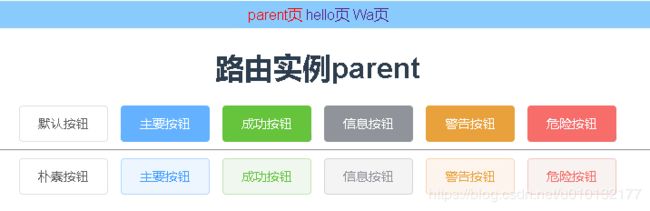七、Vue组件库:Element、Swiper(轮播专用组件)
一、vue的Element组件库
官网:https://element.eleme.cn/#/zh-CN
1.1安装
推荐安装方法:
首先要进入项目目录
cnpm i element-ui -S
或
npm i element-ui -S
1.1.2 CDN安装
直接引入无需安装:
<!-- 引入样式 -->
<link rel="stylesheet" href="https://unpkg.com/element-ui/lib/theme-chalk/index.css">
<!-- 引入组件库 -->
<script src="https://unpkg.com/element-ui/lib/index.js"></script>
1.2引入所有
官方:https://element.eleme.cn/2.13/#/zh-CN/component/quickstart
在src/main.js里引入
import Vue from 'vue';
import ElementUI from 'element-ui';
import 'element-ui/lib/theme-chalk/index.css';
import App from './App.vue';
Vue.use(ElementUI);
new Vue({
el: '#app',
render: h => h(App)
});
二、按需引入
第1步,安装 babel-plugin-component:
cnpm install babel-plugin-component -D
第2步,配置src/.babelrc文件
【1】配置部分
{
"presets": [
["env", {
"modules": false,
"targets": {
"browsers": ["> 1%", "last 2 versions", "not ie <= 8"]
}
}],
"stage-2"
],
"plugins": [
"transform-vue-jsx", "transform-runtime",
[//【1】配置部分
"component",
{
"libraryName": "element-ui",
"styleLibraryName": "theme-chalk"
}
]//配置结尾
]
}
第3步,引入部分组件,比如 Button 和 Select
那么需要在 main.js 中写入以下内容(全局引入):
【1】引入所需组件
【2】使用对应组件(以下2个)
import Vue from 'vue';
import { Button, Select } from 'element-ui'; //【1】引入所需组件
import App from './App.vue';
Vue.use(Button) //【2】使用对应组件(以下2个)
Vue.use(Select)
/* 或写为
* Vue.component(Button.name, Button);
* Vue.component(Select.name, Select);
*/
new Vue({
el: '#app',
render: h => h(App)
});
完整组件列表和引入方式详见:
(完整组件列表以 components.json 为准)
https://element.eleme.cn/2.13/#/zh-CN/component/quickstart
第4步,全局配置(可选步骤)
在引入 Element 时,可以传入一个全局配置对象。该对象目前支持 size 与 zIndex 字段。size 用于改变组件的默认尺寸,zIndex 设置弹框的初始 z-index(默认值:2000)。按照引入 Element 的方式,具体操作如下:
完整引入 Element:
import Vue from 'vue';
import Element from 'element-ui';
Vue.use(Element, { size: 'small', zIndex: 3000 });
按需引入 Element:
import Vue from 'vue';
import { Button } from 'element-ui';
Vue.prototype.$ELEMENT = { size: 'small', zIndex: 3000 };
Vue.use(Button);
按照以上设置,项目中所有拥有 size 属性的组件的默认尺寸均为 ‘small’,弹框的初始 z-index 为 3000。
第5步,开始使用
至此,一个基于 Vue 和 Element 的开发环境已经搭建完毕,现在就可以编写代码了。
官方使用文档: https://element.eleme.cn/2.13/#/zh-CN/component/button
在文档中找到button组件使用方法,把想要的样式复制到想要的地方即可
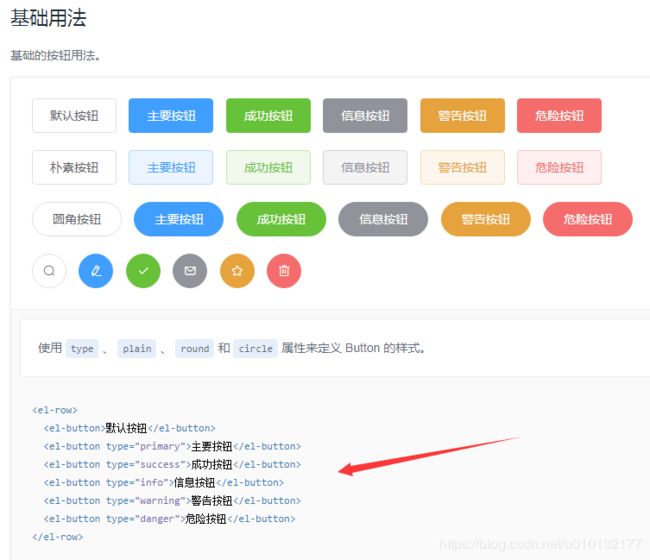
src/parent.vue
【1】使用Element的组件
<template>
<div class="parent">
<h1>路由实例parent</h1>
<!-- 【1】使用Element的组件 -->
<el-button>默认按钮</el-button>
<el-button type="primary">主要按钮</el-button>
<el-button type="success">成功按钮</el-button>
<el-button type="info">信息按钮</el-button>
<el-button type="warning">警告按钮</el-button>
<el-button type="danger">危险按钮</el-button>
<hr/>
<el-button plain>朴素按钮</el-button>
<el-button type="primary" plain>主要按钮</el-button>
<el-button type="success" plain>成功按钮</el-button>
<el-button type="info" plain>信息按钮</el-button>
<el-button type="warning" plain>警告按钮</el-button>
<el-button type="danger" plain>危险按钮</el-button>
</div>
</template>
<script>
export default{
name:'parent',
components:{},
data(){
return{
list:[]
}
},
filters:{},
directives:{},
}
</script>
<style scoped>
</style>
2.2 走马灯(轮播)图片展示组件使用示例
src/main.js
【1】以下2个为引入走马灯必须组件
【2】以下2个为使用走马灯组件
import Vue from 'vue'
import App from './App'
import router from '@/router.js'//先引入自定义路由
import {
Button,
Select,
Carousel,//【1】以下2个为引入走马灯必须组件
CarouselItem,
} from 'element-ui';
Vue.use(Button)
Vue.use(Select)
Vue.use(Carousel)//【2】以下2个为使用走马灯必须组件
Vue.use(CarouselItem)
Vue.config.productionTip = false
new Vue({
el: '#app',
template: 'src/components/parent.vue
【0】定义一些图片
【1】使用Element的走马灯组件
【2】控制走马灯图片样式
<template>
<div class="parent">
<h1>路由实例parent</h1>
<hr/>
<!-- 【1】使用Element的走马灯组件 -->
<el-carousel height="550px">
<el-carousel-item v-for="(img,index) in imgs" :key="index">
<img :src="img" /> <!-- 循环图片 -->
</el-carousel-item>
</el-carousel>
</div>
</template>
<script>
export default{
name:'parent',
components:{},
data(){
return{
imgs:[//【0】定义一些图片
"http://www.wallcoo.com/nature/2010_Landscape_1920_Desktop_11/wallpapers/1600x1200/Moose%20Pond%20and%20Mount%20Pleasant%20in%20Autumn%2C%20Maine.jpg",
"https://cli.clewm.net/file/2015/01/20/81b71bc509d09368d4602a4b5b05d093.jpg",
"https://hbimg.huabanimg.com/a84ec58661bc95efb974e2eebea2b3fd880a8fb12870a-ksYmbV_fw658",
]
}
},
filters:{},
directives:{},
}
</script>
<style scoped>
/* 【2】控制走马灯图片样式 */
.el-carousel__item h3 {
color: #475669;
font-size: 14px;
opacity: 0.75;
line-height: 150px;
margin: 0;
}
.el-carousel__item:nth-child(2n) {
background-color: #99a9bf;
}
.el-carousel__item:nth-child(2n+1) {
background-color: #d3dce6;
}
img {
width:100%;
}
</style>
三、Swiper(轮播专用组件)
官网:https://www.swiper.com.cn
Vue中使用:https://github.com/surmon-china/vue-awesome-swiper
官方API文档:https://www.swiper.com.cn/api/index.html
1.1 概述
- Swiper常用于移动端网站的内容触摸滑动
- Swiper是纯javascript打造的滑动特效插件,面向手机、平板电脑等移动终端。
- Swiper能实现触屏焦点图、触屏Tab切换、触屏多图切换等常用效果。
- Swiper开源、免费、稳定、使用简单、功能强大,是架构移动终端网站的重要选择!
1.2 安装Swiper
CDN
<link rel="stylesheet" href="path/to/swiper/dist/css/swiper.css"/>
<script type="text/javascript" src="path/to/swiper.js"></script>
<script type="text/javascript" src="path/to/vue.min.js"></script>
<script type="text/javascript" src="path/to/dist/vue-awesome-swiper.js"></script>
<script type="text/javascript">
Vue.use(window.VueAwesomeSwiper)
</script>
NPM
首先要进入项目目录。
cnpm install vue-awesome-swiper --save
或
npm install vue-awesome-swiper --save
1.3 引入
1.3.1全局引入 (mount with global)
src/main.js
import Vue from 'vue'
import VueAwesomeSwiper from 'vue-awesome-swiper'
// require styles
import 'swiper/dist/css/swiper.css'
Vue.use(VueAwesomeSwiper, /* { default global options } */)
1.3.2组件内安装(局部引入)(mount with component)
src/components/parent.vue
// require styles
import 'swiper/dist/css/swiper.css'
import { swiper, swiperSlide } from 'vue-awesome-swiper'
export default {
components: {
swiper,
swiperSlide
}
}
1.3.3 ssr安装(mount with ssr)
// If used in nuxt.js/ssr, you should keep it only in browser build environment
if (process.browser) {
const VueAwesomeSwiper = require('vue-awesome-swiper/dist/ssr')
Vue.use(VueAwesomeSwiper)
}
1.4 定义插件相关参数(custom swiper plugin)
src/main.js
import Swiper from 'swiper'
Swiper.use({
name: 'pluginName',
params: {
pluginSwitch: false,
},
on: {
init() {
if (!this.params.pluginSwitch) return
console.log('init')
},
// swiper callback...
}
})
1.5 使用swiper
参数配置相关详见官方API文档:https://www.swiper.com.cn/api/index.html
src/main.js
import Vue from 'vue'
import App from './App'
import router from '@/router.js'//先引入自定义路由
//[1]引入swiper
import VueAwesomeSwiper from 'vue-awesome-swiper'
import 'swiper/dist/css/swiper.css'
Vue.use(VueAwesomeSwiper)//[2]使用swiper
Vue.use(Carousel)//以下2个为使用走马灯必须组件
Vue.use(CarouselItem)
Vue.config.productionTip = false
new Vue({
el: '#app',
template: 'parent.vue
【0】-【3】
<template>
<div class="parent">
<h1>路由实例parent</h1>
<hr/>
<!-- 【1】使用swiper的轮播组件 -->
<swiper :options="swiperOption" ref="mySwiper" @someSwiperEvent="callback">
<!-- slides -->
<swiper-slide v-for="(img,i) in imgs" :key="i">
<img :src="img"/>
</swiper-slide>
<!-- Optional controls -->
<div class="swiper-pagination" slot="pagination"></div><!--分页器。如果放置在swiper-container外面,需要自定义样式。-->
<!-- <div class="swiper-button-prev" slot="button-prev"></div>
<div class="swiper-button-next" slot="button-next"></div>
<div class="swiper-scrollbar" slot="scrollbar"></div> -->
</swiper>
</div>
</template>
<script>
export default{
name:'parent',
components:{},
data(){
return{
//【2】配置轮播相关参数都写在此对象内部
swiperOption: {
pagination: {
el: '.swiper-pagination',
},
},
imgs:[//【0】定义一些图片
"https://hbimg.huabanimg.com/a84ec58661bc95efb974e2eebea2b3fd880a8fb12870a-ksYmbV_fw658",
"https://cli.clewm.net/file/2015/01/20/81b71bc509d09368d4602a4b5b05d093.jpg",
"https://hbimg.huabanimg.com/a84ec58661bc95efb974e2eebea2b3fd880a8fb12870a-ksYmbV_fw658",
]
}
},
filters:{},
directives:{},
}
</script>
<style scoped>
/* 【3】控制轮播图样式 */
.swiper-container{
--swiper-theme-color: #ff6600;
--swiper-pagination-color: #00ff33;/* 两种都可以 */
}
img {
width:800px;
}
</style>